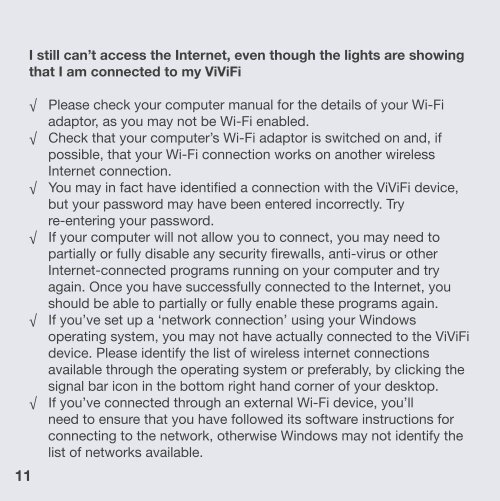Troubleshooting Guide - Vividwireless
Troubleshooting Guide - Vividwireless
Troubleshooting Guide - Vividwireless
You also want an ePaper? Increase the reach of your titles
YUMPU automatically turns print PDFs into web optimized ePapers that Google loves.
11<br />
I still can’t access the Internet, even though the lights are showing<br />
that I am connected to my ViViFi<br />
√ Please check your computer manual for the details of your Wi-Fi<br />
adaptor, as you may not be Wi-Fi enabled.<br />
√ Check that your computer’s Wi-Fi adaptor is switched on and, if<br />
possible, that your Wi-Fi connection works on another wireless<br />
Internet connection.<br />
√ You may in fact have identified a connection with the ViViFi device,<br />
but your password may have been entered incorrectly. Try<br />
re-entering your password.<br />
√ If your computer will not allow you to connect, you may need to<br />
partially or fully disable any security firewalls, anti-virus or other<br />
Internet-connected programs running on your computer and try<br />
again. Once you have successfully connected to the Internet, you<br />
should be able to partially or fully enable these programs again.<br />
√ If you’ve set up a ‘network connection’ using your Windows<br />
operating system, you may not have actually connected to the ViViFi<br />
device. Please identify the list of wireless internet connections<br />
available through the operating system or preferably, by clicking the<br />
signal bar icon in the bottom right hand corner of your desktop.<br />
√ If you’ve connected through an external Wi-Fi device, you’ll<br />
need to ensure that you have followed its software instructions for<br />
connecting to the network, otherwise Windows may not identify the<br />
list of networks available.