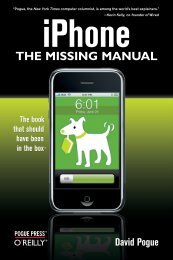Arduino Cookbook - Cdn.oreilly.com
Arduino Cookbook - Cdn.oreilly.com
Arduino Cookbook - Cdn.oreilly.com
Create successful ePaper yourself
Turn your PDF publications into a flip-book with our unique Google optimized e-Paper software.
wiki offer project development examples and solutions to problems that can provide<br />
inspiration and assistance as you pursue your own projects.<br />
The recipes in this chapter will get you started by explaining how to set up the development<br />
environment and how to <strong>com</strong>pile and run an example sketch.<br />
Source code containing <strong>com</strong>puter instructions for controlling <strong>Arduino</strong><br />
functionality is usually referred to as a sketch in the <strong>Arduino</strong> <strong>com</strong>munity.<br />
The word sketch will be used throughout this book to refer to <strong>Arduino</strong><br />
program code.<br />
The Blink sketch, which <strong>com</strong>es with <strong>Arduino</strong>, is used as an example for recipes in this<br />
chapter, though the last recipe in the chapter goes further by adding sound and collecting<br />
input through some additional hardware, not just blinking the light built into<br />
the board. Chapter 2 covers how to structure a sketch for <strong>Arduino</strong> and provides an<br />
introduction to programming.<br />
<strong>Arduino</strong> Software<br />
If you already know your way around <strong>Arduino</strong> basics, feel free to jump<br />
forward to later chapters. If you’re a first-time <strong>Arduino</strong> user, patience<br />
in these early recipes will pay off with smoother results later.<br />
Software programs, called sketches, are created on a <strong>com</strong>puter using the <strong>Arduino</strong> integrated<br />
development environment (IDE). The IDE enables you to write and edit code<br />
and convert this code into instructions that <strong>Arduino</strong> hardware understands. The IDE<br />
also transfers those instructions to the <strong>Arduino</strong> board (a process called uploading).<br />
<strong>Arduino</strong> Hardware<br />
The <strong>Arduino</strong> board is where the code you write is executed. The board can only control<br />
and respond to electricity, so specific <strong>com</strong>ponents are attached to it to enable it to<br />
interact with the real world. These <strong>com</strong>ponents can be sensors, which convert some<br />
aspect of the physical world to electricity so that the board can sense it, or actuators,<br />
which get electricity from the board and convert it into something that changes the<br />
world. Examples of sensors include switches, accelerometers, and ultrasound distance<br />
sensors. Actuators are things like lights and LEDs, speakers, motors, and displays.<br />
There are a variety of official boards that you can use with <strong>Arduino</strong> software and a wide<br />
range of <strong>Arduino</strong>-<strong>com</strong>patible boards produced by members of the <strong>com</strong>munity.<br />
The most popular boards contain a USB connector that is used to provide power and<br />
connectivity for uploading your software onto the board. Figure 1-1 shows a basic board<br />
that most people start with, the <strong>Arduino</strong> Uno.<br />
2 | Chapter 1: Getting Started