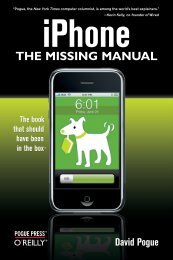Arduino Cookbook - Cdn.oreilly.com
Arduino Cookbook - Cdn.oreilly.com
Arduino Cookbook - Cdn.oreilly.com
Create successful ePaper yourself
Turn your PDF publications into a flip-book with our unique Google optimized e-Paper software.
1.2 Setting Up the <strong>Arduino</strong> Board<br />
Problem<br />
You want to power up a new board and verify that it is working.<br />
Solution<br />
Plug the board in to a USB port on your <strong>com</strong>puter and check that the green LED power<br />
indicator on the board illuminates. Standard <strong>Arduino</strong> boards (Uno, Duemilanove, and<br />
Mega) have a green LED power indicator located near the reset switch.<br />
An orange LED near the center of the board (labeled “Pin 13 LED” in Figure 1-4) should<br />
flash on and off when the board is powered up (boards <strong>com</strong>e from the factory preloaded<br />
with software to flash the LED as a simple check that the board is working).<br />
Figure 1-4. Basic <strong>Arduino</strong> board (Duemilanove and Uno)<br />
New boards such as Leonardo have the LEDs located near the USB connector; see<br />
Figure 1-5. Recent boards have duplicate pins for use with I2C (marked SCL and SDA).<br />
These boards also have a pin marked IOREF that can be used to determine the operating<br />
voltage of the chip.<br />
8 | Chapter 1: Getting Started