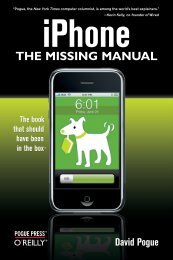Arduino Cookbook - Cdn.oreilly.com
Arduino Cookbook - Cdn.oreilly.com
Arduino Cookbook - Cdn.oreilly.com
Create successful ePaper yourself
Turn your PDF publications into a flip-book with our unique Google optimized e-Paper software.
You can save your sketches to any folder on your <strong>com</strong>puter, but if you use the default<br />
folder (the <strong>Arduino</strong> folder in your Documents folder) your sketches will automatically<br />
appear in the Sketchbook menu of the <strong>Arduino</strong> software and be easier to locate.<br />
If you have edited one of the examples from the <strong>Arduino</strong> download, you<br />
will not be able to save the changed file using the same filename. This<br />
preserves the standard examples intact. If you want to save a modified<br />
example, you will need to select another location for the sketch.<br />
After you have made changes, you will see a dialog box asking if you want to save the<br />
sketch when a sketch is closed.<br />
The § symbol following the name of the sketch in the top bar of the IDE<br />
window indicates that the sketch code has changes that have not yet<br />
been saved on the <strong>com</strong>puter. This symbol is removed when you save the<br />
sketch.<br />
The <strong>Arduino</strong> software does not provide any kind of version control, so if you want to<br />
be able to revert to older versions of a sketch, you can use Save As regularly and give<br />
each revision of the sketch a slightly different name.<br />
Frequent <strong>com</strong>piling as you modify or add code is a good way to check for errors as you<br />
write your code. It will be easier to find and fix any errors because they will usually be<br />
associated with what you have just written.<br />
Once a sketch has been uploaded onto the board there is no way to<br />
download it back to your <strong>com</strong>puter. Make sure you save any changes<br />
to your sketches that you want to keep.<br />
If you try and save a sketch file that is not in a folder with the same name as the sketch,<br />
the IDE will inform you that this can’t be opened as is and suggest you click OK to<br />
create the folder for the sketch with the same name.<br />
16 | Chapter 1: Getting Started<br />
Sketches must be located in a folder with the same name as the sketch.<br />
The IDE will create the folder automatically when you save a new sketch.<br />
Sketches made with older versions of <strong>Arduino</strong> software have a different<br />
file extension (.pde). The IDE will open them, when you save the sketch<br />
it will create a file with the new extension (.ino). Code written for early<br />
versions of the IDE may not be able to <strong>com</strong>pile in version 1.0. Most of<br />
the changes to get old code running are easy to do. See Appendix H for<br />
more details.