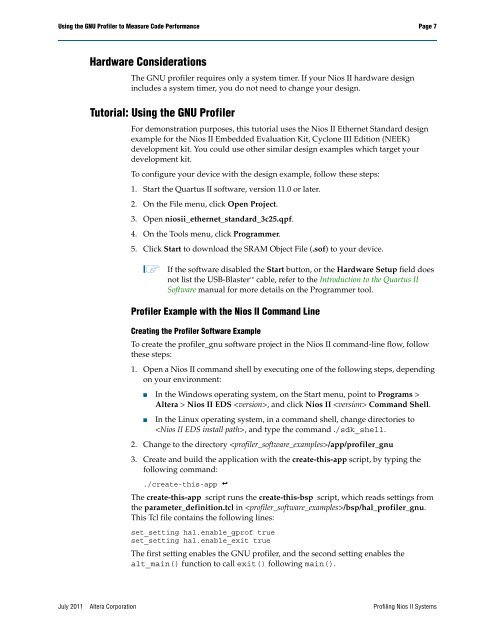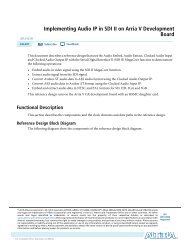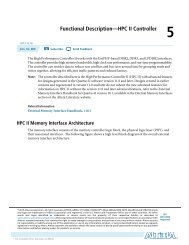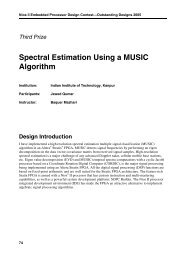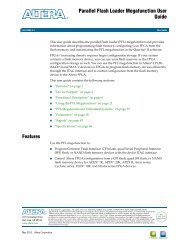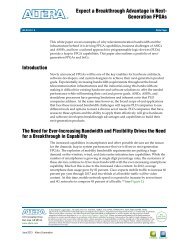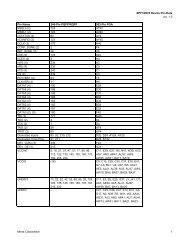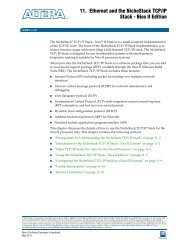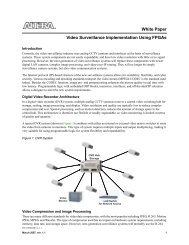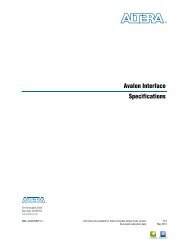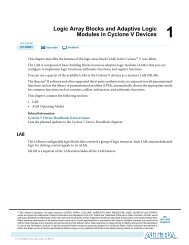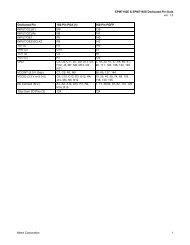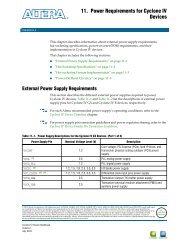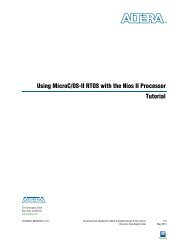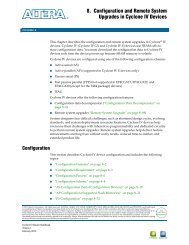Profiling Nios II Systems Application Note 391 - Altera
Profiling Nios II Systems Application Note 391 - Altera
Profiling Nios II Systems Application Note 391 - Altera
You also want an ePaper? Increase the reach of your titles
YUMPU automatically turns print PDFs into web optimized ePapers that Google loves.
Using the GNU Profiler to Measure Code Performance Page 7<br />
Hardware Considerations<br />
The GNU profiler requires only a system timer. If your <strong>Nios</strong> <strong>II</strong> hardware design<br />
includes a system timer, you do not need to change your design.<br />
Tutorial: Using the GNU Profiler<br />
For demonstration purposes, this tutorial uses the <strong>Nios</strong> <strong>II</strong> Ethernet Standard design<br />
example for the <strong>Nios</strong> <strong>II</strong> Embedded Evaluation Kit, Cyclone <strong>II</strong>I Edition (NEEK)<br />
development kit. You could use other similar design examples which target your<br />
development kit.<br />
To configure your device with the design example, follow these steps:<br />
1. Start the Quartus <strong>II</strong> software, version 11.0 or later.<br />
2. On the File menu, click Open Project.<br />
3. Open niosii_ethernet_standard_3c25.qpf.<br />
4. On the Tools menu, click Programmer.<br />
5. Click Start to download the SRAM Object File (.sof) to your device.<br />
1 If the software disabled the Start button, or the Hardware Setup field does<br />
not list the USB-Blaster cable, refer to the Introduction to the Quartus <strong>II</strong><br />
Software manual for more details on the Programmer tool.<br />
Profiler Example with the <strong>Nios</strong> <strong>II</strong> Command Line<br />
Creating the Profiler Software Example<br />
To create the profiler_gnu software project in the <strong>Nios</strong> <strong>II</strong> command-line flow, follow<br />
these steps:<br />
1. Open a <strong>Nios</strong> <strong>II</strong> command shell by executing one of the following steps, depending<br />
on your environment:<br />
■ In the Windows operating system, on the Start menu, point to Programs ><br />
<strong>Altera</strong> > <strong>Nios</strong> <strong>II</strong> EDS , and click <strong>Nios</strong> <strong>II</strong> Command Shell.<br />
■ In the Linux operating system, in a command shell, change directories to<br />
, and type the command ./sdk_shell.<br />
2. Change to the directory /app/profiler_gnu<br />
3. Create and build the application with the create-this-app script, by typing the<br />
following command:<br />
./create-this-app r<br />
The create-this-app script runs the create-this-bsp script, which reads settings from<br />
the parameter_definition.tcl in /bsp/hal_profiler_gnu.<br />
This Tcl file contains the following lines:<br />
set_setting hal.enable_gprof true<br />
set_setting hal.enable_exit true<br />
The first setting enables the GNU profiler, and the second setting enables the<br />
alt_main() function to call exit() following main().<br />
July 2011 <strong>Altera</strong> Corporation <strong>Profiling</strong> <strong>Nios</strong> <strong>II</strong> <strong>Systems</strong>