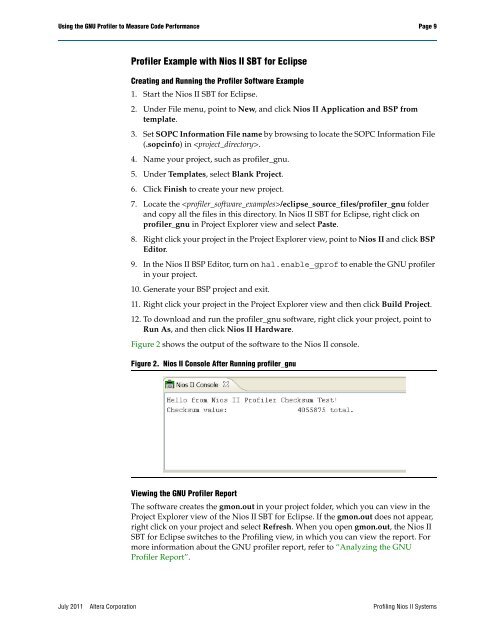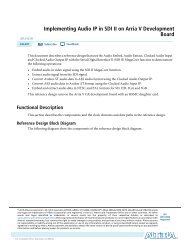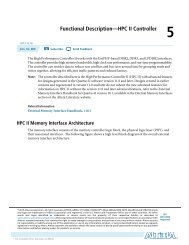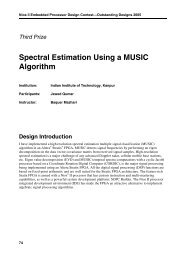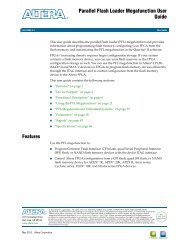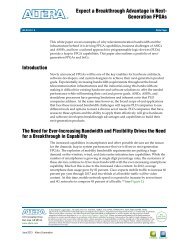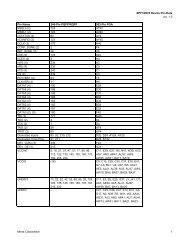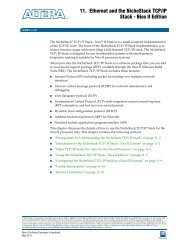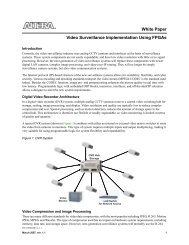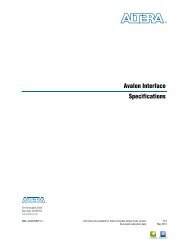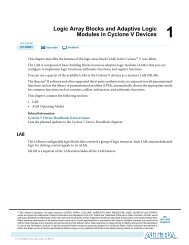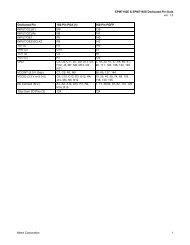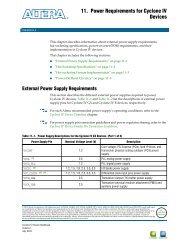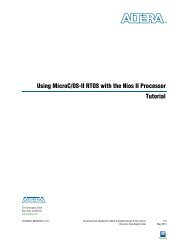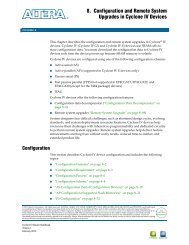Profiling Nios II Systems Application Note 391 - Altera
Profiling Nios II Systems Application Note 391 - Altera
Profiling Nios II Systems Application Note 391 - Altera
You also want an ePaper? Increase the reach of your titles
YUMPU automatically turns print PDFs into web optimized ePapers that Google loves.
Using the GNU Profiler to Measure Code Performance Page 9<br />
Profiler Example with <strong>Nios</strong> <strong>II</strong> SBT for Eclipse<br />
Creating and Running the Profiler Software Example<br />
1. Start the <strong>Nios</strong> <strong>II</strong> SBT for Eclipse.<br />
2. Under File menu, point to New, and click <strong>Nios</strong> <strong>II</strong> <strong>Application</strong> and BSP from<br />
template.<br />
3. Set SOPC Information File name by browsing to locate the SOPC Information File<br />
(.sopcinfo) in .<br />
4. Name your project, such as profiler_gnu.<br />
5. Under Templates, select Blank Project.<br />
6. Click Finish to create your new project.<br />
7. Locate the /eclipse_source_files/profiler_gnu folder<br />
and copy all the files in this directory. In <strong>Nios</strong> <strong>II</strong> SBT for Eclipse, right click on<br />
profiler_gnu in Project Explorer view and select Paste.<br />
8. Right click your project in the Project Explorer view, point to <strong>Nios</strong> <strong>II</strong> and click BSP<br />
Editor.<br />
9. In the <strong>Nios</strong> <strong>II</strong> BSP Editor, turn on hal.enable_gprof to enable the GNU profiler<br />
in your project.<br />
10. Generate your BSP project and exit.<br />
11. Right click your project in the Project Explorer view and then click Build Project.<br />
12. To download and run the profiler_gnu software, right click your project, point to<br />
Run As, and then click <strong>Nios</strong> <strong>II</strong> Hardware.<br />
Figure 2 shows the output of the software to the <strong>Nios</strong> <strong>II</strong> console.<br />
Figure 2. <strong>Nios</strong> <strong>II</strong> Console After Running profiler_gnu<br />
Viewing the GNU Profiler Report<br />
The software creates the gmon.out in your project folder, which you can view in the<br />
Project Explorer view of the <strong>Nios</strong> <strong>II</strong> SBT for Eclipse. If the gmon.out does not appear,<br />
right click on your project and select Refresh. When you open gmon.out, the <strong>Nios</strong> <strong>II</strong><br />
SBT for Eclipse switches to the <strong>Profiling</strong> view, in which you can view the report. For<br />
more information about the GNU profiler report, refer to “Analyzing the GNU<br />
Profiler Report”.<br />
July 2011 <strong>Altera</strong> Corporation <strong>Profiling</strong> <strong>Nios</strong> <strong>II</strong> <strong>Systems</strong>