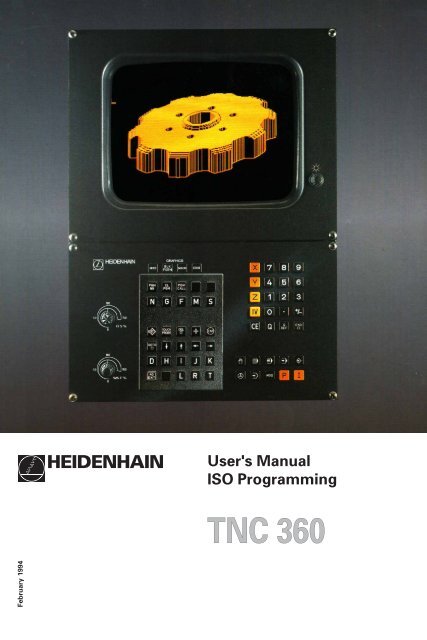User's Manual ISO TNC 360 (260020xx, 280490xx) - heidenhain
User's Manual ISO TNC 360 (260020xx, 280490xx) - heidenhain
User's Manual ISO TNC 360 (260020xx, 280490xx) - heidenhain
You also want an ePaper? Increase the reach of your titles
YUMPU automatically turns print PDFs into web optimized ePapers that Google loves.
February 1994<br />
HEIDENHAIN<br />
<strong>User's</strong> <strong>Manual</strong><br />
<strong>ISO</strong> Programming<br />
<strong>TNC</strong> <strong>360</strong>
Keys and Controls on the <strong>TNC</strong> <strong>360</strong><br />
Controls on the Visual Display Unit<br />
Override Knobs<br />
50<br />
50<br />
Brightness<br />
Contrast<br />
Machine Operating Modes<br />
Programming Modes<br />
Feed rate<br />
Spindle speed<br />
MANUAL OPERATION<br />
ELECTRONIC HANDWHEEL<br />
POSITIONING WITH MANUAL DATA INPUT<br />
PROGRAM RUN, SINGLE BLOCK<br />
PROGRAM RUN, FULL SEQUENCE<br />
PROGRAMMING AND EDITING<br />
TEST RUN<br />
Program and File Management<br />
PGM<br />
NR<br />
CL<br />
PGM<br />
PGM<br />
CALL<br />
EXT<br />
MOD<br />
Select programs and files<br />
Delete programs and files<br />
Enter program call in a program<br />
External data transfer<br />
Supplementary modes<br />
Moving the Cursor and Selecting Blocks, Cycles<br />
and Parameter Functions with GOTO<br />
GOTO<br />
Graphics<br />
100<br />
0<br />
100<br />
0<br />
MOD<br />
BLK<br />
FORM<br />
MAGN<br />
START<br />
150<br />
F %<br />
150<br />
S %<br />
Move the cursor (highlight)<br />
Go directly to blocks, cycles and<br />
parameter functions<br />
Graphic operating modes<br />
Define blank form, reset blank form<br />
Magnify detail<br />
Start graphic simulation<br />
Address Letters for <strong>ISO</strong> Programming<br />
N<br />
G<br />
F<br />
M<br />
S<br />
D<br />
H<br />
I<br />
L<br />
R<br />
T<br />
TOUCH<br />
PROBE<br />
Block number<br />
G function<br />
Feed rate / Dwell time with G04 / Scaling factor<br />
Miscellaneous function (M function)<br />
Spindle speed in rpm<br />
Parameter definition<br />
Polar angle/Rotation angle in cycle G73<br />
X, Y, Z coordinate of circle center/pole<br />
Assign a label number with G98/<br />
Jump to a label number/<br />
Tool length with G99<br />
Polar radius/<br />
Rounding radius with G25, G26, G27<br />
Chamfer with G24<br />
Circle radius with G02, G03, G05<br />
Tool radius with G99<br />
Tool definition with G99/<br />
Tool call<br />
Set a datum with the 3D touch probe system<br />
Entering Numbers and Coordinate Axes, Editing<br />
X<br />
0<br />
.<br />
+/<br />
NO<br />
ENT<br />
ENT<br />
END<br />
CE<br />
DEL<br />
J<br />
...<br />
...<br />
IV<br />
9<br />
K<br />
Select or enter coordinate axes<br />
in a program<br />
Numbers<br />
Decimal point<br />
Algebraic sign<br />
Actual position capture<br />
Ignore dialog queries, delete words<br />
Confirm entry and resume dialog<br />
Conclude block<br />
Clear numerical entry<br />
or <strong>TNC</strong> message<br />
Abort dialog; delete program sections
<strong>TNC</strong> Guideline:<br />
From workpiece drawing to<br />
program-controlled machining<br />
Step Task <strong>TNC</strong> Refer to<br />
operating mode Section<br />
Preparation<br />
1 Select tools —— ——<br />
2 Set workpiece datum<br />
for coordinate system —— ——<br />
3 Determine spindle speeds<br />
and feed rates —— 11.4<br />
4 Switch on machine —— 1.3<br />
5 Traverse reference marks or 1.3, 2.1<br />
6 Clamp workpiece —— ——<br />
7 Set the datum /<br />
Reset position display ...<br />
7a ... with the 3D touch probe or 2.5<br />
7b ... without the 3D touch probe or 2.3<br />
Entering and testing part programs<br />
8 Enter part program<br />
or download<br />
over external 5 to 8<br />
data interface or EXT<br />
or 10<br />
9 Test part program for errors 3.1<br />
10 Test run: Run program<br />
block by block without tool 3.2<br />
11 If necessary: Optimize<br />
part program 5 to 8<br />
Machining the workpiece<br />
12 Insert tool and<br />
run part program 3.2
Sequence of Program Steps<br />
Milling an outside contour<br />
Programming step Key/Function Refer to Section<br />
1 Create or select program 4.4<br />
Input: Program number<br />
Unit of measure for programming<br />
2 Define workpiece blank for graphic display G30/G31 4.4<br />
3 Define tool(s) G99 4.2<br />
Input: Tool number T...<br />
Tool length L...<br />
Tool radius R...<br />
4 Call tool data T... 4.2<br />
Input: Tool number<br />
Spindle axis G17<br />
Spindle speed S...<br />
5 Tool change<br />
Input: Feed rate (rapid traverse) G00 e.g. 5.4<br />
Radius compensation G40<br />
Coordinates of the tool change position X... Y... Z...<br />
Miscellaneous function (tool change) M06<br />
6 Move to starting position 5.2/5.4<br />
Input: Feed rate (rapid traverse) G00<br />
Coordinates of the starting position X... Y...<br />
Radius compensation G40<br />
Miscellaneous function (spindle on, clockwise) M03<br />
7 Move tool to (first) working depth 5.4<br />
Input: Feed rate (rapid traverse) G00<br />
Coordinate of the (first) working depth Z...<br />
8 Move to first contour point 5.2/5.4<br />
Input: Linear interpolation G01<br />
Radius compensation for machining G41/G42<br />
Coordinates of the first contour point X... Y...<br />
Machining feed rate F...<br />
if desired, with smooth approach: program G26 after this block<br />
9 Machining to last contour point 5 to 8<br />
Input: Enter all necessary values for<br />
each contour element<br />
if desired, with smooth departure: program G27 after the last<br />
radius-compensated block<br />
10 Move to end position 5.2/5.4<br />
Input: Feed rate (rapid traverse) G00<br />
Cancel radius compensation G40<br />
Coordinates of the end position X... Y...<br />
Miscellaneous function (spindle stop) M05<br />
11 Retract tool in spindle axis 5.2/5.4<br />
Input: Feed rate (rapid traverse) G00<br />
Coordinate above the workpiece Z...<br />
Miscellaneous function (end of program) M02<br />
12 End of program<br />
PGM<br />
NR
How to use this manual<br />
<strong>TNC</strong> <strong>360</strong><br />
This manual describes functions and features available on the <strong>TNC</strong> <strong>360</strong><br />
from NC software number 259 900 08.<br />
This manual describes all available <strong>TNC</strong> functions. However, since the<br />
machine builder has modified (with machine parameters) the available<br />
range of <strong>TNC</strong> functions to interface the control to his specific machine,<br />
this manual may describe some functions which are not available on your<br />
<strong>TNC</strong>.<br />
<strong>TNC</strong> functions which are not available on every machine are, for example:<br />
• Probing functions for the 3D touch probe system<br />
• Rigid tapping<br />
If in doubt, please contact the machine tool builder.<br />
<strong>TNC</strong> programming courses are offered by many machine tool builders as<br />
well as by HEIDENHAIN. We recommend these courses as an effective<br />
way of improving your programming skill and sharing information and<br />
ideas with other <strong>TNC</strong> users.
G<br />
8<br />
The <strong>TNC</strong> beginner can use the manual as a workbook. The first part of<br />
the manual deals with the basics of NC technology and describes the<br />
<strong>TNC</strong> functions. It then introduces the techniques of conversational<br />
programming. Each new function is thoroughly described when it is first<br />
introduced, and the numerous examples can be tried out directly on the<br />
<strong>TNC</strong>. The <strong>TNC</strong> beginner should work through this manual from beginning<br />
to end to ensure that he is capable of fully exploiting the features of this<br />
powerful tool.<br />
For the <strong>TNC</strong> expert, this manual serves as a comprehensive reference<br />
work. The table of contents and cross references enable him to quickly<br />
find the topics and information he needs. Easy-to-read dialog flowcharts<br />
show him how to enter the required data for each function.<br />
The dialog flow charts consist of sequentially arranged instruction boxes.<br />
Each key is illustrated next to an explanation of its function to aid the<br />
beginner when he is performing the operation for the first time. The<br />
experienced user can use the key sequences illustrated in the left part of<br />
the flowchart as a quick overview. The <strong>TNC</strong> dialogs in the instruction<br />
boxes are always presented on a gray background.<br />
Layout of the dialog flowcharts<br />
Dialog initiation keys<br />
3<br />
DIALOG PROMPT (ON <strong>TNC</strong> SCREEN)<br />
e.g.<br />
8 3<br />
Answer the prompt with<br />
these keys<br />
Press this key<br />
+/<br />
Or press this key<br />
.<br />
.<br />
.<br />
ENT<br />
NEXT DIALOG QUESTION<br />
The functions of the keys are explained here.<br />
Function of the key.<br />
Function of an alternative key.<br />
The trail of dots indicates that:<br />
• the dialog is not fully shown, or<br />
• the dialog continues on the next page.<br />
A dashed line means that either<br />
the key above or below it can be<br />
pressed.<br />
<strong>TNC</strong> <strong>360</strong>
Contents <strong>User's</strong> <strong>Manual</strong> <strong>TNC</strong> <strong>360</strong><br />
<strong>ISO</strong> Programming<br />
Introduction<br />
<strong>Manual</strong> Operation and Setup<br />
Test Run and Program Run<br />
Programming<br />
Programming Tool Movements<br />
Subprograms and Program Section Repeats<br />
Programming with Q Parameters<br />
Cycles<br />
External Data Transfer<br />
MOD-Functions<br />
Tabels, Overviews and Diagrams<br />
1<br />
2<br />
3<br />
4<br />
5<br />
6<br />
7<br />
8<br />
9<br />
10<br />
11
1 Introduction<br />
<strong>TNC</strong> <strong>360</strong><br />
1.1 The <strong>TNC</strong> <strong>360</strong> .......................................................................................... 1-2<br />
The Operating Panel .................................................................................................... 1-3<br />
The Screen .................................................................................................................. 1-3<br />
<strong>TNC</strong> Accessories ......................................................................................................... 1-5<br />
1.2 Fundamentals of Numerical Control (NC) .......................................... 1-6<br />
Introduction ................................................................................................................. 1-6<br />
What is NC? ................................................................................................................ 1-6<br />
The part program ......................................................................................................... 1-6<br />
Programming ............................................................................................................... 1-6<br />
Reference system ....................................................................................................... 1-7<br />
Cartesian coordinate system ....................................................................................... 1-7<br />
Additional axes ............................................................................................................ 1-8<br />
Polar coordinates ......................................................................................................... 1-8<br />
Setting the pole ........................................................................................................... 1-9<br />
Setting the datum ........................................................................................................ 1-9<br />
Absolute workpiece positions ................................................................................... 1-11<br />
Incremental workpiece positions .............................................................................. 1-11<br />
Programming tool movements .................................................................................. 1-13<br />
Position encoders ...................................................................................................... 1-13<br />
Reference marks ...................................................................................................... 1-13<br />
1.3 Switch-On ........................................................................................... 1-14<br />
1.4 Graphics and Status Display ............................................................. 1-15<br />
Plan view ................................................................................................................... 1-15<br />
Projection in three planes .......................................................................................... 1-16<br />
3D view .................................................................................................................... 1-16<br />
Status display ............................................................................................................ 1-18<br />
1.5 Programs ............................................................................................. 1-19<br />
Program directory ...................................................................................................... 1-19<br />
Selecting, erasing and protecting programs .............................................................. 1-20
2 <strong>Manual</strong> Operation and Setup<br />
<strong>TNC</strong> <strong>360</strong><br />
2.1 Moving the Machine Axes ................................................................... 2-2<br />
Traversing with the machine axis direction buttons .................................................... 2-2<br />
Traversing with the electronic handwheel .................................................................. 2-3<br />
Working with the HR 330 Electronic Handwheel ........................................................ 2-3<br />
Incremental jog positioning ......................................................................................... 2-4<br />
Positioning with manual data input (MDI) ................................................................... 2-4<br />
2.2 Spindle Speed S, Feed Rate F and Miscellaneous Function M ........ 2-5<br />
To enter the spindle speed S ...................................................................................... 2-5<br />
To enter the miscellaneous function M ....................................................................... 2-6<br />
To change the spindle speed S ................................................................................... 2-6<br />
To change the feed rate F ........................................................................................... 2-6<br />
2.3 Setting the Datum without a 3D Touch Probe .................................. 2-7<br />
Setting the datum in the tool axis ............................................................................... 2-7<br />
Setting the datum in the working plane ...................................................................... 2-8<br />
2.4 3D Touch Probe System ...................................................................... 2-9<br />
3D Touch probe applications ....................................................................................... 2-9<br />
Selecting the touch probe menu ................................................................................. 2-9<br />
Calibrating the 3D touch probe .................................................................................. 2-10<br />
Compensating workpiece misalignment ................................................................... 2-12<br />
2.5 Setting the Datum with the 3D Touch Probe System .................... 2-14<br />
Setting the datum in a specific axis .......................................................................... 2-14<br />
Corner as datum ........................................................................................................ 2-15<br />
Circle center as datum .............................................................................................. 2-17<br />
2.6 Measuring with the 3D Touch Probe System .................................. 2-19<br />
Finding the coordinate of a position on an aligned workpiece .................................. 2-19<br />
Finding the coordinates of a corner in the working plane ......................................... 2-19<br />
Measuring workpiece dimensions ............................................................................ 2-20<br />
Measuring angles ...................................................................................................... 2-21
3 Test Run and Program Run<br />
<strong>TNC</strong> <strong>360</strong><br />
3.1 Test Run ................................................................................................ 3-2<br />
To do a test run ........................................................................................................... 3-2<br />
3.2 Program Run ......................................................................................... 3-3<br />
To run a part program .................................................................................................. 3-3<br />
Interrupting machining ................................................................................................ 3-4<br />
Resuming program run after an interruption ............................................................... 3-5<br />
3.3 Blockwise Transfer: Executing Long Programs ................................. 3-6<br />
Jumping over blocks ................................................................................................... 3-7
4 Programming<br />
<strong>TNC</strong> <strong>360</strong><br />
4.1 Editing Part Programs .......................................................................... 4-2<br />
Layout of a program .................................................................................................... 4-2<br />
Editing functions .......................................................................................................... 4-3<br />
4.2 Tools ...................................................................................................... 4-5<br />
Determining tool data .................................................................................................. 4-5<br />
Entering tool data into the program ............................................................................. 4-7<br />
Entering tool data in program 0 ................................................................................... 4-8<br />
Calling tool data ........................................................................................................... 4-9<br />
Tool change ................................................................................................................. 4-9<br />
4.3 Tool Compensation Values ............................................................... 4-11<br />
Effect of tool compensation values ........................................................................... 4-11<br />
Tool radius compensation ......................................................................................... 4-11<br />
Machining corners ..................................................................................................... 4-13<br />
4.4 Program Creation ............................................................................... 4-14<br />
To create a new part program ................................................................................... 4-14<br />
Defining the blank form ............................................................................................. 4-14<br />
4.5 Entering Tool-Related Data ............................................................... 4-17<br />
Feed rate F ................................................................................................................ 4-17<br />
Spindle speed S ......................................................................................................... 4-18<br />
4.6 Entering Miscellaneous Functions and STOP .................................. 4-19<br />
4.7 Actual Position Capture ..................................................................... 4-20
5 Programming Tool Movements<br />
<strong>TNC</strong> <strong>360</strong><br />
5.1 General Information on Programming Tool Movements ................. 5-2<br />
5.2 Contour Approach and Departure ...................................................... 5-4<br />
Starting and end positions ........................................................................................... 5-4<br />
Smooth approach and departure ................................................................................. 5-6<br />
5.3 Path Functions ...................................................................................... 5-7<br />
General information ..................................................................................................... 5-7<br />
Machine axis movement under program control ........................................................ 5-7<br />
Overview of path functions ......................................................................................... 5-9<br />
5.4 Path Contours - Cartesian Coordinates ............................................ 5-10<br />
Straight line at rapid traverse G00 ............................................................................. 5-10<br />
Straight line with feed rate G01 F ... ......................................................................... 5-10<br />
Chamfer G24 ............................................................................................................. 5-13<br />
Circles and circular arcs - General information .......................................................... 5-15<br />
Circle center I, J, K ................................................................................................... 5-16<br />
Circular path G02/G03/G05 around the circle center I, J, K ...................................... 5-18<br />
Circular path G02/G03/G05 with defined radius ........................................................ 5-21<br />
Circular path G06 with tangential connection............................................................ 5-24<br />
Corner rounding G25 ................................................................................................. 5-26<br />
5.5 Path Contours - Polar Coordinates ................................................... 5-28<br />
Polar coordinate origin: Pole I, J, K ........................................................................... 5-28<br />
Straight line at rapid traverse G10 ............................................................................. 5-28<br />
Straight line with feed rate G11 F ... ......................................................................... 5-28<br />
Circular path G12/G13/G15 around pole I, J, K .......................................................... 5-30<br />
Circular path G16 with tangential connection............................................................ 5-32<br />
Helical interpolation ................................................................................................... 5-33<br />
5.6 M Functions for Contouring Behavior and Coordinate Data.......... 5-36<br />
Smoothing corners: M90 ........................................................................................... 5-36<br />
Machining small contour steps: M97 ........................................................................ 5-37<br />
Machining open contours: M98 ................................................................................ 5-38<br />
Programming machine-referenced coordinates: M91/M92 ...................................... 5-39<br />
5.7 Positioning with <strong>Manual</strong> Data Input (MDI) ...................................... 5-41
6 Subprograms and Program Section Repeats<br />
<strong>TNC</strong> <strong>360</strong><br />
6.1 Subprograms ........................................................................................ 6-2<br />
Principle ...................................................................................................................... 6-2<br />
Operating limits ........................................................................................................... 6-2<br />
Programming and calling subprograms ....................................................................... 6-3<br />
6.2 Program Section Repeats .................................................................... 6-5<br />
Principle ...................................................................................................................... 6-5<br />
Programming notes ..................................................................................................... 6-5<br />
Programming and calling a program section repeat .................................................... 6-5<br />
6.3 Main Program as Subprogram ............................................................ 6-8<br />
Principle ...................................................................................................................... 6-8<br />
Operating limits ........................................................................................................... 6-8<br />
To call a main program as a subprogram .................................................................... 6-8<br />
6.4 Nesting .................................................................................................. 6-9<br />
Nesting depth .............................................................................................................. 6-9<br />
Subprogram in a subprogram ...................................................................................... 6-9<br />
Repeating program section repeats .......................................................................... 6-11<br />
Repeating subprograms ............................................................................................ 6-12
7 Programming with Q Parameters<br />
<strong>TNC</strong> <strong>360</strong><br />
7.1 Part Families — Q Parameters Instead of Numerical Values ........... 7-3<br />
7.2 Describing Contours Through Mathematical Functions................... 7-5<br />
Overview ..................................................................................................................... 7-5<br />
7.3 Trigonometric Functions ..................................................................... 7-7<br />
Overview ..................................................................................................................... 7-7<br />
7.4 If-Then Operations with Q Parameters .............................................. 7-8<br />
Jumps ...................................................................................................................... 7-8<br />
Overview ..................................................................................................................... 7-8<br />
7.5 Checking and Changing Q Parameters ............................................. 7-10<br />
7.6 Output of Q Parameters and Messages ........................................... 7-11<br />
Displaying error messages ........................................................................................ 7-11<br />
Output through an external data interface ................................................................ 7-11<br />
Assigning values for the PLC .................................................................................... 7-11<br />
7.7 Measuring with the 3D Touch Probe During Program Run............ 7-12<br />
7.8 Examples for Exercise ........................................................................ 7-14<br />
Rectangular pocket with corner rounding and tangential approach .......................... 7-14<br />
Bolt hole circles ......................................................................................................... 7-15<br />
Ellipse .................................................................................................................... 7-17<br />
Machining a hemisphere with an end mill ................................................................. 7-19
8 Cycles<br />
<strong>TNC</strong> <strong>360</strong><br />
8.1 General Overview of Cycles ................................................................ 8-2<br />
Programming a cycle ................................................................................................... 8-2<br />
Dimensions in the tool axis ......................................................................................... 8-3<br />
8.2 Simple Fixed Cycles.............................................................................. 8-4<br />
PECKING G83 .............................................................................................................. 8-4<br />
TAPPING with floating tap holder G84 ........................................................................ 8-6<br />
RIGID TAPPING G85 ................................................................................................... 8-8<br />
SLOT MILLING G74 .................................................................................................... 8-9<br />
POCKET MILLING G75/G76 ...................................................................................... 8-11<br />
CIRCULAR POCKET MILLING G77/G78 ................................................................... 8-13<br />
8.3 SL Cycles ............................................................................................. 8-15<br />
CONTOUR GEOMETRY G37 .................................................................................... 8-16<br />
ROUGH-OUT G57 ..................................................................................................... 8-17<br />
Overlapping contours ................................................................................................ 8-19<br />
PILOT DRILLING G56 ................................................................................................ 8-25<br />
CONTOUR MILLING G58/G59 .................................................................................. 8-26<br />
8.4 Cycles for Coordinate Transformations ........................................... 8-29<br />
DATUM SHIFT G54 ................................................................................................... 8-30<br />
MIRROR IMAGE G28 ................................................................................................ 8-33<br />
ROTATION G73 ......................................................................................................... 8-35<br />
SCALING FACTOR G72 ............................................................................................. 8-36<br />
8.5 Other Cycles ........................................................................................ 8-38<br />
DWELL TIME G04 ..................................................................................................... 8-38<br />
PROGRAM CALL G39 ............................................................................................... 8-38<br />
ORIENTED SPINDLE STOP G36 ............................................................................... 8-39
9 External Data Transfer<br />
<strong>TNC</strong> <strong>360</strong><br />
9.1 Menu for External Data Transfer ......................................................... 9-2<br />
Blockwise transfer ....................................................................................................... 9-2<br />
9.2 Pin Layout and Connecting Cable for Data Interfaces ...................... 9-3<br />
RS-232-C/V.24 Interface .............................................................................................. 9-3<br />
9.3 Preparing the Devices for Data Transfer ............................................ 9-4<br />
HEIDENHAIN devices ................................................................................................. 9-4<br />
Non-HEIDENHAIN devices ......................................................................................... 9-4
10 MOD Functions<br />
<strong>TNC</strong> <strong>360</strong><br />
10.1 Selecting, Changing and Exiting the MOD Functions..................... 10-2<br />
10.2 NC and PLC Software Numbers ........................................................ 10-2<br />
10.3 Entering the Code Number................................................................ 10-3<br />
10.4 Setting the External Data Interfaces ................................................ 10-3<br />
BAUD RATE .............................................................................................................. 10-3<br />
RS-232-C Interface .................................................................................................... 10-3<br />
10.5 Machine-Specific User Parameters ................................................... 10-4<br />
10.6 Selecting Position Display Types ...................................................... 10-4<br />
10.7 Selecting the Unit of Measurement ................................................. 10-5<br />
10.8 Selecting the Programming Language ............................................. 10-5<br />
10.9 Setting the Axis Traverse Limits ....................................................... 10-6
11 Tables, Overviews, Diagrams<br />
<strong>TNC</strong> <strong>360</strong><br />
11.1 General User Parameters ................................................................... 11-2<br />
Selecting the general user parameters ..................................................................... 11-2<br />
Parameters for external data transfer ....................................................................... 11-2<br />
Parameters for 3D touch probes ............................................................................... 11-4<br />
Parameters for <strong>TNC</strong> displays and the editor ............................................................. 11-4<br />
Parameters for machining and program run .............................................................. 11-7<br />
Parameters for override behavior and electronic handwheel .................................... 11-9<br />
11.2 Miscellaneous Functions (M Functions) ......................................... 11-11<br />
Miscellaneous functions with predetermined effect............................................... 11-11<br />
Vacant miscellaneous functions .............................................................................. 11-12<br />
11.3 Preassigned Q Parameters .............................................................. 11-13<br />
11.4 Diagrams for Machining .................................................................. 11-15<br />
Spindle speed S ....................................................................................................... 11-15<br />
Feed rate F .............................................................................................................. 11-16<br />
Feed rate F for tapping ............................................................................................ 11-17<br />
11.5 Features, Specifications and Accessories ...................................... 11-18<br />
<strong>TNC</strong> <strong>360</strong> .................................................................................................................. 11-18<br />
Accessories ............................................................................................................. 11-20<br />
11.6 <strong>TNC</strong> Error Messages ......................................................................... 11-21<br />
<strong>TNC</strong> error messages during programming .............................................................. 11-21<br />
<strong>TNC</strong> error messages during test run and program run............................................ 11-22<br />
11.7 Address letters (<strong>ISO</strong> programming) ............................................... 11-25<br />
G Functions ............................................................................................................. 11-25<br />
Other address letters .............................................................................................. 11-26<br />
Parameter definitions .............................................................................................. 11-27
1 Introduction<br />
1.1 The <strong>TNC</strong> <strong>360</strong><br />
1-2<br />
Control<br />
The <strong>TNC</strong> <strong>360</strong> is a shop-floor programmable contouring control for milling<br />
machines, boring machines and machining centers with up to four axes.<br />
The spindle can be rotated to a given angular stop position (oriented<br />
spindle stop).<br />
Visual display unit and operating panel<br />
The monochrome screen clearly displays all information necessary for<br />
operating the <strong>TNC</strong>. In addition to the CRT monitor (BE 212), the <strong>TNC</strong> <strong>360</strong><br />
can also be used with a flat luminescent screen (BF 110). The keys on the<br />
operating panel are grouped according to their functions. This<br />
simplifies programming and the application of the <strong>TNC</strong> functions.<br />
Programming<br />
The <strong>TNC</strong> <strong>360</strong> is programmed in <strong>ISO</strong> format. Programming with the easy to<br />
understand HEIDENHAIN plain language dialog format is also possible and<br />
is described in the <strong>TNC</strong> <strong>360</strong> <strong>User's</strong> <strong>Manual</strong> for HEIDENHAIN Conversational<br />
Programming.<br />
Graphics<br />
The graphic simulation enables you to test programs before actual machining.<br />
Various types of graphic representation can be selected.<br />
Compatibility<br />
The <strong>TNC</strong> <strong>360</strong> can execute any part program that was programmed on a<br />
<strong>TNC</strong> 150B HEIDENHAIN control or any subsequent version.<br />
<strong>TNC</strong> <strong>360</strong>
1 Introduction<br />
1.1 The <strong>TNC</strong> <strong>360</strong><br />
The Operating Panel<br />
The keys on the <strong>TNC</strong> operating panel are grouped according to their<br />
functions:<br />
• External data transfer<br />
• Probing functions<br />
• Editing functions<br />
• Jump instruction GOTO<br />
• Arrow keys<br />
• Address letters<br />
• NO ENT key<br />
• Tool-related address letters<br />
Graphic operating<br />
modes<br />
• Program selection<br />
• Address letters<br />
50<br />
PGM<br />
NR<br />
CR<br />
EXT<br />
GOTO<br />
STOP<br />
NO<br />
ENT<br />
MOD<br />
100<br />
0<br />
CL<br />
PGM<br />
RND<br />
TOUCH<br />
PROBE<br />
CYCL<br />
DEF<br />
TOOL<br />
DEF<br />
BLK<br />
FORM<br />
150<br />
F %<br />
PGM<br />
CALL<br />
CT<br />
DEL<br />
CYCL<br />
CALL<br />
TOOL<br />
CALL<br />
GRAPHICS<br />
CC<br />
MAGN START<br />
50<br />
LBL<br />
SET<br />
R- L<br />
Override controls<br />
for spindle speed<br />
and feed rate<br />
100<br />
0<br />
L<br />
C<br />
ENT<br />
LBL<br />
CALL<br />
R + R<br />
7 8 9<br />
4 5 6<br />
1 2 3<br />
<strong>TNC</strong> <strong>360</strong> 1-3<br />
150<br />
S %<br />
X<br />
Y<br />
Z<br />
IV<br />
CE<br />
0<br />
Q<br />
MOD<br />
.<br />
Q<br />
DEF<br />
P<br />
HEIDENHAIN<br />
+/<br />
END<br />
The functions of the individual keys are described<br />
on the inside front cover. An overview<br />
of the address letters used for <strong>ISO</strong> programming<br />
is provided in Chapter 11.<br />
The machine operating buttons, such as for NC start, are described in the manual for your machine tool.<br />
In this manual they are shown in gray.<br />
The Screen<br />
I<br />
Header<br />
The header of the screen shows the selected operating mode. Dialog<br />
questions and <strong>TNC</strong> messages also appear there.<br />
• Numerical entries<br />
• Axis selection<br />
Operating modes<br />
Brightness control<br />
(BE 212 only)
1 Introduction<br />
1.1 The <strong>TNC</strong> <strong>360</strong><br />
1-4<br />
Screen Layout<br />
MANUAL and EL. HANDWHEEL operating modes:<br />
• Coordinates<br />
• Selected axis<br />
• ❊ means:<br />
control is in<br />
operation<br />
• Status display,<br />
e.g. feed rate F,<br />
miscellaneous<br />
function M<br />
Section of<br />
selected<br />
program<br />
Status display<br />
A machine operating mode has been selected<br />
A program run operating mode has been selected<br />
The screen layout is the same in the operating modes PROGRAM RUN,<br />
PROGRAMMING AND EDITING and TEST RUN. The current block is<br />
shown between two horizontal lines.<br />
<strong>TNC</strong> <strong>360</strong>
1 Introduction<br />
1.1 The <strong>TNC</strong> <strong>360</strong><br />
<strong>TNC</strong> Accessories<br />
3D Touch Probe Systems<br />
The <strong>TNC</strong> features the following functions for the<br />
HEIDENHAIN 3D touch probe systems:<br />
• Automatic workpiece alignment (compensation<br />
of workpiece misalignment)<br />
• Datum setting<br />
• Measurements of the workpiece can be performed<br />
during program run<br />
• Digitizing 3D forms (optional, only available with<br />
HEIDENHAIN plain language dialog programming)<br />
The TS 120 touch probe system is connected to the<br />
control via cable, while the TS 510 communicates<br />
by means of infrared light.<br />
Floppy Disk Unit<br />
The HEIDENHAIN FE 401 floppy disk unit serves as<br />
an external memory for the <strong>TNC</strong>, allowing you to<br />
store your programs externally on diskette.<br />
The FE 401 can also be used to transfer programs<br />
that were written on a PC into the <strong>TNC</strong>. Extremely<br />
long programs which exceed the <strong>TNC</strong>'s memory<br />
capacity are “drip fed” block by block. The machine<br />
executes the transferred blocks and erases them<br />
immediately, freeing memory for further blocks<br />
from the FE.<br />
Electronic Handwheels<br />
Electronic handwheels provide precise manual<br />
control of the axis slides. As on conventional<br />
machines, turning the handwheel moves the axis<br />
by a defined amount. The traverse distance per<br />
revolution of the handwheel can be adjusted over a<br />
wide range.<br />
Portable handwheels, such as the HR 330, are<br />
connected to the <strong>TNC</strong> by cable. Built-in handwheels,<br />
such as the HR 130, are built into the<br />
machine operating panel.<br />
An adapter allows up to three handwheels to be<br />
connected simultaneously. Your machine tool<br />
builder can tell you more about the handwheel<br />
configuration of your machine.<br />
Fig. 1.5: HEIDENHAIN 3D Touch Probe Systems TS 120 and TS 511<br />
Fig. 1.6: HEIDENHAIN FE 401 Floppy Disk Unit<br />
Fig. 1.7: The HR 330 Electronic Handwheel<br />
<strong>TNC</strong> <strong>360</strong> 1-5
1 Introduction<br />
1.2 Fundamentals of Numerical Control (NC)<br />
Introduction<br />
What is NC?<br />
1-6<br />
This chapter addresses the following topics:<br />
• What is NC?<br />
• The part program<br />
• Programming<br />
• Reference system<br />
• Cartesian coordinate system<br />
• Additional axes<br />
• Polar coordinates<br />
• Setting the pole<br />
• Datum setting<br />
• Absolute workpiece positions<br />
• Incremental workpiece positions<br />
• Programming tool movements<br />
• Position encoders<br />
• Reference mark evaluation<br />
NC stands for Numerical Control. Simply put, numerical control is the<br />
operation of a machine by means of coded instructions. Modern controls<br />
such as the HEIDENHAIN <strong>TNC</strong>s have a built-in computer for this purpose.<br />
Such a control is therefore also called a CNC (Computer Numerical<br />
Control).<br />
The part program<br />
Programming<br />
A part program is a complete list of instructions for machining a workpiece.<br />
It contains such information as the target position of a tool movement,<br />
the tool path — i.e. how the tool should move towards the target<br />
position — and the feed rate. The program must also contain information<br />
on the radius and length of the tools, the spindle speed and the tool axis.<br />
The <strong>TNC</strong> is programmed in the <strong>ISO</strong> format; some programming sections,<br />
however, are guided by dialog prompting. The single commands (words)<br />
can be entered in any sequence within a block (except G90/G91). The <strong>TNC</strong><br />
automatically sorts the single commands as soon as the block is concluded.<br />
<strong>TNC</strong> <strong>360</strong>
1 Introduction<br />
1.2 Fundamentals of NC<br />
Reference system<br />
In order to define positions one needs a reference system. For example,<br />
positions on the earth's surface can be defined "absolutely" by their<br />
geographic coordinates of longitude and latitude. The term "coordinate"<br />
comes from the Latin word for "that which is arranged", i.e. dimensions<br />
used for determining or defining positions. The network of horizontal and<br />
vertical lines around the globe constitutes an "absolute reference system"<br />
– in contrast to the "relative" definition of a position that is referenced, for<br />
example, to some other, known location.<br />
Cartesian coordinate system<br />
On a <strong>TNC</strong> controlled milling machine a workpiece is normally machined<br />
according to a workpiece-referenced Cartesian coordinate system (a<br />
rectangular coordinate system named after the French mathematician and<br />
philosopher René Descartes, Latin: Renatus Cartesius; 1596 to 1650). The<br />
Cartesian coordinate system is based on three coordinate axes X, Y and Z,<br />
which are parallel to the machine guideways. The figure to the right<br />
illustrates the "right hand rule" for remembering the three axis directions:<br />
the middle finger is pointing in the positive direction of the tool axis from<br />
the workpiece toward the tool (the Z axis), the thumb is pointing in the<br />
positive X direction, and the index finger in the positive Y direction.<br />
<strong>TNC</strong> <strong>360</strong> 1-7<br />
90°<br />
Greenwich<br />
0° 90°<br />
60°<br />
60°<br />
30°<br />
0°<br />
30°<br />
Fig. 1.8: The geographic coordinate system<br />
is an absolute reference system<br />
+Y<br />
+Y<br />
+Z<br />
+X<br />
+Z<br />
+X<br />
Fig. 1.9: Designations and directions of the<br />
axes on a milling machine
1 Introduction<br />
1.2 Fundamentals of NC<br />
Additional axes<br />
1-8<br />
The <strong>TNC</strong> can control machines that have more than three axes. U, V and<br />
W are secondary linear axes parallel to the main axes X, Y and Z, respectively<br />
(see illustration). Rotary axes are also possible. They are designated<br />
as axes A, B and C.<br />
Polar coordinates<br />
The Cartesian coordinate system is especially<br />
useful for parts whose dimensions are mutually<br />
perpendicular. But when workpieces contain<br />
circular arcs, or when dimensions are given in<br />
degrees, it is often easier to use polar coordinates.<br />
In contrast to Cartesian coordinates, which are<br />
three-dimensional, polar coordinates can only<br />
describe positions in a plane.<br />
The datum for polar coordinates is the pole I, J, K.<br />
To describe a position in polar coordinates, think of<br />
a scale whose zero point is rigidly connected to the<br />
pole but which can be freely rotated in a plane<br />
around the pole.<br />
Positions in this plane are defined by:<br />
• Polar Radius R: The distance from the pole I, J<br />
to the defined position.<br />
• Polar Angle H: The angle between the reference<br />
axis and the scale.<br />
Y<br />
B+<br />
Fig. 1.10: Arrangement and designation of<br />
the auxiliary axes<br />
H 3<br />
W+<br />
Fig. 1.11: Positions on an arc with polar coordinates<br />
R<br />
Z<br />
C+<br />
U+<br />
A+<br />
Y<br />
V+<br />
R<br />
J = 10<br />
H 1<br />
0°<br />
H 2<br />
I = 30<br />
R<br />
X<br />
X<br />
<strong>TNC</strong> <strong>360</strong>
1 Introduction<br />
1.2 Fundamentals of NC<br />
Setting the pole<br />
J<br />
Z<br />
I<br />
The pole is defined by setting two Cartesian coordinates. These two<br />
coordinates also determine the reference axis for the polar angle PA.<br />
Fig. 1.12: Polar coordinates and their associated reference axes<br />
Setting the datum<br />
Coordinates of the pole Reference axis of the angle<br />
Y<br />
+<br />
I, J +X<br />
J, K +Y<br />
K, I +Z<br />
0°<br />
X<br />
K<br />
Z<br />
The workpiece drawing identifies a certain prominent point on the workpiece<br />
(usually a corner) as the "absolute datum" and perhaps one or more<br />
other points as relative datums. The process of datum setting establishes<br />
these points as the origin of the absolute or relative coordinate systems:<br />
The workpiece, which is aligned with the machine axes, is moved to a<br />
certain position relative to the tool and the display is set either to zero or<br />
to another appropriate position value (e.g. to compensate the tool radius).<br />
J<br />
+<br />
0°<br />
Fig. 1.13: The workpiece datum serves as<br />
the origin of the Cartesian<br />
coordinate system<br />
<strong>TNC</strong> <strong>360</strong> 1-9<br />
Y<br />
X<br />
K<br />
Z<br />
Y<br />
I<br />
Z<br />
0°<br />
+<br />
Y<br />
X<br />
X
1 Introduction<br />
1.2 Fundamentals of NC<br />
1-10<br />
Example:<br />
Drawings with several relative datums<br />
(according to <strong>ISO</strong> 129 or DIN 406, Part 11; Figure 171)<br />
1225<br />
750<br />
320<br />
0<br />
Example:<br />
0<br />
300±0,1<br />
150<br />
0<br />
-150<br />
325<br />
Coordinates of the point ➀:<br />
X = 10 mm<br />
Y = 5 mm<br />
Z = 0 mm<br />
-250<br />
0<br />
-216,5<br />
-125<br />
450<br />
0<br />
125<br />
216,5<br />
250<br />
700<br />
900<br />
950<br />
216,5<br />
125<br />
0<br />
-125<br />
-216,5<br />
250<br />
-250<br />
The datum of the Cartesian coordinate system is located 10 mm away<br />
from point ➀ on the X axis and 5 mm on the Y axis.<br />
The 3D Touch Probe System from HEIDENHAIN is an especially<br />
convenient and efficient way to find and set datums.<br />
Y<br />
5<br />
Z<br />
1<br />
10<br />
Fig. 1.15: Point ➀ defines the coordinate<br />
system.<br />
X<br />
<strong>TNC</strong> <strong>360</strong>
1 Introduction<br />
1.2 Fundamentals of NC<br />
Absolute workpiece positions<br />
Each position on the workpiece is clearly defined by its absolute coordinates.<br />
Example: Absolute coordinates of the position ➀:<br />
X = 20 mm<br />
Y = 10 mm<br />
Z = 15 mm<br />
If you are drilling or milling a workpiece according to a workpiece drawing<br />
with absolute coordinates, you are moving the tool to the coordinates.<br />
Incremental workpiece positions<br />
A position can be referenced to the previous nominal position: i.e. the<br />
relative datum is always the last programmed position. Such coordinates<br />
are referred to as incremental coordinates (increment = growth), or also<br />
incremental or chain dimensions (since the positions are defined as a<br />
chain of dimensions). Incremental coordinates are designated with G91.<br />
Example: Incremental coordinates of the position ➂<br />
referenced to position ➁<br />
Absolute coordinates of the position ➁ :<br />
X = 10 mm<br />
Y = 5 mm<br />
Z = 20 mm<br />
Incremental coordinates of the position ➂ :<br />
IX = 10 mm<br />
IY = 10 mm<br />
IZ = –15 mm<br />
If you are drilling or milling a workpiece according to a workpiece drawing<br />
with incremental coordinates, you are moving the tool by the coordinates.<br />
An incremental position definition is therefore intended as an immediately<br />
relative definition. This is also the case when a position is defined by the<br />
distance-to-go to the target position (here the relative datum is located at<br />
the target position). The distance-to-go has a negative algebraic sign if the<br />
target position lies in the negative axis direction from the actual position.<br />
The polar coordinate system can also express both<br />
types of dimensions:<br />
• Absolute polar coordinates always refer to the<br />
pole I, J and the angle reference axis.<br />
• Incremental polar coordinates always refer to<br />
the last programmed nominal position of the<br />
tool.<br />
Fig. 1.16: Position ➀ of the example<br />
"absolute workpiece positions"<br />
Fig. 1.17: Positions ➁ and ➂ of the example<br />
"incremental workpiece positions"<br />
<strong>TNC</strong> <strong>360</strong> 1-11<br />
Y<br />
Y<br />
10 Z=15mm<br />
Y<br />
10<br />
5<br />
G91R<br />
R<br />
15<br />
20<br />
0<br />
Z<br />
Z<br />
15<br />
G91H G91H<br />
5<br />
1<br />
X=20mm Y=10mm<br />
0<br />
2<br />
3<br />
IZ=–15mm<br />
IY=10mm<br />
IX=10mm<br />
R<br />
H<br />
J = 10 0°<br />
I = 30<br />
Fig. 1.18: Incremental dimensions in polar coordinates (designated<br />
with "G91")<br />
R<br />
10<br />
20<br />
10<br />
X<br />
X<br />
X
1 Introduction<br />
1.2 Fundamentals of NC<br />
1-12<br />
Example:<br />
Workpiece drawing with coordinate dimensioning<br />
(according to <strong>ISO</strong> 129 or DIN 406, Part 11; Figure 179)<br />
Y1<br />
1<br />
3.5<br />
3.4<br />
3.3<br />
3.6<br />
3.7<br />
3<br />
r<br />
3.2<br />
3.1<br />
3.8<br />
3.12<br />
2.1 3.9<br />
3.10<br />
3.11<br />
2.2 2<br />
Y2<br />
1.3<br />
2.3<br />
X1<br />
1.1<br />
Dimensions in mm<br />
Coordinate Coordinates<br />
origin<br />
Pos. X1 X2 Y1 Y2 r ϕ d<br />
1 1 0 0 -<br />
1 1.1 325 320 Ø 120 H7<br />
1 1.2 900 320 Ø 120 H7<br />
1 1.3 950 750 Ø 200 H7<br />
1 2 450 750 Ø 200 H7<br />
1 3 700 1225 Ø 400 H8<br />
2 2.1 –300 150 Ø 50 H11<br />
2 2.2 –300 0 Ø 50 H11<br />
2 2.3 –300 –150 Ø 50 H11<br />
3 3.1 250 0° Ø 26<br />
3 3.2 250 30° Ø 26<br />
3 3.3 250 60° Ø 26<br />
3 3.4 250 90° Ø 26<br />
3 3.5 250 120° Ø 26<br />
3 3.6 250 150° Ø 26<br />
3 3.7 250 180° Ø 26<br />
3 3.8 250 210° Ø 26<br />
3 3.9 250 240° Ø 26<br />
3 3.10 250 270° Ø 26<br />
3 3.11 250 300° Ø 26<br />
3 3.12 250 330° Ø 26<br />
X2<br />
1.2<br />
ϕ<br />
<strong>TNC</strong> <strong>360</strong>
1 Introduction<br />
1.2 Fundamentals of NC<br />
Programming tool movements<br />
An axis position is changed either by moving the tool or by moving the<br />
machine table on which the workpiece is fixed, depending on the individual<br />
machine tool.<br />
You always program as if the tool is moving and the workpiece is<br />
stationary.<br />
If the machine table moves in one or several axes, the corresponding axes<br />
are designated on the machine operating panel with a prime mark (e.g. X’,<br />
Y’). When an axis is designated with a prime mark, the programmed<br />
direction of axis movement is the opposite direction of tool movement<br />
relative to the workpiece.<br />
Position encoders<br />
The position encoders – linear encoders for linear axes, angle encoders for<br />
rotary axes – convert the movement of the machine axes into electrical<br />
signals. The control evaluates these signals and constantly calculates the<br />
actual position of the machine axes.<br />
If there is an interruption in power, the calculated position will no longer<br />
correspond to the actual position. When power is returned, the <strong>TNC</strong> can<br />
re-establish this relationship.<br />
Reference marks<br />
The scales of the position encoders contain one or more reference marks.<br />
When a reference mark is passed over, it generates a signal which<br />
identifies that position as the machine axis reference point.<br />
With the aid of these reference marks the <strong>TNC</strong> can re-establish the<br />
assignment of displayed positions to machine axis positions.<br />
If the position encoders feature distance-coded reference marks, each<br />
axis need only move a maximum of 20 mm (0.8 in.) for linear encoders,<br />
and 20° for angle encoders.<br />
Fig. 1.20: On this machine the tool moves in<br />
the Y and Z axes; the machine<br />
table moves in the positive X' axis<br />
direction.<br />
Fig. 1.21: Linear position encoder, here for<br />
the X axis<br />
Fig. 1.22: Linear scales: above with<br />
distance-coded-reference marks,<br />
below with one reference mark<br />
<strong>TNC</strong> <strong>360</strong> 1-13<br />
+Y<br />
Y<br />
Z<br />
+Z<br />
+X<br />
X
1 Introduction<br />
1.3 Switch-On<br />
1-14<br />
Switch on the power supply for the <strong>TNC</strong> and machine. The <strong>TNC</strong> then<br />
begins the following dialog:<br />
MEMORY TEST<br />
The <strong>TNC</strong> memory is automatically checked.<br />
POWER INTERRUPTED<br />
Message from the <strong>TNC</strong> indicating that the power was interrupted.<br />
Clear the message.<br />
TRANSLATE PLC PROGRAM<br />
The PLC program of the <strong>TNC</strong> is automatically translated.<br />
RELAY EXT. DC VOLTAGE MISSING<br />
Switch on the control voltage.<br />
The <strong>TNC</strong> checks the functioning of the EMERGENCY STOP circuit.<br />
MANUAL OPERATION<br />
TRAVERSE REFERENCE POINTS<br />
To cross over the reference marks in the displayed sequence:<br />
Press the machine START button for each axis.<br />
To cross over the reference marks in any sequence:<br />
For each axis, press and hold down the machine axis direction<br />
button until the reference mark has been crossed over.<br />
The <strong>TNC</strong> is now ready for operation<br />
in the MANUAL OPERATION mode.<br />
CE<br />
I<br />
I<br />
X Y , , ...<br />
<strong>TNC</strong> <strong>360</strong>
1 Introduction<br />
1.4 Graphics and Status Display<br />
Plan view<br />
The <strong>TNC</strong> features various graphic display modes for testing programs. To<br />
be able to use this feature, you must select a program run operating<br />
mode.<br />
Workpiece machining is simulated graphically in the display modes:<br />
• Plan view<br />
• Projection in three planes<br />
• 3D view<br />
With the fast internal image generation, the <strong>TNC</strong> calculates the contour<br />
and displays a graphic only of the completed part.<br />
Select display mode<br />
GRAPHICS<br />
2 x MOD<br />
ENT<br />
Start graphic display<br />
GRAPHICS<br />
START<br />
Select display mode menu.<br />
Select desired display mode.<br />
Confirm selection.<br />
The START key repeats a graphic simulation as often as desired.<br />
Rotary axis movements cannot be graphically simulated.<br />
An attempted test run will result in an error message.<br />
In this mode, contour height is shown by image brightness.<br />
The deeper the contour, the darker the image.<br />
Number of depth levels: 7<br />
This is the fastest of the three display modes.<br />
Start graphic simulation in the selected display mode.<br />
Fig. 1.23: <strong>TNC</strong> graphics, plan view<br />
<strong>TNC</strong> <strong>360</strong> 1-15
1 Introduction<br />
1.4 Graphics and Status Display<br />
Projection in three planes<br />
3D view<br />
1-16<br />
Here the program is displayed as in a technical<br />
drawing, with a plan view and two orthographic<br />
sections. A conical symbol near the graphic indicates<br />
whether the display is in first angle or second<br />
angle projection according to <strong>ISO</strong> 6433, Part 1. The<br />
type of projection can be selected with MP 7310.<br />
Moving the sectional planes<br />
The sectional planes can be moved to any position<br />
with the arrow keys. The position of the sectional<br />
plane is displayed on the screen while it is being<br />
moved.<br />
This mode displays the simulated workpiece in<br />
three-dimensional space.<br />
Rotating the 3D view<br />
In the 3D view, the image can be rotated around<br />
the vertical axis with the horizontal arrow keys.<br />
The angle of orientation is indicated with a special<br />
symbol:<br />
0 0 rotation<br />
90 0 rotation<br />
180 0 rotation<br />
270 0 rotation<br />
Fig. 1.24: <strong>TNC</strong> graphics, projection in three planes<br />
Fig. 1.25: <strong>TNC</strong> graphics, 3D view<br />
Fig. 1.26: Rotated 3D view<br />
3D view, not true to scale<br />
If the height-to-side ratio is between 0.5 and 50, a non-scaled 3D view can<br />
be selected with the vertical arrow keys. This view improves the resolution<br />
of the shorter workpiece side.<br />
The angle orientation symbol also indicates the angle of orientation of the<br />
non-scaled 3D view.<br />
<strong>TNC</strong> <strong>360</strong>
1 Introduction<br />
1.4 Graphics and Status Display<br />
Detail magnification of a 3D graphic<br />
GRAPHICS<br />
MAGN<br />
TRANSFER DETAIL = ENT<br />
ENT<br />
GRAPHICS<br />
BLK<br />
FORM<br />
Fig. 1.27: Detail magnification of a 3D graphic<br />
Select function for detail magnification.<br />
Select sectional plane.<br />
Set / reset section.<br />
If desired: switch dialog for transfer of detail.<br />
Magnify detail.<br />
Details can be magnified in any display mode. The abbreviation MAGN appears on the screen to indicate that the<br />
image is magnified.<br />
Return to non-magnified view<br />
Press BLK FORM to display the workpiece in its programmed size.<br />
<strong>TNC</strong> <strong>360</strong> 1-17
1 Introduction<br />
1.4 Graphics and Status Display<br />
Status Display<br />
1-18<br />
The status display in a program run operating mode<br />
shows the current coordinates as well as the<br />
following information:<br />
• Type of position display (ACTL, NOML, ...)<br />
• Axis locked ( in front of the axis)<br />
• Number of current tool T<br />
• Tool axis<br />
• Spindle speed S<br />
• Feed rate F<br />
• Active miscellaneous function M<br />
• <strong>TNC</strong> is in operation (indicated by ❊)<br />
• Machines with gear ranges:<br />
Gear range following "/" character<br />
(depends on machine parameter)<br />
Fig. 1.28: Status display in a program run operating mode<br />
Bar graphs can be used to indicate analog quantities such as spindle speed and feed rate in the status display. These<br />
bar graphs must be activated by the machine tool builder.<br />
<strong>TNC</strong> <strong>360</strong>
1 Introduction<br />
1.5 Programs<br />
The <strong>TNC</strong> <strong>360</strong> can store up to 32 part programs at once. The part programs<br />
can be written in HEIDENHAIN plain language dialog or according to <strong>ISO</strong>.<br />
<strong>ISO</strong> programs are indicated with “<strong>ISO</strong>”.<br />
Each program is identified by a number with up to eight characters.<br />
Program directory<br />
The program directory is called with the PGM NR<br />
key. To erase programs in the <strong>TNC</strong> memory, press<br />
the CL PGM key.<br />
The program directory provides the following<br />
information:<br />
• Program number<br />
• Program type (HEIDENHAIN or <strong>ISO</strong>)<br />
• Program size in bytes, where one byte is the<br />
equivalent of one character.<br />
Action Mode of Call program<br />
operation directory with...<br />
Create (a program) ...<br />
Edit ...<br />
Erase ...<br />
Test ...<br />
Execute ...<br />
Fig. 1.29: Program management functions<br />
Fig. 1.30: Program directory on the <strong>TNC</strong> screen<br />
<strong>TNC</strong> <strong>360</strong> 1-19<br />
PGM<br />
NR<br />
PGM<br />
NR<br />
CL<br />
PGM<br />
PGM<br />
NR<br />
PGM<br />
NR
1 Introduction<br />
1.5 Programs<br />
Selecting, erasing and protecting programs<br />
1-20<br />
To select a program:<br />
e.g.<br />
PGM<br />
NR<br />
PROGRAM NUMBER ?<br />
1<br />
or<br />
ENT<br />
To erase a program:<br />
ENT<br />
CL<br />
PGM<br />
or<br />
or<br />
PGM<br />
NR<br />
5<br />
ERASE = ENT / END = NO ENT<br />
To protect a program:<br />
G 5<br />
5 ENT<br />
0<br />
NO<br />
ENT<br />
PROGRAM NUMBER = ?<br />
END<br />
Resulting NC block: %5 G71 G50 *<br />
Removing edit protection<br />
Call the program management.<br />
Use the arrow keys to highlight the program.<br />
Enter the desired program number, for example 15.<br />
Confirm your selection.<br />
Press CL PGM to call the program management.<br />
Use the arrow keys to highlight the program.<br />
Erase the program or abort.<br />
Call the program management.<br />
Enter the number of the program to be protected, for example<br />
program number 5.<br />
Use the arrow key to highlight the first block.<br />
To remove edit protection re-select the program and enter the code<br />
number 86357 with the corresponding MOD function (see page 10-3).<br />
Enter the function for program protection, conclude the block.<br />
<strong>TNC</strong> <strong>360</strong>
1 Introduction<br />
1.5 Programs<br />
To remove edit protection:<br />
Select the protected program, for example program number 5.<br />
0 BEGIN 5 MM P<br />
MOD<br />
VACANT BYTES =<br />
repeatedly<br />
CODE NUMBER<br />
8 6 3 5 7<br />
Select MOD functions.<br />
Activate the CODE NUMBER function.<br />
Enter the code number 86357:<br />
Edit protection is removed, the "P" disappears.<br />
<strong>TNC</strong> <strong>360</strong> 1-21
2 <strong>Manual</strong> Operation and Setup<br />
2.1 Moving the Machine Axes<br />
Traversing with the machine axis direction buttons<br />
2-2<br />
MANUAL OPERATION<br />
e.g. X<br />
You can move several axes at once in this way.<br />
For continuing movement:<br />
MANUAL OPERATION<br />
e.g. Y I<br />
together<br />
You can only move one axis at a time with this method.<br />
Press the machine axis direction button and hold it for as long as you wish<br />
the axis to move.<br />
Press and hold the machine axis direction button, then press the machine<br />
START button. The axis continues to move after you release the keys.<br />
To stop the axis, press the machine STOP button.<br />
<strong>TNC</strong> <strong>360</strong>
2 <strong>Manual</strong> Operation and Setup<br />
2.1 Moving the Machine Axes<br />
Traversing with the electronic handwheel<br />
Interpolation<br />
factor<br />
0<br />
1<br />
2<br />
3<br />
4<br />
5<br />
6<br />
7<br />
8<br />
9<br />
10<br />
ELECTRONIC HANDWHEEL<br />
INTERPOLATION FACTOR: 1 3<br />
e.g.<br />
3 ENT<br />
e.g. X<br />
Traverse in mm per<br />
revolution<br />
20.000<br />
10.000<br />
5.000<br />
2.500<br />
1.250<br />
0.625<br />
0.312<br />
0.156<br />
0.078<br />
0.039<br />
0.019<br />
Fig. 2.1: Interpolation factors and paths of traverse<br />
Enter the desired interpolation factor (see table below).<br />
Select the axis that you wish to move:<br />
for portable handwheels, at the handwheel;<br />
for integral handwheels, at the <strong>TNC</strong> keyboard.<br />
Now move the selected axis with the electronic handwheel. If you are<br />
using the portable handwheel, first press the enabling switch on its back.<br />
Fig. 2.2: HR 330 Electronic Handwheel<br />
The smallest programmable interpolation factor depends on the individual machine tool.<br />
Positioning with the electronic handwheel can also be carried out in the operating mode PROGRAMMING AND<br />
EDITING (depending on MP7641).<br />
Working with the HR 330 Electronic Handwheel<br />
Attach the electronic handwheel to a steel surface with the mounting<br />
magnets such that it cannot be operated unintentionally.<br />
Be sure not to press the axis direction buttons unintentionally when you<br />
remove the handwheel from its position as long as the enabling switch<br />
(between the magnets) is depressed.<br />
If you are using the handwheel for machine setup, press the enabling<br />
switch. Only then can you move the axes with the axis direction buttons.<br />
<strong>TNC</strong> <strong>360</strong> 2-3
2 <strong>Manual</strong> Operation and Setup<br />
2.1 Moving the Machine Axes<br />
Incremental jog positioning<br />
2-4<br />
With incremental jog positioning, a machine axis will move by a preset<br />
increment each time you press the corresponding machine axis<br />
direction button.<br />
ELECTRONIC HANDWHEEL<br />
e.g. 8 ENT<br />
e.g.<br />
X<br />
Z<br />
8 8<br />
INTERPOLATION FACTOR: 4<br />
ELECTRONIC HANDWHEEL<br />
Select incremental jog positioning.<br />
8 16<br />
X<br />
Fig. 2.3: Incremental jog positioning in the<br />
X axis<br />
Select incremental jog positioning by pressing the handwheel mode<br />
key again.<br />
JOG-INCREMENT: 4 8<br />
Enter the jog increment, for example 8 mm.<br />
Press the machine axis direction button as often as desired.<br />
Incremental jog positioning must be enabled by the machine tool builder.<br />
Positioning with manual data input (MDI)<br />
Page 5-41 describes positioning by manually entering the target coordinates<br />
for the tool.<br />
<strong>TNC</strong> <strong>360</strong>
2 <strong>Manual</strong> Operation and Setup<br />
2.2 Spindle Speed S, Feed Rate F and Miscellaneous Function M<br />
The following values can be entered and changed in the MANUAL OPER-<br />
ATION and ELECTRONIC HANDWHEEL modes of operation:<br />
• Miscellaneous function M<br />
• Spindle speed S<br />
• Feed rate F (can be changed but not entered)<br />
For part programs these functions are entered or edited directly in the<br />
PROGRAMMING AND EDITING operating mode.<br />
To enter the spindle speed S<br />
N10 S<br />
S<br />
e.g. 1 0 0 0<br />
I<br />
END<br />
Select the S function key.<br />
A miscellaneous function M starts spindle rotation at the entered<br />
speed S.<br />
Enter the spindle speed S, for example 1000 rpm.<br />
Fig. 2.4: Knobs for spindle speed and feed<br />
rate overrides<br />
Confirm the spindle speed S with the machine START button.<br />
<strong>TNC</strong> <strong>360</strong> 2-5
2 <strong>Manual</strong> Operation and Setup<br />
2.2 Spindle Speed S, Feed Rate F and Miscellaneous Function M<br />
To enter the miscellaneous function M<br />
2-6<br />
N10 M<br />
50<br />
50<br />
M<br />
e.g. 6 ENT<br />
I<br />
100<br />
0<br />
100<br />
0<br />
150<br />
S %<br />
150<br />
F %<br />
Select the M function key.<br />
Chapter 11 provides an overview of the miscellaneous functions.<br />
To change the spindle speed S<br />
Enter the desired miscellaneous function M, for example M6.<br />
Activate the miscellaneous function M with the machine START button.<br />
Turn the spindle speed override knob:<br />
Adjust the spindle speed S to between 0% and 150% of the last entered<br />
value.<br />
The spindle speed override will function only if your machine tool is equipped with a stepless spindle drive.<br />
To change the feed rate F<br />
In the MANUAL OPERATION mode the feed rate is set through a machine<br />
parameter.<br />
Turn the feed rate override knob:<br />
Adjust the feed rate to between 0% and 150% of the last entered value.<br />
<strong>TNC</strong> <strong>360</strong>
2 <strong>Manual</strong> Operation and Setup<br />
2.3 Setting the Datum without a 3D Touch Probe<br />
You fix a datum by setting the <strong>TNC</strong> position display to the coordinates of a<br />
known point on the workpiece. The fastest, easiest and most accurate<br />
way of setting the datum is by using a 3D touch probe system from<br />
HEIDENHAIN (see page 2-14).<br />
To prepare the <strong>TNC</strong>:<br />
Clamp and align the workpiece.<br />
Insert the zero tool with known radius into the spindle.<br />
e.g.<br />
Z<br />
e.g. 0 ENT<br />
e.g. 5 0 ENT<br />
Select the MANUAL OPERATION mode.<br />
Ensure that the <strong>TNC</strong> is showing actual position values (see p. 10-4).<br />
Setting the datum in the tool axis<br />
Protective arrangement:<br />
If the workpiece surface must not be scratched,<br />
you can lay a metal shim of known thickness d<br />
on it. Then enter a tool axis datum value that is<br />
larger than the desired datum by the value d.<br />
Move the tool until it touches workpiece surface.<br />
DATUM SET Z =<br />
<strong>TNC</strong> <strong>360</strong> 2-7<br />
Z<br />
Select the tool axis.<br />
X<br />
Fig. 2.5: Datum setting in the tool axis; right with protective shim<br />
For a zero tool: Set the display to Z = 0 or enter thickness d of the shim.<br />
For a preset tool: Set the display to the length L of the tool,<br />
for example Z=50 mm, or enter the sum Z=L+d.<br />
Z<br />
d<br />
X
2 <strong>Manual</strong> Operation and Setup<br />
2.3 Setting the Datum without a 3D Touch Probe<br />
Setting the datum in the working plane<br />
2-8<br />
Move the zero tool until it touches the side of the workpiece.<br />
e.g. X<br />
e.g. +/ 5<br />
ENT<br />
Select the axis.<br />
Repeat the process for all axes in the working plane.<br />
1<br />
Y<br />
–R<br />
–R<br />
Fig. 2.6: Setting the datum in the working plane; plan view (upper<br />
right)<br />
Enter the position of the tool center (here X = –5 mm) in the selected axis.<br />
Be careful to enter the correct algebraic sign.<br />
1<br />
X<br />
2<br />
Y<br />
2<br />
X<br />
<strong>TNC</strong> <strong>360</strong>
2 <strong>Manual</strong> Operation and Setup<br />
2.4 3D Touch Probe System<br />
3D Touch probe applications<br />
The <strong>TNC</strong> provides touch functions for application of a HEIDENHAIN 3D<br />
touch probe. Typical applications for the touch probe system are:<br />
• Compensating workpiece misalignment<br />
(basic rotation)<br />
• Datum setting<br />
• Measuring:<br />
- Lengths and positions on the workpiece<br />
- Angles<br />
- Circle radii<br />
- Circle centers<br />
• Measurements under program control<br />
• Digitizing 3D surfaces (optional, only available with HEIDENHAIN plain<br />
language dialog programming.)<br />
TOUCH<br />
PROBE<br />
Fig. 2.7: HEIDENHAIN TS 120 threedimensional<br />
touch probe system<br />
The <strong>TNC</strong> must be specially prepared by the machine tool builder for the use of a 3D touch probe.<br />
After you press the machine START button, the touch probe begins<br />
executing the selected probe function. The machine tool builder sets the<br />
feed rate F at which the probe approaches the workpiece. When the 3D<br />
touch probe contacts the workpiece, it<br />
• transmits a signal to the <strong>TNC</strong>, which stores the coordinates of the<br />
probed position<br />
• stops moving<br />
• returns to its starting position in rapid traverse<br />
Selecting the touch probe menu<br />
MANUAL OPERATION<br />
or<br />
ELECTRONIC HANDWHEEL<br />
CALIBRATION EFFECTIVE LENGTH<br />
CALIBRATION EFFECTIVE RADIUS<br />
BASIC ROTATION<br />
SURFACE = DATUM<br />
CORNER = DATUM<br />
CIRCLE CENTER = DATUM<br />
Select the menu of touch probe functions.<br />
F max<br />
Fig. 2.8: Feed rates during probing<br />
<strong>TNC</strong> <strong>360</strong> 2-9<br />
F<br />
F
2 <strong>Manual</strong> Operation and Setup<br />
2.4 3D Touch Probe System<br />
Calibrating the 3D Touch Probe<br />
2-10<br />
The touch probe system must be calibrated<br />
• for commissioning<br />
• after a stylus breaks<br />
• when the stylus is changed<br />
• when the probe feed rate is changed<br />
• in case of irregularities, such as those resulting from machine heating.<br />
During calibration, the <strong>TNC</strong> finds the “effective” length of the stylus and<br />
the “effective” radius of the ball tip. To calibrate the 3D touch probe,<br />
clamp a ring gauge with known height and known internal radius to the<br />
machine table.<br />
To calibrate the effective length<br />
Set the datum in the tool axis such that for the machine tool table, Z=0.<br />
TOUCH<br />
PROBE<br />
SURFACE = DATUM<br />
e.g.<br />
e.g.<br />
Z<br />
5<br />
or<br />
I<br />
ENT<br />
CALIBRATION EFFECTIVE LENGTH<br />
TOOL AXIS = Z<br />
5<br />
Z<br />
X<br />
Y<br />
Fig. 2.9: Calibrating the touch probe length<br />
Select the calibration function for the touch probe length.<br />
Z+ Z–<br />
If necessary, enter the tool axis, for example Z.<br />
Move the highlight to DATUM.<br />
Enter the height of the ring gauge, for example 5 mm.<br />
Move the touch probe to a position just above the ring gauge.<br />
If necessary, change the displayed traverse direction.<br />
The 3D touch probe contacts the upper surface of the ring gauge.<br />
<strong>TNC</strong> <strong>360</strong>
2 <strong>Manual</strong> Operation and Setup<br />
2.4 3D Touch Probe System<br />
To calibrate the effective radius<br />
Position the ball tip in the bore hole of the ring gauge.<br />
TOUCH<br />
PROBE<br />
SURFACE = DATUM<br />
4 x<br />
5 ENT<br />
I<br />
ENT<br />
CALIBRATION EFFECTIVE RADIUS<br />
X+ X– Y+ Y–<br />
RADIUS RING GAUGE = 0<br />
Displaying calibration values<br />
Select the calibration function for the ball-tip radius.<br />
Select RADIUS RING GAUGE.<br />
Enter the radius of the ring gauge, for example 5 mm.<br />
The effective length and radius of the 3D touch probe are stored in the<br />
<strong>TNC</strong> for use whenever the touch probe is needed again. The stored values<br />
are displayed the next time the calibration function is called.<br />
Fig. 2.10: Calibrating the touch probe radius<br />
The 3D touch probe contacts one position on the bore for each axis<br />
direction.<br />
<strong>TNC</strong> <strong>360</strong> 2-11<br />
Z<br />
X<br />
10<br />
Y
2 <strong>Manual</strong> Operation and Setup<br />
2.4 3D Touch Probe System<br />
Compensating workpiece misalignment<br />
2-12<br />
The <strong>TNC</strong> electronically compensates workpiece<br />
misalignment by computing a “basic rotation.”<br />
Set the ROTATION ANGLE to the angle at which a<br />
workpiece surface should be oriented with respect<br />
to the angle reference axis (see p. 1-9) of the<br />
working plane.<br />
TOUCH<br />
PROBE<br />
SURFACE = DATUM<br />
or<br />
ENT<br />
BASIC ROTATION<br />
X+ X- Y+ Y–<br />
ROTATION ANGLE =<br />
e.g. 0 ENT<br />
I<br />
I<br />
PA<br />
A B<br />
Fig. 2.11: Basic rotation of a workpiece, probing procedure for compensation<br />
(right). The dashed line is the nominal position;<br />
the angle PA is being compensated.<br />
Select the BASIC ROTATION probe function.<br />
Enter the nominal value of the ROTATION ANGLE.<br />
Move the ball tip to a starting position A near the first touch point 1 .<br />
X + X – Y + Y –<br />
Select the probing direction.<br />
Probe the workpiece.<br />
Move the ball tip to a starting position B near the second touch point 2 .<br />
Probe the workpiece.<br />
A basic rotation is kept in non-volatile storage and is effective for all<br />
subsequent program runs and graphic simulations.<br />
1<br />
2<br />
<strong>TNC</strong> <strong>360</strong>
2 <strong>Manual</strong> Operation and Setup<br />
2.4 3D Touch Probe System<br />
Displaying basic rotation<br />
The angle of the basic rotation is shown in the<br />
rotation angle display. When a basic rotation is<br />
active the abbreviation ROT is highlighted in the<br />
status display.<br />
To cancel a basic rotation:<br />
Select BASIC ROTATION again.<br />
ROTATION ANGLE =<br />
0 ENT<br />
END<br />
Fig. 2.12: Displaying the angle of an active basic rotation<br />
Set the ROTATION ANGLE to 0.<br />
Terminate the probe function.<br />
<strong>TNC</strong> <strong>360</strong> 2-13
2 <strong>Manual</strong> Operation and Setup<br />
2.5 Setting the Datum with the 3D Touch Probe System<br />
2-14<br />
The following functions for setting the datum on an aligned workpiece are<br />
listed for in the TCH PROBE menu:<br />
• Datum setting in any axis with<br />
SURFACE = DATUM<br />
• Setting a corner as datum with<br />
CORNER = DATUM<br />
• Setting the datum at a circle center with<br />
CIRCLE CENTER = DATUM<br />
Setting the datum in a specific axis<br />
Select the probe function SURFACE = DATUM.<br />
Move the touch probe to a starting position near the touch point.<br />
SURFACE = DATUM<br />
X + X – Y + Y – Z + Z –<br />
or<br />
I<br />
e.g. 0 ENT<br />
Y<br />
Z<br />
1<br />
Fig. 2.13: Probing for the datum in the Z axis<br />
Select the probing direction and the axis in which you wish to set the datum,<br />
for example Z in the Z– direction.<br />
Probe the workpiece.<br />
Enter the nominal coordinate of the DATUM.<br />
X<br />
<strong>TNC</strong> <strong>360</strong>
2 <strong>Manual</strong> Operation and Setup<br />
2.5 Setting the Datum with the 3D Touch Probe System<br />
Corner as datum<br />
Select the CORNER = DATUM probe function.<br />
or<br />
Fig. 2.14: Probing procedure for finding the coordinates of the<br />
corner P<br />
<strong>TNC</strong> <strong>360</strong> 2-15<br />
Y<br />
Y=?<br />
To use the points that were just probed for a basic rotation:<br />
TOUCH POINTS OF BASIC ROTATION?<br />
e.g.<br />
0<br />
ENT<br />
I<br />
I<br />
.<br />
.<br />
.<br />
ENT<br />
X=?<br />
Transfer the touch point coordinates to memory.<br />
Move the touch probe to a starting position near the first touch point on the side that was not probed for basic<br />
rotation.<br />
CORNER = DATUM<br />
X + X – Y + Y –<br />
Select the probing direction.<br />
Probe the workpiece.<br />
Move the touch probe to a starting position near the second touch point on the same side.<br />
DATUM X =<br />
Probe the workpiece.<br />
P<br />
Enter the first coordinate of the datum, for example in the X axis.<br />
X<br />
Y<br />
4<br />
3<br />
P<br />
1<br />
2<br />
X
2 <strong>Manual</strong> Operation and Setup<br />
2.5 Setting the Datum with the 3D Touch Probe System<br />
2-16<br />
DATUM Y =<br />
.<br />
.<br />
.<br />
e.g. 0 ENT<br />
END<br />
NO<br />
ENT<br />
Select the second coordinate.<br />
Enter the second coordinate of the datum, for example in the Y axis.<br />
Terminate the probe function.<br />
If you do not wish to use points that were just probed for a basic rotation:<br />
TOUCH POINTS OF BASIC ROTATION?<br />
Probe both workpiece sides twice.<br />
Enter the datum coordinates.<br />
Ignore the dialog prompt.<br />
<strong>TNC</strong> <strong>360</strong>
2 <strong>Manual</strong> Operation and Setup<br />
2.5 Setting the Datum with the 3D Touch Probe System<br />
Circle center as datum<br />
With this function you can set the datum at the center of bore holes,<br />
circular pockets, cylinders, journals, circular islands etc.<br />
Inside circle<br />
The <strong>TNC</strong> automatically probes the inside wall in all four coordinate axis<br />
directions.<br />
For incomplete circles (circular arcs) you can choose the appropriate<br />
probing direction.<br />
Select the CIRCLE CENTER = DATUM probe function.<br />
Move the touch probe to a position approximately in the center of the circle.<br />
CIRCLE CENTER = DATUM<br />
X + X – Y + Y –<br />
4 x<br />
DATUM X =<br />
DATUM Y =<br />
I<br />
e.g. 8 ENT<br />
e.g. 1 0 ENT<br />
END<br />
Fig. 2.15: Probing an inside cylindrical<br />
surface to find the center<br />
The probe touches four points on the inside of the circle.<br />
Enter the first coordinate of the circle center, for example in the X axis.<br />
Select the second coordinate.<br />
Enter the second coordinate of the circle center, for example in the Y axis.<br />
Terminate the probe function.<br />
<strong>TNC</strong> <strong>360</strong> 2-17<br />
Y<br />
10<br />
X–<br />
Y–<br />
8<br />
Y+<br />
X+<br />
X
2 <strong>Manual</strong> Operation and Setup<br />
2.5 Setting the Datum with the 3D Touch Probe System<br />
2-18<br />
Outside circle<br />
Select the CIRCLE CENTER = DATUM probe function.<br />
Move the touch probe to a starting position near the first touch point 1 outside of the circle.<br />
CIRCLE CENTER = DATUM<br />
X + X – Y + Y –<br />
or<br />
I<br />
Select the probing direction.<br />
Probe the workpiece.<br />
Repeat the probing process for points 2 , 3 and 4 (see Fig. 2.16).<br />
Enter the coordinates of the circle center.<br />
After the probing procedure is completed, the <strong>TNC</strong> displays the coordinates<br />
of the circle center and the circle radius PR.<br />
Y<br />
3<br />
X+<br />
1<br />
Y+<br />
Y–<br />
X–<br />
Fig. 2.16: Probing an outside cylindrical<br />
surface to find the center<br />
4<br />
2<br />
X<br />
<strong>TNC</strong> <strong>360</strong>
2 <strong>Manual</strong> Operation and Setup<br />
2.6 Measuring with the 3D Touch Probe System<br />
With the 3D touch probe system you can determine<br />
• Position coordinates, and from them,<br />
• dimensions and angles on the workpiece.<br />
Finding the coordinate of a position on an aligned workpiece<br />
Select the SURFACE = DATUM probe function.<br />
Move the touch probe to a starting position near the touch point.<br />
SURFACE = DATUM<br />
X + X – Y + Y – Z + Z –<br />
or<br />
I<br />
Select the probing direction and the axis in which you wish to find the<br />
coordinate.<br />
Probe the workpiece.<br />
The <strong>TNC</strong> displays the coordinate of the touch point as DATUM.<br />
Finding the coordinates of a corner in the working plane<br />
Find the coordinates of the corner point as described under “Corner as<br />
datum.” The <strong>TNC</strong> displays the coordinates of the probed corner as<br />
DATUM.<br />
<strong>TNC</strong> <strong>360</strong> 2-19
2 <strong>Manual</strong> Operation and Setup<br />
2.6 Measuring with the 3D Touch Probe System<br />
Measuring workpiece dimensions<br />
2-20<br />
Select the SURFACE = DATUM probe function.<br />
Move the probe to a starting position near the first touch point 1 .<br />
SURFACE = DATUM<br />
X + X – Y + Y – Z + Z –<br />
or<br />
I<br />
0 ENT<br />
END<br />
.<br />
.<br />
.<br />
Use the arrow keys to select the probing direction.<br />
Probe the workpiece.<br />
Fig. 2.17: Measuring lengths with the 3D<br />
touch probe<br />
If you will need the current datum later, write down the value that appears in the DATUM display.<br />
DATUM X =<br />
Set the DATUM to 0.<br />
Terminate the dialog.<br />
Re-select the SURFACE = DATUM probe function.<br />
Move the touch probe to a starting position near the second touch point 2 .<br />
Y<br />
2<br />
Z<br />
l<br />
1<br />
X<br />
<strong>TNC</strong> <strong>360</strong>
2 <strong>Manual</strong> Operation and Setup<br />
2.6 Measuring with the 3D Touch Probe System<br />
.<br />
.<br />
.<br />
SURFACE = DATUM<br />
X + X – Y + Y – Z + Z –<br />
or<br />
I<br />
END<br />
.<br />
.<br />
.<br />
Select the probing direction with the arrow keys –<br />
same axis as for 1 .<br />
Probe the workpiece.<br />
The value displayed as DATUM is the distance between the two points on<br />
the coordinate axis.<br />
To return to the datum that was active before the length measurement:<br />
Measuring angles<br />
Select the SURFACE = DATUM probe function.<br />
Probe the first touch point again.<br />
Set the datum to the value that you wrote down previously.<br />
Terminate the dialog.<br />
You can also use the 3D touch probe system to measure angles in the<br />
working plane. You can measure<br />
• the angle between the angle reference axis and a workpiece side, or<br />
• the angle between two sides.<br />
The measured angle is displayed as a value of maximum 90°.<br />
To find the angle between the angle reference axis and a side of the workpiece:<br />
Select the BASIC ROTATION probe function.<br />
ROTATION ANGLE =<br />
If you will need the current basic rotation later, write down the value that appears under ROTATION ANGLE.<br />
Make a basic rotation with the side of the workpiece (see “Compensating workpiece misalignment”).<br />
<strong>TNC</strong> <strong>360</strong> 2-21
2 <strong>Manual</strong> Operation and Setup<br />
2.6 Measuring with the 3D Touch Probe<br />
2-22<br />
.<br />
.<br />
.<br />
The angle between the angle reference axis and the side of the workpiece appears as the ROTATION ANGLE in the<br />
BASIC ROTATION function.<br />
Cancel the basic rotation.<br />
Restore the previous basic rotation by setting the ROTATION ANGLE to the value that you wrote down previously.<br />
To measure the angle between two sides of a workpiece:<br />
Select the BASIC ROTATION probe function.<br />
ROTATION ANGLE =<br />
PA<br />
Fig. 2.18: Measuring the angle between two<br />
sides of a workpiece<br />
If you will need the current basic rotation later, write down the value that appears under ROTATION ANGLE.<br />
Make a basic rotation for the first side (see “Compensating workpiece misalignment“).<br />
Probe the second side as for a basic rotation, but do not set the ROTATION ANGLE to zero!<br />
The angle PA between the workpiece sides appears as the ROTATION ANGLE in the BASIC ROTATION function.<br />
Cancel the basic rotation.<br />
Restore the previous basic rotation by setting the ROTATION ANGLE to the value that you wrote down previously.<br />
<strong>TNC</strong> <strong>360</strong>
3 Test Run and Program Run<br />
3.1 Test Run<br />
3-2<br />
In the TEST RUN mode of operation the <strong>TNC</strong> checks programs and<br />
program sections for the following errors without moving the machine<br />
axes:<br />
• Geometrical incompatibility<br />
• Missing data<br />
• Impossible jumps<br />
To do a test run<br />
The following <strong>TNC</strong> functions can be used in the TEST RUN operating<br />
mode:<br />
• Test interruption at any block<br />
• Optional block skip<br />
Test run functions<br />
TEST RUN TO BLOCK NUMBER =<br />
NO<br />
ENT<br />
e.g. 1 0 ENT<br />
Test the entire program.<br />
Function Key<br />
• Interrupt the test run<br />
• Continue test run after interruption<br />
Test the program up to the entered block, for example block 10.<br />
D<br />
NO<br />
ENT<br />
<strong>TNC</strong> <strong>360</strong>
3 Test Run and Program Run<br />
3.2 Program Run<br />
In the PROGRAM RUN / FULL SEQUENCE mode of operation the <strong>TNC</strong><br />
executes a part program continuously to its end or up to a program stop.<br />
In the PROGRAM RUN /SINGLE BLOCK mode of operation you execute<br />
each block separately by pressing the machine START button.<br />
The following <strong>TNC</strong> functions can be used during a program run:<br />
• Interrupt program run<br />
• Start program run from a certain block<br />
• Blockwise transfer of very long programs from external storage<br />
• Checking/changing Q parameters<br />
• Graphic simulation of a program run<br />
To run a part program<br />
• Clamp the workpiece to the machine table.<br />
• Set the datum<br />
• Select the program.<br />
PROGRAM RUN / SINGLE BLOCK<br />
or<br />
PROGRAM RUN / FULL SEQUENCE<br />
Select the part program.<br />
GOTO<br />
0 ENT<br />
I<br />
Only in mode<br />
PROGRAM RUN /<br />
SINGLE BLOCK<br />
I<br />
repeatedly<br />
Go to the first block of the program.<br />
Run the part program.<br />
Run each block of the part program separately.<br />
The feed rate and spindle speed can be changed with the override knobs.<br />
<strong>TNC</strong> <strong>360</strong> 3-3
3 Test Run and Program Run<br />
3.2 Program Run<br />
Interrupting machining<br />
3-4<br />
There are various ways to interrupt a program run:<br />
• Programmed interruptions<br />
• External STOP key<br />
• Switching to PROGRAM RUN / SINGLE BLOCK<br />
• EMERGENCY STOP button<br />
If the <strong>TNC</strong> registers an error during program run, it automatically interrupts<br />
machining.<br />
Programmed interruptions<br />
Interruptions can be programmed directly in the part program. The part<br />
program is interrupted at a block containing one of the following entries:<br />
• G38<br />
• Miscellaneous functions M0, M02 or M30<br />
• Miscellaneous function M06, if the machine tool builder has assigned a<br />
stop function<br />
To interrupt or abort machining immediately:<br />
The block which the <strong>TNC</strong> is currently executing is not completed.<br />
The ❊ sign in the status display blinks.<br />
The part program can be aborted with the D key.<br />
D<br />
The ❊ sign disappears from the status display.<br />
Interrupt machining.<br />
Abort program run.<br />
To interrupt machining by switching to the PROGRAM RUN / SINGLE BLOCK operating mode:<br />
You can interrupt the program run at the end of the current block.<br />
Select PROGRAM RUN / SINGLE BLOCK.<br />
<strong>TNC</strong> <strong>360</strong>
3 Test Run and Program Run<br />
3.2 Program Run<br />
Resuming program run after an interruption<br />
When a program run is interrupted the <strong>TNC</strong> stores:<br />
• The data of the last called tool<br />
• Active coordinate transformations<br />
• The coordinates of the last defined circle center<br />
• The count of a running program section repeat<br />
• The number of the last block that calls a subprogram or a program<br />
section repeat<br />
Resuming program run with the START button<br />
You can resume program run by pressing the machine START button if the<br />
program was interrupted in one of the following ways:<br />
• Pressing the machine STOP button<br />
• A programmed interruption<br />
• Pressing the EMERGENCY STOP button (machine-dependent<br />
function).<br />
Resuming program run after an error<br />
• If the error message is not blinking:<br />
Remove the cause of the error.<br />
0<br />
OFF<br />
CE<br />
Restart the program.<br />
• If the error message is blinking:<br />
I ON<br />
Remove the cause of the error.<br />
Restart the program.<br />
• If you cannot correct the error:<br />
Clear the error message from the screen.<br />
Switch off the <strong>TNC</strong> and the machine.<br />
Write down the error message and contact your repair service agency.<br />
<strong>TNC</strong> <strong>360</strong> 3-5
3 Test Run and Program Run<br />
3.3 Blockwise Transfer: Executing Long Programs<br />
3-6<br />
Part programs that occupy more memory than the <strong>TNC</strong> provides can be<br />
“drip fed” block by block from an external storage device.<br />
During program run, the <strong>TNC</strong> transfers program blocks from a floppy disk<br />
unit or PC through its data interface, and erases them after execution.<br />
To prepare for blockwise transfer:<br />
• Prepare the data interface.<br />
• Configure the data interface with the MOD function (see page 10-3).<br />
• If you wish to transfer a part program from a PC, adapt the <strong>TNC</strong> and PC<br />
to each other (see pages 9-4 and 11-2).<br />
• Ensure that the transferred program meets the following requirements:<br />
- The highest block number must not exceed 65534. However, the<br />
block numbers can repeat themselves as often as necessary.<br />
- All programs called from the transferred program must be present in<br />
the <strong>TNC</strong> memory<br />
- The transferred program must not contain:<br />
Subprograms<br />
Program section repetitions<br />
The function D 15:PRINT<br />
- The <strong>TNC</strong> can store up to 20 G99 blocks.<br />
PROGRAM RUN / SINGLE BLOCK<br />
or<br />
TEST RUN<br />
EXT<br />
PROGRAM NUMBER<br />
e.g. 1 0 ENT<br />
I<br />
Select the function for blockwise transfer.<br />
Enter the program number and start data transfer.<br />
Execute the transferred program blocks.<br />
If the data transfer is interrupted, press the machine START button again.<br />
<strong>TNC</strong> <strong>360</strong>
3 Test Run and Program Run<br />
3.3 Blockwise Transfer: Executing Long Programs<br />
Jumping over blocks<br />
The <strong>TNC</strong> can jump to any desired block in the program to begin transfer.<br />
The preceding blocks are ignored during a program run.<br />
Select the program and start transfer.<br />
GOTO<br />
e.g. 1 5 0 ENT<br />
I<br />
Enter the block number at which you wish to begin data transfer, for<br />
example 150.<br />
Execute the transferred blocks, starting with the block number that<br />
you entered.<br />
<strong>TNC</strong> <strong>360</strong> 3-7
4 Programming<br />
4 Programming<br />
4-2<br />
In the PROGRAMMING AND EDITING mode of operation you can do such<br />
things as<br />
• creating,<br />
• adding to, and<br />
• editing files.<br />
This chapter describes basic functions and programming input that do not<br />
cause machine axis movement. The entry of geometry for workpiece<br />
machining is described in the next chapter.<br />
4.1 Editing Part Programs<br />
Layout of a program<br />
A part program consists of individual program<br />
blocks.<br />
The <strong>TNC</strong> numbers the blocks in ascending order.<br />
The block number increment is defined through the<br />
machine parameter MP 7220 (see page 11-5).<br />
Program blocks contain units of information called<br />
"words".<br />
Block:<br />
Function Key<br />
• Continue the dialog<br />
• Ignore the dialog question<br />
• End the block<br />
• Erase the block / Erase the word<br />
N10 G00 G40 G90 X+100 Y+20 M3<br />
Path<br />
function<br />
Block Words<br />
Number<br />
Fig. 4.1: Program blocks contain words of specific information<br />
ENT<br />
NO<br />
ENT<br />
END<br />
DEL<br />
<strong>TNC</strong> <strong>360</strong>
4 Programming<br />
4.1 Editing Part Programs<br />
Editing functions<br />
<strong>TNC</strong> <strong>360</strong><br />
Editing means entering, adding to or changing commands and information<br />
for the <strong>TNC</strong>.<br />
The <strong>TNC</strong> enables you to<br />
• Enter data with the keyboard<br />
• Select desired blocks and words<br />
• Insert and erase blocks and words<br />
• Correct erroneously entered values and commands<br />
• Easily clear <strong>TNC</strong> messages from the screen<br />
Types of input<br />
Numbers, coordinate axes and radius compensation are entered directly<br />
by keyboard. You can set the algebraic sign either before, during or after a<br />
numerical entry.<br />
Selecting blocks and words<br />
• To call a block with a certain block number:<br />
GOTO<br />
e.g.<br />
1<br />
or<br />
or<br />
or<br />
or<br />
or<br />
0<br />
N e.g. 3 5<br />
ENT<br />
GOTO<br />
ENT<br />
• To move one block forward or backward:<br />
• To select individual words in a block:<br />
• To find the same word in other blocks:<br />
Block number 10 is highlighted.<br />
Press the vertical arrow keys.<br />
Press the horizontal arrow keys.<br />
Select the word in the block.<br />
Jump to the same word in other blocks.<br />
Inserting blocks<br />
Additional program blocks can be inserted behind any existing block<br />
(except the N9999 block).<br />
Select the block in front of the desired insertion.<br />
Program the new block.<br />
4-3
4 Programming<br />
4.1 Editing Part Programs<br />
4-4<br />
Editing and inserting words<br />
Highlighted words can be changed as desired: simply overwrite the old<br />
value with the new one. After entering the new information, press a<br />
horizontal arrow key to remove the highlight from the block or confirm the<br />
change with the END key. You can also insert new words into a specific<br />
block by moving the highlight to the desired block with the horizontal<br />
arrow keys.<br />
Erasing blocks and words<br />
Function Key<br />
• Set the selected number to 0<br />
• Erase an incorrect number<br />
• Clear a non-blinking error message<br />
• Delete the selected word<br />
• Delete the selected block<br />
• Erase program sections:<br />
First select the last block of the program<br />
section to be erased.<br />
CE<br />
CE<br />
CE<br />
DEL<br />
DEL<br />
DEL<br />
<strong>TNC</strong> <strong>360</strong>
4 Programming<br />
4.2 Tools<br />
<strong>TNC</strong> <strong>360</strong><br />
Each tool is identified by a number.<br />
The tool data, consisting of the:<br />
• Length L, and<br />
• Radius R<br />
are assigned to the tool number.<br />
The tool data can be entered:<br />
• into the individual part program in a G99 block, or<br />
• once for each tool into a common tool table that is stored as<br />
program 0.<br />
Once a tool is defined, the <strong>TNC</strong> then associates its dimensions with the<br />
tool number and accounts for them when executing positioning blocks.<br />
Determining tool data<br />
Tool number<br />
Each tool is designated with a number between 0 and 254.<br />
The tool with the number 0 is defined as having length L = 0 and radius<br />
R = 0. In tool tables, T0 should also be defined with L = 0 and R = 0.<br />
Tool radius R<br />
The radius of the tool is entered directly.<br />
Tool length L<br />
The compensation value for the tool length is measured<br />
• as the difference in length between the tool and a zero tool, or<br />
• with a tool pre-setter.<br />
A tool pre-setter eliminates the need to define a tool in terms of the<br />
difference between its length and that of another tool.<br />
4-5
4 Programming<br />
4.2 Tools<br />
4-6<br />
Determining tool length with a zero tool<br />
For the sign of the tool length L:<br />
L > L A positive value means the tool is longer<br />
0<br />
than the zero tool.<br />
L < L A negative value means the tool is<br />
0<br />
shorter than the zero tool.<br />
Z<br />
L 0<br />
L >0<br />
1<br />
L
4 Programming<br />
4.2 Tools<br />
Entering tool data into the program<br />
<strong>TNC</strong> <strong>360</strong><br />
The following data can be entered for each tool in the part program:<br />
• Tool number<br />
• Tool length compensation value L<br />
• Tool radius R<br />
To enter tool data in the program block:<br />
G<br />
9<br />
9<br />
e.g.<br />
1 0<br />
e.g.<br />
5<br />
5<br />
ENT<br />
TOOL NUMBER T<br />
ENT<br />
TOOL LENGTH L<br />
END<br />
ENT<br />
TOOL RADIUS R<br />
Resulting NC block: G99 T5 L+10 R+5<br />
Designate the tool with a number, for example 5.<br />
Enter the compensation value for the tool length, for example<br />
L = 10mm.<br />
Enter the tool radius, for example R = 5mm.<br />
You can enter the tool length L directly in the tool definition by using the "actual position capture" function<br />
(see page 4-20).<br />
4-7
4 Programming<br />
4.2 Tools<br />
Entering tool data in program 0<br />
4-8<br />
The data for all tools can be entered in a common tool table. The number<br />
of tools in the table is selected through the machine parameter MP 7260.<br />
If your machine uses an automatic tool changer, the tool data must be<br />
stored in the tool table.<br />
Editing the tool table (program 0)<br />
Abbreviation<br />
T<br />
S<br />
P<br />
L<br />
R<br />
PROGRAMMING AND EDITING<br />
PGM<br />
NR<br />
PROGRAM NUMBER =<br />
0 ENT<br />
Data in the tool table<br />
The tool table contains further information in<br />
addition to the tool dimensions.<br />
Call the program directory.<br />
Select the tool table.<br />
In the ELECTRONIC HANDWHEEL and MANUAL modes of operation, you can call the tool table at any time by<br />
simply pressing ENT.<br />
Input<br />
Fig. 4.3: Tool table<br />
Tool number: the number with which the tool is called in a<br />
part program<br />
Special tool with large radius requiring more than one<br />
pocket in the tool magazine. A certain number of pockets<br />
is kept vacant on each side of the special tool. The letter S<br />
then appears in front of the tool number.<br />
Pocket number of the tool in the magazine<br />
Compensation value for the Length of the tool<br />
Radius of the tool<br />
–<br />
Dialog<br />
SPECIAL TOOL?<br />
YES = ENT / NO = NO ENT<br />
POCKET NUMBER?<br />
TOOL LENGTH L?<br />
TOOL RADIUS R?<br />
<strong>TNC</strong> <strong>360</strong>
4 Programming<br />
4.2 Tools<br />
Calling tool data<br />
<strong>TNC</strong> <strong>360</strong><br />
T<br />
Tool change<br />
The following data can be programmed in the T block:<br />
• Tool number, Q parameter<br />
• Working plane with G17/G18 or G19<br />
• Spindle speed S<br />
To call the tool data:<br />
TOOL NUMBER?<br />
G<br />
e.g. 5<br />
1<br />
7<br />
S 5 0 0<br />
END<br />
Resulting NC block: T5 G17 S500<br />
Enter the number of the tool as it was defined in the tool table or in a<br />
"G99" block, for example 5.<br />
Select the spindle axis Z.<br />
Enter the desired spindle speed, for example S = 500 rpm.<br />
Tool pre-selection with tool tables<br />
If you are using tool tables, you can indicate which tool you will next need<br />
by entering a G51 block. Simply enter the tool number or a corresponding<br />
Q parameter.<br />
Automatic tool change<br />
If your machine is built for automatic tool changing, the <strong>TNC</strong> controls the<br />
replacement of the inserted tool by another from the tool magazine. The<br />
program run is not interrupted.<br />
<strong>Manual</strong> tool change<br />
To change the tool manually, stop the spindle and move the tool to the<br />
tool change position. Sequence of action:<br />
• Move to the tool change position (under program control, if desired)<br />
• Interrupt program run (see page 3-4)<br />
• Change the tool<br />
• Continue the program run (see page 3-5)<br />
4-9
4 Programming<br />
4.2 Tools<br />
4-10<br />
Tool change position<br />
A tool change position must lie next to or above the workpiece to prevent<br />
tool collision. With the miscellaneous functions M91 and M92 (see page 5-<br />
39) you can enter machine-referenced rather than workpiecereferenced<br />
coordinates for the tool change position.<br />
If T0 is programmed before the first tool call, the <strong>TNC</strong> moves the spindle<br />
to an uncompensated position.<br />
If a positive length compensation value was in effect before T0, the clearance to the workpiece is reduced.<br />
<strong>TNC</strong> <strong>360</strong>
4 Programming<br />
4.3 Tool Compensation Values<br />
<strong>TNC</strong> <strong>360</strong><br />
For each tool, the <strong>TNC</strong> adjusts the spindle path in<br />
the tool axis by the compensation value for the tool<br />
length. In the working plane it compensates the<br />
tool radius.<br />
Effect of tool compensation values<br />
Tool length<br />
Length compensation becomes effective automatically as soon as a tool is<br />
called and the tool axis moves.<br />
To cancel length compensation, call a tool with the length L = 0.<br />
Tool radius<br />
Radius compensation becomes effective as soon as a tool is called and is<br />
moved in the working plane with G41 or G42.<br />
To cancel radius compensation, program a positioning block with G40.<br />
Tool radius compensation<br />
Tool traverse can be programmed:<br />
• Without radius compensation: G40<br />
• With radius compensation: G41or G42<br />
• As single-axis movements with G43 or G44<br />
Fig. 4.4: The <strong>TNC</strong> must compensate the length and radius of the tool<br />
R<br />
Fig. 4.5: Programmed contour (–––, +) and the path of the tool<br />
center (- - -)<br />
R<br />
4-11
4 Programming<br />
4.3 Tool Compensation Values<br />
4-12<br />
Traverse without radius compensation: G40<br />
The tool center moves to the programmed<br />
coordinates.<br />
Applications:<br />
• Drilling and boring<br />
• Pre-positioning<br />
Traverse with radius compensation G41, G42<br />
The tool center moves to the left (G41) or to the right (G42) of the programmed<br />
contour at a distance equal to the tool radius. "Right" or "left" is<br />
meant as seen in the direction of tool movement as if the workpiece were<br />
stationary.<br />
Y<br />
R<br />
R<br />
G41<br />
Fig. 4.7: The tool moves to the left (G41) or to the right (G42) of the workpiece during milling<br />
X<br />
Y<br />
Y<br />
Fig. 4.6: These drilling positions are entered without radius compensation<br />
Between two program blocks with differing radius compensation you must program at least one block without radius<br />
compensation (that is, with G40). Radius compensation is not in effect until the end of the block in which it is first<br />
programmed.<br />
Shortening or lengthening single-axis movements G43, G44<br />
This type of radius compensation is possible only for single-axis movements<br />
in the working plane: The programmed tool path is shortened (G44)<br />
or lengthened (G43) by the tool radius.<br />
Applications:<br />
• Single-axis machining<br />
• Occasionally for pre-positioning the tool, such as for cycle G47: SLOT<br />
MILLING.<br />
• G43 and G44 are activated by programming a positioning block with only one axis.<br />
• The machine tool builder may block the entry of single-axis positioning blocks through a machine parameter.<br />
Y<br />
R<br />
R<br />
X<br />
G42<br />
X<br />
X<br />
<strong>TNC</strong> <strong>360</strong>
4 Programming<br />
4.3 Tool Compensation Values<br />
Machining corners<br />
<strong>TNC</strong> <strong>360</strong><br />
Outside corners<br />
The <strong>TNC</strong> moves the tool in a transitional arc around<br />
outside corners. The tool "rolls around" the corner<br />
point.<br />
If necessary, the feed rate F is automatically<br />
reduced at outside corners to reduce machine<br />
strain, for example for very sharp changes in<br />
direction.<br />
G41<br />
Fig. 4.8: The tool "rolls around" outside corners<br />
If you work without radius compensation, you can influence the machining of outside corners with the<br />
miscellaneous function M90 (see page 5-36).<br />
Inside corners<br />
The <strong>TNC</strong> calculates the intersection of the tool<br />
center paths at inside corners. From this point it<br />
then starts the next contour element. This prevents<br />
damage to the workpiece at inside corners.<br />
When two or more inside corners adjoin, the<br />
chosen tool radius must be small enough to fit in<br />
the programmed contour.<br />
G41<br />
S S<br />
Fig. 4.9: Tool path for inside corners<br />
G41<br />
4-13
4 Programming<br />
4.4 Program Creation<br />
To create a new part program<br />
4-14<br />
Select any program.<br />
4<br />
PGM<br />
NR<br />
PROGRAM NUMBER=<br />
3<br />
e.g. 7 ENT<br />
MM=G71 / INCH=G70<br />
e.g. 7 1 ENT<br />
Defining the blank form<br />
Call the file directory.<br />
Enter the name of the new program,<br />
for example 743.<br />
If you wish to use the graphic workpiece simulation you must first define<br />
a rectangular workpiece blank. Its sides lie parallel to the X, Y and Z axes<br />
and can be up to 30 000 mm long.<br />
The ratio of the blank-form side lengths must be less than 84:1.<br />
Select the unit of measurement used in the program, for example<br />
millimeters (G71), conclude the block.<br />
MIN and MAX points<br />
The blank form is defined by two of its corner points:<br />
• The MIN point — the smallest X, Y and Z coordinates of the blank form,<br />
entered as absolute values.<br />
• The MAX point — the largest X, Y and Z coordinates of the blank form,<br />
entered as absolute values or incremental values.<br />
Y<br />
Z<br />
MIN<br />
MAX<br />
Fig. 4.10: The MIN and MAX points define<br />
the blank form<br />
X<br />
<strong>TNC</strong> <strong>360</strong>
4 Programming<br />
4.4 Program Creation<br />
<strong>TNC</strong> <strong>360</strong><br />
e.g.<br />
e.g.<br />
X<br />
Y<br />
Z<br />
X<br />
Y<br />
G<br />
G 1<br />
0<br />
0<br />
4<br />
G<br />
G<br />
Z<br />
1<br />
1<br />
3 0<br />
0 + /<br />
0<br />
7<br />
G 3 1<br />
9<br />
0<br />
0<br />
9 1<br />
0<br />
0 0<br />
END<br />
END<br />
G function for entering the MIN point.<br />
Select the tool axis: G17 designates the Z axis.<br />
Enter the MIN point coordinates for the X, Y and Z axes;<br />
confirm the block with END.<br />
G function for entering the MAX point.<br />
Enter an absolute value, or<br />
Enter an incremental value.<br />
Enter the MAX point coordinates for the X, Y and Z axes;<br />
confirm the block with END.<br />
4-15
4 Programming<br />
4.4 Program Creation<br />
4-16<br />
The entered program section appears on the <strong>TNC</strong> screen:<br />
% 743 G71 ❊<br />
Block 1: Program beginning, name, unit of measure.<br />
N10 G30 G17 X+0 Y+0 Z-40 ❊<br />
Block 2: Spindle axis, MIN point coordinates.<br />
N20 G31 G90 X+100 Y+100 Z+0 ❊<br />
Block 3: MAX point coordinates.<br />
N9999 % 743 G71 ❊<br />
Block 4: Program end, name, unit of measure.<br />
The unit of measure used in the program appears behind the program<br />
name (G71 = mm).<br />
<strong>TNC</strong> <strong>360</strong>
4 Programming<br />
4.5 Entering Tool-Related Data<br />
Feed rate F<br />
<strong>TNC</strong> <strong>360</strong><br />
Besides the tool data and compensation, you must<br />
also enter the following information:<br />
• Feed rate F<br />
• Spindle speed S<br />
• Miscellaneous functions M<br />
The tool-related data can be determined with the<br />
aid of diagrams (see page 11-15).<br />
The feed rate is the speed in mm/min (or inch/min) with which the tool<br />
center moves.<br />
Input range:<br />
F = 0 to 30 000 mm/min (1181 inch/min)<br />
The maximum feed rate is set in machine parameters individually for each<br />
axis.<br />
To set the feed rate:<br />
F e.g. 1 0 0<br />
Rapid traverse<br />
You can program rapid traverse directly with the G00 function.<br />
Y<br />
Z<br />
S S<br />
Fig. 4.11: Feed rate F and spindle speed S of the tool<br />
Enter the feed rate F, for example F = 100 mm/min.<br />
Duration of feed rate F<br />
A feed rate that is entered as a numerical value remains in effect until the<br />
control executes a block in which another feed rate has been programmed.<br />
If the new feed rate is G00 (rapid traverse), the feed rate will return to the<br />
last numerically entered feed rate as soon as the next block with G01 is<br />
executed.<br />
Changing the feed rate F<br />
You can vary the feed rate by turning the knob for feed rate override on<br />
the operating panel (see page 2-6).<br />
F<br />
X<br />
4-17
4 Programming<br />
4.5 Entering Tool-Related Data<br />
Spindle speed S<br />
4-18<br />
The spindle speed S is entered in revolutions per minute (rpm).<br />
Input range:<br />
S = 0 to 99 999 rpm<br />
To change the spindle speed S in the part program:<br />
S<br />
e.g.<br />
50<br />
1 0 0 0<br />
100<br />
0<br />
END<br />
Resulting NC block: T1 G17 S1000<br />
To change the spindle speed S during program run:<br />
150<br />
S %<br />
Enter the spindle speed S, for example 1000 rpm.<br />
You can vary the spindle speed S on machines with stepless<br />
ballscrew drives by turning the override knob on the operating panel.<br />
<strong>TNC</strong> <strong>360</strong>
4 Programming<br />
4.6 Entering Miscellaneous Functions and STOP<br />
<strong>TNC</strong> <strong>360</strong><br />
The M functions (M for miscellaneous) affect:<br />
• Program run<br />
• Machine functions<br />
• Tool behavior<br />
On the inside back cover of this manual you will find a list of M functions<br />
that are predetermined for the <strong>TNC</strong>. The list indicates whether an M<br />
function begins at the start or at the end of the block in which it is programmed.<br />
You can program several M functions in one NC block as long as they are<br />
independent of each other. The M function list on the inside back cover of<br />
this manual shows the different groups of M functions.<br />
Some M functions are not effective on certain machines. The machine tool builder may also add some of his own<br />
M functions.<br />
A program run or test run is interrupted when it reaches an NC block<br />
containing the function G38.<br />
If you wish to interrupt the program run or test run for a certain duration,<br />
use the cycle G04: DWELL TIME (see page 8-38).<br />
4-19
4 Programming<br />
4.7 Actual Position Capture<br />
4-20<br />
Sometimes you may want to enter the actual<br />
position of the tool in a specific axis as a coordinate<br />
in a part program. Instead of reading the actual<br />
position values and entering them with the numeric<br />
keypad, you can simply press the "actual position<br />
capture" key. This feature can be used, for example,<br />
to enter the tool length.<br />
To capture the actual position:<br />
MANUAL OPERATION<br />
Move the tool to the position that you wish to capture.<br />
PROGRAMMING AND EDITING<br />
e.g. X<br />
Y<br />
Z<br />
Fig. 4.12: Storing the actual position in the <strong>TNC</strong><br />
Select or create the program block in which you wish to enter the actual position of the tool.<br />
Select the axis in which you wish to capture a coordinate, for example<br />
the X axis.<br />
Transfer the actual position coordinate to the program.<br />
Enter the radius compensation according to the position of the tool relative to the workpiece.<br />
X<br />
<strong>TNC</strong> <strong>360</strong>
5 Programming Tool Movements<br />
5.1 General Information on Programming Tool Movements<br />
A tool movement is always programmed as if the<br />
tool is moving and the workpiece is stationary.<br />
Always pre-position the tool at the beginning of a part program to prevent the possibility of damaging the tool or<br />
workpiece. In addition, radius compensation and a path function must be active.<br />
Example of an NC block: N30 G00 G40 G90 Z+100 *<br />
Path functions<br />
Each element of the workpiece contour is entered<br />
separately using path functions. The various path<br />
functions produce:<br />
• Straight lines<br />
• Circular arcs<br />
You can also program a combination of the two<br />
(helical paths).<br />
The contour elements are executed in sequence to<br />
machine the programmed contour.<br />
Fig. 5.1: A contour consists of a combination of straight lines and<br />
circular arcs<br />
Fig. 5.2: Contour elements are programmed and executed in sequence<br />
5-2 <strong>TNC</strong> <strong>360</strong><br />
X<br />
G01<br />
G 01<br />
G01<br />
I, J<br />
G02<br />
Y<br />
G01
5 Programming Tool Movements<br />
5.1 General Information on Programming Tool Movements<br />
<strong>TNC</strong> <strong>360</strong><br />
Subprograms and program section repeats<br />
If a machining sequence repeats itself in a program, you can enter the<br />
sequence once and define it as a subprogram or program section repeat.<br />
Programming possibilities:<br />
• To repeat a machining routine immediately after it is executed (program<br />
section repeat)<br />
• To insert a machining routine at certain locations in a program (subprogram)<br />
• To call a separate program for execution or test run within the main<br />
program (main program as subprogram)<br />
Cycles<br />
Common machining routines are delivered with the control as standard<br />
cycles. The <strong>TNC</strong> features fixed cycles for:<br />
• Pecking<br />
• Tapping<br />
• Slot milling<br />
• Pocket and island milling<br />
Coordinate transformation cycles can be used to change the coordinates<br />
of a machining sequence in a defined way, i.e.:<br />
• Datum shift<br />
• Mirroring<br />
• Rotation<br />
• Enlarging / Reducing<br />
Parameter programming<br />
Instead of numerical values you enter markers in the program, so-called<br />
parameters, which are defined through mathematical functions or logical<br />
comparisons. You can use parametric programming for:<br />
• Conditional and unconditional jumps<br />
• Measurements with the 3D touch probe during program run<br />
• Output of values and messages<br />
• Transferring values to and from memory<br />
The following mathematical functions are available:<br />
• Assign<br />
• Addition/Subtraction<br />
• Multiplication/Division<br />
• Angle measurement/Trigonometry<br />
etc.<br />
5-3
5 Programming Tool Movements<br />
5.2 Contour Approach and Departure<br />
An especially convenient way to approach and depart a workpiece is on a tangential arc. This is done with the<br />
"smooth approach" function (G26) (see page 5-6).<br />
Starting and end positions<br />
Starting position<br />
The tool moves from the starting position to the first contour point. The<br />
starting position is programmed without radius compensation.<br />
The starting position must be:<br />
• approachable without collision<br />
• near the first contour point<br />
• located to prevent contour damage during workpiece approach<br />
If you choose a starting position within the hatch marked area of Fig. 5.3<br />
the tool will damage the contour as it approaches the first contour point.<br />
The best starting position S lies on the extension of the tool path for<br />
machining the first contour element.<br />
First contour point<br />
Workpiece machining starts at the first contour point. The tool moves on a<br />
radius-compensated path to this point.<br />
Approaching the starting point in the spindle axis<br />
The spindle moves to its working depth as it approaches the starting<br />
position S .<br />
If there is any danger of collision, move the spindle axis separately to the<br />
starting position.<br />
Example: G00 G40 X ... Y ... Positioning in X/Y<br />
Z–10 Positioning in Z<br />
Fig. 5.3 : Starting position S for contour<br />
approach<br />
Fig. 5.4 : First contour point A for machining<br />
Fig. 5.5 : Move the spindle axis separately if<br />
there is any danger of collision<br />
5-4 <strong>TNC</strong> <strong>360</strong><br />
S<br />
G41<br />
S<br />
A<br />
G40<br />
A
5 Programming Tool Movements<br />
5.2 Contour Approach and Departure<br />
<strong>TNC</strong> <strong>360</strong><br />
End position<br />
The end position, like the starting position, must be<br />
• approachable without collision<br />
• near the last contour point<br />
• located to prevent contour damage during workpiece departure<br />
The best end position E lies on the extension of the tool path. The end<br />
position can be located anywhere outside of the hatch marked area in<br />
Fig. 5.6. It is approached without radius compensation.<br />
Departing the end position in the spindle axis<br />
The spindle axis is moved separately when the end position is departed.<br />
Example: G00 G40 X ... Y ... approaching the end position<br />
Z+50 retracting the tool<br />
Common starting and end position<br />
A common starting and end position SE can be located outside of the<br />
hatch marked area in the figures.<br />
The best common starting and end position lies exactly between the<br />
extensions of the tool paths for machining the first and last contour<br />
elements.<br />
A common starting and end position is approached without radius compensation.<br />
G40<br />
Fig. 5.6 : End position E after machining<br />
Fig. 5.7 : Retract separately in the spindle<br />
axis<br />
SE<br />
E<br />
G40<br />
Fig. 5.8: Common starting and end position<br />
AE<br />
A<br />
5-5
5 Programming Tool Movements<br />
5.2 Contour Approach and Departure<br />
Smooth approach and departure<br />
The tool approaches and departs the workpiece at a tangent if you select<br />
the function G26 for approach and the function G27 for departure. This<br />
prevents dwell marks on the workpiece surface.<br />
Starting and end positions<br />
The starting S and end E positions of machining lie outside of the<br />
workpiece and near the first and last contour elements, respectively.<br />
The tool paths to the starting and end positions are programmed without<br />
radius compensation.<br />
Input<br />
• During contour approach, the function G26 is entered after the block in<br />
which the first contour point is programmed, i.e. after the first block<br />
with radius compensation G41/G42.<br />
• During contour departure, the function G27 is entered after the block in<br />
which the last contour point is programmed, i.e. after the last block<br />
with radius compensation G41/G42.<br />
Program example<br />
.<br />
.<br />
.<br />
G00 G40 G90 X ... Y ... ............................................... Starting position S<br />
G01 G41 X ... Y ... F350 .............................................. First contour point A<br />
G26 R ... ..................................................................... Smooth approach<br />
.<br />
.<br />
.<br />
Contour elements<br />
.<br />
.<br />
.<br />
X ... Y ... ...................................................................... Last contour point B<br />
G27 R ... ..................................................................... Smooth departure<br />
G00 G40 X ... Y ... ....................................................... End position E<br />
Fig. 5.9: Smooth approach onto a contour<br />
Fig. 5.10: Smooth departure from a contour<br />
5-6 <strong>TNC</strong> <strong>360</strong><br />
S<br />
G40<br />
E<br />
G40<br />
For proper execution of the functions G26/G27, a radius must be chosen such that the arc can connect the starting<br />
or end position with the contour point.<br />
R<br />
B<br />
R<br />
G41<br />
A<br />
G41
5 Programming Tool Movements<br />
5.3 Path Functions<br />
General information<br />
<strong>TNC</strong> <strong>360</strong><br />
Part program input<br />
To create a part program you enter the dimensional information given on<br />
the workpiece drawing. The workpiece coordinates are programmed as<br />
absolute values (G90) or as relative values (G91).<br />
You usually program a contour element by entering its end point. The <strong>TNC</strong><br />
automatically calculates the tool path from the tool data and the radius<br />
compensation.<br />
The first machining block after the tool call must contain the following<br />
G functions:<br />
Path function e.g. G00<br />
Radius compensation e.g. G40<br />
Absolute or incremental programming e.g. G90<br />
Machine axis movement under program control<br />
All machine axes programmed in a single NC block are moved<br />
simultaneously.<br />
Paraxial movement<br />
Paraxial movement means that the tool path is parallel to the programmed<br />
axis.<br />
Number of axes programmed in the NC block: 1<br />
Movement in the main planes<br />
With this type of movement the tool moves to the programmed position<br />
on a straight line or a circular arc in a "working plane".<br />
Number of axes programmed in the NC block: 2<br />
Y<br />
Z<br />
Fig. 5.11: Paraxial movement<br />
Y<br />
50<br />
Z<br />
G00 X +100<br />
70<br />
Fig. 5.12: Movement in a main plane<br />
(X/Y plane)<br />
100<br />
G00 X +70 Y +50<br />
X<br />
X<br />
5-7
5 Programming Tool Movements<br />
5.3 Path Functions<br />
Movement of three machine axes (3D movement)<br />
The tool moves in a straight line to the programmed position.<br />
Number of axes programmed in the NC block: 3<br />
Exception: A helical path is created by combining a circular movement in<br />
a plane with a linear movement perpendicular to the plane.<br />
Fig. 5.13: Three-dimensional tool movement<br />
5-8 <strong>TNC</strong> <strong>360</strong><br />
Y<br />
10<br />
Z<br />
L X +80 Y 0 Z –10<br />
80<br />
X
5 Programming Tool Movements<br />
5.3 Path Functions<br />
Overview of path functions<br />
<strong>TNC</strong> <strong>360</strong><br />
Input<br />
Function in Cartesian in polar<br />
coordinates coordinates<br />
Straight line at rapid traverse. G00 G10<br />
Straight line with a programmed feed rate. G01 G11<br />
Chamfer with chamfer length R. G24<br />
A chamfer is inserted between two intersecting straight lines.<br />
Circle center – at the same time a reference for polar coordinates. I, J, K<br />
I,J,K do not generate a movement.<br />
Circular movement in the clockwise direction (CW). G02 G12<br />
Circular movement in the counterclockwise direction (CCW). G03 G13<br />
A circular path can be programmed by entering:<br />
• Circle center I, J, K and end point, or<br />
• Circle radius and end point.<br />
Circular path with no direction of rotation defined. G05 G15<br />
The circular path is programmed by entering circle center and end<br />
point. The direction of rotation is taken from the last programmed<br />
circular movement (G02/G12 or G03/G13).<br />
Circular movement with tangential connection. G06 G16<br />
A circular arc is connected tangentially with the previously programmed<br />
contour element. The end point of the circular arc is<br />
entered in the part program.<br />
Corner rounding with radius R. G25<br />
A circular arc is inserted to connect tangentially both with the preceding<br />
and the subsequent contour elements.<br />
5-9
5 Programming Tool Movements<br />
5.4 Path Contours - Cartesian Coordinates<br />
Straight line at rapid traverse G00<br />
Straight line with feed rate G01 F ...<br />
To program a straight line, you enter:<br />
• The coordinates of the end point E<br />
• If necessary:<br />
Radius compensation, feed rate, miscellaneous function<br />
The tool moves in a straight line from its starting position to the end<br />
point E . The starting position S was reached in the previous block.<br />
To program a straight line:<br />
G<br />
G<br />
e.g.<br />
0<br />
0<br />
If necessary<br />
e.g.<br />
9<br />
5 0<br />
If necessary<br />
e.g. Y<br />
.<br />
e.g.<br />
+/<br />
Z<br />
.<br />
X<br />
1<br />
Straight line at rapid traverse.<br />
Fig. 5.14: A linear movement<br />
Identify coordinates as relative values, for example G91 X–50 mm.<br />
Press the orange axis selection key, for example X.<br />
Enter the coordinate of the end point.<br />
If the coordinate is negative, press the +/- key once, for example<br />
X = –50 mm.<br />
Enter all further coordinates of the end point.<br />
5-10 <strong>TNC</strong> <strong>360</strong><br />
S<br />
E
5 Programming Tool Movements<br />
5.4 Path Contours - Cartesian Coordinates<br />
<strong>TNC</strong> <strong>360</strong><br />
G<br />
G<br />
.<br />
.<br />
.<br />
4 1<br />
4<br />
G 4<br />
2<br />
0<br />
M e.g. 3 ENT<br />
END<br />
The tool must move to the left of the programmed contour to compensate<br />
its own radius.<br />
The tool must move to the right of the programmed contour to<br />
compensate its own radius.<br />
The tool moves directly to the end point.<br />
Resulting NC block: N25 G00 G42 G91 X+50 G90 Y+10 Z–20 M3 *<br />
Enter a miscellaneous function, for example M3 (spindle on, clockwise<br />
rotation).<br />
Conclude the block with END as soon as all coordinates are entered.<br />
5-11
5 Programming Tool Movements<br />
5.4 Path Contours - Cartesian Coordinates<br />
Example for exercise: Milling a rectangle<br />
Coordinates of the<br />
corner points:<br />
1 X = 5 mm Y = 5 mm<br />
2 X = 5 mm Y = 95 mm<br />
3 X = 95 mm Y = 95 mm<br />
4 X = 95 mm Y = 5 mm<br />
Milling depth: Z = –10mm100<br />
Part program<br />
%S512I G71 * ............................................................ Begin program; program name S512I;<br />
................................................................................... dimensions in millimeters<br />
N10 G30 G17 X+0 Y+0 Z–20 *<br />
N20 G31 G90 X+100 Y+100 Z+0 * ............................ Define blank form for graphic workpiece simulation<br />
(MIN and MAX point)<br />
N30 G99 T1 L+0 R+5 * .............................................. Define tool in the program<br />
N40 T1 G17 S2500 * .................................................. Call tool in the spindle axis Z (G17);<br />
spindle speed S = 2500 rpm<br />
N50 G00 G40 G90 Z+100 M06 * ............................... Retract in the spindle axis; rapid traverse; miscellaneous<br />
function for tool change<br />
N60 X–10 Y–10 * ....................................................... Pre-position near the first contour point<br />
N70 Z–10 M03 * ........................................................ Pre-position in Z; spindle on<br />
N80 G01 G41 X+5 Y+5 F150 * .................................. Move to point 1 with radius compensation<br />
N90 Y+95 * ................................................................ Move to corner point 2<br />
N100 X+95 * .............................................................. Move to corner point 3<br />
N110 Y+5 * ................................................................ Move to corner point 4<br />
N120 X+5 * ................................................................ Move to corner point 1 , conclude milling<br />
N130 G00 G40 X–10 Y–10 M05 * .............................. Retract in X and Y, cancel radius compensation,<br />
spindle STOP<br />
N140 Z+100 M02 * .................................................... Move tool to setup clearance, spindle OFF, coolant OFF,<br />
................................................................................... program stop, return jump to block 1<br />
N9999 %S512I G71 * ................................................ End of program<br />
5-12 <strong>TNC</strong> <strong>360</strong><br />
Y<br />
95<br />
5<br />
–10<br />
2<br />
Z<br />
1<br />
5<br />
3<br />
4<br />
X<br />
95<br />
100
5 Programming Tool Movements<br />
5.4 Path Contours - Cartesian Coordinates<br />
Chamfer G24<br />
<strong>TNC</strong> <strong>360</strong><br />
The chamfer function permits you to cut off corners at the intersection of<br />
two straight lines.<br />
You enter the length L to be removed from each side of the corner.<br />
Prerequisites:<br />
• The radius compensation before and after the chamfer block must be<br />
the same.<br />
• An inside chamfer must be large enough to accommodate the current<br />
tool.<br />
• You cannot start a contour with a G24 block.<br />
• A chamfer is only possible in the working plane.<br />
• The feed rate for chamfering is taken from the previous block.<br />
• The corner point E is cut off by the chamfer and is not part of the resulting contour.<br />
To program a chamfer:<br />
G<br />
2 4<br />
e.g.<br />
5<br />
ENT<br />
CHAMFER SIDE LENGTH?<br />
END<br />
Resulting NC block: G24 R5 *<br />
Select the chamfer function.<br />
1<br />
Fig. 5.15: Chamfer from S to Z<br />
1 S E<br />
Fig. 5.16: Tool radius too large<br />
Enter the length to be removed from each side of the corner, for<br />
example 5 mm.<br />
S<br />
L<br />
Z<br />
E<br />
2<br />
Z<br />
2<br />
L<br />
5-13
5 Programming Tool Movements<br />
5.4 Path Contours - Cartesian Coordinates<br />
Example for exercise: Chamfering a corner<br />
Coordinates of the<br />
corner point E : X = 95 mm<br />
Y = 5 mm<br />
Chamfer length: LF = 10 mm<br />
Milling depth: Z = –15 mm<br />
Tool radius: R =+10 mm<br />
Part program<br />
5-14 <strong>TNC</strong> <strong>360</strong><br />
Z<br />
85<br />
95<br />
100<br />
%S514I G71 * ............................................................ Begin program<br />
N10 G30 G17 X+0 Y+0 Z–20 * .................................. Workpiece blank MIN point<br />
N20 G31 G90 X+100 Y+100 Z+0 * ............................ Workpiece blank MAX point<br />
N30 G99 T5 L+5 R+10 * ............................................ Tool definition<br />
N40 T5 G17 S2000 * .................................................. Tool call<br />
N50 G00 G40 G90 Z+100 M06 * ............................... Retract spindle and insert tool<br />
N60 X–10 Y–5 * ......................................................... Pre-position in X, Y<br />
N70 Z–15 M03 * ........................................................ Pre-position to the working depth, spindle on<br />
N80 G01 G42 X+5 Y+5 F200 * .................................. Move with radius compensation and reduced feed to<br />
................................................................................... the first contour point<br />
N90 X+95 * ................................................................ Program the first straight line for corner E<br />
N100 G24 R10 * ........................................................ Chamfer block: inserts a chamfer with L = 10 mm<br />
N110 Y+100 * ............................................................ Program the second straight line for corner E<br />
N120 G00 G40 X+110 Y+110 * ................................. Retract the tool in X, Y and Z, cancel radius<br />
................................................................................... compensation<br />
N130 Z+100 M02 * .................................................... Move tool to setup clearance<br />
N9999 %S514I G71 *<br />
–15<br />
5<br />
15<br />
E<br />
X<br />
100<br />
Y
5 Programming Tool Movements<br />
5.4 Path Contours - Cartesian Coordinates<br />
Circles and circular arcs - General information<br />
<strong>TNC</strong> <strong>360</strong><br />
The <strong>TNC</strong> can control two machine axes simultaneously<br />
to move the tool in a circular path.<br />
Circle center I, J, K<br />
You can define a circular movement by entering its<br />
center.<br />
A circle center can also serve as reference (pole) for<br />
polar coordinates.<br />
Direction of rotation<br />
When there is no tangential transition to another<br />
contour element, enter the mathematical direction<br />
of rotation, where<br />
• a clockwise direction of rotation is mathematically<br />
negative: function G02<br />
• a counterclockwise direction of rotation is<br />
mathematically positive: function G03<br />
Y<br />
Fig. 5.17: Circular arc and circle center<br />
Y<br />
Z<br />
Y<br />
Fig. 5.18: Circle center coordinates<br />
Fig. 5.19: Direction of rotation for circular movements<br />
J<br />
G02<br />
X<br />
Z<br />
Y<br />
J<br />
G03<br />
I<br />
I<br />
X<br />
X<br />
X<br />
5-15
5 Programming Tool Movements<br />
5.4 Path Contours - Cartesian Coordinates<br />
5-16<br />
Radius compensation in circular paths<br />
You cannot begin radius compensation in a circle block. It must be<br />
activated beforehand in a line block.<br />
Circles in the main planes<br />
When you program a circle, the <strong>TNC</strong> assigns it to<br />
one of the main planes. This plane is automatically<br />
defined when you set the spindle axis during tool<br />
call (T).<br />
Circle center I, J, K<br />
Spindle axis<br />
Z<br />
Y<br />
X<br />
Main plane<br />
XY G17<br />
ZX G18<br />
YZ G19<br />
Fig. 5.20: Defining the spindle axis also defines the main plane and the<br />
circle center designations<br />
You can program circles that do not lie parallel to a main plane by using Q parameters (see Chapter 7).<br />
If you program an arc using the functions G02/G03/G05, you must first<br />
define the circle center by:<br />
• entering the Cartesian coordinates of the circle center<br />
• using the circle center defined in an earlier block<br />
• capturing the actual position<br />
You can define the last programmed position as circle center/pole by<br />
programming G29.<br />
Duration of a circle center definition<br />
A circle center definition remains effective until a new circle center is<br />
defined.<br />
Y<br />
J<br />
Fig. 5.21: Circle center I, J<br />
Circle center<br />
I<br />
I J<br />
K I<br />
J K<br />
X<br />
<strong>TNC</strong> <strong>360</strong>
5 Programming Tool Movements<br />
5.4 Path Contours - Cartesian Coordinates<br />
<strong>TNC</strong> <strong>360</strong><br />
Entering I, J, K in relative values<br />
If you enter the circle center with relative coordinates,<br />
you have defined it relative to the last<br />
programmed tool position.<br />
e.g.<br />
I<br />
e.g. 2 0<br />
e.g. J<br />
e.g. 1 0<br />
END<br />
+/<br />
Y<br />
G91 J<br />
G91 I<br />
Fig. 5.22: Incremental circle center coordinates<br />
• The circle center I, J, K also serves as pole for polar coordinates.<br />
• I, J, K defines a position as a circle center. The resulting contour is located on the circle, not on the circle<br />
center.<br />
To program a circle center (pole):<br />
Resulting NC block: I+20 J–10 *<br />
Select the coordinate axis for the circle center.<br />
Enter the coordinate for the circle center on this axis, for example<br />
I = 20 mm.<br />
Select the second coordinate axis, for example J.<br />
Enter the coordinate of the circle center, for example J = –10 mm.<br />
X<br />
5-17
5 Programming Tool Movements<br />
5.4 Path Contours - Cartesian Coordinates<br />
Circular path G02/G03/G05 around the circle center I, J, K<br />
5-18<br />
Prerequisites<br />
The circle center I, J, K must have been previously defined in the program.<br />
The tool is located at the arc starting point S .<br />
Defining the direction of rotation<br />
You can program the following directions of rotation:<br />
• Clockwise rotation G02<br />
• Counterclockwise rotation G03<br />
• No direction of rotation defined<br />
The tool moves in the direction of rotation<br />
defined in an earlier block.<br />
G05<br />
Input<br />
• Arc end point<br />
The starting and end points of the arc must lie on the circle.<br />
Input tolerance: up to 0.016 mm<br />
• To program a full circle, enter the same position for the end point as for<br />
the starting point in a G02/G03 block.<br />
Y<br />
S E<br />
I, J<br />
Fig. 5.24: Full circle around I, J with a<br />
G02 block<br />
X<br />
Y<br />
E<br />
J<br />
Y S<br />
Y<br />
Fig. 5.25: Coordinates of a circular arc<br />
S<br />
I, J<br />
Fig. 5.23: A circular arc from S to E<br />
around I, J<br />
S<br />
X S<br />
I<br />
E<br />
X E<br />
E<br />
X<br />
<strong>TNC</strong> <strong>360</strong>
5 Programming Tool Movements<br />
5.4 Path Contours - Cartesian Coordinates<br />
<strong>TNC</strong> <strong>360</strong><br />
To program a circular arc around a circle center I, J with G02 (direction of rotation = clockwise):<br />
G<br />
G<br />
G<br />
Y<br />
X<br />
0<br />
9<br />
9<br />
5<br />
END<br />
5<br />
2<br />
1<br />
0<br />
+ /<br />
If necessary, enter also:<br />
• Radius compensation<br />
• Feed rate<br />
• Miscellaneous function<br />
Resulting NC block: G02 G91 X+5 G90 Y–5<br />
Program the circle with Cartesian coordinates and clockwise rotation.<br />
Enter the first coordinate of the end point as an incremental value, for<br />
example X = 5 mm.<br />
Enter the second coordinate of the end point as an absolute value, for<br />
example Y = –5 mm.<br />
Terminate the block.<br />
5-19
5 Programming Tool Movements<br />
5.4 Path Contours - Cartesian Coordinates<br />
5-20<br />
Example for exercise: Milling a full circle in one block<br />
Circle center: I = 50 mm<br />
J = 50 mm<br />
Beginning and end<br />
of the circular arc: X = 50 mm<br />
Y = 0 mm<br />
Milling depth: Z = – 5 mm<br />
Tool radius: R = 15 mm<br />
Part program<br />
%S520I G71 * ............................................................ Begin program<br />
N10 G30 G17 X+1 Y+1 Z–20 * .................................. Workpiece blank MIN point<br />
N20 G31 G90 X+100 Y+100 Z+0 * ............................ Workpiece blank MAX point<br />
N30 G99 T6 L+0 R+15 * ............................................ Tool definition<br />
N40 T6 G17 S1500 * .................................................. Tool call<br />
N50 G00 G40 G90 Z+100 M06 * ............................... Retract spindle and insert tool<br />
N60 X+50 Y–40 * ....................................................... Pre-position in X, Y<br />
N70 Z-5 M03 * ........................................................... Pre-position to the working depth<br />
N80 I+50 J+50 * ........................................................ Coordinates of the circle center<br />
N90 G01 G41 X+50 Y+0 F100 * ................................ Move with radius compensation and reduced feed to the<br />
first contour point<br />
N100 G26 R10 * ........................................................ Smooth (tangential) approach<br />
N110 G02 X+50 Y+0 * ............................................... Mill circular arc around circle center I,J; negative direction<br />
of rotation; end point coordinates X = +50 und Y = +0<br />
N120 G27 R10 * ........................................................ Smooth (tangential) departure<br />
N130 G00 G40 X+50 Y–40 * ...................................... Retract the tool in X, Y; cancel radius compensation<br />
N140 Z+100 M02 * .................................................... Retract the tool in Z<br />
N9999 %S520I G71 *<br />
Y<br />
50<br />
–5<br />
Z<br />
I, J<br />
50<br />
X<br />
<strong>TNC</strong> <strong>360</strong>
5 Programming Tool Movements<br />
5.4 Path Contours - Cartesian Coordinates<br />
Circular path G02/G03/G05 with defined radius<br />
<strong>TNC</strong> <strong>360</strong><br />
The tool moves on a circular path with the radius R.<br />
Defining the direction of rotation<br />
• Clockwise rotation G02<br />
• Counterclockwise rotation G03<br />
• No direction of rotation defined<br />
The tool moves in the direction of rotation<br />
defined in an earlier block.<br />
G05<br />
Input<br />
• Coordinates of the arc end point<br />
• Arc radius R<br />
• To program a full circle you must enter two successive G02/G03<br />
blocks.<br />
• The distance from the starting point to the end point cannot be<br />
larger than the diameter of the circle.<br />
• The maximum permissible radius is 30 m (9.8 ft).<br />
Central angle CCA and arc radius R<br />
Starting point S and end point E can be connected<br />
by four different arcs with the same radius.<br />
The arcs differ in their curvatures and lengths.<br />
Large circular arc: CCA>180° (the circular arc is<br />
longer than a semicircle)<br />
Input: radius R with negative sign (R180°<br />
S<br />
CCA<br />
E<br />
R R<br />
CCA
5 Programming Tool Movements<br />
5.4 Path Contours - Cartesian Coordinates<br />
5-22<br />
Direction of rotation and arc shape<br />
This direction of rotation determines whether the arc is<br />
• convex (curved outward) or<br />
• concave (curved inward)<br />
To program a circular arc with defined radius:<br />
G<br />
e.g. X 1 0<br />
e.g. R 5<br />
Y<br />
0 2<br />
+/<br />
2<br />
END<br />
If necessary, enter also:<br />
• Radius compensation<br />
• Feed rate<br />
• Miscellaneous function<br />
Resulting NC block: G02 G41 X+10 Y+2 R–5<br />
Fig. 5.29: Convex path<br />
G02 G41 (R0)<br />
Fig. 5.30: Concave path<br />
Program the circle with Cartesian coordinates and clockwise rotation.<br />
Enter the coordinates of the arc end point, for example X = 10 mm,<br />
Y = 2 mm.<br />
Enter the arc radius, for example R = 5 mm, and determine the size of<br />
the arc using the algebraic sign, here the negative sign.<br />
<strong>TNC</strong> <strong>360</strong>
5 Programming Tool Movements<br />
5.4 Path Contours - Cartesian Coordinates<br />
<strong>TNC</strong> <strong>360</strong><br />
Example for exercise: Milling a concave semicircle<br />
Semicircle radius: R = 50 mm<br />
Coordinates of the<br />
arc starting point: X = 0<br />
Y = 0<br />
Coordinates of the<br />
arc end point: X = 100 mm<br />
Y = 0<br />
Tool radius: R = 25 mm<br />
Milling depth: Z = –18 mm<br />
Part program<br />
Y<br />
100<br />
50<br />
–18<br />
–20<br />
%S523I G71 * ............................................................ Begin program<br />
N10 G30 G17 X+0 Y+0 Z–20 * .................................. Define the workpiece blank<br />
N20 G31 G90 X+100 Y+100 Z+0 *<br />
N30 G99 T1 L+0 R+25 * ............................................ Define the tool<br />
N40 T1 G17 S780 * .................................................... Call the tool<br />
N50 G00 G40 G90 Z+100 M06 * ............................... Retract the spindle and insert the tool<br />
N60 X+25 Y-30 * ........................................................ Pre-position in X, Y<br />
N70 Z–18 M03 * ........................................................ Pre-position to the working depth<br />
N80 G01 G42 X+0 Y+0 F100 * .................................. Move with radius compensation and reduced feed to<br />
the first contour point<br />
N90 G02 X+100 Y+0 R–50 *...................................... Mill circular arc to the end point X = 100, Y = 0;<br />
radius = 50, negative direction of rotation<br />
N100 G00 G40 X+70 Y–30 * ...................................... Retract the tool in X, Y; cancel radius compensation<br />
N110 Z+100 M02 * .................................................... Retract the tool in Z<br />
N9999 %S523I G71 *<br />
Z<br />
100<br />
X<br />
5-23
5 Programming Tool Movements<br />
5.4 Path Contours - Cartesian Coordinates<br />
Circular path G06 with tangential connection<br />
5-24<br />
The tool moves in an arc that starts at a tangent<br />
with the previously programmed contour.<br />
A transition between two contour elements is<br />
called tangential when one contour element makes<br />
a smooth and continuous transition to the next.<br />
There is no visible corner at the intersection.<br />
Input<br />
Coordinates of the arc end point.<br />
Prerequisites<br />
• The contour element to which the tangential arc<br />
connects with G06 must be programmed<br />
immediately before the G06 block.<br />
• There must be at least two positioning blocks<br />
defining the tangentially connected contour<br />
element before the G06 block.<br />
Y<br />
+/<br />
G<br />
G<br />
X<br />
0<br />
9<br />
5<br />
1 0<br />
6<br />
1<br />
0<br />
END<br />
1 2<br />
Fig. 5.31: The straight line 1 - 2 is connected tangentially to the<br />
circular arc S - E .<br />
L1<br />
L2<br />
L3<br />
Fig. 5.32: The path of a tangential arc depends on the preceding<br />
contour element.<br />
A tangential arc is a two-dimensional operation: the coordinates in the G06 block and the positioning block before it<br />
should be in the plane of the arc.<br />
To program a circular path G06 with tangential connection:<br />
If necessary, enter also:<br />
• Radius compensation<br />
• Feed rate<br />
• Miscellaneous function<br />
Resulting NC block: G06 G42 G91 X+50 Y–10 *<br />
Circular path with tangential connection.<br />
Enter the coordinates of the arc end point as relative coordinates, for<br />
example X = 50 mm, Y = –10 mm.<br />
S<br />
S<br />
1<br />
2<br />
E<br />
E<br />
3<br />
<strong>TNC</strong> <strong>360</strong>
5 Programming Tool Movements<br />
5.4 Path Contours - Cartesian Coordinates<br />
<strong>TNC</strong> <strong>360</strong><br />
Example for exercise: Circular arc connecting to a straight line<br />
Coordinates of the<br />
transition point from<br />
the line to the arc: X = 10 mm<br />
Y = 40 mm<br />
Coordinates of the<br />
arc end point: X = 50 mm<br />
Y = 50 mm<br />
Milling depth: Z = –15 mm<br />
Tool radius: R = 20 mm<br />
Part program<br />
100<br />
90<br />
%S525I G71 * ............................................................ Begin program<br />
N10 G30 G17 X+0 Y+0 Z–20 * .................................. Define workpiece blank<br />
N20 G31 G90 X+100 Y+100 Z+0 *<br />
N30 G99 T12 L-25 R+20 * ......................................... Define the tool<br />
N40 T12 G17 S1000 * ................................................ Call the tool<br />
N50 G00 G40 G90 Z+100 M06 * ............................... Retract the spindle and insert the tool<br />
N60 X+30 Y–30 * ....................................................... Pre-position in X, Y<br />
N70 Z–15 M03 * ........................................................ Pre-position to the working depth<br />
N80 G01 G41 X+50 Y+0 F100 * ................................ Move with radius compensation and reduced<br />
feed to the first contour point<br />
N90 X+10 Y+40 * ...................................................... Straight line connecting tangentially to the arc<br />
N100 G06 X+50 Y+50 * Arc to end point with coordinates X = 50 and Y = 50;<br />
connects tangentially to the straight line in block N90<br />
N110 G01 X+100 * .................................................... End of contour<br />
N120 G00 G40 X+130 Y+70 * ................................... Retract the tool in X, Y; cancel radius compensation<br />
N130 Z+100 M02 * .................................................... Retract the tool in Z<br />
N9999 %S525I G71 *<br />
Y<br />
50<br />
40<br />
–15<br />
Z<br />
10<br />
50<br />
X<br />
100<br />
5-25
5 Programming Tool Movements<br />
5.4 Path Contours - Cartesian Coordinates<br />
Corner rounding G25<br />
5-26<br />
The tool moves in an arc that connects tangentially<br />
both with the preceding and the subsequent<br />
contour elements.<br />
The function G25 is useful for rounding corners.<br />
Input<br />
• Radius of the arc<br />
• Feed rate for the arc<br />
Prerequisite<br />
On inside corners, the rounding arc must be large<br />
enough to accommodate the tool.<br />
G<br />
e.g.<br />
1<br />
e.g.<br />
2<br />
1<br />
0<br />
5<br />
0<br />
END<br />
ENT<br />
ENT<br />
0<br />
1<br />
2<br />
G1<br />
G2<br />
Fig. 5.33: Rounding radius R between G1 and G2<br />
• In the preceding and subsequent positioning blocks both coordinates should lie in the plane of the arc.<br />
• The corner point E is cut off by the rounding arc and is not part of the contour.<br />
• A feed rate programmed in the G25 block is effective only in that block. After the G25 block the previous feed<br />
rate becomes effective again.<br />
To program a tangential arc between two contour elements:<br />
ROUNDING RADIUS<br />
Resulting NC block: G25 R 10 F 100<br />
Select corner rounding.<br />
Enter the rounding radius, for example R = 10 mm.<br />
Enter the feed rate for the rounding radius, for example<br />
F = 100 mm/min.<br />
R<br />
R<br />
E<br />
<strong>TNC</strong> <strong>360</strong>
5 Programming Tool Movements<br />
5.4 Path Contours - Cartesian Coordinates<br />
<strong>TNC</strong> <strong>360</strong><br />
Example for exercise: Rounding a corner<br />
Coordinates of<br />
the corner point: X = 95 mm<br />
Y = 5 mm<br />
Rounding radius: R = 20 mm<br />
Milling depth: Z = –15 mm<br />
Tool radius: R = 10 mm<br />
Part program<br />
Y<br />
100<br />
%S527I G71 * ............................................................ Begin program<br />
N10 G30 G17 X+0 Y+0 Z–20 * .................................. Define the workpiece blank<br />
N20 G31 G90 X+100 Y+100 Z+0 *<br />
N30 G99 T7 L+0 R+10 * ............................................ Define the tool<br />
N40 T7 G17 S1500 * .................................................. Call the tool<br />
N50 G00 G40 G90 Z+100 M06 * ............................... Retract the spindle and insert the tool<br />
N60 X–10 Y-5 * .......................................................... Pre-position in X, Y<br />
N70 Z–15 M03 * ........................................................ Pre-position to the working depth<br />
N80 G01 G42 X+0 Y+5 F100 * Move with radius compensation and reduced feed to<br />
the first contour element<br />
N90 X+95 * ................................................................ Program the first straight line for the corner<br />
N100 G25 R20 * ........................................................ Insert radius R = 20 mm between the two contour elements<br />
N110 Y+100 * ............................................................ Program the second straight line for the corner<br />
N120 G00 G40 X+120 Y+120 * ................................. Retract the tool in X, Y; cancel radius compensation<br />
N130 Z+100 M02 * .................................................... Retract the tool in Z<br />
N9999 %S527I G71 *<br />
5<br />
–15<br />
Z<br />
R = 20<br />
X<br />
100<br />
95<br />
5-27
5 Programming Tool Movements<br />
5.5 Path Contours - Polar Coordinates<br />
5-28<br />
Polar coordinates are useful for programming:<br />
• Positions on circular arcs<br />
• Positions from workpiece drawings showing<br />
angular dimensions<br />
Section 1.2 "Fundamentals of NC" (see page 1-8)<br />
provides a detailed description of polar coordinates.<br />
Polar coordinate origin: Pole I, J, K<br />
You can define the pole anywhere in the program before the blocks<br />
containing polar coordinates. Enter the pole in Cartesian coordinates as a<br />
circle center in a I, J, K block. A pole definition remains effective until a<br />
new pole is defined. The designation of the pole is derived from its<br />
position in the working plane.<br />
Working plane<br />
XY<br />
YZ<br />
ZX<br />
H<br />
G 1 0<br />
R 5<br />
3<br />
0<br />
POLE<br />
I, J<br />
J, K<br />
K, I<br />
You can define the last programmed position as POLE by entering G29.<br />
Straight line at rapid traverse G10<br />
Straight line with feed rate G11 F ...<br />
• You can enter any value from –<strong>360</strong>° to +<strong>360</strong>° for H.<br />
• Enter the algebraic sign for H relative to the angle reference axis:<br />
For an angle from the reference axis counterclockwise to R: H>0<br />
For an angle from the reference axis clockwise to R: H
5 Programming Tool Movements<br />
5.5 Path Contours - Polar Coordinates<br />
<strong>TNC</strong> <strong>360</strong><br />
Example for exercise: Milling a hexagon<br />
Corner point coordinates:<br />
1 H = 180° R = 45 mm<br />
2 H = 120° R = 45 mm<br />
3 H = 60° R = 45 mm<br />
4 H = 0° R = 45 mm<br />
5 H = 300° R = 45 mm<br />
6 H = 240° R = 45 mm<br />
Milling depth: Z = –10 mm<br />
Tool radius: R = 5 mm<br />
Part program<br />
J = 50<br />
%S530I G71 * ............................................................ Begin program<br />
N10 G30 G17 X+0 Y+0 Z–20 * .................................. Define the workpiece blank<br />
N20 G31 G90 X+100 Y+100 Z+0 *<br />
N30 G99 T1 L+0 R+17 * ............................................ Define the tool<br />
N40 T1 G17 S3200 * .................................................. Call the tool<br />
N50 G00 G40 G90 Z+100 M06 * ............................... Retract the spindle and insert the tool<br />
N60 I+50 J+50 * ........................................................ Set the pole<br />
N70 G10 R+70 H–190 * ............................................. Pre-position in X, Y to polar coordinates<br />
N80 Z–10 M03 * ........................................................ Pre-position to working depth<br />
N90 G11 G41 R+45 H+180 F100 *............................ Move to contour point 1<br />
N100 H+120 * ........................................................... Move to contour point 2<br />
N110 H+60 * ............................................................. Move to contour point 3<br />
N120 G91 H–60 * ...................................................... Move to contour point 4, incremental value<br />
N130 G90 H–60 * ...................................................... Move to contour point 5, absolute value<br />
N140 H+240 * ........................................................... Move to contour point 6<br />
N150 H+180 * ........................................................... Move to contour point 1<br />
N160 G10 G40 R+70 H+170 *................................... Retract the tool in X, Y; cancel radius compensation<br />
N170 Z+100 M02 * .................................................... Retract the tool in Z<br />
N9999 %S530I G71 *<br />
Y<br />
100<br />
5<br />
–10<br />
Z<br />
2<br />
1<br />
R =45<br />
60°<br />
6<br />
5<br />
3<br />
5<br />
4<br />
I = 50<br />
100<br />
X<br />
5-29
5 Programming Tool Movements<br />
5.5 Path Contours - Polar Coordinates<br />
Circular path G12/G13/G15 around pole I, J, K<br />
5-30<br />
The polar coordinate radius is also the radius of the arc. It is already<br />
defined by the distance from the POLE to the starting point S .<br />
Input<br />
• Polar coordinate angle H for arc end point<br />
• You can enter values from –5400° to +5400° for H.<br />
Defining the direction of rotation<br />
You can program the following directions of rotation:<br />
• Clockwise direction of rotation G12<br />
• Counterclockwise direction of rotation G13<br />
• No direction of rotation defined<br />
The tool moves in the direction of<br />
rotation defined in an earlier block.<br />
G15<br />
H<br />
G<br />
1<br />
3 0<br />
If necessary, enter also:<br />
2<br />
Radius compensation R<br />
Feed rate F<br />
Miscellaneous function M<br />
END<br />
Resulting NC block: G12 H30 *<br />
J<br />
Y<br />
I<br />
R<br />
H<br />
Fig. 5.36: Circular path around a pole<br />
Program the circle with polar coordinates and clockwise rotation.<br />
Enter the angle of the arc end point, for example H = 30°.<br />
Terminate the block.<br />
E<br />
G13<br />
S<br />
X<br />
<strong>TNC</strong> <strong>360</strong>
5 Programming Tool Movements<br />
5.5 Path Contours - Polar Coordinates<br />
<strong>TNC</strong> <strong>360</strong><br />
Example for exercise: Milling a full circle<br />
Circle center<br />
coordinates: X = 50 mm<br />
Y = 50 mm<br />
Radius: R = 50 mm<br />
Milling depth: Z = – 5 mm<br />
Tool radius: R = 15 mm<br />
Part program<br />
%S532I G71 * .................................................................................. Begin program<br />
N10 G30 G17 X+0 Y+0 Z–20 * ........................................................ Define the workpiece blank<br />
N20 G31 G90 X+100 Y+100 Z+0 *<br />
N30 G99 T25 L+0 R+15 * ................................................................ Define the tool<br />
N40 T25 G17 S1500 * ...................................................................... Call the tool<br />
N50 G00 G40 G90 Z+100 M06 * ..................................................... Retract the spindle and insert the tool<br />
N60 I+50 J+50 * .............................................................................. Set the pole<br />
N70 G10 R+70 H+280 * .................................................................. Pre-position in X, Y to polar coordinates<br />
N80 Z–5 M03 * ................................................................................ Pre-position to working depth<br />
N90 G11 G41 R+50 H–90 F100 * .................................................... Move with radius compensation and reduced<br />
feed to the first contour point<br />
N100 G26 R10 * .............................................................................. Smooth (tangential) approach<br />
N110 G12 H+270 * .......................................................................... Circle to end point H = 270°, negative direction<br />
of rotation<br />
N120 G27 R10 * .............................................................................. Smooth (tangential) departure<br />
N130 G10 G40 R+70 H–110 * ......................................................... Retract tool in X, Y; cancel radius compensation<br />
N140 Z+100 M02 * .......................................................................... Retract tool in Z<br />
N9999 %S532I G71 *<br />
Y<br />
J = 50<br />
100<br />
–5<br />
Z<br />
I = 50<br />
X<br />
100<br />
5-31
5 Programming Tool Movements<br />
5.5 Path Contours - Polar Coordinates<br />
Circular path G16 with tangential connection<br />
5-32<br />
The tool moves on a circular path, starting tangentially (at 2 ) from a<br />
preceding contour element ( 1 to 2 ).<br />
Input:<br />
• Polar coordinate angle H of the arc end point E<br />
• Polar coordinate radius R of the arc end point E<br />
• The transition points must be defined exactly.<br />
• The POLE is not the center of the contour arc.<br />
H<br />
G<br />
R<br />
1 6<br />
1<br />
8 0<br />
0<br />
If necessary, enter also:<br />
Radius compensation R<br />
Feed rate F<br />
Miscellaneous function M<br />
END<br />
Resulting NC block: G16 R+10 H+80 *<br />
Circle with polar coordinates and clockwise rotation.<br />
Y<br />
J<br />
1<br />
R<br />
H<br />
Fig. 5.37: Circular path around a pole,<br />
tangential connection<br />
Enter the distance from the pole to the arc end point, for example<br />
R= 10 mm.<br />
Enter the angle from the angle reference axis to R, for example<br />
H = 80°; terminate the block.<br />
I<br />
2<br />
E<br />
X<br />
<strong>TNC</strong> <strong>360</strong>
5 Programming Tool Movements<br />
5.5 Path Contours - Polar Coordinates<br />
Helical interpolation<br />
<strong>TNC</strong> <strong>360</strong><br />
A helix is the combination of a circular movement in<br />
a main plane and a linear movement perpendicular<br />
to the plane.<br />
A helix is programmed only in polar coordinates.<br />
Applications<br />
You can use helical interpolation with form cutters<br />
to machine:<br />
• Large-diameter internal and external threads<br />
• Lubrication grooves<br />
Input<br />
Fig. 5.38: Helix: a combination of circular and linear paths<br />
• Total incremental angle of tool traverse on the helix<br />
• Total height of the helix<br />
Input angle<br />
Calculate the incremental polar coordinate angle G91 H as follows:<br />
H = n . <strong>360</strong>°.<br />
n = number of revolutions of the helical path<br />
For G91 H you can enter any value from –5400° to +5400° (n = 15).<br />
Input height<br />
Enter the helix height h in the tool axis. The height is calculated as:<br />
h = n x P,<br />
n = number of thread revolutions<br />
P = thread pitch<br />
Radius compensation<br />
Enter the radius compensation for the helix<br />
according to the table at right.<br />
Y<br />
Z<br />
Internal thread<br />
Right-hand<br />
Left-hand<br />
Right-hand<br />
Left-hand<br />
External thread<br />
Right-hand<br />
Left-hand<br />
Right-hand<br />
Left-hand<br />
Work direction<br />
Z+<br />
Z+<br />
Z–<br />
Z–<br />
Work direction<br />
Z+<br />
Z+<br />
Z–<br />
Z–<br />
I, J<br />
Rotation<br />
G13<br />
G12<br />
G12<br />
G13<br />
Rotation<br />
G13<br />
G12<br />
G12<br />
G13<br />
Radius comp.<br />
G41<br />
G42<br />
G42<br />
G41<br />
Radius comp.<br />
G42<br />
G41<br />
G41<br />
G42<br />
Fig. 5.39: The shape of the helix determines the direction of rotation<br />
and the radius compensation<br />
X<br />
5-33
5 Programming Tool Movements<br />
5.5 Path Contours - Polar Coordinates<br />
5-34<br />
To program a helix:<br />
H<br />
G<br />
G<br />
1<br />
9<br />
2<br />
1<br />
1 0 8 0<br />
Z 4<br />
END<br />
If necessary, enter also:<br />
Radius compensation<br />
Feed rate F<br />
Miscellaneous function M<br />
Resulting NC block: G12 G91 H+1080 Z+4.5 *<br />
5<br />
Helix in clockwise direction of rotation.<br />
Enter the total angle of tool traverse along the helix as an incremental<br />
value, for example H = 1080°.<br />
Enter the total height of the helix in the tool plane as an incremental<br />
value, for example Z = 4.5 mm.<br />
Terminate the block.<br />
<strong>TNC</strong> <strong>360</strong>
5 Programming Tool Movements<br />
5.5 Path Contours - Polar Coordinates<br />
<strong>TNC</strong> <strong>360</strong><br />
Example for exercise: Tapping<br />
Given data<br />
Thread:<br />
Right-hand internal thread M64 x 1.5<br />
Pitch P: 1.5 mm<br />
Start angle A : S<br />
End angle A : E<br />
Thread revolutions n : T<br />
Thread overrun<br />
0°<br />
<strong>360</strong>° = 0° at Z = 0 E<br />
8<br />
• at start of thread n : S<br />
• at end of thread n : E<br />
0.5<br />
0.5<br />
Number of cuts: 1<br />
Calculating the input values<br />
• Total height h: H = P . n<br />
P = 1.5 mm<br />
n = n + n + n = 9<br />
T A E<br />
h = 13.5 mm<br />
• Incremental polar coordinate angle H: H = n . <strong>360</strong>°<br />
n = 9 (see total height H)<br />
IPA = <strong>360</strong>° . 9 = 3240°<br />
• Start angle A S with thread overrun n S:<br />
n S = 0.5<br />
The start angle of the helix is advanced by 180° (n = 1 corresponds<br />
to <strong>360</strong>°). With positive rotation this means that<br />
A with n = A – 180° = –180°<br />
S S S<br />
• Starting coordinate: Z = P . (n + n ) T S<br />
= –1.5 . 8.5 mm<br />
= –12.75 mm<br />
The thread is being cut in an upward direction towards Z E = 0;<br />
therefore Z S is negative.<br />
Part program<br />
A =0°<br />
E<br />
A =0°<br />
S<br />
A = –180°<br />
%S536I G71 *........................................... Begin program<br />
N10 G30 G17 X+0 Y+0 Z–20 * ................. Define the workpiece blank<br />
N20 G31 G90 X+100 Y+100 Z+0 *<br />
N30 G99 T11 L+0 R+5 *........................... Define the tool<br />
N40 T11 G17 S2500 *............................... Call the tool<br />
N50 G00 G40 G90 Z+100 M06 * .............. Retract the spindle and insert the tool<br />
N60 X+50 Y+30 * ..................................... Pre-position in the bore center in X, Y<br />
N70 G29 * ................................................. Capture position as a pole<br />
N80 Z–12 M03 * ....................................... Move the tool to starting depth<br />
N90 G11 G41 R+32 H–180 F100 * ........... Move with radius compensation and reduced feed to the first contour<br />
.................................................................. point<br />
N100 G13 G91 H+3240 Z+13.5 F200 * Helical interpolation; incremental angle and tool movement in the Z axis<br />
N110 G00 G40 G90 X+50 Y+30 * ............ Retract in X, Y(absolute values), cancel radius compensation<br />
N120 Z+100 M02 *................................... Retract in Z<br />
N9999 %S536I G71 *<br />
G13<br />
A = 0°<br />
5-35
5 Programming Tool Movements<br />
5.6 M Functions for Contouring Behavior and Coordinate Data<br />
5-36<br />
The following miscellaneous functions enable you to change the standard<br />
contouring behavior of the <strong>TNC</strong> in certain situations, such as:<br />
• Smoothing corners<br />
• Inserting transition arcs at non-tangential transitions between straight<br />
lines<br />
• Machining small contour steps<br />
• Machining open contour corners<br />
• Entering machine-reference coordinates<br />
Smoothing corners: M90<br />
Standard behavior - without M90<br />
At angular transitions such as internal corners and contours without radius<br />
compensation, the <strong>TNC</strong> stops the axes briefly.<br />
Advantages:<br />
• Reduced wear on the machine<br />
• High definition of (outside) corners<br />
Note:<br />
In program blocks with radius compensation (G41/G42), the <strong>TNC</strong> automatically<br />
inserts a transition arc at external corners.<br />
Smoothing corners with M90<br />
The tool moves around corners at constant speed.<br />
Advantages:<br />
• Provides a smoother, more continuous surface<br />
• Reduces machining time<br />
Application example:<br />
Surfaces consisting of several straight line elements.<br />
Duration of effect<br />
The miscellaneous function M90 is effective only in the blocks in which it<br />
is programmed. Operation with servo lag must be active.<br />
A limit value can be set in machine parameter MP7460 (see page 11-<br />
9) below which the tool will move at constant feed rate (valid for<br />
operation both with servo lag and with feed precontrol). This value is<br />
valid regardless of M90.<br />
G40<br />
Fig. 5.40: Standard contouring behavior with<br />
G40 and without M90<br />
G40<br />
Fig. 5.41: Contouring behavior with G40 and<br />
M90.<br />
<strong>TNC</strong> <strong>360</strong>
5 Programming Tool Movements<br />
5.6 M Functions for Contouring Behavior<br />
Machining small contour steps: M97<br />
<strong>TNC</strong> <strong>360</strong><br />
Standard behavior – without M97<br />
The <strong>TNC</strong> inserts a transition arc at outside corners.<br />
At very short contour steps this would cause the<br />
tool to damage the contour. In such cases the <strong>TNC</strong><br />
interrupts the program run and displays the error<br />
message TOOL RADIUS TOO LARGE.<br />
Machining contour steps – with M97<br />
The <strong>TNC</strong> calculates the contour intersection S<br />
(see figure) for the contour elements – as at inside<br />
corners – and moves the tool over this point. M97<br />
is programmed in the same block as the outside<br />
corner point.<br />
Duration of effect<br />
The miscellaneous function M97 is effective only in<br />
the blocks in which it is programmed.<br />
.<br />
.<br />
.<br />
N5 G99 L ... R+20 ................................................. Large tool radius<br />
.<br />
.<br />
.<br />
.<br />
.<br />
.<br />
Y<br />
Fig. 5.42: Standard behavior without M97 if the block were to be<br />
executed as programmed<br />
Y<br />
13<br />
14<br />
S<br />
Fig. 5.43: Contouring behavior with M97<br />
A contour machined with M97 is less complete than one without. You may wish to rework the contour with a<br />
smaller tool.<br />
Program example<br />
N20 G01 X ... Y ... M97 ........................................... Move to contour point 13<br />
N30 G91 Y–0.5 ........................................................ Machine the small contour step 13-14<br />
N40 X+100 .............................................................. Move to contour point 15<br />
N50 Y+0.5 M97 ...................................................... Machine the small contour step 15-16<br />
N60 G90 X ... Y ... ................................................... Move to contour point 17<br />
The outer corners are programmed in blocks N20 and N50: these are the<br />
blocks in which you program M97.<br />
S<br />
16<br />
15<br />
17<br />
X<br />
X<br />
5-37
5 Programming Tool Movements<br />
5.6 M Functions for Contouring Behavior<br />
Machining open contours: M98<br />
5-38<br />
Standard behavior – without M98<br />
The <strong>TNC</strong> calculates the intersections S<br />
of the radius-compensated tool paths at inside<br />
corners and changes traverse direction at these<br />
points. If the corners are open on one side, however,<br />
machining is incomplete.<br />
Machining open corners – with M98<br />
With the miscellaneous function M98 the <strong>TNC</strong><br />
temporarily suspends radius compensation to<br />
ensure that both corners are completely machined.<br />
Duration of effect<br />
The miscellaneous function M98 is effective only in<br />
the blocks in which it is programmed.<br />
Program example<br />
.<br />
.<br />
.<br />
Fig. 5.44: Tool path without M98<br />
Fig. 5.45: Tool path with M98<br />
N10 X ... Y ... G41 F .. ............................................. Move to contour point 10<br />
N20 X ... Y–... M98 .................................................. Machine contour point 11<br />
N30 X + ... ............................................................... Move to contour point 12<br />
.<br />
.<br />
.<br />
10<br />
S S<br />
11 12<br />
<strong>TNC</strong> <strong>360</strong>
5 Programming Tool Movements<br />
5.6 M Functions for Contouring Behavior<br />
Programming machine-referenced coordinates: M91/M92<br />
<strong>TNC</strong> <strong>360</strong><br />
Standard behavior<br />
Coordinates are referenced to the workpiece datum (see page 1-9).<br />
Scale reference point<br />
The position feedback scales are provided with one or more reference<br />
marks. Reference marks are used to indicate the position of the scale<br />
reference point. If the scale has only one reference mark, its position is<br />
the scale reference point. If the scale has several – distance-coded –<br />
reference marks, then the scale reference point is indicated by the leftmost<br />
reference mark (at the beginning of the measuring range).<br />
Machine datum – miscellaneous function M91<br />
The machine datum is required for the following<br />
tasks:<br />
• Defining the limits of traverse (software limit<br />
switches)<br />
• Moving to machine-referenced positions (e.g.<br />
tool-change position)<br />
• Setting the workpiece datum<br />
The machine tool builder defines the distance for<br />
each axis from the scale reference point to the<br />
machine datum in a machine parameter.<br />
If you want the coordinates in a positioning block to<br />
be referenced to the machine datum, end the block<br />
with the miscellaneous function M91.<br />
Coordinates that are referenced to the machine<br />
datum are indicated in the display with REF.<br />
Additional machine datum – miscellaneous function M92<br />
Besides to the machine datum, the machine tool<br />
builder can define another machine-referenced<br />
position, the additional machine datum.<br />
The machine tool builder defines the distance for<br />
each axis from the machine datum to the additional<br />
machine datum.<br />
If you want the coordinates in a positioning block to<br />
be referenced to the additional machine datum, end<br />
the block with the miscellaneous function M92.<br />
X MP<br />
X MP<br />
X(Z,Y)<br />
X(Z,Y)<br />
Fig. 5.46: Scale reference point and machine datum for<br />
scales with one or several reference marks<br />
The values for radius compensation remain effective, even if you have programmed the coordinates with M91 of<br />
M92.<br />
5-39
5 Programming Tool Movements<br />
5.6 M Functions for Contouring Behavior<br />
5-40<br />
Workpiece datum<br />
The user enters the coordinates of the datum for<br />
workpiece machining in the MANUAL OPERATION<br />
mode (see page 2-7).<br />
Y<br />
M<br />
Z<br />
Y<br />
M<br />
Fig. 5.47: Machine datum and workpiece datum<br />
Z<br />
X<br />
X<br />
M<br />
<strong>TNC</strong> <strong>360</strong>
5 Programming Tool Movements<br />
5.7 Positioning with <strong>Manual</strong> Data Input (MDI)<br />
<strong>TNC</strong> <strong>360</strong><br />
In the POSITIONING WITH MANUAL DATA INPUT mode of operation you<br />
can use G07 to enter and execute single-axis positioning blocks. The<br />
entered positioning blocks are not stored in the <strong>TNC</strong> memory.<br />
Application examples:<br />
• Pre-positioning<br />
• Face milling<br />
F<br />
POSITIONING MANUAL DATA INPUT<br />
Select the MDI function.<br />
G 7<br />
G 9<br />
X 5<br />
0<br />
1 5 0 0<br />
END<br />
I<br />
Select a single axis positioning block.<br />
For example: Select programming absolute values.<br />
For example: Position in X at 5 mm.<br />
For example: Feed rate F=1500 mm/min; terminate the block.<br />
Start the positioning block.<br />
5-41
6 Subprograms and Program Section Repeats<br />
6 Subprograms and Program Section Repeats<br />
6-2<br />
Subprograms and program section repeats enable you to program a<br />
machining sequence once and then run it as often as you wish.<br />
Labels<br />
Subprograms and program section repeats are marked by labels.<br />
A label carries a number from 0 to 254. Each label number (except 0) can<br />
only appear once in a program. Labels are assigned with the command<br />
G98.<br />
LABEL 0 marks the end of a subprogram.<br />
6.1 Subprograms<br />
Principle<br />
The (main) program is executed up to the block in<br />
which the subprogram is called with Ln,0 ( 1 ).<br />
Then the subprogram is executed from beginning to<br />
end (G98 L0) ( 2 ).<br />
Finally, the main program is resumed from the<br />
block after the subprogram call ( 3 ).<br />
Operating limits<br />
• One main program can contain up to 254<br />
subprograms.<br />
• Subprograms can be called in any sequence and<br />
as often as desired.<br />
• A subprogram cannot call itself.<br />
• Subprograms should be located at the end of the<br />
main program (after the block with M2 or M30).<br />
• If subprograms are located in the program before<br />
the block with M02 or M30, they will be executed<br />
at least once even without being called.<br />
N1 % ... *<br />
.<br />
.<br />
.<br />
.<br />
.<br />
.<br />
.<br />
.<br />
.<br />
.<br />
.<br />
.<br />
.<br />
.<br />
1<br />
L1, 0 *<br />
3<br />
Z + 100 M2 *<br />
G98 L1 *<br />
2<br />
G98 L0 *<br />
N9999 % ... *<br />
Fig. 6.1: Flow diagram for a subprogram;<br />
S = jump, R = return jump<br />
R<br />
S<br />
<strong>TNC</strong> <strong>360</strong>
6 Subprograms and Program Section Repeats<br />
6.1 Subprograms<br />
Programming and calling subprograms<br />
<strong>TNC</strong> <strong>360</strong><br />
To mark the beginning of the subprogram:<br />
G<br />
G<br />
L<br />
9 8<br />
LABEL NUMBER?<br />
e.g. 5<br />
9<br />
5<br />
0<br />
8<br />
END<br />
END<br />
. 0<br />
ENT<br />
Resulting NC block: G98 L5 *<br />
To mark the end of the subprogram:<br />
A subprogram must always end with label number 0.<br />
LABEL NUMBER?<br />
ENT<br />
Resulting NC block: G98 L0 *<br />
To call the subprogram:<br />
A subprogram is called with its label number.<br />
Resulting NC block: L5,0 *<br />
END<br />
Select the label setting function.<br />
In this example, the subprogram begins with LABEL 5.<br />
Select the label setting function.<br />
End of subprogram.<br />
Calls the subprogram following LBL 5.<br />
The command L0,0 is not allowed because label 0 can only be used to mark the end of a subprogram.<br />
6-3
6 Subprograms and Program Section Repeats<br />
6.1 Subprograms<br />
6-4<br />
Example for exercise: Group of four holes at three different locations<br />
The holes are drilled with cycle G83 PECKING.<br />
You enter the total hole depth, setup clearance,<br />
drilling feed rate, etc. once in the cycle. You can<br />
then call the cycle with the miscellaneous function<br />
M99 (see page 8-3).<br />
Coordinates to the first hole in each group:<br />
Group 1 X = 15 mm Y = 10 mm<br />
Group 2 X = 45 mm Y = 60 mm<br />
Group 3 X = 75 mm Y = 10 mm<br />
Spacing of holes:<br />
Part program<br />
X = 20 mm<br />
Y = 20 mm<br />
Total hole depth (DEPTH):<br />
Z = 10 mm<br />
Hole diameter:Ø = 5 mm<br />
Y<br />
60<br />
10<br />
Z<br />
20<br />
1<br />
2<br />
20 5<br />
20<br />
15 45 75<br />
%S64I G71 * .................................................................. Begin program<br />
N10 G30 G17 X+0 Y+0 Z–20 * ......................................Define the workpiece blank<br />
N20 G31 G90 X+100 Y+100 Z+0 *<br />
N30 G99 T1 L+0 R+2.5 * ...............................................Define the tool<br />
N40 T1 G17 S3500 * ...................................................... Call the tool<br />
N50 G83 P01 –2 P02 –10 P03 –5 P04 0<br />
P05 100 * .......................................................................Cycle definition PECKING (see page 8-5)<br />
N60 G00 G40 G90 Z+100 M06 * ...................................Retract the spindle and insert the tool<br />
N70 X+15 Y+10 * .......................................................... Move to hole group 1<br />
N80 Z+2 M03 * ..............................................................Pre-position in the infeed axis<br />
N90 L1,0 * .....................................................................Subprogram call (with block N90 the subprogram is<br />
.......................................................................................executed)<br />
N100 X+45 Y+60 * ........................................................ Move to hole group 2<br />
N110 L1,0 * ...................................................................Subprogram call<br />
N120 X+75 Y+10 * ........................................................ Move to hole group 3<br />
N130 L1,0 * ...................................................................Subprogram call<br />
N140 Z+100 M02 * ........................................................ Retract tool;<br />
.......................................................................................End of main program (M2); the subprogram is<br />
.......................................................................................entered after M2<br />
N150 G98 L1 * ............................................................... Beginning of subprogram<br />
N160 G79 * .................................................................... Execute pecking for the first hole<br />
N170 G91 X+20 M99 * ..................................................Move to incremental position for second hole and drill<br />
N180 Y+20 M99 * .........................................................Move to incremental position for third hole and drill<br />
N190 X–20 G90 M99 * ..................................................Move to incremental position for fourth hole and drill;<br />
.......................................................................................Switch to absolute coordinates (G90)<br />
N200 G98 L0 * ............................................................... End of subprogram<br />
N9999 %S64I G71 * ...................................................... End of program<br />
3<br />
X<br />
<strong>TNC</strong> <strong>360</strong>
6 Subprograms and Program Section Repeats<br />
6.2 Program Section Repeats<br />
Principle<br />
<strong>TNC</strong> <strong>360</strong><br />
As with subprograms, program section repeats are<br />
marked with labels.<br />
The program is executed up to the end of the<br />
labelled program section (block with Ln,m)<br />
( 1 , 2 ).<br />
Then the program section between the called<br />
LABEL and the label call is repeated the number of<br />
times entered for m ( 3 , 4 ).<br />
After the last repetition, the program is resumed<br />
( 5 ).<br />
Programming notes<br />
• A program section can be repeated up to 65 534<br />
times in succession.<br />
• The total number of times the program section<br />
will be carried out is always one more than the<br />
programmed number of repetitions.<br />
Programming and calling a program section repeat<br />
To mark the beginning:<br />
L<br />
G<br />
9<br />
e.g. 7<br />
8<br />
LABEL NUMBER?<br />
END<br />
ENT<br />
Resulting NC block: G98 L7 *<br />
.<br />
7 1 0<br />
END<br />
.<br />
.<br />
.<br />
.<br />
.<br />
.<br />
.<br />
.<br />
.<br />
.<br />
.<br />
% ... *<br />
G98 L1 *<br />
L1,2 *<br />
N9999 % ... *<br />
Fig. 6.2: Flow diagram with program section repeats;<br />
R = return jump<br />
Select the label setting function.<br />
Number of repetitions<br />
The number of repetitions is entered in the block which calls the label.<br />
This block also identifies the end of the program section.<br />
Resulting NC block: L7,10 *<br />
1<br />
2 3<br />
R R<br />
Repeat the program section beginning with LABEL 7, for example.<br />
Repeat the program section from LABEL 7 to this block 10 times. In<br />
this example, the program section will therefore be executed a total of<br />
11 times.<br />
5<br />
4<br />
6-5
6 Subprograms and Program Section Repeats<br />
6.2 Program Section Repeats<br />
6-6<br />
Example for exercise: Row of holes parallel to X axis<br />
Coordinates<br />
of first hole: X = 5 mm<br />
Y = 10 mm<br />
Spacing between<br />
holes: IX = 15 mm<br />
Number of<br />
holes: N = 6<br />
Total hole depth: Z = 10<br />
Hole diameter:Ø = 5 mm<br />
Part program<br />
Y<br />
%S66I G71 * .............................................................. Begin program<br />
N10 G30 G17 X+0 Y+0 Z–20 * ................................... Define the workpiece blank<br />
N20 G31 G90 X+100 Y+100 Z+0 *<br />
N30 G99 T1 L+0 R+2.5 * ........................................... Define the tool<br />
N40 T1 G17 S3500 * .................................................. Call the tool<br />
N50 G00 G40 G90 Z+100 M06 * ............................... Retract the spindle and insert the tool<br />
N60 X–10 Y+10 Z+2 M03 *........................................ Pre-position in the negative X direction<br />
N70 G98 L1 * ............................................................. Beginning of program section to be repeated<br />
N80 G91 X+15 * ......................................................... Move to incremental hole position<br />
N90 G01 G90 Z–10 F100 * ......................................... Drill (absolute value)<br />
N100 G00 Z+2 * ......................................................... Retract the tool<br />
N110 L1,5 * ................................................................ Call LABEL 1; repeat program section between blocks N70<br />
.................................................................................... and N110 five times (for six holes)<br />
N120 Z+100 M02 * .................................................... Retract the tool in Z<br />
N9999 %S66I G71 *<br />
5<br />
Z<br />
15<br />
10<br />
5<br />
X<br />
<strong>TNC</strong> <strong>360</strong>
6 Subprograms and Program Section Repeats<br />
6.2 Program Section Repeats<br />
<strong>TNC</strong> <strong>360</strong><br />
Example for exercise: Milling with program section repeat without radius compensation<br />
Machining sequence<br />
• Upward milling direction<br />
• Machine the area from X = 0 to 50 mm<br />
(program all X coordinates with the tool<br />
radius subtracted) and from Y = 0 to<br />
100 mm : G98 L1<br />
• Machine the area from X = 50 to 100 mm<br />
(program all X coordinates with the tool<br />
radius added) and from Y = 0 to 100 mm :<br />
G98 L2<br />
• After each upward pass, the tool is moved by<br />
an increment of +2.5 mm in the Y axis.<br />
The illustration to the right shows the block<br />
numbers containing the end points of the<br />
corresponding contour elements.<br />
Part program<br />
Y<br />
100<br />
–20,2<br />
–30<br />
–51<br />
–70<br />
Z<br />
21,646 78,354<br />
11 50 89 100<br />
R30<br />
Y<br />
100<br />
X<br />
Z<br />
90 100 110 120 230 220 210 200<br />
%S67I G71 * .............................................................. Begin program<br />
N10 G30 G17 X+0 Y+0 Z–70 * .................................. Define workpiece blank (note: blank form has changed)<br />
N20 G31 G90 X+100 Y+100 Z+0 *<br />
N30 G99 T1 L+0 R+10 * ............................................ Define the tool<br />
N40 T1 G17 S1750 * .................................................. Call the tool<br />
N50 G00 G40 G90 Z+100 M06 * ............................... Retract the spindle and insert the tool<br />
N60 X–20 Y–1 M03 * ................................................. Pre-position in the X, Y plane<br />
N70 G98 L1 * ............................................................. Begin program section 1<br />
N80 G90 Z–51 *<br />
N90 G01 X+1 F100 *<br />
N100 X+11.646 Z–20.2 * ........................................... Program section for machining from<br />
N110 G06 X+40 Z+0 * ............................................... X = 0 to 50 mm and Y = 0 to 100 mm<br />
N120 G01 X+41 *<br />
N130 G00 Z+10 *<br />
N140 X–20 G91 Y+2.5 *<br />
N150 L1,40 * ............................................................. Call LABEL 1, repeat program section between blocks<br />
................................................................................... N70 and N150 40 times<br />
N160 G90 Z+20 * ...................................................... Retract the tool<br />
N170 X+120 Y–1 * ..................................................... Pre-position for program section 2<br />
N180 G98 L2 * ........................................................... Beginning of program section 2<br />
N190 G90 Z–51 *<br />
N200 G01 X+99 F100 *<br />
N210 X+88.354 Z–20.2 * ........................................... Program section for machining from<br />
N220 G06 X+60 Z+0 * ............................................... X = 50 to 100 mm and Y = 0 to 100 mm<br />
N230 G01 X+59 *<br />
N240 G00 Z+10 *<br />
N250 X+120 G91 Y+2.5 *<br />
N260 L2,40 * ............................................................. Call LABEL 2, repeat program section between blocks<br />
N180 and N260 40 times<br />
N270 G90 Z+100 M02 * ............................................ Retract the tool<br />
N9999 %S67I G71 *<br />
X<br />
6-7
6 Subprograms and Program Section Repeats<br />
6.3 Main Program as Subprogram<br />
Principle<br />
6-8<br />
A program is executed until another program is<br />
called (block with %) ( 1 ).<br />
The called program is executed from beginning to<br />
end ( 2 ).<br />
Execution of the program from which the other<br />
program was called is then resumed with the block<br />
following the program call ( 3 ).<br />
Operating limits<br />
• Programs called from an external data storage<br />
medium must not contain any subprograms or<br />
program section repeats.<br />
• No labels are needed to call main programs as<br />
subprograms.<br />
• The called program must not contain the miscellaneous<br />
functions M2 or M30.<br />
• The called program must not contain a jump into<br />
the calling program.<br />
To call a main program as a subprogram<br />
0 /0<br />
PROGRAM NAME?<br />
.<br />
.<br />
.<br />
.<br />
.<br />
.<br />
.<br />
.<br />
% A ... *<br />
1<br />
% B *<br />
3<br />
N9999 % A ... *<br />
Fig. 6.3: Flow diagram of a main program as subprogram;<br />
S = jump, R = return jump<br />
Enter the main program call and the name of the program you want to call.<br />
Resulting NC block: % NAME<br />
A main program can also be called with cycle G39 (see page 8-38).<br />
S<br />
R<br />
.<br />
.<br />
.<br />
.<br />
.<br />
.<br />
.<br />
.<br />
% B ... *<br />
2<br />
N9999 % B — *<br />
<strong>TNC</strong> <strong>360</strong>
6 Subprograms and Program Section Repeats<br />
6.4 Nesting<br />
Nesting depth<br />
<strong>TNC</strong> <strong>360</strong><br />
Subprograms and program section repeats can be nested in the following<br />
variations:<br />
• Subprograms in subprograms<br />
• Program section repeats in program section repeats<br />
• Subprograms can be repeated<br />
• Program section repeats can appear in subprograms<br />
The nesting depth is the number of successive levels for which subprograms<br />
or program sections can call further subprograms or program<br />
section repeats.<br />
Maximum nesting depth for subprograms: 8<br />
Maximum nesting depth for calling main programs: 4<br />
Subprogram in a subprogram<br />
Program layout<br />
% UPGMS G71 *<br />
.<br />
. 1<br />
.<br />
e.g. N17<br />
.<br />
L1,0 * ....................................................... Call of subprogram at G98 L1<br />
.<br />
.<br />
5<br />
e.g. N35 G00 G40 Z+100 M2 * .............................. Last program block of main program (with M2)<br />
N36<br />
.<br />
G98 L1 *<br />
.<br />
.<br />
2<br />
e.g. N39<br />
.<br />
L2,0 *<br />
.<br />
.<br />
4<br />
e.g. N45 G98 L0 * ................................................... End of subprogram 1<br />
N46<br />
.<br />
G98 L2 *<br />
.<br />
.<br />
3<br />
e.g. N62 G98 L0 * ................................................... End of subprogram 2<br />
N9999 % UPGMS G71 * ..................................... End of main program<br />
Sequence of program execution<br />
Step 1: Main program UPGMS is executed up to block 17.<br />
Step 2: Subprogram 1 is called and executed up to block 39.<br />
Step 3: Subprogram 2 is called and executed up to block 62.<br />
End of subprogram 2 and return to the subprogram from<br />
which it was called.<br />
Step 4: Subprogram 1 is executed from block 40 to block 45.<br />
End of subprogram 1 and return to main program UPGMS.<br />
Step 5: Main program UPGMS is executed from block 18 to block 35.<br />
Return jump to block 1 and program end.<br />
Subprogram 1<br />
with program call of<br />
subprogram 2<br />
Subprogram 2<br />
6-9
6 Subprograms and Program Section Repeats<br />
6.4 Nesting<br />
6-10<br />
Example for exercise: Group of four holes at three positions (see page 6-4), but with three different tools<br />
Machining sequence:<br />
Countersinking - Pecking - Tapping<br />
The drilling operation is programmed with cycle<br />
G83: PECKING (see page 8-4) and cycle G84:<br />
TAPPING (see page 8-6). The groups of holes<br />
are approached in one subprogram, and the<br />
machining is performed in a second subprogram.<br />
Coordinates of the first hole in each group:<br />
1 X = 15 mm Y = 10 mm<br />
2 X = 45 mm Y = 60 mm<br />
3 X = 75 mm Y = 10 mm<br />
Spacing between<br />
holes<br />
Hole data:<br />
IX = 20 mm IY = 20 mm<br />
Countersinking ZC = 3 mm Ø = 7 mm<br />
Pecking ZP = 15 mm Ø = 5 mm<br />
Tapping ZT = 10 mm Ø = 6 mm<br />
Part program<br />
–3<br />
–15<br />
–20<br />
Z<br />
15<br />
100<br />
75<br />
20 20<br />
%S610I G71 * ............................................................ Begin program<br />
N10 G30 G17 X+0 Y+0 Z–20 * .................................. Define the workpiece blank<br />
N20 G31 G90 X+100 Y+100 Z+0 *<br />
N30 G99 T25 L+0 R+2.5 * ......................................... Tool definition for pecking<br />
N40 G99 T30 L+0 R+3 * ............................................ Tool definition for countersinking<br />
N50 G99 T35 L+0 R+3.5 * ......................................... Tool definition for tapping<br />
N60 T30 G17 S3000 * ................................................ Tool call for countersinking<br />
N70 G83 P01 –2 P02 –3 P03 –3 P04 0<br />
P05 100 * ................................................................... Cycle definition for pecking<br />
N80 L1,0 * ................................................................. Call of subprogram 1<br />
N90 T25 G17 S2500 * ................................................ Tool call for pecking<br />
N100 G83 P01 –2 P02 –25 P03 –10 P04 0<br />
P05 150 * ................................................................... Cycle definition for pecking<br />
N110 L1,0 * ............................................................... Call of subprogram 1<br />
N120 T35 G17 S100 * ................................................ Tool call for tapping<br />
N130 G84 P01 –2 P02 –15 P03 0.1 P04 100 * .......... Cycle definition for tapping<br />
N140 L1,0 * ............................................................... Call of subprogram 1<br />
N150 Z+100 M02 * .................................................... Retract the tool; end of main program<br />
N160 G98 L1 * ........................................................... Beginning of subprogram 1<br />
N170 G00 G40 G90 X+15 Y+10 M03 * ..................... Move to hole group 1<br />
N180 Z+2 * ................................................................ Pre-position in the infeed axis<br />
N190 L2,0 * ............................................................... Call subprogram 2<br />
N200 X+45 Y+60 * .................................................... Move to hole group 2<br />
N210 L2,0 * ............................................................... Call subprogram 2<br />
N220 X+75 Y+10 * .................................................... Move to hole group 3<br />
N230 L2,0 * ............................................................... Call subprogram 2<br />
N240 G98 L0 * ........................................................... End of subprogram 1<br />
N250 G98 L2 * ........................................................... Beginning of subprogram 2<br />
N260 G79 *<br />
N270 G91 X+20 M99 * .............................................. Machine holes by sequentially activating the three cycles<br />
N280 Y+20 M99 *<br />
N290 X–20 G90 M99 *<br />
N300 G98 L0 * ........................................................... End of subprogram 2<br />
N9999 %S610I G71 *<br />
X<br />
<strong>TNC</strong> <strong>360</strong>
6 Subprograms and Program Section Repeats<br />
6.4 Nesting<br />
Repeating program section repeats<br />
<strong>TNC</strong> <strong>360</strong><br />
Program layout<br />
% REPS G71 *<br />
.<br />
.<br />
1<br />
.<br />
e.g. N15<br />
.<br />
G98 L1 *<br />
.<br />
.<br />
1 1x 4<br />
e.g. N20<br />
.<br />
G98 L2 *<br />
.<br />
.<br />
21<br />
2x 2 1x 4 2x 5<br />
e.g. N27<br />
.<br />
.<br />
.<br />
L2,2 * ....................................................... Program section between this block and G98 L2 (block 20) is<br />
repeated twice<br />
3 6<br />
e.g. N35 L1,1 * ....................................................... Program section between this block and G98 L1 (block 15) is<br />
.<br />
.<br />
.<br />
7<br />
repeated once<br />
N9999 % REPS G71 *<br />
Sequence of program execution<br />
Step 1: Main program REPS is executed up to block 27.<br />
Step 2: Program section between block 27 and block 20 is repeated<br />
twice.<br />
Step 3: Main program REPS is executed from block 28 to block 35.<br />
Step 4: Program section between block 35 and block 15 is repeated<br />
once.<br />
Step 5: Repetition of step 2 within step 4 .<br />
Step 6: Repetition of step 3 within step 4 .<br />
Step 7: Main program REPS is executed from block 36 to block 50.<br />
End of program.<br />
6-11
6 Subprograms and Program Section Repeats<br />
6.4 Nesting<br />
Repeating subprograms<br />
6-12<br />
Program layout<br />
% UPGREP G71 *<br />
.<br />
.<br />
.<br />
1<br />
e.g. N10<br />
N11<br />
G98 L1 *<br />
L2,0 * ................................................... 2x 3<br />
Subprogram call<br />
N12 L1,2 * ................................................... Program section repeat<br />
.<br />
.<br />
.<br />
4<br />
e.g. N19 G00 G40 Z+100 M2 * .......................... Last program block of main program with M2<br />
N20<br />
.<br />
G98 L2 * .............................................. Beginning of subprogram<br />
.<br />
.<br />
52<br />
e.g. N28 G98 L0 * .............................................. End of subprogram<br />
N9999 % UPGREP G71 * ............................... End of main program<br />
Sequence of program execution<br />
Step 1: Main program UPGREP is executed to block 11.<br />
Step 2: Subprogram 2 is called and executed.<br />
Step 3: Program section between block 12 and block 10 is repeated<br />
twice: subprogram 2 is repeated twice.<br />
Step 4: Main program UPGREP is executed from block 13 to<br />
block 19. End of program.<br />
<strong>TNC</strong> <strong>360</strong>
7 Programming with Q Parameters<br />
7-2<br />
Q Parameters are used for:<br />
• Programming families of parts<br />
• Defining contours through mathematical functions<br />
A family of parts can be programmed in the <strong>TNC</strong> in a single part program.<br />
You do this by entering variables — called Q parameters — instead<br />
of numerical values.<br />
Q parameters can represent for example:<br />
• Coordinate values<br />
• Feed rates<br />
• Spindle speeds<br />
• Cycle data<br />
A Q parameter is designated by the letter Q and a number between 0 and<br />
123.<br />
Q parameters also enable you to program contours that are defined<br />
through mathematical functions.<br />
With Q parameters you can make the execution of machining steps<br />
dependent on logical conditions.<br />
Q parameters and numerical values can also be mixed within a program.<br />
Q1<br />
Q3<br />
Q5<br />
Q6<br />
Fig. 7.1: Q parameters as variables<br />
The <strong>TNC</strong> automatically assigns data to some Q parameters. For example, parameter Q108 is<br />
assigned the current tool radius. You will find a list of these parameters in Chapter 11.<br />
Q4<br />
Q2<br />
<strong>TNC</strong> <strong>360</strong>
7 Programming with Q Parameters<br />
7.1 Part Families — Q Parameters Instead of Numerical Values<br />
<strong>TNC</strong> <strong>360</strong><br />
The Q parameter function D0: ASSIGN is used for assigning numerical<br />
values to Q parameters.<br />
Example: N10 D00 Q10 P01+25 *<br />
This enables you to enter variable Q parameters in the program instead of<br />
numerical values.<br />
Example: G00 G40 G90 X + Q10 (corresponds to X + 25)<br />
For part families, the characteristic workpiece dimensions can be programmed<br />
as Q parameters. Each of these parameters is then assigned a<br />
different value when the parts are machined.<br />
Example<br />
Cylinder with Q parameters<br />
Cylinder radius R = Q1<br />
Cylinder height H = Q2<br />
Cylinder Z1: Q1 = +30<br />
Q2 = +10<br />
Cylinder Z2: Q1 = +10<br />
Q2 = +50<br />
To assign numerical values to Q parameters:<br />
D<br />
e.g.<br />
e.g.<br />
0<br />
ENT<br />
PARAMETER NUMBER FOR RESULT?<br />
5 ENT<br />
FIRST VALUE / PARAMETER?<br />
6 ENT<br />
Resulting NC block: N20 D00 Q05 P01 +6 *<br />
Q1<br />
Q2 Q2<br />
Z1<br />
Fig. 7.2: Workpiece dimensions as Q parameters<br />
Select function D0: ASSIGN.<br />
Enter Q parameter number.<br />
Q1<br />
Z2<br />
Enter value or another Q parameter whose value is to be assigned to<br />
Q5.<br />
7-3
7 Programming with Q Parameters<br />
7.1 Q Parameters Instead of Numerical Values<br />
7-4<br />
Example for exercise: Full circle<br />
Circle center I,J:<br />
X = 50 mm Y = 50 mm<br />
Beginning and end of the circular arc:<br />
X = 50 mm Y = 0 mm<br />
Milling depth: ZM = –5 mm<br />
Tool radius: R = 15 mm<br />
Part program without Q parameters<br />
%S520I G71 * ............................................................ Start of program<br />
N10 G30 G17 X+1 Y+1 Z-20 * ................................... Definition of blank form MIN point<br />
N20 G30 G90 X+100 Y+100 Z+0 * ............................ Definition of blank form MAX point<br />
N30 G99 T6 L+0 R+15 * ............................................ Tool definition<br />
N40 T6 G17 S500 * .................................................... Tool call<br />
N50 I+50 J+50 * ........................................................ Coordinates of the circle center<br />
N60 G00 G40 G90 Z+100 M06 * ............................... Retract the spindle and insert the tool<br />
N70 X+30 Y–20 * ....................................................... Pre-position the tool<br />
N80 Z–5 M03 * .......................................................... Pre-position the tool to working depth<br />
N90 G01 G41 X+50 Y+0 F100 * ................................ Move to first contour point with radius compensation<br />
N100 G02 X+50 Y+0 * ............................................... Mill circular arc around circle center I,J; coordinates of end<br />
point X = +50 and Y = 0; positive direction of rotation (G02)<br />
N110 G00 G40 X+70 Y–20 * ...................................... Retract the tool in X, Y; cancel radius compensation<br />
N120 Z+100 M02 * .................................................... Retract the tool in Z<br />
N9999 %S520I G71 *<br />
Part program with Q parameters<br />
%<strong>360</strong>0741 G71 *<br />
N10 D00 Q01 P01 +100 * .......................................... Clearance height<br />
N20 D00 Q02 P01 +30 * ............................................ Start pos. X<br />
N30 D00 Q03 P01 –20 * ............................................ Start-End pos. Y<br />
N40 D00 Q04 P01 +70 * ............................................ End pos. X<br />
N50 D00 Q05 P01 –5 * .............................................. Milling depth<br />
N60 D00 Q06 P01+50 * ............................................. Circle center X<br />
N70 D00 Q07 P01 +50 * ............................................ Circle center Y<br />
N80 D00 Q08 P01 +50 * ............................................ Circle start point X<br />
N90 D00 Q09 P01 +0 * .............................................. Circle start point Y<br />
N100 D00 Q10 P01 +0 * ............................................ Tool length L<br />
N110 D00 Q11 P01 +15 * .......................................... Tool radius R<br />
N120 D00 Q20 P01 +100 * ........................................ Milling feed rate F<br />
N130 G30 G17 X+0 Y+0 Z–20 *<br />
N140 G31 G90 X+100 Y+100 Z+0 *<br />
N150 G99 T1 L+Q10 R+Q11 *<br />
N160 T1 G17 S500 *<br />
N170 I+Q6 J+Q7 *<br />
N180 G00 G40 G90 Z+Q1 M06 *<br />
N190 X+Q2 Y+Q3 *<br />
N200 Z+Q5 M03 *<br />
N210 G01 G41 X+Q8 Y+Q9 FQ20 *<br />
N220 G02 X+Q8 Y+Q9 *<br />
N230 G01 G40 X+Q4 Y+Q3 *<br />
N240 Z+Q1 M02 *<br />
N9999 %<strong>360</strong>0741 G71 *<br />
Y<br />
50<br />
–5<br />
Z<br />
I, J<br />
50<br />
Blocks N10 to N120:<br />
Assign numerical values to the<br />
Q parameters<br />
Blocks N130 to N240:<br />
Corresponding to blocks N10 to<br />
N120 from program S520I<br />
X<br />
<strong>TNC</strong> <strong>360</strong>
7 Programming with Q Parameters<br />
7.2 Describing Contours Through Mathematical Functions<br />
Overview<br />
<strong>TNC</strong> <strong>360</strong><br />
The mathematical functions assign the results of one of the following<br />
operations to a Q parameter:<br />
D00: ASSIGN<br />
e.g. N10 D00 Q05 P01 +60 *<br />
Assigns a value directly<br />
D01: ADDITION<br />
e.g. N10 D01 Q01 P01 –Q2 P02 –5 *<br />
Calculates and assigns the sum of two values<br />
D02: SUBTRACTION<br />
e.g. N10 D02 Q01 P01 +10 P02 +5 *<br />
Calculates and assigns the difference between two values<br />
D03: MULTIPLICATION<br />
e.g. N10 D03 Q02 P01 +3 P02 +3 *<br />
Calculates and assigns the product of two values<br />
D04: DIVISION<br />
e.g. N10 D04 Q04 P01 +8 P02 +Q02 *<br />
Calculates and assigns the quotient of two values<br />
Note: Division by 0 is not possible!<br />
D05: SQUARE ROOT<br />
e.g. N10 D05 Q20 P01 +4 *<br />
Calculates and assigns the square root of a number<br />
Note: Square root of a negative number is not possible!<br />
The "values" in the overview above can be:<br />
• two numbers<br />
• two Q parameters<br />
• a number and a Q parameter<br />
The Q parameters and numerical values in the equations can be entered<br />
with positive or negative signs.<br />
7-5
7 Programming with Q Parameters<br />
7.2 Describing Contours Through Mathematical Functions<br />
7-6<br />
Programming example for fundamental operations<br />
Assign the value 10 to parameter Q5, and assign the product of Q5 and 7<br />
to parameter Q12.<br />
D<br />
1 2 ENT<br />
Q<br />
0 ENT<br />
PARAMETER NUMBER FOR RESULT ?<br />
5 ENT<br />
FIRST VALUE / PARAMETER ?<br />
1<br />
0<br />
D 3 ENT<br />
7<br />
5<br />
END<br />
END<br />
PARAMETER NUMBER FOR RESULT?<br />
FIRST VALUE OR PARAMETER?<br />
ENT<br />
SECOND VALUE OR PARAMETER?<br />
Select Q parameter function D00 (ASSIGN).<br />
Enter parameter number, for example 5, and confirm.<br />
Assign numerical value to Q5, terminate block.<br />
Select Q parameter function D03 (MULTIPLICATION).<br />
Enter parameter number, for example Q12, and confirm.<br />
Enter Q5 (=10) and confirm.<br />
Enter 7, terminate block.<br />
Resulting NC blocks: N20 D00 Q05 P01 +10 *<br />
N30 D03 Q12 P01 +Q5 P02 +7 *<br />
<strong>TNC</strong> <strong>360</strong>
7 Programming with Q Parameters<br />
7.3 Trigonometric Functions<br />
Overview<br />
<strong>TNC</strong> <strong>360</strong><br />
Sine, cosine and tangent are the terms for the ratios of the sides of right<br />
triangles. Trigonometric functions simplify many calculations.<br />
For a right triangle,<br />
Sine: sin α = a / c<br />
Cosine: cos α = b / c<br />
Tangent: tan α = a / b = sin α / cos α<br />
Where<br />
• c is the side opposite the right angle<br />
• a is the side opposite the angle α<br />
• b is the third side<br />
The angle can be derived from the tangent:<br />
α = arctan α = arctan (a / b) = arctan (sin α / cos α)<br />
Example: a = 10 mm<br />
b = 10 mm<br />
α = arctan (a / b) = arctan 1 = 45°<br />
Furthermore: a 2 + b 2 = c 2 (a 2 = a . a)<br />
c = a 2 + b 2<br />
D06: SINE<br />
e.g. N10 D06 Q20 P01 –Q05 *<br />
Calculate the sine of an angle in degrees (°) and<br />
assign it to a parameter<br />
D07: COSINE<br />
e.g. N10 D07 Q21 P01 –Q05 *<br />
Calculate the cosine of an angle in degrees (°) and<br />
assign it to a parameter<br />
D08: ROOT SUM OF SQUARES<br />
e.g. N10 D08 Q10 P01 +5 P02 +4 *<br />
Take the square root of the sum of two squares, and<br />
assign it to a parameter<br />
D13: ANGLE<br />
e.g. N10 D13 Q20 P01 +10 P02 –Q01 *<br />
Calculate the angle from the arc tangent of two sides or from<br />
the sine and cosine of the angle, and assign it to a parameter<br />
α<br />
c a<br />
b<br />
Fig. 7.3: Sides and angles on a right triangle<br />
7-7
7 Programming with Q Parameters<br />
7.4 If-Then Operations with Q Parameters<br />
Jumps<br />
Overview<br />
7-8<br />
If-Then conditional operations enable the <strong>TNC</strong> to compare a Q parameter<br />
with another Q parameter or with a numerical value.<br />
The jump target is specified in the block through a label number. If the<br />
programmed condition is true, the <strong>TNC</strong> continues the program at the<br />
specified label; if it is false, the next block is executed.<br />
To jump to another program, you enter a program call after the block with<br />
the target label (see page 6-8).<br />
D09: IF EQUAL, JUMP<br />
e.g. N10 D09 P01 +Q01 P02 +Q03 P03 5 *<br />
If the two values or parameters are equal,<br />
jump to the specified label (here label 5).<br />
D10: IF NOT EQUAL, JUMP<br />
e.g. N10 D10 P01 +10 P02 –Q05 P03 10 *<br />
If the two values or parameters are not equal,<br />
jump to the specified label (here label 19).<br />
D11: IF GREATER THAN, JUMP<br />
e.g. N10 D11 P01 +Q01 P02 –10 P03 5 *<br />
If the first value or parameter is greater<br />
than the second value or parameter,<br />
jump to the specified label (here label 5).<br />
D12: IF LESS THAN, JUMP<br />
e.g. N10 D12 P01 +Q05 P02 +0 P03 1 *<br />
If the first value or parameter is less<br />
than the second value or parameter,<br />
jump to the specified label (here label 1).<br />
<strong>TNC</strong> <strong>360</strong>
7 Programming with Q Parameters<br />
7.4 If-Then Operations with Q Parameters<br />
<strong>TNC</strong> <strong>360</strong><br />
Unconditional jumps<br />
Unconditional jumps are jumps which are always executed because the<br />
condition is always true.<br />
Example:<br />
N20 D09 P01 +10 P02 +10 P03 1 *<br />
Program example<br />
When Q5 becomes negative, a jump to program 100 will occur.<br />
.<br />
.<br />
.<br />
N50 D00 Q05 P01 +10 * ............................................ Assign value, for example 10, to parameter Q5<br />
.<br />
.<br />
.<br />
N90 D02 Q05 P01 +Q5 P02 +12 * ............................ Reduce the value of Q5<br />
N100 D12 P01 +Q5 P02 +0 P03 5 * .......................... If +Q5 is less than 0, jump to label 5<br />
.<br />
.<br />
.<br />
N150 G98 L5 * ........................................................... Label 5<br />
N160<br />
.<br />
%100 * ............................................................. Jump to program 100<br />
.<br />
.<br />
7-9
7 Programming with Q Parameters<br />
7.5 Checking and Changing Q Parameters<br />
7-10<br />
Q parameters can be checked during program run or during a test run, and<br />
changed if necessary.<br />
Preparation:<br />
• A running program must be aborted (e.g. press machine STOP button<br />
and STOP key).<br />
• If you are doing a test run, you must interrupt it.<br />
To call a Q parameter:<br />
Q<br />
Q =<br />
e.g. 1 0 ENT<br />
Q10 = + 100<br />
e.g. 0 ENT<br />
ENT<br />
Select desired Q parameter (in this example Q10).<br />
The <strong>TNC</strong> displays the current value (in this example Q10 = 100).<br />
Change Q parameter (in this example Q10 is changed to 0).<br />
Leave the Q parameter unchanged.<br />
<strong>TNC</strong> <strong>360</strong>
7 Programming with Q Parameters<br />
7.6 Output of Q Parameters and Messages<br />
Displaying error messages<br />
<strong>TNC</strong> <strong>360</strong><br />
With the function D14: ERROR NUMBER you can call messages that<br />
were pre-programmed by the machine tool builder.<br />
If the <strong>TNC</strong> encounters a block with D14 during a program run or test run, it<br />
interrupts the run and displays an error message. The program must then<br />
be restarted.<br />
Input example:<br />
N50 D14 P01 254 *<br />
The <strong>TNC</strong> will display the text of error number 254.<br />
Error number to be entered Prepared dialog text<br />
0 to 299 ERROR 0 to ERROR 299<br />
300 to 399 PLC ERROR 01 to PLC ERROR 99<br />
400 to 483 DIALOG 1 to 83<br />
484 to 499 USER PARAMETER 15 to 0<br />
The machine tool builder may have programmed a text that differs from the above.<br />
Output through an external data interface<br />
The function D15: PRINT transmits the values of Q parameters and error<br />
messages over the data interface. This enables you to send such data to<br />
external devices, for example to a printer.<br />
• D15: PRINT with numerical values up to 254<br />
Example: N100 D15 P01 20 *<br />
Transmits the corresponding error message (see overview for D14).<br />
• D15: PRINT with Q parameter<br />
Example: N200 D15 P01 Q20 *<br />
Transmits the value of the corresponding Q parameter.<br />
Up to six Q parameters and numerical values can be transmitted simultaneously.<br />
Example: N250 D15 P01 4 P02 Q05 P03 4 P04 Q25 *<br />
Assigning values for the PLC<br />
Function D19: PLC transmits up to two numerical values or Q parameters<br />
to the PLC.<br />
Input increment and unit of measure: 1µm or 0.001°<br />
Example: N25 D19 P01 +10 P02 +Q3 *<br />
The number 10 corresponds to 10 µm or 0.01°<br />
7-11
7 Programming with Q Parameters<br />
7.7 Measuring with the 3D Touch Probe During Program Run<br />
7-12<br />
The 3D touch probe can measure positions on a workpiece during program<br />
run.<br />
Applications:<br />
• Measuring differences in the height of cast surfaces<br />
• Checking tolerances during machining<br />
Enter G55 to activate the touch probe.<br />
The touch probe is automatically pre-positioned (with rapid traverse from<br />
MP6150) and probes the specified position (with feed rate from MP6120).<br />
The coordinate measured for the probe point is stored in a Q parameter.<br />
The <strong>TNC</strong> interrupts the probing process if the probe is not deflected within<br />
a certain range (range selected with MP6130).<br />
To program the use of a touch probe:<br />
G<br />
e.g. 5 ENT<br />
e.g.<br />
e.g.<br />
5<br />
e.g. Z<br />
5<br />
5<br />
0<br />
ENT<br />
PARAMETER NUMBER FOR RESULT ?<br />
PROBING AXIS/PROBING DIRECTION?<br />
e.g.<br />
e.g.<br />
X<br />
Y<br />
X<br />
+/<br />
END<br />
+/<br />
5<br />
Select the touch probe function.<br />
Y<br />
100<br />
–10<br />
Z<br />
L?<br />
α?<br />
α?<br />
Fig. 7.4: Workpiece dimensions to be<br />
measured<br />
Enter the number of the Q parameter to which the coordinate is to be<br />
assigned, for example Q5.<br />
Enter the probing axis for the coordinate, for example X.<br />
Select and confirm the probing direction.<br />
Enter all coordinates of the pre-positioning point values,<br />
for example X = 5 mm, Y = 0, Z = –5 mm.<br />
Conclude input.<br />
Resulting NC block: N150 G55 P01 05 P02 X- X+5 Y+0 Z-5 *<br />
Pre-position the touch probe manually such that it will not collide with the workpiece when it moves toward the<br />
programmed position.<br />
X<br />
100<br />
<strong>TNC</strong> <strong>360</strong>
7 Programming with Q Parameters<br />
7.7 Measuring with the 3D Touch Probe During Program Run<br />
<strong>TNC</strong> <strong>360</strong><br />
Example for exercise: Measuring the height of an island on a workpiece<br />
Coordinates for pre-positioning the<br />
3D touch probe<br />
Touch point 1: X = + 20 mm (Q11)<br />
Y = 50 mm (Q12)<br />
Z = 10 mm (Q13)<br />
Touch point 2: X = + 50 mm (Q21)<br />
Y = 10 mm (Q22)<br />
Z = 0 mm (Q23)<br />
Part program<br />
%<strong>360</strong>0717 G71 *<br />
N10 D00 Q11 P01 +20 *<br />
N20 D00 Q12 P01 +50 *<br />
N30 D00 Q13 P01 +10 *<br />
N40 D00 Q21 P01 +50 *<br />
N50 D00 Q22 P01 +10 *<br />
N60 D00 Q23 P01 +0 *<br />
N70 T0 G17 *<br />
N80 G00 G40 G90 Z+100 M06 * ............................... Insert touch probe<br />
N90 G55 P01 10 P02 Z- X+Q11 Y+Q12 Z+Q13 * ...... The Z coordinate probed in the negative direction is stored in<br />
Q10 (1st point)<br />
N100 X+Q21 Y+Q22 * ............................................... Move to auxiliary point for second pre-positioning<br />
N110 G55 P01 20 P02 Z- X+Q21 Y+Q22 Z+Q23 * .... The Z coordinate probed in the negative direction is stored in<br />
Q20 (2nd point)<br />
N120 D02 Q01 P01 +Q20 P02 +Q10 ......................... Measure the height of the island and assign to Q1<br />
N130 G38 * ................................................................ Q1 can be checked after the program run has been stopped<br />
(see page 7-10)<br />
N140 Z+100 M02 *<br />
N9999 %<strong>360</strong>0717 G71 * ............................................ Retract the tool and end the program<br />
Y<br />
Z<br />
Begin the program; assign the coordinates for prepositioning<br />
the touch probe to Q parameters<br />
1<br />
2<br />
X<br />
7-13
7 Programming with Q Parameters<br />
7.8 Examples for Exercise<br />
Rectangular pocket with corner rounding and tangential approach<br />
7-14<br />
Pocket center coordinates<br />
X = 50 mm (Q1)<br />
Y = 50 mm (Q2)<br />
Pocket length X = 90 mm (Q3)<br />
Pocket width Y = 70 mm (Q4)<br />
Working depth Z = (–) 15 mm (–Q5)<br />
Corner radius R = 10 mm (Q6)<br />
Milling feed F = 200 mm/min (Q7)<br />
Note:<br />
At corners 21 and 31 the workpiece will be<br />
machined slightly differently than shown in<br />
the drawing!<br />
Part program<br />
%<strong>360</strong>077 G71 *<br />
N10 G30 G17 X+0 Y+0 Z–20 *<br />
Program start and workpiece blank<br />
N20 G31 G90 X+100 Y+100 Z+0 *<br />
N30 D00 Q01 P01 +50 *<br />
N40 D00 Q02 P01 +50 *<br />
N50 D00 Q03 P01 +90 *<br />
N60 D00 Q04 P01 +70 *<br />
Assign the rectangular pocket data to Q parameters<br />
N70 D00 Q05 P01 +15 *<br />
N80 D00 Q06 P01 +10 *<br />
N90 D00 Q07 P01 +200 *<br />
N100 G99 T1 L+0 R+5 *<br />
N110 T1 G17 S1000 *<br />
Define and insert the tool<br />
N120 G00 G40 G90 Z+100 M6 *<br />
N130 D04 P01 Q13 P02 +Q03 P03 +2 *<br />
Enter half the pocket length and width for the paths of<br />
N140 D04 P01 Q14 P02 +Q04 P03 +2 *<br />
traverse in blocks N200, N220, N300<br />
N150 D04 P01 Q16 P02 +Q06 P03 +4 * ................... Rounding radius for smooth approach<br />
N160 D04 P01 Q17 P02 +Q07 P03 +2 * ................... Feed rate in corners is half the rate for linear movement<br />
N170 X+Q01 Y+Q02 M03 * ....................................... Pre-position in X and Y (pocket center), spindle ON<br />
N180 Z+2 * ................................................................. Pre-position over workpiece<br />
N190 G01 Z–Q05 FQ07 * ........................................... Move to working depth Q5 (= –15 mm) with feed rate Q7<br />
(= 100)<br />
N200 G41 G91 X+Q13 G90 Y+Q02 *<br />
N210 G26 RQ16 *<br />
Approach the pocket in a tangential arc<br />
N220 G91 Y+Q14 *<br />
N230 G25 RQ6 FQ17 *<br />
N240 X–Q3 *<br />
N250 G25 RQ6 FQ17 *<br />
N260 Y-Q4 *<br />
Mill the frame of the rectangular pocket<br />
N270 G25 RQ6 FQ17 *<br />
N280 X+Q3 *<br />
N290 G25 RQ6 FQ17 *<br />
N300 Y+Q14 *<br />
N310 G27 RQ16 *<br />
Depart to pocket center in a tangential arc<br />
N320 G00 G40 G90 X+Q1 Y+Q2 *<br />
N330 Z+100 M02 * .................................................... Retract tool<br />
N9999 %<strong>360</strong>077 G71 *<br />
26<br />
27<br />
28<br />
29<br />
32<br />
31<br />
17<br />
25<br />
24<br />
20<br />
30<br />
21<br />
23<br />
22<br />
<strong>TNC</strong> <strong>360</strong>
7 Programming with Q Parameters<br />
7.8 Examples for Exercise<br />
Bolt hole circles<br />
<strong>TNC</strong> <strong>360</strong><br />
Bore pattern 1 distributed over a full circle:<br />
Entry values are listed below in program blocks<br />
N10 to N80.<br />
Movements in the plane are programmed<br />
with polar coordinates.<br />
Bore pattern 2 distributed over a circle sector:<br />
Entry values are listed below in blocks N150 to<br />
N190; Q5, Q7 and Q8 remain the same.<br />
The holes are executed with cycle G83:<br />
PECKING (see page 8-4)<br />
Part program<br />
70<br />
Y<br />
1<br />
30 90<br />
%<strong>360</strong>0715 G71 * ....................................................... Load data for bolt hole circle 1<br />
N10 D00 Q01 P01 +30 * ............................................ Circle center X coordinate<br />
N20 D00 Q02 P01 +70 * ............................................ Circle center Y coordinate<br />
N30 D00 Q03 P01 +11 * ............................................ Number of holes<br />
N40 D00 Q04 P01 +25 * ............................................ Circle radius<br />
N50 D00 Q05 P01 +90 * ............................................ Starting angle<br />
N60 D00 Q06 P01 +0 * .............................................. Hole angle increment (0: distribute holes over <strong>360</strong>°)<br />
N70 D00 Q07 P01 +2 * .............................................. Setup clearance<br />
N80 D00 Q08 P01 +15 * ............................................ Total hole depth<br />
N90 G30 G17 X+0 Y+0 Z-20 *<br />
N100 G31 G90 X+100 Y+100 Z+0 *<br />
N110 G99 T1 L+0 R+4 *<br />
N120 T1 G17 S2500 *<br />
N130 G83 P01 -Q07 ................................................... Definition of the pecking cycle/setup clearance<br />
P02 -Q08.......................................................... Total hole depth according to the load data<br />
P03 -5 .............................................................. Pecking depth<br />
P04 0 ............................................................... Dwell time<br />
P05 250 * ........................................................ Feed rate for pecking<br />
N140 L1,0 * ................................................................ Call bolt hole circle 1<br />
Load data for bolt hole circle 2 (only re-enter changed data)<br />
N150 D00 Q1 P01 +90 * ............................................ New circle center X coordinate<br />
N160 D00 Q2 P01 +25 * ............................................ New circle center Y coordinate<br />
N170 D00 Q3 P01 +5 * .............................................. New number of holes<br />
N180 D00 Q4 P01 +35 * ............................................ New circle radius<br />
N190 D00 Q6 P01 +30 * ............................................ New hole angle increment (not a full circle, 5 holes at 30°<br />
intervals)<br />
N200 L1,0 * ................................................................ Call bolt hole circle 2<br />
N210 G00 G40 G90 Z+200 M02 * ............................. End of main program<br />
25<br />
90°<br />
35<br />
30°<br />
2<br />
25<br />
X<br />
Continued...<br />
7-15
7 Programming with Q Parameters<br />
7.8 Examples for Exercise<br />
7-16<br />
N220 G98 L1 * ........................................................... Subprogram bolt hole circle<br />
N230 D00 Q10 P01 +0 * ............................................ Set the counter for finished holes<br />
N240 D10 P01 +Q6 P02 +0 P03 10 * ........................ If the hole angle increment has been entered, jump to LBL 10<br />
N250 D04 Q6 P01 +<strong>360</strong> P02 +Q3 * ........................... Calculate the hole angle increment, distribute holes over <strong>360</strong>°<br />
N260 G98 L10 *<br />
N270 D01 Q11 P01 +Q5 P02 +Q6 * .......................... Calculate second hole position from the start angle and hole<br />
angle increment<br />
N280 I+Q1 J+Q2 * ..................................................... Set pole at bolt hole circle center<br />
N290 G10 G40 G90 R+Q4H+Q5 M03 * .................... Move in the plane to 1st hole<br />
N300 G00 Z+Q7 M99 * .............................................. Move in Z to setup clearance, call cycle<br />
N310 D01 Q10 P01 +Q10 P02 +1 * ........................... Count finished holes<br />
N320 D09 P01 +Q10 P02 +Q3 P03 99 * ................... Finished?<br />
N330 G98 L2 *<br />
N340 G10 R+Q4 H+Q11 M99 * ................................. Make a second and further holes<br />
N350 D01 Q10 P01 +Q10 P02 +1 * ........................... Count finished holes<br />
N<strong>360</strong> D01 Q11 P01 +Q11 P02 +Q6 * ........................ Calculate angle for next hole (update)<br />
N370 D12 P01 +Q10 P02 +Q3 P03 2 * ..................... Not finished?<br />
N380 G98 L99 *<br />
N390 G00 G40 G90 Z+200 * ...................................... Retract in Z<br />
N400 G98 L0 * ........................................................... End of subprogram, return jump to main program<br />
N9999 %<strong>360</strong>0715 G71 *<br />
<strong>TNC</strong> <strong>360</strong>
7 Programming with Q Parameters<br />
7.8 Examples for Exercise<br />
Ellipse<br />
<strong>TNC</strong> <strong>360</strong><br />
X coordinate calculation: X = a . cos α<br />
Y coordinate calculation: Y = b . sin α<br />
a, b : Semimajor and semiminor axes of the<br />
ellipse<br />
α : Angle between the leading axis and<br />
the connecting line from P to the<br />
center of the ellipse<br />
Process:<br />
The points of the ellipse are calculated and<br />
connected by many short lines. The more<br />
points that are calculated and the shorter<br />
the lines between them, the smoother the<br />
curve.<br />
The machining direction can be varied by<br />
changing the entries for start and end angles.<br />
The input parameters are listed below in blocks<br />
N10 to N120 of the part program.<br />
Part program<br />
%376015 G71 * ........................................................ Load data<br />
N10 D00 Q01 P01 +50 * ........................................... X coordinate for center of ellipse<br />
N20 D00 Q02 P01 +50 * ........................................... Y coordinate for center of ellipse<br />
N30 D00 Q03 P01 +50 * ........................................... Semiaxis in X<br />
N40 D00 Q04 P01 +20 * ........................................... Semiaxis in Y<br />
N50 D00 Q05 P01 +0 * ............................................. Start angle<br />
N60 D00 Q06 P01 +<strong>360</strong> * ......................................... End angle<br />
N70 D00 Q07 P01 +40 * ........................................... Number of calculating steps<br />
N80 D00 Q08 P01 +0 * ............................................. Rotational position<br />
N90 D00 Q09 P01 +10 * ........................................... Depth<br />
N100 D00 Q10 P01 +100 * ....................................... Plunging feed rate<br />
N110 D00 Q11 P01 +350 * ....................................... Milling feed rate<br />
N120 D00 Q12 P01 +2 * ........................................... Setup clearance Z<br />
N130 G30 G17 X+0 Y+0 Z-20 * ................................. Definition of workpiece blank<br />
N140 G31 G90 X+100 Y+100 Z+0 *<br />
N150 G99 T1 L+0 R+2.5 *<br />
N160 T1 G17 S2500 *<br />
N170 G00 G40 G90 Z+100 * ..................................... Retract in Z<br />
N180 L10,0 * ............................................................. Call subprogram ellipse<br />
N190 G00 Z+100 M02 * ............................................ Retract in Z, end of main program<br />
Y<br />
Y<br />
–a<br />
X 2<br />
Y´<br />
Y1<br />
α 2<br />
Y´<br />
Q5<br />
b<br />
Y 2<br />
–b<br />
αS<br />
α 1<br />
DR–<br />
DR+<br />
P<br />
X 1<br />
a<br />
X´<br />
X<br />
α0=αE<br />
Q4<br />
X´<br />
X<br />
Continued...<br />
7-17
7 Programming with Q Parameters<br />
7.8 Examples for Exercise<br />
7-18<br />
N200 G98 L10 *<br />
N210 G54 X+Q1 Y+Q2 *........................................... Shift datum to center of ellipse<br />
N220 G73 G90 H+Q8 * ............................................. Activate rotation, if Q8 is loaded<br />
N230 D02 Q35 P01 +Q6 P02 +Q5 *<br />
N240 D04 Q35 P01 +Q35 P02 +Q7 * ....................... Calculate angle increment<br />
N250 D00 Q36 P01 +Q5 * ........................................ Current angle for calculation = set start angle<br />
N260 D00 Q37 P01 +0 * ........................................... Set counter for milled steps<br />
N270 L11,0 * ............................................................. Call subprogram for calculating the points of the ellipse<br />
N280 G00 G40 X+Q21 Y+Q22 M03 * ....................... Move to start point in the plane<br />
N290 Z+Q12 * ........................................................... Rapid traverse in Z to setup clearance<br />
N300 G01 Z-Q9 FQ10 * ............................................. Plunge to milling depth at plunging feed rate<br />
N310 G98 L1 *<br />
N320 D01 Q36 P01 +Q36 P02 +Q35 * ..................... Update the angle<br />
N330 D01 Q37 P01 +Q37 P02 +1 *.......................... Update the counter<br />
N340 L11,0 * ............................................................. Call subprogram for calculating the points of the ellipse<br />
N350 G01 X+Q21 Y+Q22 FQ11 * ............................. Move to next point<br />
N<strong>360</strong> D12 P01 +Q37 P02 +Q7 P03 1 * .................... Not finished?<br />
N370 G73 G90 H+0 * ................................................ Reset rotation<br />
N380 G54 X+0 Y+0 * ................................................ Reset datum shift<br />
N390 G00 G40 Z+Q12 *............................................ Move in Z to setup clearance<br />
N400 G98 L0 * .......................................................... End of subprogram for milling the ellipse<br />
N410 G98 L11 *<br />
N420 D07 Q21 P01 +Q36 *<br />
N430 D03 Q21 P01 +Q21 P02 +Q3 * ....................... Calculate X coordinate<br />
N440 D06 Q22 P01 +Q36 *<br />
N450 D03 Q22 P01 +Q22 P02 +Q4 * ....................... Calculate Y coordinate<br />
N460 G98 L0 *<br />
N9999 %376015 G71 *<br />
<strong>TNC</strong> <strong>360</strong>
7 Programming with Q Parameters<br />
7.8 Examples for Exercise<br />
Machining a hemisphere with an end mill<br />
<strong>TNC</strong> <strong>360</strong><br />
Notes on the program:<br />
• The tool moves upwards in the ZX plane.<br />
• You can enter an oversize in block N120<br />
(Q12) if you want to machine the contour<br />
in several steps.<br />
• The tool radius is automatically compensated<br />
with parameter Q108.<br />
The program works with the following values:<br />
• Solid angle: Start angle Q1<br />
End angle Q2<br />
Increment Q3<br />
• Sphere radius Q4<br />
• Setup clearance Q5<br />
• Plane angle: Start angle Q6<br />
End angle Q7<br />
Increment Q8<br />
• Center of sphere: X coordinate Q9<br />
Y coordinate Q10<br />
• Milling feed rate Q11<br />
• Oversize Q12<br />
The parameters additionally defined in the<br />
program have the following meanings:<br />
• Q15: Setup clearance above the sphere<br />
• Q21: Solid angle during machining<br />
• Q24: Distance from center of sphere<br />
to center of tool<br />
• Q26: Plane angle during machining<br />
• Q108: <strong>TNC</strong> parameter with tool radius<br />
Part program<br />
%<strong>360</strong>712 G71 *<br />
N10 D00 Q1 P01 + 90 *<br />
N20 D00 Q2 P01 + 0 *<br />
N30 D00 Q3 P01+ 5 *<br />
N40 D00 Q4 P01 + 45 *<br />
N50 D00 Q5 P01 + 2 *<br />
N60 D00 Q6 P01+ 0 *<br />
N70 D00 Q7 P01 + <strong>360</strong> *<br />
N80 D00 Q8 P01 + 5 *<br />
N90 D00 Q9 P01 + 50 *<br />
N100 D00 Q10 P01 + 50 *<br />
N110 D00 Q11 P01 + 500 *<br />
N120 D00 Q12 P01 + 0 *<br />
N130 G30 G17 X+0 Y+0 Z–50 *<br />
N140 G31 G90 X+100 Y+100 Z+0 *<br />
N150 G99 T1 L+0 R+5 *<br />
N160 T1 G17 S1000 *<br />
N170 G00 G40 G90 Z+100 M06 *<br />
Assign the sphere data to the parameters<br />
Workpiece blank; define and insert tool<br />
N180 L 10,0 * ............................................................. Subprogram call<br />
N190 G00 G40 G90 Z+100 M02 * ............................. Retract tool; return jump to beginning of program<br />
Continued...<br />
7-19
7 Programming with Q Parameters<br />
7.8 Examples for Exercise<br />
7-20<br />
N200 G98 L10 *<br />
N200 D01 Q15 P01 +Q5 P02 +Q4 *<br />
N220 D00 Q21 P01 +Q1 *<br />
Determine starting and calculation values<br />
N230 D01 Q24 P01 +Q4 P02 +Q108 *<br />
N240 D00 Q26 P01 +Q6 *<br />
N250 G54 X+Q9 Y+Q10 Z-Q4 * ................................. Shift datum to center of sphere<br />
N260 G73 G90 H+Q06 * ............................................ Rotation for program start (starting plane angle)<br />
N270 I+0 J+0 * .......................................................... Pole for pre-positioning<br />
N280 G10 G40 G90 R+Q24 H+Q6 * .......................... Pre-positioning before machining<br />
N290 G98 L1 *<br />
N300 K+0 I+Q108 *<br />
N310 G01 Y+0 Z+0 FQ11 * ........................................ Pre-positioning at the beginning of each arc<br />
N320 G98 L2 *<br />
N330 G11 G40 R+Q4 H+Q21 FQ11 *<br />
N340 D02 Q21 P01 +Q21 P02 +Q03 *<br />
Mill the sphere upward until the highest point is reached<br />
N350 D11 P01 +Q21 P02 +Q02 P03 2 *<br />
N<strong>360</strong> R+Q04 H+Q02 *<br />
N370 G01 Z+Q15 F1000 *<br />
Mill the highest point and then retract the tool<br />
N380 G00 G40 X+Q24 *<br />
N390 D01 Q26 P01 +Q26 P02 +Q08 * ...................... Prepare the next rotation increment<br />
N400 D00 Q21 P01 Q01 * .......................................... Reset solid angle for machining to the starting value<br />
N410 G73 G90 H+Q26 *<br />
N420 D12 P01 +Q26 P02 +Q07 P03 1 *<br />
N430 D09 P01 +Q26 P02 + Q07 P03 1 *<br />
N440 G73 G90 H+0 * ................................................. Reset rotation<br />
N450 G54 X+0 Y+0 Z+0 * .......................................... Reset datum shift<br />
N460 G98 L0 * ........................................................... End of subprogram<br />
N9999 %<strong>360</strong>712 G71 *<br />
Rotate the coordinate system about the Z axis until plane end<br />
angle is reached<br />
<strong>TNC</strong> <strong>360</strong>
8 Cycles<br />
8.1 General Overview of Cycles<br />
8-2<br />
Frequently recurring machining sequences comprising several steps are<br />
stored in the <strong>TNC</strong> memory as cycles. Coordinate transformations and<br />
other special functions are also available as cycles.<br />
The cycles are divided into several groups:<br />
• Simple fixed cycles such as pecking and tapping as well as the milling<br />
operations slot milling, circular pocket milling and rectangular pocket<br />
milling.<br />
• SL (Subcontour List) cycles, which allow machining of relatively<br />
complex contours composed of several overlapping subcontours.<br />
• Coordinate transformation cycles which enable datum shift, rotation,<br />
mirror image, enlarging and reducing for various contours.<br />
• Special cycles such as dwell time, program call and oriented spindle<br />
stop.<br />
Programming a cycle<br />
Defining a cycle<br />
Select the desired cycle and program it in the dialog by entering the<br />
appropriate G function. The following example shows how to define any<br />
cycle:<br />
G<br />
e.g.<br />
8<br />
+ /<br />
5<br />
2<br />
e.g. +/ 3 0<br />
ENT<br />
ENT<br />
SETUP CLEARANCE?<br />
ENT<br />
TOTAL HOLE DEPTH?<br />
THREAD PITCH?<br />
e.g. 0 . 7 5<br />
END<br />
Resulting NC block: G85 P01–2 P02–30 P03+0.75 *<br />
Select a cycle, for example RIGID TAPPING.<br />
Enter setup clearance, for example –2 mm.<br />
Enter total hole depth, for example –30 mm.<br />
Enter thread pitch, for example 0.75 mm.<br />
<strong>TNC</strong> <strong>360</strong>
8 Cycles<br />
8.1 General Overview of Cycles<br />
<strong>TNC</strong> <strong>360</strong><br />
Cycle call<br />
The following cycles become effective immediately upon being defined in<br />
the part program:<br />
• Coordinate transformation cycles<br />
• Dwell time<br />
• The SL cycle G37 CONTOUR GEOMETRY<br />
All other cycles must be called separately. Further information on cycle<br />
calls is provided in the descriptions of the individual cycles.<br />
If the cycle is to be executed after the block in which it was called up,<br />
program the cycle call<br />
• with G79<br />
• with the miscellaneous function M99.<br />
If the cycle is to be run after every positioning block, it must be called with<br />
the miscellaneous function M89 (depending on the machine parameters).<br />
M89 is cancelled with M99.<br />
Prerequisites:<br />
The following data must be programmed before a cycle call:<br />
• Blank form for graphic display<br />
• Tool call<br />
• Positioning block for starting position X, Y<br />
• Positioning block for starting position Z (setup clearance)<br />
• Direction of rotation of the spindle (miscellaneous functions M3/M4)<br />
• Cycle definition.<br />
Dimensions in the tool axis<br />
The dimensions for tool axis movement are always referenced to the<br />
position of the tool at the time of the cycle call and interpreted by the<br />
control as incremental dimensions. It is not necessary to program G91.<br />
The algebraic signs for SETUP CLEARANCE, TOTAL HOLE DEPTH and<br />
JOG INCREMENT define the working direction. They must be entered<br />
identically (usually negative).<br />
The <strong>TNC</strong> assumes that at the beginning of the cycle the tool is positioned over the workpiece at the clearance<br />
height.<br />
8-3
8 Cycles<br />
8.2 Simple Fixed Cycles<br />
PECKING G83<br />
8-4<br />
Process:<br />
• The tool drills at the entered feed rate to the first<br />
pecking depth.<br />
• The tool is then retracted at rapid traverse to the<br />
starting position and advances again to the first<br />
pecking depth, minus the advanced stop distance<br />
t (see calculations).<br />
• The tool advances with another infeed at the<br />
programmed feed rate.<br />
• These steps are repeated until the programmed<br />
total hole depth is reached.<br />
• After a dwell time at the bottom of the hole, the<br />
tool is retracted to the starting position at rapid<br />
traverse for chip breaking.<br />
A A<br />
Fig. 8.1: PECKING cycle<br />
Input data<br />
• SETUP CLEARANCE A :<br />
Distance between tool tip (at starting position) and workpiece surface.<br />
• TOTAL HOLE DEPTH B :<br />
Distance between workpiece surface and bottom of hole (tip of drill<br />
taper).<br />
• PECKING DEPTH C :<br />
Infeed per cut.<br />
If the TOTAL HOLE DEPTH equals the PECKING DEPTH, the tool will<br />
drill to the programmed hole depth in one operation. The PECKING<br />
DEPTH does not have to be a multiple of the TOTAL HOLE DEPTH. If<br />
the PECKING DEPTH is greater than the TOTAL HOLE DEPTH, the tool<br />
only advances to the TOTAL HOLE DEPTH.<br />
• DWELL TIME:<br />
Length of time the tool remains at the total hole depth for chip breaking.<br />
Calculations<br />
The advanced stop distance is automatically calculated by the control:<br />
• Total hole depth up to 30 mm: t = 0.6 mm<br />
• Total hole depth over 30 mm: t = Total hole depth / 50<br />
maximum advanced stop distance: 7 mm<br />
1. 2. 3. 4.<br />
A<br />
C<br />
t<br />
A<br />
t<br />
C<br />
C<br />
t<br />
A<br />
B<br />
<strong>TNC</strong> <strong>360</strong>
8 Cycles<br />
8.2 Simple Fixed Cycles<br />
<strong>TNC</strong> <strong>360</strong><br />
Example: Pecking<br />
Hole coordinates:<br />
1 X = 20 mm Y = 30 mm<br />
2 X = 80 mm Y = 50 mm<br />
Hole diameter: 6 mm<br />
Setup clearance: 2 mm<br />
Total hole depth: 15 mm<br />
Pecking depth: 10 mm<br />
Dwell time: 1 s<br />
Feed rate: 80 mm/min<br />
PECKING cycle in a part program<br />
%S85I G71 * .................................................................... Begin program<br />
N10 G30 G17 X+0 Y+0 Z–20 * ......................................... Define workpiece blank<br />
N20 G31 G90 X+100 Y+100 Z+0 *<br />
N30 G99 T1 L+0 R+3 * .................................................... Tool definition<br />
N40 T1 G17 S1200 * ........................................................ Tool call<br />
N50 G83 P01 –2 P02 –15 P03 –10 P04 1 P05 80 * .......... Cycle definition PECKING<br />
N60 G00 G40 G90 Z+100 M06 * ..................................... Retract the spindle, insert the tool<br />
N70 X+20 Y+30 M03 * .................................................... Pre-positioning for first hole, spindle ON<br />
N80 Z+2 M99 * ................................................................ Pre-positioning in Z to setup clearance, cycle call<br />
N90 X+80 Y+50 M99 * .................................................... Move to second hole, cycle call<br />
N100 Z+100 M02 * .......................................................... Retract tool and end program<br />
N9999 %S85I G71 *<br />
Y<br />
50<br />
30<br />
Z<br />
1<br />
2<br />
20<br />
6<br />
80<br />
X<br />
8-5
8 Cycles<br />
8.2 Simple Fixed Cycles<br />
TAPPING with floating tap holder G84<br />
8-6<br />
Process<br />
• The thread is cut in one pass.<br />
• When the tool reaches the total hole depth, the<br />
direction of spindle rotation is reversed. After the<br />
programmed dwell time the tool is retracted to<br />
the starting position.<br />
• At the starting position, the direction of rotation<br />
is reversed once again.<br />
Required tool<br />
A floating tap holder is required for tapping. The<br />
floating tap holder compensates the tolerances for<br />
feed rate and spindle speed during the tapping<br />
process.<br />
1. 2. 3. 4.<br />
Fig. 8.2: TAPPING cycle<br />
Input data<br />
• SETUP CLEARANCE A :<br />
Distance between tool tip (starting position) and workpiece surface.<br />
Standard value: 4x thread pitch.<br />
• TOTAL HOLE DEPTH B (thread length):<br />
Distance between workpiece surface and end of thread.<br />
• DWELL TIME:<br />
Enter a dwell time between 0 and 0.5 seconds to prevent wedging of<br />
the tool when retracted. (Further information is available from the<br />
machine tool builder.)<br />
• FEED RATE F:<br />
Traversing speed of the tool during tapping.<br />
Calculations<br />
The feed rate is calculated as follows:<br />
F = S x p<br />
F: Feed rate (mm/min)<br />
S: Spindle speed (rpm)<br />
p: Thread pitch (mm)<br />
• When a cycle is being run, the spindle speed override control is disabled. The feed rate override control is only<br />
active within a limited range (preset by the machine tool builder).<br />
• For tapping right-hand threads activate the spindle with M3; for left-hand threads use M4.<br />
B<br />
B<br />
A<br />
<strong>TNC</strong> <strong>360</strong>
8 Cycles<br />
8.2 Simple Fixed Cycles<br />
<strong>TNC</strong> <strong>360</strong><br />
Example: Tapping with a floating tap holder<br />
Cutting an M6 thread at 100 rpm<br />
Coordinates of the hole:<br />
X = 50 mm Y = 20 mm<br />
Pitch p = 1 mm<br />
F = S x p ➞ F = 100 . 1 = 100 mm/min<br />
Setup clearance: 3 mm<br />
Thread depth: 20 mm<br />
Dwell time: 0.4 s<br />
Feed rate: 100 mm/min<br />
TAPPING cycle in a part program<br />
%S87I G71 * .............................................................. Begin program<br />
N10 G30 G17 X+0 Y+0 Z–20 * ................................... Define workpiece blank<br />
N20 G31 G90 X+100 Y+100 Z+0 *<br />
N30 G99 T1 L+0 R+3 * .............................................. Tool definition<br />
N40 T1 G17 S100 * .................................................... Tool call<br />
N50 G84 P01 –5 P02 –20 P03 0.4 P04 100 * ............. Cycle definition TAPPING<br />
N60 G00 G40 G90 Z+100 M06 * ............................... Retract the spindle, insert the tool<br />
N70 X+50 Y+20 M03 * .............................................. Pre-positioning in the X/Y plane, spindle ON<br />
N80 Z+3 M99 * .......................................................... Pre-positioning in Z to setup clearance, cycle call<br />
N90 Z+100 M02 * ...................................................... Retract tool and end program<br />
N9999 %S87I G71 *<br />
Y<br />
20<br />
50<br />
X<br />
8-7
8 Cycles<br />
8.2 Simple Fixed Cycles<br />
RIGID TAPPING G85<br />
8-8<br />
Process<br />
The thread is cut without a floating tap holder in one or several passes.<br />
Advantages over tapping with a floating tap holder:<br />
• Higher machining speeds<br />
• Repeated tapping of the same thread; repetitions are made possible by<br />
spindle orientation to the 0° position during cycle call<br />
(depending on machine parameters)<br />
• Increased traverse range of the spindle axis<br />
Machine and control must be specially prepared by the machine manufacturer to enable rigid tapping.<br />
Input data<br />
• SETUP CLEARANCE A :<br />
Distance between tool tip (starting position) and workpiece surface.<br />
• TAPPING DEPTH B :<br />
Distance between workpiece surface (beginning of thread) and<br />
end of thread<br />
• THREAD PITCH C :<br />
The sign differentiates between right-hand and left-hand threads:<br />
+ = Right-hand thread<br />
– = Left-hand thread<br />
Z<br />
Fig. 8.3: Input data for the RIGID TAPPING<br />
cycle<br />
The control calculates the feed rate from the spindle speed. If the spindle speed override knob is turned during<br />
tapping, the control automatically adjusts the feed rate accordingly. The feed rate override is disabled.<br />
C<br />
A<br />
B<br />
X<br />
<strong>TNC</strong> <strong>360</strong>
8 Cycles<br />
8.2 Simple Fixed Cycles<br />
SLOT MILLING G74<br />
<strong>TNC</strong> <strong>360</strong><br />
Process<br />
Roughing process:<br />
• The tool penetrates the workpiece from the<br />
starting position and mills in the longitudinal<br />
direction of the slot.<br />
• After downfeed at the end of the slot, milling is<br />
performed in the opposite direction.<br />
These steps are repeated until the programmed<br />
milling depth is reached.<br />
Finishing process:<br />
• The control advances the tool in a quarter circle<br />
at the bottom of the slot by the remaining<br />
finishing cut. The tool subsequently climb mills<br />
the contour (with M3).<br />
• At the end of the cycle, the tool is retracted in<br />
rapid traverse to the setup clearance.<br />
If the number of infeeds was odd, the tool<br />
returns to the starting position at the level of the<br />
setup clearance.<br />
Fig. 8.4: SLOT MILLING cycle<br />
Required tool<br />
This cycle requires a center-cut end mill (<strong>ISO</strong> 1641). The cutter diameter<br />
must not be larger than the width of the slot and not smaller than half the<br />
width of the slot. The slot must be parallel to an axis of the current<br />
coordinate system.<br />
Input data<br />
• SETUP CLEARANCE A<br />
• MILLING DEPTH B : Depth of the slot<br />
• PECKING DEPTH C<br />
• FEED RATE FOR PECKING:<br />
Traversing speed of the tool during penetration.<br />
• FIRST SIDE LENGTH D :<br />
Length of the slot. Specify the sign to determine the first milling<br />
direction.<br />
• SECOND SIDE LENGTH E :<br />
Width of the slot<br />
• FEED RATE:<br />
Traversing speed of the tool in the working plane.<br />
C<br />
Fig. 8.5: Infeeds and distances for the<br />
SLOT MILLING cycle<br />
Fig. 8.6: Side lengths of the slot<br />
D<br />
A<br />
B<br />
E<br />
8-9
8 Cycles<br />
8.2 Simple Fixed Cycles<br />
8-10<br />
Example: Slot milling<br />
A horizontal slot 50 mm x 10 mm and a vertical<br />
slot 80 mm x 10 mm are to be milled.<br />
The starting position takes into account the tool<br />
radius in the longitudinal direction of the slot.<br />
Starting position slot 1 :<br />
X = 76 mm Y = 15 mm<br />
Starting position slot 2 :<br />
X = 20 mm Y = 14 mm<br />
SLOT DEPTHS: 15 mm<br />
Setup clearances: 2 mm<br />
Milling depths: 15 mm<br />
Pecking depths: 5 mm<br />
Feed rate for pecking: 80 mm/min<br />
1 2<br />
Slot length 50 mm 80 mm<br />
1st milling direction – +<br />
Slot widths: 10 mm<br />
Feed rate: 120 mm/min<br />
SLOT MILLING cycle in a part program<br />
%S810I G71 * ............................................................ Begin program<br />
N10 G30 G17 X+0 Y+0 Z–20 * ................................... Define workpiece blank<br />
N20 G31 G90 X+100 Y+100 Z+0 *<br />
N30 G99 T1 L+0 R+4 * .............................................. Tool definition<br />
N40 T1 G17 S2000 * .................................................. Tool call<br />
N50 G74 P01 –2 P02 –15 P03 –5 P04 80 P05 X–50<br />
P06 Y+10 P07 120 *................................................... Define slot parallel to X axis<br />
N60 G00 G40 G90 Z+100 M06 * ............................... Retract the spindle, insert the tool<br />
N70 X+76 Y+15 M03 * .............................................. Move to starting position, spindle ON<br />
N80 Z+2 M99 * .......................................................... Pre-positioning in Z to setup clearance, cycle call<br />
N90 G74 P01 –2 P02 –15 P03 –5 P04 80 P05 Y+80<br />
P06 X+10 P07 120 *................................................... Define slot parallel to Y axis<br />
N100 X+20 Y+14 M99 * ............................................ Move to starting position, cycle call 2<br />
N110 Z+100 M02 * .................................................... Retract tool and end program<br />
N9999 %S810I G71 *<br />
100<br />
90<br />
10<br />
Y<br />
2<br />
10<br />
10<br />
X<br />
15 30 80 100<br />
1<br />
1<br />
<strong>TNC</strong> <strong>360</strong>
8 Cycles<br />
8.2 Simple Fixed Cycles<br />
POCKET MILLING G75/G76<br />
<strong>TNC</strong> <strong>360</strong><br />
Process<br />
The rectangular pocket milling cycle is a roughing cycle, in which<br />
• the tool penetrates the workpiece at the starting position (pocket<br />
center)<br />
• the tool subsequently follows the programmed path at the specified<br />
feed rate (see Fig. 8.9).<br />
The cutter begins milling in the positive axis direction of the longer side.<br />
With square pockets, the cutter begins in the positive Y direction. At the<br />
end of the cycle, the tool returns to the starting position.<br />
Requirements / Limitations<br />
This cycle requires a center-cut end mill (<strong>ISO</strong> 1641) or a separate pilot<br />
drilling operation at the pocket center. The pocket sides are parallel to the<br />
axes of the coordinate system.<br />
Direction of rotation for roughing out<br />
Clockwise direction of rotation: G75<br />
Counterclockwise direction of rotation: G76<br />
Input data<br />
• Setup clearance A<br />
• Milling depth B<br />
• Pecking depth C<br />
• FEED RATE FOR PECKING:<br />
Traversing speed of the tool during penetration.<br />
• FIRST SIDE LENGTH D :<br />
Length of the pocket, parallel to the first main axis of the working<br />
plane.<br />
• SECOND SIDE LENGTH E :<br />
Width of the pocket<br />
The signs of the side lengths are always positive.<br />
• FEED RATE:<br />
Traversing speed of the tool in the working plane.<br />
Calculations<br />
Stepover factor k:<br />
k = K x R<br />
K: Overlap factor (preset by the machine tool builder)<br />
R: Cutter radius<br />
Rounding radius<br />
The pocket corners are rounded with the cutter radius.<br />
C<br />
Fig. 8.7: Infeeds and distances for the<br />
POCKET MILLING cycle<br />
Fig. 8.8: Side lengths of the pocket<br />
Fig. 8.9: Tool path for roughing out<br />
F<br />
D<br />
A<br />
B<br />
G76<br />
G75<br />
E<br />
k<br />
8-11
8 Cycles<br />
8.2 Simple Fixed Cycles<br />
8-12<br />
Example: Rectangular pocket milling<br />
Pocket center coordinates:<br />
X = 60 mm Y = 35 mm<br />
Setup clearance: 2 mm<br />
Milling depth: 10 mm<br />
Pecking depth: 4 mm<br />
Feed rate for pecking: 80 mm/min<br />
First side length: 80 mm<br />
Second side length: 40 mm<br />
Milling feed rate: 100 mm/min<br />
Direction of the cutter path: +<br />
POCKET MILLING cycle in a part program<br />
55<br />
15<br />
40<br />
Y<br />
80<br />
R5<br />
20 100<br />
%S812I G71 * ............................................................ Begin program<br />
N10 G30 G17 X+0 Y+0 Z–20 * ................................... Define workpiece blank<br />
N20 G31 G90 X+110 Y+100 Z+0 *<br />
N30 G99 T1 L+0 R+5 * .............................................. Tool definition<br />
N40 T1 G17 S2000 * .................................................. Tool call<br />
N50 G76 P01 –2 P02 –10 P03 –4 P04 80 P05 X+80<br />
P06 Y+40 P07 100 *................................................... Cycle definition POCKET MILLING<br />
N60 G00 G40 G90 Z+100 M06 * ............................... Retract the spindle, insert the tool<br />
N70 X+60 Y+35 M03 * .............................................. Move to starting position (pocket center), spindle ON<br />
N80 Z+2 M99 * .......................................................... Pre-positioning in Z to setup clearance, cycle call<br />
N90 Z+100 M02 * ...................................................... Retract tool and end program<br />
N9999 %S812I G71 *<br />
X<br />
<strong>TNC</strong> <strong>360</strong>
8 Cycles<br />
8.2 Simple Fixed Cycles<br />
CIRCULAR POCKET MILLING G77/G78<br />
<strong>TNC</strong> <strong>360</strong><br />
Process<br />
• Circular pocket milling is a roughing cycle. The tool penetrates the<br />
workpiece from the starting position (pocket center).<br />
• The cutter then follows a spiral path at the programmed feed rate (see<br />
Fig. 8.10). The stepover factor is determined by the value of k (see<br />
POCKET MILLING cycle G75/G76: calculations).<br />
• The process is repeated until the programmed milling depth is reached.<br />
• At the end of the cycle the tool returns to the starting position.<br />
Required tool<br />
This cycle requires a center-cut end mill (<strong>ISO</strong> 1641) or a separate pilot<br />
drilling operation at the pocket center.<br />
Direction of rotation for roughing out<br />
Clockwise direction of rotation G77<br />
Counterclockwise direction of rotation G78<br />
Input data<br />
• SETUP CLEARANCE A<br />
• MILLING DEPTH B : DEPTH of the pocket<br />
• PECKING DEPTH C<br />
• FEED RATE FOR PECKING:<br />
Traversing speed of the tool during penetration.<br />
• CIRCLE RADIUS R :<br />
Radius of the circular pocket.<br />
• FEED RATE:<br />
Traversing speed of the tool in the working plane.<br />
Fig. 8.10: Tool path for roughing out<br />
C<br />
Fig. 8.11: Distances and infeeds with<br />
CIRCULAR POCKET MILLING<br />
Fig. 8.12: Direction of the cutter path<br />
A<br />
B<br />
F<br />
G78 G77<br />
R<br />
8-13
8 Cycles<br />
8.2 Simple Fixed Cycles<br />
8-14<br />
Example: Milling a circular pocket<br />
Pocket center coordinates:<br />
X = 60 mm Y = 50 mm<br />
Setup clearance: 2 mm<br />
Milling depth: 12 mm<br />
Pecking depth: 6 mm<br />
Feed rate for pecking: 80 mm/min<br />
Circle radius: 35 mm<br />
Milling feed rate: 100 mm/min<br />
Direction of the cutter path: –<br />
CIRCULAR POCKET MILLING cycle in a part program<br />
%S814I G71 * ............................................................ Begin program<br />
N10 G30 G17 X+0 Y+0 Z–20 * ................................... Define workpiece blank<br />
N20 G31 G90 X+100 Y+100 Z+0 *<br />
N30 G99 T1 L+0 R+4 * .............................................. Tool definition<br />
N40 T1 G17 S2000 * .................................................. Tool call<br />
N50 G77 P01 –2 P02 –12 P03 –6 P04 80 P05 35<br />
P06 100 * ................................................................... Cycle definition CIRCULAR POCKET MILLING<br />
N60 G00 G40 G90 Z+100 M06 * ............................... Retract the spindle, insert the tool<br />
N70 X+60 Y+50 M03 * .............................................. Move to starting position (pocket center), spindle ON<br />
N80 Z+2 M99 * .......................................................... Pre-positioning in Z to setup clearance, cycle call<br />
N90 Z+100 M02 * ...................................................... Retract tool and end program<br />
N9999 %S814I G71 *<br />
Y<br />
50<br />
Z<br />
12<br />
35<br />
60<br />
X<br />
<strong>TNC</strong> <strong>360</strong>
8 Cycles<br />
8.3 SL Cycles<br />
<strong>TNC</strong> <strong>360</strong><br />
Subcontour list (SL) cycles are very powerful cycles that enable you to mill<br />
any required contour. They are characterized by the following features:<br />
• A contour can consist of superimposed subcontours. Pockets and<br />
islands compose the subcontours.<br />
• The subcontours are programmed as subprograms.<br />
• The control automatically superimposes the subcontours and calculates<br />
the points of intersection of the subcontours with each other.<br />
Cycle G37: CONTOUR GEOMETRY contains the subcontour list and is a<br />
purely geometric cycle, containing no cutting data or infeed values.<br />
The machining data are defined in the following cycles:<br />
• PILOT DRILLING G56<br />
• ROUGH-OUT G57<br />
• CONTOUR MILLING G58/G59<br />
Each subprogram defines whether radius compensation G41 or G42<br />
applies. The sequence of points determines the direction of rotation in<br />
which the contour is to be machined. The control deduces from these<br />
data whether the specific subprogram describes a pocket or an island:<br />
• For a pocket the tool path is inside the contour<br />
• For an island the tool path is outside the contour<br />
• The way the SL contour is machined is determined by MP 7420.<br />
• We recommend a graphical test run before you machine the part. This will show whether all contours were<br />
correctly defined.<br />
• All coordinate transformations are allowed in the subprograms for the subcontours.<br />
• F and M words are ignored in the subprograms for the subcontours.<br />
The following examples will at first use only the ROUGH-OUT cycle.<br />
Later, as the examples become more complex, the full range of possibilities<br />
of this group of cycles will be illustrated.<br />
Programming parallel axes<br />
Machining operations can also be programmed in parallel axes as SL<br />
cycles. The parallel axes must lie in the working plane. (In this case,<br />
graphic simulation is not available).<br />
Input<br />
Parallel axes must be programmed in the first coordinate block (positioning<br />
block, I,J,K block) of the first subprogram that is called with cycle G37:<br />
CONTOUR GEOMETRY. All other coordinates are then ignored.<br />
8-15
8 Cycles<br />
8.3 SL Cycles<br />
CONTOUR GEOMETRY G37<br />
8-16<br />
Application<br />
Cycle G37: CONTOUR GEOMETRY contains the list<br />
of subcontours that make up the complete contour.<br />
Input data<br />
Enter the LABEL numbers of the subprograms. A<br />
maximum of 12 subprograms can be listed.<br />
Effect<br />
Cycle G37 becomes effective as soon as it is<br />
defined.<br />
.<br />
.<br />
.<br />
.<br />
.<br />
.<br />
.<br />
.<br />
.<br />
C<br />
D<br />
A B<br />
Fig. 8.13: Example of an SL contour: A, B = pockets; C, D = islands<br />
Example:<br />
G99 T3 L+0 R+3.5 *<br />
T3 G17 S1500 * .......................................................... Working plane perpendicular to Z axis<br />
G37 P01 1 P02 2 P03 3 *<br />
G00 G40 Z+100 M2 *<br />
G98 L1 ........................................................................ First contour label of the CONTOUR GEOMETRY cycle G37<br />
G01 G42 X+0 Y+10 .................................................... Machining in the X/Y plane<br />
X+20 Y+10<br />
I+50 J+50<br />
<strong>TNC</strong> <strong>360</strong>
8 Cycles<br />
8.3 SL Cycles<br />
ROUGH-OUT G57<br />
<strong>TNC</strong> <strong>360</strong><br />
Process<br />
Cycle G57 specifies the cutting path and partitioning.<br />
• The tool is positioned in the tool axis above the first infeed point, taking<br />
the finishing allowance into account.<br />
• Then the tool penetrates into the workpiece at the programmed feed<br />
rate for pecking.<br />
Milling the contour:<br />
• The tool mills the first subcontour at the specified feed rate, taking the<br />
finishing allowance into account.<br />
• When the tool returns to the infeed point, it is advanced to the next<br />
pecking depth.<br />
This process is repeated until the programmed milling depth is reached.<br />
• Further subcontours are milled in the same manner.<br />
Roughing out pockets:<br />
• After milling the contour the pocket is roughed out. The stepover is<br />
defined by the tool radius. Islands are jumped over.<br />
• If necessary, pockets can be cleared out with several downfeeds.<br />
• At the end of the cycle the tool returns to the setup clearance.<br />
Required tool<br />
This cycle requires a center-cut end mill (<strong>ISO</strong> 1641) if the pocket is not<br />
separately pilot drilled or if the tool must repeatedly jump over contours.<br />
Input data<br />
• SETUP CLEARANCE A<br />
• MILLING DEPTH B<br />
• PECKING DEPTH C<br />
• FEED RATE FOR PECKING:<br />
Traversing speed of the tool during penetration.<br />
• FINISHING ALLOWANCE D :<br />
Allowance in the working plane (positive number).<br />
• ROUGH-OUT ANGLE α :<br />
Feed direction for roughing out. The rough-out angle is relative to the<br />
angle reference axis and can be set such that the resulting cuts are as<br />
long as possible with few cutting movements.<br />
• FEED RATE:<br />
Traversing speed of the tool in the working plane.<br />
Machine parameters determine whether<br />
• the contour is first milled and then surface machined, or vice-versa<br />
• the contour is milled conventionally or by climb milling<br />
• all pockets are first roughed out to the full milling depths and then<br />
contour milled, or vice-versa<br />
• contour milling and roughing out are performed together for each<br />
pecking depth.<br />
D<br />
C<br />
Fig. 8.14: Infeeds and distances with the<br />
ROUGH-OUT cycle<br />
α<br />
Fig. 8.15: Tool path for rough-out<br />
D<br />
A<br />
B<br />
8-17
8 Cycles<br />
8.3 SL Cycles<br />
8-18<br />
Example: Roughing out a rectangular island<br />
Rectangular island with rounded corners<br />
Tool: center-cut end mill (<strong>ISO</strong> 1641),<br />
radius 5 mm.<br />
Coordinates of the island corners:<br />
X Y<br />
1 70 mm 60 mm<br />
2 15 mm 60 mm<br />
3 15 mm 20 mm<br />
4 70 mm 20 mm<br />
Coordinates of the auxiliary pocket:<br />
X Y<br />
6 –5 mm –5 mm<br />
7 105 mm –5 mm<br />
8 105 mm 105 mm<br />
9 –5 mm 105 mm<br />
Starting point for machining:<br />
5 X = 40 mm Y = 60 mm<br />
Setup clearance: 2 mm<br />
Milling depth: 15 mm<br />
Pecking depth: 8 mm<br />
Feed rate for pecking: 100 mm/min<br />
Finishing allowance: 0<br />
Rough-out angle: 00 Feed rate for milling: 500 mm/min<br />
Cycle in a part program<br />
Y<br />
60<br />
20<br />
15 70<br />
%S818I G71 * ............................................................ Begin program<br />
N10 G30 G17 X+0 Y+0 Z–20 * ................................... Define workpiece blank<br />
N20 G31 X+100 Y+100 Z+0 *<br />
N30 G99 T1 L+0 R+3 * .............................................. Tool definition<br />
N40 T1 G17 S2500 * .................................................. Tool call<br />
N50 G37 P01 2 P02 1 * .............................................. Define in cycle CONTOUR GEOMETRY that the contour<br />
elements are described in subprograms 1 and 2<br />
N60 G57 P01 –2 P02 –15 P03 –8 P04 100 P05 +0<br />
P06 +0 P07 500 * ....................................................... Cycle definition ROUGH-OUT<br />
N70 G00 G40 G90 Z+100 M06 * ............................... Retract the spindle, insert the tool<br />
N80 X+40 Y+50 M03 * .............................................. Pre-positioning in X and Y, spindle ON<br />
N90 Z+2 M99 * .......................................................... Pre-positioning in Z to setup clearance, cycle call<br />
N100 Z+100 M02 *<br />
N110 G98 L1 * Subprogram 1:<br />
N120 G01 G42 X+40 Y+60 * Geometry of the island<br />
N130 X+15 * (From radius compensation G42 and counterclockwise<br />
machining, the control concludes that the contour element is<br />
N150 Y+20 * an island)<br />
N160 G25 R12 *<br />
N170 X+70 *<br />
N180 G25 R12 *<br />
N190 Y+60 *<br />
N200 G25 R12 *<br />
N210 X+40 *<br />
N220 G98 L0 *<br />
N230 G98 L2 * Subprogram 2:<br />
N240 G01 G41 X-5 Y-5 * Geometry of the auxiliary pocket:<br />
N250 X+105 * External limitation of the machining surface<br />
N260 Y+105 * (From radius compensation G41 and counterclockwise<br />
N270 X–5 * machining, the control concludes that the contour element is<br />
N280 Y–5 * a pocket)<br />
N290 G98 L0 *<br />
N9999 %S818I G71 *<br />
2<br />
5<br />
3 4<br />
9<br />
R12<br />
1<br />
G98 L1<br />
X<br />
6<br />
G98 L2<br />
8<br />
7<br />
<strong>TNC</strong> <strong>360</strong>
8 Cycles<br />
8.3 SL Cycles<br />
Overlapping contours<br />
<strong>TNC</strong> <strong>360</strong><br />
Pockets and islands can be overlapped to form a new contour. The area of<br />
a pocket can thus be enlarged by another pocket or reduced by an island.<br />
Starting position<br />
Machining begins at the starting position of the first pocket in cycle G37<br />
CONTOUR GEOMETRY. The starting position should be located as far as<br />
possible from the overlapping contours.<br />
Example: Overlapping pockets<br />
Machining begins with the first contour label defined in block 6. The first<br />
pocket must begin outside the second pocket.<br />
Inside machining with a center-cut end mill<br />
(<strong>ISO</strong> 1641), tool radius 3 mm.<br />
Coordinates of the circle centers:<br />
1 X = 35 mm Y = 50 mm<br />
2 X = 65 mm Y = 50 mm<br />
Circle radii<br />
R = 25 mm<br />
Setup clearance: 2 mm<br />
Milling depth: 10 mm<br />
Pecking depth: 5 mm<br />
Feed rate for pecking: 500 mm/min<br />
Finishing allowance: 0<br />
Rough-out angle: 0<br />
Milling feed rate: 500 mm/min<br />
Y<br />
50<br />
R25<br />
Y<br />
Y<br />
Z<br />
Z<br />
Fig. 8.16: Examples of overlapping contours<br />
R25<br />
1 2<br />
35 65<br />
X<br />
X<br />
X<br />
Continued...<br />
8-19
8 Cycles<br />
8.3 SL Cycles<br />
8-20<br />
Cycle in a part program<br />
%S820I G71 * ............................................................ Begin program<br />
N10 G30 G17 X+0 Y+0 Z–20 * ................................... Define workpiece blank<br />
N20 G31 X+100 Y+100 Z+0 *<br />
N30 G99 T1 L+0 R+3 * .............................................. Tool definition<br />
N40 T1 G17 S2500 * .................................................. Tool call<br />
N50 G37 P01 1 P02 2 * .............................................. Define in cycle CONTOUR GEOMETRY that the contour<br />
elements are described in subprograms 1 and 2<br />
N60 G57 P01 –2 P02 –15 P03 –8 P04 100 P05 +0<br />
P06 +0 P07 500 * ....................................................... Cycle definition ROUGH-OUT<br />
N70 G00 G40 G90 Z+100 M06 * ............................... Retract the spindle, insert the tool<br />
N80 X+50 Y+50 M03 * .............................................. Pre-positioning in the X/Y plane, spindle ON<br />
N90 Z+2 M99 * .......................................................... Pre-positioning in Z to setup clearance, cycle call<br />
N100 Z+100 M02 *<br />
N110 G98 L1 *<br />
.<br />
.<br />
.<br />
N140 G98 L0 *<br />
N150 G98 L2 *<br />
.<br />
.<br />
.<br />
N180 G98 L0 *<br />
N9999 %S820I G71 *<br />
Subprograms: Overlapping pockets<br />
The pocket elements A and B overlap.<br />
The control automatically calculates the points of intersection S1 and S2,<br />
so these points do not have to be programmed.<br />
The pockets are programmed as full circles.<br />
N110 G98 L1 *<br />
N120 G01 G41 X+10 Y+50 *<br />
N130 I+35 J+50 G03 X+10 Y+50 *<br />
N140 G98 L0 *<br />
N150 G98 L2 *<br />
N160 G01 G41 X+90 Y+50 *<br />
N170 I+65 J+50 G03 X+90 Y+50 *<br />
N180 G98 L0 *<br />
N9999 % S820I G71 *<br />
A Left pocket<br />
B Right pocket<br />
Depending on the control setup (machine parameters), machining starts<br />
either with the outline or the surface:<br />
Fig. 8.18: Outline is machined first Fig. 8.19: Surface is machined first<br />
S1 A B<br />
S2 Fig. 8.17: Points of intersection S 1 and S 2 of<br />
pockets A and B<br />
<strong>TNC</strong> <strong>360</strong>
8 Cycles<br />
8.3 SL Cycles<br />
<strong>TNC</strong> <strong>360</strong><br />
Area of inclusion<br />
Both areas (element A and element B) are to be<br />
machined — including the area of overlap.<br />
• A and B must be pockets.<br />
• The first pocket in cycle G37 must start outside<br />
the second.<br />
N110 G98 L1 *<br />
N120 G01 G41 X+10 Y+50 *<br />
N130 I+35 J+50 G03 X+10 Y+50 *<br />
N140 G98 L0 *<br />
N150 G98 L2 *<br />
N160 G01 G41 X+90 Y+50 *<br />
N170 I+65 J+50 G03 X+50 Y+50 *<br />
N180 G98 L0 *<br />
Area of exclusion<br />
Surface A is to be machined without the portion<br />
overlapped by B<br />
• A must be a pocket and B an island.<br />
• A must start outside of B.<br />
N110 G98 L1 *<br />
N120 G01 G41 X+10 Y+50 *<br />
N130 I+35 J+50 G03 X+10 Y+50 *<br />
N140 G98 L0 *<br />
N150 G98 L2 *<br />
N160 G01 G42 X+90 Y+50 *<br />
N170 I+65 J+50 G03 X+90 Y+50 *<br />
N180 G98 L0 *<br />
Area of intersection<br />
Only the area of intersection of A and B is to be<br />
machined.<br />
• A and B must be pockets.<br />
• A must start inside B.<br />
N110 G98 L1 *<br />
N120 G01 G41 X+60 Y+50 *<br />
N130 I+35 J+50 G03 X+60 Y+50 *<br />
N140 G98 L0 *<br />
N150 G98 L2 *<br />
N160 G01 G41 X+90 Y+50 *<br />
N170 I+65 J+50 G03 X+90 Y+50 *<br />
N180 G98 L0 *<br />
The subprograms are used in the main program on page 8-20.<br />
A<br />
Fig. 8.20: Overlapping pockets: area of inclusion<br />
A<br />
Fig. 8.21: Overlapping pockets: area of exclusion<br />
Fig. 8.22: Overlapping pockets: area of intersection<br />
B<br />
A<br />
B<br />
B<br />
8-21
8 Cycles<br />
8.3 SL Cycles<br />
8-22<br />
Subprogram: Overlapping islands<br />
An island always requires a pocket as an additional boundary (here,<br />
G98 L1). A pocket can also reduce several island surfaces. The starting<br />
point of this pocket must be inside the first island. The starting points of<br />
the remaining intersecting island contours must lie outside the pocket.<br />
%S822I G71 *<br />
N10 G30 G17 X+0 Y+0 Z–20 *<br />
N20 G31 X+100 Y+100 Z+0 *<br />
N30 G99 T1 L+0 R+2.5 *<br />
N40 T1 G17 S2500 *<br />
N50 G37 P01 2 P02 3 P03 1 *<br />
N60 G57 P01 –2 P02 –10 P03 –5 P04 100<br />
P05 +0 P06 +0 P07 500 *<br />
N70 G00 G40 G90 Z+100 M06 *<br />
N80 X+50 Y+50 M03 *<br />
N90 Z+2 M99 *<br />
N100 Z+100 M02 *<br />
N110 G98 L1 *<br />
N120 G01 G41 X+5 Y+5 *<br />
N130 X+95 *<br />
N140 Y+95 *<br />
N150 X+5 *<br />
N160 Y+5 *<br />
N170 G98 L0 *<br />
N180 G98 L2 *<br />
.<br />
.<br />
.<br />
N210 G98 L0 *<br />
N220 G98 L3 *<br />
.<br />
.<br />
.<br />
N250 G98 L0 *<br />
N9999 %S822I G71 *<br />
Area of inclusion<br />
Elements A and B are to be left unmachined —<br />
including the area of overlap:<br />
• A and B must be islands.<br />
• The first island must start outside the second<br />
island.<br />
N180 G98 L2 *<br />
N190 G01 G42 X+10 Y+50 *<br />
N200 I+35 Y+50 G03 X+10 Y+50 *<br />
N210 G98 L0 *<br />
N220 G98 L3 *<br />
N230 G01 G42 X+90 Y+50 *<br />
N240 I+65 J+50 G03 X+90 Y+50 *<br />
N250 G98 L0 *<br />
N9999 % S822 I G71<br />
A<br />
Fig. 8.23: Overlapping islands: area of inclusion<br />
The supplements and subprograms are entered in the main program on page 8-22.<br />
B<br />
<strong>TNC</strong> <strong>360</strong>
8 Cycles<br />
8.3 SL Cycles<br />
<strong>TNC</strong> <strong>360</strong><br />
Area of exclusion<br />
All of surface A is to be left unmachined except the<br />
portion overlapped by B:<br />
• A must be an island and B a pocket.<br />
• B must start inside A.<br />
N180 G98 L2 *<br />
N190 G01 G42 X+10 Y+50 *<br />
N200 I+35 J+50 G03 X+10 Y+50 *<br />
N210 G98 L0 *<br />
N220 G98 L3 *<br />
N230 G01 G41 X+40 Y+50 *<br />
N240 I+65 J+50 G03 X+40 Y+50 *<br />
N250 G98 L0 *<br />
N9999 S822I G71*<br />
Area of intersection<br />
Only the area of intersection of A and B is to be left<br />
unmachined.<br />
• A and B must be islands.<br />
• A must start inside B.<br />
N180 G98 L2 *<br />
N190 G01 G42 X+60 Y+50 *<br />
N200 I+35 J+50 G03 X+60 Y+50 *<br />
N210 G98 L0 *<br />
N220 G98 L3 *<br />
N230 G01 G42 X+90 Y+50 *<br />
N240 I+65 J+50 G03 X+90 Y+50 *<br />
N250 G98 L0 *<br />
N9999 % S822I G71<br />
A<br />
Fig. 8.24: Overlapping islands: area of exclusion<br />
Fig. 8.25: Overlapping islands: area of intersection<br />
B<br />
A B<br />
8-23
8 Cycles<br />
8.3 SL Cycles<br />
8-24<br />
Example: Overlapping pockets and islands<br />
PGM S824I is an expansion of PGM S820I for<br />
the inside islands C and D.<br />
Tool: Center-cut end mill (<strong>ISO</strong> 1641),<br />
radius 3 mm.<br />
The contour is composed of the elements:<br />
A and B (two overlapping pockets) as well as<br />
C and D (two islands within these pockets).<br />
Cycle in a part program<br />
Y<br />
50<br />
R25<br />
16 16<br />
R25<br />
35 65<br />
%S824I G71 *<br />
N10 G30 G17 X+0 Y+0 Z–20 *<br />
N20 G31 X+100 Y+100 Z+0 *<br />
N30 G99 T1 L+0 R+3 *<br />
N40 T1 G17 S2500 *<br />
N50 G37 P01 1 P02 2 P03 3 P04 4 *<br />
N60 G57 P01 –2 P02 –10 P03 –5 P04 100 P05 +2 P06 +0 P07 500 *<br />
N70 G00 G40 G90 Z+100 M06 *<br />
N80 X+50 Y+50 M03 *<br />
N90 Z+2 M99 *<br />
N100 Z+100 M02 *<br />
N110 G98 L1 *<br />
N120 G01 G41 X+10 Y+50 *<br />
N130 I+35 J+50 G03 X+10 Y+50 *<br />
N140 G98 L0 *<br />
N150 G98 L2 *<br />
N160 G01 G41 X+90 Y+50 *<br />
N170 I+65 J+50 G03 X+90 Y+50 *<br />
N180 G98 L0 *<br />
N190 G98 L3 *<br />
N200 G01 G41 X+27 Y+42 *<br />
N210 Y+58 *<br />
N220 X+43 *<br />
N230 Y+42 *<br />
N240 X+27 *<br />
N250 G98 L0 *<br />
N260 G98 L4 *<br />
N270 G01 G42 X+57 Y+42 *<br />
N280 X+73 *<br />
N290 X+65 Y+58 *<br />
N300 X+57 Y+42 *<br />
N310 G98 L0 *<br />
N9999 %S824I G71 *<br />
16<br />
X<br />
C D<br />
A B<br />
<strong>TNC</strong> <strong>360</strong>
8 Cycles<br />
8.3 SL Cycles<br />
<strong>TNC</strong> <strong>360</strong><br />
Fig. 8.26: Milling the outlines<br />
PILOT DRILLING G56<br />
Process<br />
Pilot drilling of holes for cutter infeed at the starting points of the subcontours.<br />
With SL contours that consist of several overlapping surfaces, the<br />
cutter infeed point is the starting point of the first subcontour:<br />
• The tool is positioned above the first infeed point.<br />
• The subsequent drilling sequence is identical to that of cycle G83:<br />
PECKING.<br />
• The tool is then positioned above the next infeed point, and the drilling<br />
process is repeated.<br />
Input data<br />
• SETUP CLEARANCE<br />
• MILLING DEPTH<br />
• PECKING DEPTH<br />
• DWELL TIME<br />
• FEED RATE<br />
Identical to cycle G83<br />
PECKING<br />
• FINISHING ALLOWANCE<br />
Allowed material for the drilling operation (see Fig. 8.29).<br />
The sum of tool radius and finishing allowance should be the same for<br />
pilot drilling and roughing out.<br />
Fig. 8.27: Milling completed<br />
Y<br />
Fig. 8.28: Example of cutter infeed for<br />
PECKING<br />
Y<br />
R<br />
D<br />
Fig. 8.29: Finishing allowance<br />
X<br />
X<br />
8-25
8 Cycles<br />
8.3 SL Cycles<br />
CONTOUR MILLING G58/G59<br />
8-26<br />
Cycles G58/G59 are used to finish-mill the contour pocket.<br />
This cycle can also be used generally for milling contours.<br />
Process<br />
• The tool is positioned above the first starting point.<br />
• The tool then penetrates at the programmed feed rate to the first<br />
pecking depth.<br />
• On reaching the first pecking depth, the tool mills the first contour at<br />
the programmed feed rate and in the specified direction of rotation.<br />
• At the infeed point, the tool is advanced to the next pecking depth.<br />
This process is repeated until the programmed milling depth is reached.<br />
The remaining subcontours are milled in the same manner.<br />
Required tool<br />
This cycle requires a center-cut end mill (<strong>ISO</strong> 1641).<br />
Direction of rotation for CONTOUR MILLING<br />
With clockwise direction of rotation G58:<br />
• M3 defines climb milling for pocket and island.<br />
With counterclockwise direction of rotation G59:<br />
• M3 defines up-cut milling for pocket and island.<br />
Input data<br />
• SETUP CLEARANCE A<br />
• MILLING DEPTH B<br />
• PECKING DEPTH C<br />
• FEED RATE FOR PECKING:<br />
Traversing speed of the tool during penetration.<br />
• FEED RATE:<br />
Traversing speed of the tool in the working plane.<br />
C<br />
Fig. 8.30: Infeeds and distances for<br />
CONTOUR MILLING<br />
Y<br />
D<br />
A<br />
B<br />
Fig. 8.31: Finishing allowance<br />
X<br />
<strong>TNC</strong> <strong>360</strong>
8 Cycles<br />
8.3 SL Cycles<br />
<strong>TNC</strong> <strong>360</strong><br />
The following scheme illustrates the application of the cycles Pilot Drilling,<br />
Rough-Out and Contour Milling in part programming:<br />
1. List of contour subprograms<br />
G37<br />
Cycle call not required.<br />
2. Drilling<br />
Define and call drilling tool<br />
G56<br />
Pre-positioning<br />
Cycle call required!<br />
3. Rough-out<br />
Define and call tool for rough milling<br />
G57<br />
Pre-positioning<br />
Cycle call required!<br />
4. Finishing<br />
Define and call finish milling tool<br />
G58/G59<br />
Pre-positioning<br />
Cycle call required!<br />
5. Contour subprograms<br />
M02 *<br />
Subprograms for the subcontours.<br />
Fig. 8.32: PILOT DRILLING cycle<br />
Fig. 8.33: ROUGH-OUT cycle<br />
Fig. 8.34: CONTOUR MILLING cycle<br />
8-27
8 Cycles<br />
8.3 SL Cycles<br />
8-28<br />
Example: Overlapping pockets with islands<br />
Inside machining with pilot drilling, roughing out<br />
and finishing.<br />
PGM S829I is based on S824I:<br />
The main program has been expanded by the<br />
cycle definitions and cycle calls for pilot drilling<br />
and finishing.<br />
The contour subprograms 1 to 4 are identical to<br />
those in PGM S824I (see page 8-24) and are<br />
added after block N300.<br />
%S829I G71 * ............................................................ Begin program<br />
N10 G30 G17 X+0 Y+0 Z–20 * ................................... Define workpiece blank<br />
N20 G31 X+100 Y+100 Z+0 *<br />
N30 G99 T1 L+0 R+2.5 * ........................................... Tool definition drill<br />
N40 G99 T2 L+0 R+3 * .............................................. Tool definition rough mill<br />
N50 G99 T3 L+0 R+2.5 * ........................................... Tool definition finish mill<br />
N60 L10,0 * ................................................................ Subprogram call for tool change<br />
N70 G38 M06 * .......................................................... Stop program run<br />
N80 T1 G17 S2500 * .................................................. Tool call drill<br />
N90 G37 P01 1 P02 2 P03 3 P04 4 * .......................... Cycle definition CONTOUR GEOMETRY<br />
N100 G56 P01 –2 P02 –10 P03 –5 P04 500 P05 +2 * .. Cycle definition PILOT DRILLING<br />
N110 Z+2 M03 *<br />
N120 G79 * ................................................................ Cycle call PILOT DRILLING<br />
N130 L10,0 *<br />
N140 G38 M06 * ........................................................ Tool change<br />
N150 T2 G17 S1750 * ................................................ Tool call rough mill<br />
N160 G57 P01 –2 P02 –10 P03 –5 P04 100 P05+2<br />
P06+0 P07 500 * ........................................................ Cycle definition ROUGH-OUT<br />
N170 Z+2 M03 *<br />
N180 G79 * ................................................................ Cycle call ROUGH-OUT<br />
N190 L10,0 *<br />
N200 G38 M06 * ........................................................ Tool change<br />
N210 T3 G17 S2500 * ................................................ Tool call finish mill<br />
N220 G58 P01 –2 P02 –10 P03 –10 P04 100<br />
P05 500 * ................................................................... Cycle definition CONTOUR MILLING<br />
N230 Z+2 M03 *<br />
N240 G79 * ................................................................ Cycle call CONTOUR MILLING<br />
N250 Z+100 M02 *<br />
N260 G98 L10 * ......................................................... Subprogram for tool change<br />
N270 T0 G17 *<br />
N280 G00 G40 G90 Z+100 *<br />
N290 X–20 Y–20 *<br />
N300 G98 L0 *<br />
From block N310: add the subprograms listed on page 8-24<br />
N9999 %S829I G71 *<br />
<strong>TNC</strong> <strong>360</strong>
8 Cycles<br />
8.4 Cycles for Coordinate Transformations<br />
<strong>TNC</strong> <strong>360</strong><br />
Coordinate transformations enable a programmed<br />
contour to be changed in its position, orientation or<br />
size. A contour can be:<br />
• shifted (DATUM SHIFT cycles G53/G54)<br />
• mirrored (MIRROR IMAGE cycle G28)<br />
• rotated (ROTATION cycle G73)<br />
• made smaller or larger<br />
(SCALING FACTOR cycle G72)<br />
The original contour must be identified as a subprogram<br />
or program section.<br />
Activation of coordinate transformations<br />
Immediate activation: A coordinate transformation<br />
becomes effective as soon as it is defined (it does<br />
not have to be called). The transformation remains<br />
effective until it is changed or cancelled.<br />
To cancel a coordinate transformation:<br />
• Define cycle for basic behavior with new values,<br />
for example scaling factor 1.<br />
• Execute miscellaneous function M02, M30 or<br />
block N 9999 % ... (depending on machine<br />
parameters).<br />
• Select a new program.<br />
Fig. 8.35: Examples of coordinate transformations<br />
8-29
8 Cycles<br />
8.4 Cycles for Coordinate Transformations<br />
DATUM SHIFT G54<br />
8-30<br />
Application<br />
You can repeat machining operations at various locations on the workpiece<br />
by shifting the datum.<br />
Activation<br />
When the DATUM SHIFT cycle has been defined, all coordinate data are<br />
based on the new datum. Shifted axes are identified in the status display.<br />
Input data<br />
Only the coordinates of the new datum need to be entered. Absolute<br />
values are based on the workpiece datum manually defined with datum<br />
setting. Incremental values are based on the last valid datum; this datum<br />
can itself be shifted.<br />
Y<br />
Fig. 8.36: Activation of the datum shift<br />
Fig. 8.37: Datum shift, absolute Fig. 8.38: Datum shift, incremental<br />
Cancellation<br />
To cancel a datum shift, enter the datum shift coordinates X = 0, Y = 0<br />
and Z = 0.<br />
When combining transformations, program the datum shift first.<br />
Z<br />
X<br />
Y<br />
X<br />
Y<br />
Y<br />
Y<br />
Z<br />
Z<br />
Z<br />
IX<br />
IY<br />
X<br />
X<br />
X<br />
<strong>TNC</strong> <strong>360</strong>
8 Cycles<br />
8.4 Cycles for Coordinate Transformations<br />
<strong>TNC</strong> <strong>360</strong><br />
Example: Datum shift<br />
A machining sequence in the form of a<br />
subprogram is to be executed twice:<br />
a) once, referenced to the specified datum 1<br />
X+0/Y+0 and<br />
b) a second time, referenced to the shifted<br />
datum 2 X+40/Y+60.<br />
Cycle in a part program<br />
%S840I G71 * ............................................................ Begin program<br />
N10 G30 G17 X+0 Y+0 Z–20 * ................................... Define workpiece blank<br />
N20 G31 X+100 Y+100 Z+0 *<br />
N30 G99 T1 L+0 R+4 * .............................................. Tool definition<br />
N40 T1 G17 S1500 * .................................................. Tool call<br />
N50 G00 G40 G90 Z+100 * ........................................ Retract the tool<br />
N60 L1,0 * .................................................................. Execute sequence 1 without datum shift<br />
N70 G54 X+40 Y+60 *<br />
N80 L1,0 * .................................................................. Execute sequence 2 with datum shift<br />
N90 G54 X+0 Y+0 * ................................................... Cancellation of datum shift<br />
N100 Z+100 M02 *<br />
N110 G98 L1 *<br />
.<br />
.<br />
.<br />
N230 G98 L0 *<br />
N9999 %S840I G71 *<br />
Y<br />
20 15<br />
20<br />
Y<br />
Z<br />
40<br />
1<br />
Z<br />
2<br />
15<br />
25<br />
30<br />
25<br />
30<br />
60<br />
X<br />
X<br />
8-31
8 Cycles<br />
8.4 Cycles for Coordinate Transformations<br />
8-32<br />
Subprogram:<br />
N110 G98 L1 *<br />
N120 X–10 Y–10 M03 *<br />
N130 Z+2 *<br />
N140 G01 Z–5 F200 *<br />
N150 G41 X+0 Y+0 *<br />
N160 Y+20 *<br />
N170 X+25 *<br />
N180 X+30 Y+15 *<br />
N190 Y+0 *<br />
N200 X+0 *<br />
N210 G40 X–10 Y–10 *<br />
N220 G00 Z+2 *<br />
N230 G98 L0 *<br />
The location of the subprogram (NC block) depends on the transformation<br />
cycle:<br />
LBL 1 LBL 0<br />
Datum shift block N110 block N230<br />
Mirror image, rotation, scaling block N130 block N250<br />
<strong>TNC</strong> <strong>360</strong>
8 Cycles<br />
8.4 Cycles for Coordinate Transformations<br />
MIRROR IMAGE G28<br />
<strong>TNC</strong> <strong>360</strong><br />
Application<br />
This cycle makes it possible to machine the mirror<br />
image of a contour in the working plane.<br />
Activation<br />
The MIRROR IMAGE cycle becomes active as soon<br />
as it is defined. Mirrored axes are identified in the<br />
status display.<br />
• If one axis is mirrored, the machining direction of<br />
the tool is reversed. This does not apply to fixed<br />
cycles, however.<br />
• If two axes are mirrored, the machining direction<br />
remains the same.<br />
The mirror image depends on the location of the<br />
datum:<br />
• If the datum is located on the mirrored contour,<br />
the part "turns over" at that point.<br />
• If the datum is located outside the mirrored<br />
contour, the part turns over and also "jumps" to<br />
another location.<br />
Input data<br />
Enter the axis that you wish to mirror. The tool axis<br />
cannot be mirrored.<br />
Cancellation<br />
To cancel the mirror image, program G28 without<br />
defining an axis.<br />
Y<br />
Fig. 8.39: MIRROR IMAGE cycle<br />
Fig. 8.40: Multiple mirroring and milling direction<br />
Y<br />
Fig. 8.41: Datum lies outside the mirrored contour<br />
Z<br />
Y<br />
Z<br />
Z<br />
X<br />
X<br />
X<br />
8-33
8 Cycles<br />
8.4 Cycles for Coordinate Transformations<br />
8-34<br />
Example: Mirror Image<br />
A machining sequence (subprogram 1) is to be<br />
executed once – as originally programmed –<br />
referenced to the datum X+0/Y+0 1 and then<br />
again referenced to X+70/Y+60 2 mirrored 3<br />
in X.<br />
MIRROR IMAGE cycle in a part program<br />
%S844I G71 * ............................................................ Begin program<br />
N10 G30 G17 X+0 Y+0 Z–20 * ................................... Define workpiece blank<br />
N20 G31 X+100 Y+100 Z+0 *<br />
N30 G99 T1 L+0 R+4 * .............................................. Tool definition<br />
N40 T1 G17 S1500 * .................................................. Tool call<br />
N50 G00 G40 G90 Z+100 * ........................................ Retract the tool<br />
N60 L1,0 * .................................................................. Execute sequence 1, not mirrored<br />
N70 G54 X+70 Y+60 * ............................................... Datum shift<br />
N80 G28 X * ............................................................... Activate mirror image<br />
N90 L1,0 * .................................................................. Execute sequence 2 with datum shift and mirror image<br />
N100 G28 * ................................................................ Cancel mirror image<br />
N110 G54 X+0 Y+0 * ................................................. Cancel datum shift<br />
N120 Z+100 M02 *<br />
N130 G98 L1 *<br />
.<br />
.<br />
.<br />
N250 G98 L0 *<br />
N9999 %S844I G71 *<br />
Y<br />
60<br />
20 15<br />
Z<br />
The subprogram is identical to the subprogram<br />
shown on page 8-32<br />
3<br />
1<br />
Y<br />
Z<br />
2<br />
25 30<br />
70<br />
X<br />
X<br />
<strong>TNC</strong> <strong>360</strong>
8 Cycles<br />
8.4 Cycles for Coordinate Transformations<br />
ROTATION G73<br />
<strong>TNC</strong> <strong>360</strong><br />
Application<br />
Within a program the coordinate system can be rotated around the active<br />
datum in the working plane.<br />
Activation<br />
A rotation becomes active as soon as the cycle is defined. This cycle is<br />
also effective in the POSITIONING WITH MANUAL INPUT mode.<br />
Reference axis for the rotation angle:<br />
• X/Y plane X axis<br />
• Y/Z plane Y axis<br />
• Z/X plane Z axis<br />
The active rotation angle is indicated in the status display.<br />
Parallel axes U,V,W cannot be rotated.<br />
Input data<br />
The angle of rotation is entered in degrees (°).<br />
Entry range: –<strong>360</strong>° to +<strong>360</strong>° (absolute or incremental)<br />
Cancellation<br />
To cancel a rotation, enter a rotation angle of 0°.<br />
Example: Rotation<br />
A contour (subprogram 1) is to be executed<br />
once – as originally programmed – referenced<br />
to the datum X+0/Y+0 and then executed again<br />
referenced to X+70 Y+60 and rotated by 35°.<br />
Y<br />
60<br />
Y<br />
Z<br />
1<br />
3<br />
2<br />
Z<br />
70<br />
X<br />
35°<br />
X<br />
Continued...<br />
8-35
8 Cycles<br />
8.4 Cycles for Coordinate Transformations<br />
8-36<br />
Cycle in a part program<br />
%S846I G71 * ............................................................ Begin program<br />
N10 G30 G17 X+0 Y+0 Z–20 * ................................... Define workpiece blank<br />
N20 G31 X+100 Y+100 Z+0 *<br />
N30 G99 T1 L+0 R+4 * .............................................. Tool definition<br />
N40 T1 G17 S1500 * .................................................. Tool call<br />
N50 G00 G40 G90 Z+100 * ........................................ Retract the tool<br />
N60 L1,0 * .................................................................. Execute sequence 1, non-rotated<br />
N70 G54 X+70 Y+60 *<br />
N80 G73 G90 H+35 *<br />
N90 L1,0 * .................................................................. Execute sequence 2 with datum shift and rotation<br />
N100 G73 G90 H+0 * ................................................. Cancel rotation<br />
N110 G54 X+0 Y+0 * ................................................. Cancel datum shift<br />
N120 Z+100 M02 *<br />
N130 G98 L1 *<br />
N250 G98 L0 *<br />
N9999 %S846I G71 *<br />
The corresponding subprogram (see page 8-32) is programmed after M2.<br />
SCALING FACTOR G72<br />
.<br />
.<br />
.<br />
Application<br />
This cycle allows you to increase or reduce the size of contours within a<br />
program, such as for shrinkage or finishing allowances.<br />
Activation<br />
A scaling factor becomes effective as soon as the cycle is defined. Scaling<br />
factors can be applied<br />
• in the working plane or to all three coordinate axes at the same time<br />
(depending on MP7410)<br />
• to the dimensions in cycles<br />
• also in the parallel axes U, V, W.<br />
Input data<br />
The cycle is defined by entering the scaling factor F. The <strong>TNC</strong> multiplies<br />
the coordinates and radii by the F factor (as described under "Activation"<br />
above).<br />
To increase the size: enter F greater than 1 (max. 99.999 999)<br />
To reduce the size: enter F smaller than 1 (down to 0.000 001)<br />
Cancellation<br />
To cancel a scaling factor, enter a scaling factor of 1.<br />
Prerequisite<br />
Before entering a scaling factor it is advisable to set the datum to an edge<br />
or corner of the contour.<br />
This subprogram is identical to the subprogram<br />
on page 8-32<br />
<strong>TNC</strong> <strong>360</strong>
8 Cycles<br />
8.4 Cycles for Coordinate Transformations<br />
<strong>TNC</strong> <strong>360</strong><br />
Example: Scaling factor<br />
A contour (subprogram 1) is to be executed<br />
once – as originally programmed – referenced<br />
to the manually set datum X+0/Y+0 and then<br />
executed again referenced to X+60/Y+70 and<br />
reduced by a scaling factor of 0.8.<br />
SCALING FACTOR cycle in a part program<br />
%S847I G71 * ............................................................ Begin program<br />
N10 G30 G17 X+0 Y+0 Z–20 * ................................... Define workpiece blank<br />
N20 G31 X+100 Y+100 Z+0 *<br />
N30 G99 T1 L+0 R+4 * .............................................. Tool definition<br />
N40 T1 G17 S1500 * .................................................. Tool call<br />
N50 G00 G40 G90 Z+100 * ........................................ Retract the tool<br />
N60 L1,0 * .................................................................. Execute sequence 1 at original size<br />
N70 G54 X+70 Y+60 *<br />
N80 G72 F0.8 *<br />
N90 L1,0 * .................................................................. Execute sequence 2 with datum shift and scaling factor<br />
N100 G72 F1 * ........................................................... Cancel scaling factor<br />
N110 G54 X+0 Y+0 * ................................................. Cancel datum shift<br />
N120 Z+100 M02 *<br />
N130 G98 L1 *<br />
.<br />
.<br />
.<br />
N250 G98 L0 *<br />
N9999 %S847I G71 *<br />
The corresponding subprogram (see page 8-32) is programmed after M2.<br />
70<br />
Y<br />
20 15<br />
Z<br />
16<br />
This subprogram is identical to the subprogram<br />
shown on page 8-32<br />
Y<br />
12<br />
1<br />
2<br />
Z<br />
20<br />
3<br />
25<br />
24<br />
30<br />
X<br />
60<br />
X<br />
8-37
8 Cycles<br />
8.5 Other Cycles<br />
DWELL TIME G04<br />
8-38<br />
Application<br />
Within a running program, the execution of the next block is delayed by<br />
the programmed dwell time.<br />
A dwell time cycle can be used, for example, for chip breaking.<br />
Activation<br />
This cycle becomes effective as soon as it is defined. Modal conditions<br />
(such as spindle rotation) are not affected.<br />
Input data<br />
The dwell time is programmed with G04 followed by F and the desired<br />
dwell time in seconds.<br />
Entry range: 0 to 30 000 s (approx. 8.3 hours) in increments of 0.001 s.<br />
Example NC block: N135 G04 F3 *<br />
PROGRAM CALL G39<br />
Application and activation<br />
Part programs such as special drilling cycles, curve milling or geometric<br />
modules, can be written as main programs and then called for use just like<br />
fixed cycles.<br />
Input data<br />
Enter the file name of the program to be called.<br />
The program is called with<br />
• G79 (separate block) or<br />
• M99 (blockwise) or<br />
• M89 (modally)<br />
Example: Program call<br />
A callable program (program 50) is to be called into a program with a cycle<br />
call.<br />
Part program<br />
.<br />
G39 P01 50 ................................................................. Definition: "Program 50 is a cycle"<br />
G00 G40 X+20 Y+50 M99 .......................................... Call of program 50<br />
.<br />
<strong>TNC</strong> <strong>360</strong>
8 Cycles<br />
8.5 Other Cycles<br />
ORIENTED SPINDLE STOP G36<br />
<strong>TNC</strong> <strong>360</strong><br />
Application<br />
The <strong>TNC</strong> can address the machine tool spindle as a 5th axis and turn it to<br />
a certain angular position. Oriented spindle stops are required for:<br />
• Tool changing systems with a defined tool change position<br />
• Orientation of the transmitter/receiver window of the TS 511 Touch<br />
Probe System from HEIDENHAIN.<br />
Activation<br />
The angle of orientation defined in the cycle is positioned to with M19.<br />
If M19 is executed without a cycle definition, the machine tool spindle will<br />
be oriented to the angle set in the machine parameters.<br />
Oriented spindle stops can also be programmed in machine parameters.<br />
Prerequisite<br />
The machine must be set up for this cycle.<br />
Input data<br />
Angle of orientation S (based on the angle reference axis of the working<br />
plane)<br />
Input range: 0 to <strong>360</strong>°.<br />
Input resolution: 0.1°.<br />
OO<br />
Fig. 8.42: Oriented spindle stop<br />
8-39
9 External Data Transfer<br />
9-2<br />
The <strong>TNC</strong> features an RS-232-C data interface for<br />
transferring data to and from other devices. It can<br />
be used in the PROGRAMMING AND EDITING<br />
operating mode and in a program run mode.<br />
Possible applications:<br />
• Blockwise transfer (DNC mode)<br />
• Downloading program files into the <strong>TNC</strong><br />
• Transferring program files from the <strong>TNC</strong> to<br />
external storage devices<br />
• Printing files<br />
9.1 Menu for External Data Transfer<br />
To select external data transfer:<br />
EXT<br />
Use the arrow keys to select the individual menu<br />
options.<br />
PROGRAMMING AND EDITING<br />
SELECTION = ENT/END = NOENT<br />
PROGRAM DIRECTORY<br />
READ-IN ALL PROGRAMS<br />
READ-IN PROGRAM OFFERED<br />
READ-IN SELECTED PROGRAM<br />
READ-OUT SELECTED PROGRAM<br />
READ-OUT ALL PROGRAMS<br />
Fig. 9.1: Menu for external data transfer<br />
Menu for external data transfer appears on the screen.<br />
Function Menu option<br />
Display program numbers of the programs PROGRAM DIRECTORY<br />
on the storage medium<br />
Transfer all programs from the storage medium READ-IN ALL PROGRAMS<br />
into the <strong>TNC</strong><br />
Display programs for transfer into the <strong>TNC</strong> READ-IN PROGRAM OFFERED<br />
Transfer selected program into the <strong>TNC</strong> READ-IN SELECTED PROGRAM<br />
Transfer selected program to an external device READ-OUT SELECTED PROGRAM<br />
Transfer all programs which are in <strong>TNC</strong> memory READ-OUT ALL PROGRAMS<br />
to an external device<br />
Aborting data transfer<br />
To abort a data transfer process, press END.<br />
Blockwise transfer<br />
If you are transferring data between two <strong>TNC</strong>s, the receiving control must be started first.<br />
In the operating modes PROGRAM RUN/FULL SEQUENCE and SINGLE<br />
BLOCK, it is possible to transfer programs which exceed the memory<br />
capacity of the <strong>TNC</strong> by means of blockwise transfer with simultaneous<br />
execution (see page 3-6).<br />
<strong>TNC</strong> <strong>360</strong>
9 External Data Transfer<br />
9.2 Pin Layout and Connecting Cable for Data Interfaces<br />
RS-232-C/V.24 Interface<br />
<strong>TNC</strong> <strong>360</strong><br />
HEIDENHAIN devices<br />
External unit<br />
eg. FE<br />
GND<br />
TXD<br />
RXD<br />
RTS<br />
CTS<br />
DSR<br />
GND<br />
DTR<br />
ws/br<br />
HEIDENHAIN<br />
standard cable<br />
3 m<br />
Id.-Nr. 242 869 01<br />
RS-232-C<br />
adapter block<br />
Id.-Nr. 239 758 01<br />
Fig. 9.2: Pin layout of the RS-232-C/V.24 interface for HEIDENHAIN devices<br />
HEIDENHAIN<br />
connecting cable<br />
max. 17 m<br />
Id.-Nr. 239 760..<br />
ws/br ws/br ws/br<br />
1<br />
2<br />
3<br />
4<br />
5<br />
6<br />
7<br />
1<br />
2<br />
3<br />
4<br />
5<br />
6<br />
7<br />
gn<br />
ge<br />
gr<br />
rs<br />
bl<br />
rt<br />
1<br />
2<br />
3<br />
4<br />
5<br />
6<br />
7<br />
1<br />
2<br />
3<br />
4<br />
5<br />
6<br />
7<br />
1<br />
2<br />
3<br />
4<br />
5<br />
6<br />
7<br />
1<br />
2<br />
3<br />
4<br />
5<br />
6<br />
7<br />
ge<br />
gn<br />
rs<br />
gr<br />
br<br />
rt<br />
1<br />
2<br />
3<br />
4<br />
5<br />
6<br />
7<br />
1<br />
2<br />
3<br />
4<br />
5<br />
6<br />
7<br />
GND<br />
RXD<br />
TXD<br />
CTS<br />
RTS<br />
DTR<br />
GND<br />
Chassis<br />
Receive Data<br />
Transmit Data<br />
Clear To Send<br />
Request To Send<br />
Data Terminal Ready<br />
Signal Ground<br />
8 8<br />
8 8 8 8<br />
8 8<br />
9 9<br />
9 9 9 9<br />
9 9<br />
10 10<br />
10 10 10 10<br />
10 10<br />
11 11<br />
11 11 11 11<br />
11 11<br />
12 12<br />
12 12 12 12<br />
12 12<br />
13 13<br />
13 13 13 13<br />
13 13<br />
14 14<br />
14 14 14 14<br />
14 14<br />
15 15<br />
15 15 15 15<br />
15 15<br />
16 16<br />
16 16 16 16<br />
16 16<br />
17 17<br />
17 17 17 17<br />
17 17<br />
18 18<br />
18 18 18 18<br />
18 18<br />
19<br />
20<br />
19<br />
20<br />
br<br />
19<br />
20<br />
19<br />
20<br />
19<br />
20<br />
19<br />
20<br />
bl<br />
19<br />
20<br />
19<br />
20 DSR Data Set Ready<br />
X21<br />
<strong>TNC</strong><br />
The connecting pin layout on the <strong>TNC</strong> logic unit (X25) is different from that on the adapter block.<br />
Non-HEIDENHAIN devices<br />
The connector pin layout on a non-HEIDENHAIN device may differ considerably<br />
from that on a HEIDENHAIN device. The pin layout will depend on<br />
the unit and the type of data transfer.<br />
9-3
9 External Data Transfer<br />
9.3 Preparing the Devices for Data Transfer<br />
HEIDENHAIN devices<br />
9-4<br />
HEIDENHAIN devices (FE floppy disk unit and ME magnetic tape unit) are<br />
designed for use with the <strong>TNC</strong>. They can be used for data transfer without<br />
further adjustments.<br />
Example: FE 401 Floppy Disk Unit<br />
• Connect the power cable to the FE<br />
• Connect the FE and the <strong>TNC</strong> with data transfer cable<br />
• Switch on the FE<br />
• Insert a diskette into the upper drive<br />
• Format the diskette if necessary<br />
• Set the interface (see page 10-3)<br />
• Transfer the data<br />
The baud rate can be selected on the FE 401 floppy disk unit.<br />
Non-HEIDENHAIN devices<br />
The <strong>TNC</strong> and non-HEIDENHAIN devices must be adapted to each other.<br />
Adapting a non-HEIDENHAIN device for the <strong>TNC</strong><br />
• PC: Adapt the software<br />
• Printer: Adjust the DIP switches<br />
Adapting the <strong>TNC</strong> for a non-HEIDENHAIN device<br />
• Set user parameter 5020.<br />
<strong>TNC</strong> <strong>360</strong>
10 MOD Functions<br />
10-2<br />
The MOD functions provide additional displays and input possibilities. The<br />
MOD functions available depend on the selected operating mode.<br />
Functions available in the operating modes PROGRAMMING AND EDIT-<br />
ING and TEST RUN:<br />
• Display NC software number<br />
• Display PLC software number<br />
• Enter code number<br />
• Set the data interface<br />
• Machine-specific user parameters<br />
Functions available in all other modes:<br />
• Display NC software number<br />
• Display PLC software number<br />
• Select position display<br />
• Select unit of measurement (mm/inch)<br />
• Select programming language<br />
• Set traverse limits<br />
10.1 Selecting, Changing and Exiting the MOD Functions<br />
To select the MOD functions:<br />
MOD<br />
To change the MOD functions:<br />
Repeatedly<br />
Select the MOD functions.<br />
Select the desired MOD function with the arrow keys.<br />
To exit the MOD functions:<br />
END<br />
10.2 NC and PLC Software Numbers<br />
ENT<br />
Page through the MOD functions until you find the desired function.<br />
Close the MOD functions.<br />
The software numbers of the NC and PLC are displayed in the dialog field<br />
when the corresponding MOD function is selected.<br />
<strong>TNC</strong> <strong>360</strong>
10 MOD Functions<br />
10.3 Entering the Code Number<br />
<strong>TNC</strong> <strong>360</strong><br />
The <strong>TNC</strong> asks for a code number before allowing access to certain<br />
functions:<br />
Function Code number<br />
Cancel erase/edit protection (status P) 86357<br />
Select user parameters 123<br />
Timers for:<br />
Control ON<br />
Program run<br />
Spindle ON 857282<br />
Code numbers are entered in the dialog field after the corresponding MOD<br />
function is selected.<br />
10.4 Setting the External Data Interfaces<br />
BAUD RATE<br />
Two functions are available for setting the external data interface:<br />
• BAUD RATE<br />
• RS-232 INTERFACE<br />
Use the vertical arrow keys to select the functions.<br />
The baud rate is the speed of data transfer in bits per second.<br />
Permissible baud rates (enter with the numerical keys):<br />
110, 150, 300, 600, 1200, 2400, 4800, 9600, 19200, 38400 baud<br />
The ME 101 has a baud rate of 2400.<br />
RS-232-C Interface<br />
The proper setting depends on the connected device.<br />
Use the ENT key to select the baud rate.<br />
External device RS-232-C interface =<br />
HEIDENHAIN FE 401 and FE 401B<br />
floppy disk units FE<br />
HEIDENHAIN ME 101 magnetic tape<br />
unit (no longer in production) ME<br />
Non-HEIDENHAIN units such as printers,<br />
tape punchers, and PCs without <strong>TNC</strong>.EXE EXT<br />
No transfer of data, e.g. digitizing without<br />
transfer of the digitized data or operation – empty –<br />
without connecting a device<br />
10-3
10 MOD Functions<br />
10.5 Machine-Specific User Parameters<br />
10-4<br />
The machine tool builder can assign functions to up to 16 USER PARAME-<br />
TERS. For more detailed information, refer to the operating manual for the<br />
machine tool.<br />
10.6 Selecting Position Display Types<br />
The positions indicated in Fig. 10.1 are:<br />
• Starting position A<br />
• Target position of the tool Z<br />
• Workpiece datum W<br />
• Scale datum M<br />
The <strong>TNC</strong> position display can show the<br />
following coordinates:<br />
• Nominal position (the value presently<br />
commanded by the <strong>TNC</strong>) 1 ...................................................... NOML.<br />
• Actual position (the position at which the<br />
tool is presently located) 2 ........................................................ ACTL.<br />
• Servo lag (difference between the nominal<br />
and actual positions) 3 .............................................................. LAG<br />
• Reference position (the actual position as<br />
referenced to the scale datum) 4 .............................................. REF<br />
• Distance remaining to the programmed position<br />
(difference between actual and target position) 5 .................... DIST.<br />
Select the desired information with the ENT key. It is then displayed<br />
directly in the status field.<br />
M<br />
W<br />
A<br />
2 3<br />
Fig. 10.1: Characteristic positions on the workpiece and scale<br />
4<br />
1<br />
Z<br />
5<br />
<strong>TNC</strong> <strong>360</strong>
10 MOD Functions<br />
10.7 Selecting the Unit of Measurement<br />
<strong>TNC</strong> <strong>360</strong><br />
This MOD function determines whether coordinates are displayed in<br />
millimeters or inches.<br />
• Metric system: e.g. X = 15.789 (mm)<br />
MOD function CHANGE MM/INCH<br />
The value is displayed with 3 places after the decimal point<br />
• Inch system: e.g. X = 0.6216 (inch)<br />
MOD function CHANGE MM/INCH<br />
The value is displayed with 4 places after the decimal point<br />
10.8 Selecting the Programming Language<br />
The MOD function PROGRAM INPUT lets you choose between programming<br />
in HEIDENHAIN plain language format and <strong>ISO</strong> format:<br />
• To program in HEIDENHAIN format:<br />
Set the PROGRAM INPUT function to HEIDENHAIN<br />
• To program in <strong>ISO</strong> format:<br />
Set the PROGRAM INPUT function to: <strong>ISO</strong><br />
10-5
10 MOD Functions<br />
10.9 Setting the Axis Traverse Limits<br />
10-6<br />
The MOD function AXIS LIMIT allows you to set<br />
limits to axis traverse within the machine's maximum<br />
working envelope.<br />
Possible application:<br />
to protect an indexing fixture from tool collision.<br />
The maximum traverse range is defined by software<br />
limit switches. This range can be additionally<br />
limited through the MOD function AXIS LIMIT. With<br />
this function you can enter the maximum traverse<br />
positions for the positive and negative directions.<br />
These values are referenced to the scale datum.<br />
Z max<br />
Z min<br />
Working without additional traverse limits<br />
To allow certain coordinate axes to use their full range of traverse, enter<br />
the maximum traverse of the <strong>TNC</strong> (+/–30 000 mm) as the AXIS LIMIT.<br />
To find and enter the maximum traverse:<br />
Select POSITION DISPLAY REF.<br />
MOD<br />
END<br />
Z<br />
X min<br />
X max<br />
Fig. 10.2: Traverse limits on the workpiece<br />
Move the spindle to the desired positive and negative end positions of the X, Y and Z axes.<br />
Write down the values, noting the algebraic sign.<br />
Select the MOD functions.<br />
Enter the values that you wrote down as LIMITS in the corresponding axes.<br />
Exit the MOD functions.<br />
• The tool radius is not automatically compensated in the axis traverse limits values.<br />
• Traverse range limits and software limit switches become active as soon as the reference marks are<br />
crossed over.<br />
• In every axis the <strong>TNC</strong> checks whether the negative limit is smaller than the positive one.<br />
• The reference positions can also be captured directly with the function "Actual Position Capture"<br />
(see page 4-20).<br />
X<br />
Y min<br />
Y<br />
Y max<br />
<strong>TNC</strong> <strong>360</strong>
11 Tables, Overviews, Diagrams<br />
11.1 General User Parameters<br />
11-2<br />
General user parameters are machine parameters which affect the<br />
behavior of the <strong>TNC</strong>. These parameters set such things as:<br />
• Dialog language<br />
• Interface behavior<br />
• Traversing speeds<br />
• Machining sequences<br />
• Effect of the overrides<br />
Selecting the general user parameters<br />
General user parameters are selected with code number 123 in the MOD<br />
functions.<br />
MOD functions also include machine-specific user parameters.<br />
Parameters for external data transfer<br />
These parameters define control characters for blockwise transfer.<br />
Input values: Number between 0 and 32 382<br />
(ASCII character with 16-bit coding)<br />
Note:<br />
The character defined here for end of program is also valid for the setting<br />
of the standard interface.<br />
MP5010<br />
Function MP Bit<br />
• End of program 5010.0 .................................................................................. 0 to 7<br />
• Beginning of program 5010.0 .................................................................................. 8 to 15<br />
• Data input 5010.1 .................................................................................. 0 to 15<br />
• Data output 5010.2 .................................................................................. 0 to 15<br />
• Beginning of command block 5010.3 .................................................................................. 0 to 7<br />
• End of command block 5010.3 .................................................................................. 8 to 15<br />
• Positive acknowledgment 5010.4 .................................................................................. 0 to 7<br />
• Negative acknowledgment 5010.4 .................................................................................. 8 to 15<br />
• End of data transfer 5010.5 .................................................................................. 0 to 15<br />
<strong>TNC</strong> <strong>360</strong>
11 Tables, Overviews, Diagrams<br />
11.1 General User Parameters<br />
<strong>TNC</strong> <strong>360</strong><br />
Integrating the <strong>TNC</strong> interfaces to external devices:<br />
Data format and transmission stop<br />
Input value: number between 0 and 255<br />
The entry value is the sum of the individual values.<br />
MP5020<br />
Function Selections Value<br />
• Number of data bits 7 data bits (ASCII code, 8th bit = parity) .................................... +0<br />
8 data bits (ASCII code, 9th bit = parity) .................................... +1<br />
• Block Check Character (BCC) BCC can be any character ............................................................ +0<br />
BCC control character not allowed ............................................... +2<br />
• Transmission stop with RTS Active ........................................................................................... +4<br />
Inactive ......................................................................................... +0<br />
• Transmission stop with DC3 Active ........................................................................................... +8<br />
Inactive ......................................................................................... +0<br />
• Character parity Even ............................................................................................. +0<br />
Odd ............................................................................................. +16<br />
• Character parity Not desired ................................................................................... +0<br />
Desired ....................................................................................... +32<br />
• Number of stop bits 1 1 / 2 stop bits ................................................................................ +0<br />
2 stop bits .............................................................................. +64<br />
1 stop bit .............................................................................. +128<br />
1 stop bit .............................................................................. +192<br />
Example<br />
To adapt the <strong>TNC</strong> interface to an external non-<br />
HEIDENHAIN device, use the following setting:<br />
8 data bits, BCC any character, transmission stop with DC3, even character<br />
parity, character parity desired, 2 stop bits.<br />
Input value: 1+0+8+0+32+64 = 105, so enter 105 for MP 5020.<br />
Interface type<br />
MP5030<br />
Function Selections Value<br />
• Interface type Standard .......................................................................................... 0<br />
Interface for blockwise transfer ...................................................... 1<br />
11-3
11 Tables, Overviews, Diagrams<br />
11.1 General User Parameters<br />
Parameters for 3D touch probes<br />
11-4<br />
Signal transmission type<br />
MP6010<br />
Function Value<br />
• Cable transmission...........................................................................................................................................0<br />
• Infrared transmission ....................................................................................................................................... 1<br />
Traversing behavior of touch probe<br />
Parameter Function Value<br />
MP6120 Probing feed rate in mm/min ............................................................... 80 to 30 000<br />
MP6130 Maximum measuring range to first scanning point in mm .................... 0 to 30 000<br />
MP6140 Safety clearance over probing point<br />
during automatic probing, in mm ........................................................... 0 to 30 000<br />
MP6150 Rapid traverse for probe cycle in mm/min ........................................... 80 to 30 000<br />
Parameters for <strong>TNC</strong> displays and the editor<br />
Programming station<br />
MP7210<br />
Function Value<br />
• <strong>TNC</strong> with machine ...........................................................................................................................................0<br />
• <strong>TNC</strong> as programming station with active PLC ................................................................................................. 1<br />
• <strong>TNC</strong> as programming station with inactive PLC .............................................................................................. 2<br />
<strong>TNC</strong> <strong>360</strong>
11 Tables, Overviews, Diagrams<br />
11.1 General User Parameters<br />
<strong>TNC</strong> <strong>360</strong><br />
Block number increment with <strong>ISO</strong> programming<br />
MP7220<br />
Function Value<br />
• Block number increment...................................................................................................................... 0 to 255<br />
Dialog language<br />
MP7230<br />
Function Value<br />
• National dialog language .................................................................................................................................. 0<br />
• Dialog language English (standard) .................................................................................................................. 1<br />
Edit-protect OEM cycles<br />
For protection against editing of programs whose program number is the<br />
same as an OEM cycle number.<br />
MP7240<br />
Function Value<br />
• Edit-protect OEM cycles .................................................................................................................................. 0<br />
• No edit protection of OEM cycles ...................................................................................................................1<br />
Defining a tool table (program 0)<br />
Input: numerical value<br />
Parameter Function Value<br />
• MP7260 Total number of tools in the table ......................................... 0 to 99<br />
• MP7261 Number of tools with pocket numbers ................................. 0 to 99<br />
• MP 7264 Number of reserved pockets next to special tools ................. 0 to 3<br />
11-5
11 Tables, Overviews, Diagrams<br />
11.1 General User Parameters<br />
11-6<br />
Settings for MANUAL OPERATION mode<br />
Entry values 0 to 3:<br />
Sum of the individual values from the “value” column.<br />
MP7270<br />
Function Selections Value<br />
• Display feed rate in manual mode Display feed rate .......................................................................... +1<br />
Do not display feed rate ............................................................... +0<br />
• Spindle speed S and M functions S and M still active ....................................................................... +0<br />
still active after STOP S and M no longer active.............................................................. +2<br />
Decimal character<br />
MP7280<br />
Function Value<br />
• Decimal point ................................................................................................................................................... 1<br />
• Decimal comma ...............................................................................................................................................0<br />
<strong>TNC</strong> <strong>360</strong>
11 Tables, Overviews, Diagrams<br />
11.1 General User Parameters<br />
<strong>TNC</strong> <strong>360</strong><br />
Display steps for coordinate axes<br />
MP7290<br />
Function Value<br />
• Display step 0.001 mm ....................................................................................................................................0<br />
• Display step 0.005 mm ....................................................................................................................................1<br />
Q parameters and status display<br />
MP7300<br />
Function Selections Value<br />
• Q parameters and status display Do not erase ................................................................................. +0<br />
Erase with M02, M30 and N9999 ................................................ +1<br />
• Last programmed tool after Do not activate ............................................................................. +0<br />
power interruption Activate ........................................................................................ +4<br />
Graphics display<br />
Entry range: 0 to 3 (sum of the individual values)<br />
MP7310<br />
Function Selections Value<br />
• View in 3 planes Projection method 1 .................................................................... +0<br />
according to <strong>ISO</strong> 6433, Part 1 Projection method 2 .................................................................... +1<br />
• Rotate coordinate system Rotate ........................................................................................... +2<br />
by 90° in the working plane Do not rotate ................................................................................ +0<br />
Parameters for machining and program run<br />
Effect of cycle G72 SCALING<br />
MP7410<br />
Function Value<br />
• SCALING effective in 3 axes............................................................................................................................0<br />
• SCALING effective in the working plane .........................................................................................................1<br />
MP7411 Tool compensation data in the TOUCH PROBE block<br />
Function Value<br />
• Overwrite current tool data with the calibrated data of the touch probe .........................................................0<br />
• Retain current tool data ....................................................................................................................................1<br />
11-7
11 Tables, Overviews, Diagrams<br />
11.1 General User Parameters<br />
11-8<br />
Behavior of machining cycles<br />
This general user parameter affects pocket milling.<br />
Entry value: 0 to 15 (sum of the individual values in the “value” column)<br />
MP7420<br />
Function Selections Value<br />
• Milling direction for a Clockwise for pockets, counterclockwise for islands .................. +1<br />
channel around the contour Counterclockwise for pockets, clockwise for islands .................. +0<br />
• Sequence of roughing out and First mill contour channel, then rough out.................................... +0<br />
channel milling First rough out, then mill contour channel.................................... +2<br />
• Merge contours Merge compensated contours ..................................................... +0<br />
Merge uncompensated contours ................................................. +4<br />
• Milling in depth At each pecking depth, mill channel and rough out<br />
before going to next depth ........................................................... +8<br />
Mill contour channel to full pocket depth, then<br />
rough out to full pocket depth ...................................................... +0<br />
Overlapping with pocket milling<br />
Overlap factor with pocket milling:<br />
product of MP7430 and the tool radius<br />
MP7430<br />
Function Value<br />
• Overlap factor for pockets ............................................................................................................. 0.1 to 1 414<br />
Effect of M functions<br />
The M functions M6 and M89 are influenced by MP 7440:<br />
Entry range: 0 to 7<br />
(Sum of the individual values in the “value” column)<br />
MP7440<br />
Function Selections Value<br />
• Programmable stop with M06 Program stop with M06 ............................................................... +0<br />
No program stop with M06 .......................................................... +1<br />
• Modal cycle call with M89 Modal cycle call with M89 ........................................................... +2<br />
M89 vacant M function ................................................................ +0<br />
• Axes are stopped when Axis stop with M functions .......................................................... +4<br />
M function is carried out No axis stop.................................................................................. +0<br />
<strong>TNC</strong> <strong>360</strong>
11 Tables, Overviews, Diagrams<br />
11.1 General User Parameters<br />
<strong>TNC</strong> <strong>360</strong><br />
Safety limit for machining corners at constant path speed<br />
Corners whose inside angle is less than the entered value are no longer<br />
machined at constant path speed with M90.<br />
MP7460<br />
Function Value<br />
• Maintain constant path speed at inside corners for angles of (degrees) ...................................... 0 to 179.999<br />
Coordinate display for rotary axis<br />
MP7470<br />
Function Value<br />
• Angle display up to ± 359.999° ........................................................................................................................0<br />
• Angle display up to ± 30 000° ..........................................................................................................................1<br />
Parameters for override behavior and electronic handwheel<br />
Override<br />
Entry range: 0 to 7 (sum of the individual values in the “value” column)<br />
MP7620<br />
Function Selections Value<br />
• Feed rate override when rapid traverse Override effective ............................................................. +1<br />
key pressed in program run mode Override not effective ....................................................... +0<br />
• Feed rate override when rapid traverse key Override effective ............................................................. +4<br />
and machine axis direction button pressed Override not effective ....................................................... +0<br />
• Increments for overrides 1% increments ................................................................. +0<br />
0.01% increments ............................................................ +8<br />
11-9
11 Tables, Overviews, Diagrams<br />
11.1 General User Parameters<br />
11-10<br />
Setting the <strong>TNC</strong> for handwheel operation<br />
Entry range: 0 to 5<br />
MP7640<br />
Function Value<br />
• No handwheel ..................................................................................................................................................0<br />
• HR 330 with additional keys – the keys for traverse direction<br />
and rapid traverse are evaluated by the NC .....................................................................................................1<br />
• HR 130 without additional keys .......................................................................................................................2<br />
• HR 330 with additional keys – the keys for traverse direction<br />
and rapid traverse are evaluated by the PLC ................................................................................................... 3<br />
• HR 332 with 12 additional keys .......................................................................................................................4<br />
• Multi-axis handwheel with additional keys ...................................................................................................... 5<br />
<strong>TNC</strong> <strong>360</strong>
11 Tables, Overviews, Diagrams<br />
11.2 Miscellaneous Functions (M Functions)<br />
Miscellaneous functions with predetermined effect<br />
<strong>TNC</strong> <strong>360</strong><br />
M<br />
M00<br />
M02<br />
M03<br />
M04<br />
M05<br />
M06<br />
M08<br />
M09<br />
M13<br />
M14<br />
M30<br />
M89<br />
M90<br />
M91<br />
M92<br />
M93<br />
M94<br />
M95<br />
M96<br />
M97<br />
M98<br />
M99<br />
Function<br />
Stop program run / Spindle stop / Coolant off<br />
Stop program run / Spindle stop / Coolant off. Clear the status display<br />
(depending on machine parameter) / Return to block 1<br />
Spindle on clockwise<br />
Spindle on counterclockwise<br />
Spindle stop<br />
Tool change / Stop program run (depending on machine parameter) / Spindle<br />
stop<br />
Coolant on<br />
Coolant off<br />
Spindle on clockwise / Coolant on<br />
Spindle on counterclockwise / Coolant on<br />
Same function as M02<br />
Vacant miscellaneous function<br />
or<br />
Cycle call, modally effective (depending on machine parameter)<br />
Smoothing corners<br />
Within the positioning block:<br />
Coordinates are referenced to the machine datum<br />
Within the positioning block:<br />
Coordinates are referenced to a position defined by the<br />
machine tool builder (such as a tool change position)<br />
Within the positioning block:<br />
Coordinates are referenced to the current tool position.<br />
Effective in blocks with R0, R+, R–<br />
Reduce display of rotary axis to a value under <strong>360</strong>°<br />
Reserved<br />
Reserved<br />
Machine small contour steps<br />
Completely machine open contours<br />
Blockwise cycle call<br />
Effective at<br />
start of end of<br />
block block<br />
•<br />
•<br />
•<br />
•<br />
•<br />
•<br />
•<br />
•<br />
•<br />
•<br />
•<br />
•<br />
•<br />
•<br />
•<br />
•<br />
•<br />
•<br />
•<br />
•<br />
•<br />
•<br />
•<br />
11-11
11 Tables, Overviews, Diagrams<br />
11.2 Miscellaneous Functions (M Functions)<br />
Vacant miscellaneous functions<br />
11-12<br />
Vacant M functions are defined by the machine tool builder. They are<br />
described in the operating manual of your machine tool.<br />
Effect of vacant miscellaneous functions<br />
M Function Effective at<br />
start of end of<br />
block block<br />
M01 •<br />
M07 •<br />
M10 •<br />
M11 •<br />
M12 •<br />
M15 •<br />
M16 •<br />
M17 •<br />
M18 •<br />
M19 •<br />
M20 •<br />
M21 •<br />
M22 •<br />
M23 •<br />
M24 •<br />
M25 •<br />
M26 •<br />
M27 •<br />
M28 •<br />
M29 •<br />
M31 •<br />
M32 •<br />
M33 •<br />
M34 •<br />
M35 •<br />
M36 •<br />
M37 •<br />
M38 •<br />
M39 •<br />
M40 •<br />
M41 •<br />
M42 •<br />
M43 •<br />
M44 •<br />
M45 •<br />
M46 •<br />
M47 •<br />
M48 •<br />
M49 •<br />
M Function Effective at<br />
start of end of<br />
block block<br />
M50 •<br />
M51 •<br />
M52 •<br />
M53 •<br />
M54 •<br />
M55 •<br />
M56 •<br />
M57 •<br />
M58 •<br />
M59 •<br />
M60 •<br />
M61 •<br />
M62 •<br />
M63 •<br />
M64 •<br />
M65 •<br />
M66 •<br />
M67 •<br />
M68 •<br />
M69 •<br />
M70 •<br />
M71 •<br />
M72 •<br />
M73 •<br />
M74 •<br />
M75 •<br />
M76 •<br />
M77 •<br />
M78 •<br />
M79 •<br />
M80 •<br />
M81 •<br />
M82 •<br />
M83 •<br />
M84 •<br />
M85 •<br />
M86 •<br />
M87 •<br />
M88 •<br />
<strong>TNC</strong> <strong>360</strong>
11 Tables, Overviews, Diagrams<br />
11.3 Preassigned Q Parameters<br />
<strong>TNC</strong> <strong>360</strong><br />
The Q parameters Q100 to Q113 are assigned values by the <strong>TNC</strong>. Such<br />
values include:<br />
• Values from the PLC<br />
• Tool and spindle data<br />
• Data on operating status, etc.<br />
Values from the PLC: Q100 to Q107<br />
The <strong>TNC</strong> uses the parameters Q100 to Q107 to transfer values from the<br />
PLC to an NC program.<br />
Tool radius: Q108<br />
The radius of the current tool is assigned to Q108.<br />
Tool axis: Q109<br />
The value of parameter Q109 depends on the current tool axis.<br />
Tool axis Parameter value<br />
No tool axis defined Q109 = –1<br />
Z axis Q109 = 2<br />
Y axis Q109 = 1<br />
X axis Q109 = 0<br />
Spindle status: Q110<br />
The value of Q110 depends on the M function last programmed for the<br />
spindle.<br />
M function Parameter value<br />
No spindle status defined Q110 = –1<br />
M03: Spindle on clockwise Q110 = 0<br />
M04: Spindle on counterclockwise Q110 = 1<br />
M05 after M03 Q110 = 2<br />
M05 after M04 Q110 = 3<br />
Coolant on/off: Q111<br />
M function Parameter value<br />
M08: Coolant on Q111 = 1<br />
M09: Coolant off Q111 = 0<br />
11-13
11 Tables, Overviews, Diagrams<br />
11.3 Preassigned Q Parameters<br />
11-14<br />
Overlap factor: Q112<br />
The overlap factor for pocket milling (MP 7430) is assigned to Q112.<br />
Unit of measurement: Q113<br />
The value of parameter Q113 specifies whether the highest-level NC<br />
program (for nesting with %) is programmed in millimeters or inches.<br />
After NC start, Q113 is set as follows:<br />
Unit of measurement (main program) Parameter value<br />
Millimeters Q113 = 0<br />
Inches Q113 = 1<br />
Current tool length: Q114<br />
The current value of the tool length is assigned to Q114.<br />
Coordinates from probing during program run<br />
Parameters Q115 to Q118 are assigned the coordinates of the spindle<br />
position upon probing during a programmed measurement with the 3D<br />
touch probe. The length and radius of the stylus are not compensated for<br />
these coordinates.<br />
Coordinate axis Parameter<br />
X axis Q115<br />
Y axis Q116<br />
Z axis Q117<br />
IV axis Q118<br />
Current tool radius compensation<br />
The current tool radius compensation is assigned to parameter Q123 as<br />
follows:<br />
Current tool compensation Parameter value<br />
R0 Q123 = 0<br />
RL Q123 = 1<br />
RR Q123 = 2<br />
R+ Q123 = 3<br />
R– Q123 = 4<br />
<strong>TNC</strong> <strong>360</strong>
11 Tables, Overviews, Diagrams<br />
11.4 Diagrams for Machining<br />
Spindle speed S<br />
<strong>TNC</strong> <strong>360</strong><br />
The spindle speed S can be calculated from the tool radius R and the<br />
cutting speed v as follows:<br />
S =<br />
V<br />
2 . R . π<br />
Units:<br />
S in rpm<br />
V in m/min<br />
R in mm<br />
You can read the spindle speed directly from the diagram.<br />
Example:<br />
Tool radius R = 15 mm<br />
Cutting speed V = 50 m/min<br />
Spindle speed S ≈ 500 rpm<br />
(calculated S = 497 rpm)<br />
Tool radius<br />
R [mm]<br />
Cutting velocity<br />
V [m/min]<br />
11-15
11 Tables, Overviews, Diagrams<br />
11.4 Diagrams for Machining<br />
Feed rate F<br />
11-16<br />
The feed rate F of the tool is calculated from the number of tool teeth n,<br />
the permissible depth of cut per tooth d, and the spindle speed S:<br />
F = n . d . S<br />
Units:<br />
F in mm/min<br />
d in mm<br />
S in rpm<br />
The feed rate read from the diagram must be multiplied by the number of<br />
tool teeth.<br />
Example:<br />
Depth of cut per tooth d = 0.1 mm<br />
Spindle speed S = 500 rpm<br />
Feed rate from diagram F = 50 mm/min<br />
Number of tool teeth n = 6<br />
Feed rate to enter F = 300 mm/min<br />
The diagram provides approximate values and assumes the following:<br />
• Downfeed in the tool axis = 0.5 . R and the tool is cutting through solid metal, or<br />
• Lateral metal-to-air ratio = 0.25 . R and downfeed in the tool axis = R<br />
Depth of cut per tooth<br />
d [mm]<br />
Spindle speed<br />
S [rpm]<br />
<strong>TNC</strong> <strong>360</strong>
11 Tables, Overviews, Diagrams<br />
11.4 Diagrams for Machining<br />
Feed rate F for tapping<br />
<strong>TNC</strong> <strong>360</strong><br />
The feed rate for tapping F is calculated from the thread pitch p and the<br />
spindle speed S:<br />
F = p . S<br />
Units:<br />
F in mm/min<br />
p in mm/1<br />
S in rpm<br />
The feed rate for tapping can be read directly from the diagram below.<br />
Example:<br />
Thread pitch p = 1 mm/rev<br />
Spindle speed S = 100 rpm<br />
Feed rate for tapping F = 100 mm/min<br />
Thread pitch<br />
p [mm/rev]<br />
Spindle speed<br />
S [rpm]<br />
11-17
11 Tables, Overviews, Diagrams<br />
11.5 Features, Specifications and Accessories<br />
<strong>TNC</strong> <strong>360</strong><br />
11-18<br />
Description<br />
Contouring control for up to 4 axes, with oriented spindle stop.<br />
Components<br />
Logic unit, keyboard, monochrome flat luminescent screen or CRT.<br />
Data interface<br />
RS-232-C / V.24<br />
Simultaneous axis control for contour elements<br />
• Straight lines up to 3 axes<br />
• Circles in 2 axes<br />
• Helices 3 axes<br />
Background programming<br />
For editing one part program while the <strong>TNC</strong> is running another.<br />
Test run<br />
Internally and with test run graphics.<br />
Program types<br />
• HEIDENHAIN plain language format and <strong>ISO</strong> programs<br />
• Tool table (program 0)<br />
Program memory<br />
• Battery-buffered for up to 32 programs<br />
• Capacity: approximately 4000 program blocks<br />
Tool definitions<br />
• Up to 254 tools in one program or up to 99 tools in the tool table<br />
(program 0).<br />
<strong>TNC</strong> <strong>360</strong>
11 Tables, Overviews, Diagrams<br />
11.5 Features, Specifications and Accessories<br />
<strong>TNC</strong> <strong>360</strong><br />
Programmable Functions<br />
Contour elements<br />
Straight line, chamfer, circular arc, circle center, circle radius, tangentially<br />
connecting arc, corner rounding.<br />
Program jumps<br />
Subprogram, program section repeat, main program as subprogram.<br />
Fixed cycles<br />
Pecking, tapping (also with synchronized spindle), rectangular and circular<br />
pocket milling, slot milling, milling pockets and islands from a list of<br />
subcontour elements.<br />
Coordinate transformations<br />
Datum shift, mirroring, rotation, scaling factor.<br />
3D Touch Probe System<br />
Probing functions for measuring and datum setting, digitizing 3D surfaces<br />
(optional, only available with HEIDENHAIN plain language programming).<br />
Mathematical functions<br />
Basic operations +, –, . and %, trigonometric functions<br />
sin, cos, tan and arctan.<br />
Square roots ( a ) and root sum of squares ( a2 + b2 ).<br />
Logical comparisons greater than, smaller than, equal to, not equal to.<br />
<strong>TNC</strong> Specifications<br />
Block execution time 1500 blocks/min (40 ms per block)<br />
Control loop cycle time 6 ms<br />
Data transfer rate Max. 38400 baud<br />
Ambient temperature 0°C to 45°C (operation)<br />
–30°C to 70°C (storage)<br />
Traverse Max. ± 30 m (1181 inches)<br />
Traversing speed Max. 30 m/min (1181 ipm)<br />
Spindle speed Max. 99 999 rpm<br />
Input resolution As fine as 1 µm (0.0001 in.) or 0.001°<br />
11-19
11 Tables, Overviews, Diagrams<br />
11.5 Features, Specifications and Accessories<br />
Accessories<br />
11-20<br />
FE 401 Floppy Disk Unit<br />
Description Portable bench-top unit<br />
Applications All <strong>TNC</strong> contouring controls,<br />
<strong>TNC</strong> 131, <strong>TNC</strong> 135<br />
Data interfaces Two RS-232-C interface ports<br />
Data transfer rate • <strong>TNC</strong> : 2400 to 38400 baud<br />
• PRT : 110 to 9600 baud<br />
Diskette drives Two drives, one for copying,<br />
capacity 795 kilobytes (approx.<br />
25 000 blocks), up to 256 files<br />
Diskette type 3.5", DS DD, 135 TPI<br />
Triggering 3D Touch Probes<br />
Description Touch probe system with ruby tip<br />
and stylus with rated break point,<br />
standard shank for spindle insertion<br />
Models TS 120: Cable transmission,<br />
integrated interface<br />
TS 511: Infrared transmission,<br />
separate transmitting<br />
and receiving units<br />
Spindle insertion TS 120: manual<br />
TS 511: automatic<br />
Probing reproducibility Better than 1 µm (0.000 04 in.)<br />
Probing speed Max. 3 m/min (118 ipm)<br />
Electronic Handwheels<br />
HR 130 • Integrable unit<br />
HR 330 • Portable version with cable<br />
transmission, equipped with<br />
axis address keys, rapid traverse<br />
key, safety switch, emergency<br />
stop button.<br />
<strong>TNC</strong> <strong>360</strong>
11 Tables, Overviews, Diagrams<br />
11.6 <strong>TNC</strong> Error Messages<br />
<strong>TNC</strong> <strong>360</strong><br />
The <strong>TNC</strong> automatically generates error messages when it detects such<br />
things as<br />
• Incorrect data input<br />
• Logical errors in the program<br />
• Contour elements that are impossible to machine<br />
• Incorrect use of the touch probe system<br />
An error message containing a program block number was caused by an<br />
error in that block or in the preceding block. To clear an error message,<br />
first correct the problem and then press the CE key.<br />
Some of the more frequent error messages are explained in the following<br />
list.<br />
<strong>TNC</strong> error messages during programming<br />
BLOCK NUMBER ALLOCATED<br />
Assign a new block number with N that has not been used yet in the program.<br />
ENTRY VALUE INCORRECT<br />
• Enter a correct LABEL number.<br />
• Press the correct key.<br />
EXT. IN-/OUTPUT NOT READY<br />
The external device is not correctly connected.<br />
FURTHER PROGRAM ENTRY IMPOSSIBLE<br />
Erase some old files to make room for new ones.<br />
JUMP TO LABEL 0 NOT PERMITTED<br />
Do not program L 0,0.<br />
LABEL NUMBER ALLOCATED<br />
Label numbers can only be assigned once.<br />
11-21
11 Tables, Overviews, Diagrams<br />
11.6 <strong>TNC</strong> Error Messages<br />
<strong>TNC</strong> error messages during test run and program run<br />
11-22<br />
ANGLE REFERENCE MISSING<br />
• Define the arc and its end points unambiguously.<br />
• If you enter polar coordinates, define the polar coordinate angle correctly.<br />
ARITHMETICAL ERROR<br />
You have attempted to calculate with illegal values.<br />
• Define values within the range limits.<br />
• Choose probe positions for the 3D touch probe that are farther separated.<br />
• Calculations must be mathematically possible.<br />
AXIS DOUBLE PROGRAMMED<br />
Each axis can only have one value for position coordinates.<br />
BLK FORM DEFINITION INCORRECT<br />
• Program the MIN and MAX points according to the instructions.<br />
• Choose a ratio of sides less than 84:1.<br />
• When programming with %, copy G30/G31 into the main program.<br />
CHAMFER NOT PERMITTED<br />
• A chamfer block must be inserted between two straight line blocks<br />
with the same radius compensation.<br />
• Do not change the program during program run.<br />
• Do not edit the program while it is transferred or executed.<br />
CIRCLE END POS. INCORRECT<br />
• Enter complete information for tangential arcs.<br />
• Enter end points that lie on the circular path.<br />
CYCL INCOMPLETE<br />
• Define the cycle with all data in the proper sequence.<br />
• Do not call coordinate transformation cycles.<br />
• Define a cycle before calling it.<br />
• Enter a pecking depth other than 0.<br />
EXCESSIVE SUBPROGRAMMING<br />
• Conclude subprograms with G98 L0.<br />
• Program subprogram calls without repetition (L ..,0).<br />
• Program a call for program section repeats to include the repetitions<br />
(L ..,5).<br />
• Subprograms cannot call themselves.<br />
• Subprograms cannot be nested in more than 8 levels.<br />
• Main programs cannot be nested as subprograms in more than 4<br />
levels.<br />
<strong>TNC</strong> <strong>360</strong>
11 Tables, Overviews, Diagrams<br />
11.6 <strong>TNC</strong> Error Messages<br />
<strong>TNC</strong> <strong>360</strong><br />
FEED RATE IS MISSING<br />
• Enter the feed rate for the positioning block.<br />
• Enter FMAX in each block.<br />
GROSS POSITIONING ERROR<br />
The <strong>TNC</strong> monitors positions and movements. If the actual position<br />
deviates to greatly from the nominal position, this blinking error message<br />
is displayed. Press the END key for a few seconds to correct this error<br />
(warm start).<br />
KEY NON-FUNCTIONAL<br />
This message always appears when you press a key that is not needed for<br />
the current dialog.<br />
LABEL NUMBER NOT ALLOCATED<br />
You can only call labels numbers that have been assigned.<br />
PATH OFFSET WRONGLY ENDED<br />
Do not cancel tool radius compensation in a block with a circular<br />
path.<br />
PATH OFFSET WRONGLY STARTED<br />
• Use the same radius compensation before and after a G24 and G25<br />
block.<br />
• Do not begin tool radius compensation in a block with a circular path.<br />
PGM SECTION CANNOT BE SHOWN<br />
• Enter a smaller tool radius.<br />
• Movements in a rotary axis cannot be graphically simulated.<br />
• Enter a tool axis for simulation that is the same as the axis in block<br />
G30.<br />
PLANE WRONGLY DEFINED<br />
• Do not change the tool axis while a basic rotation is active.<br />
• Define the main axes for circular arcs correctly.<br />
• Define both main axes for I, J, K.<br />
PROBE SYSTEM NOT READY<br />
• Orient transmitting/receiving window of TS 511 to face receiving unit.<br />
• Check whether the touch probe is ready for operation.<br />
PROGRAM-START UNDEFINED<br />
• Program the first traverse block with G00 G90 G40 (tool must be called<br />
previously).<br />
• Do not resume an interrupted program at a block with a tangential arc<br />
or pole transfer.<br />
11-23
11 Tables, Overviews, Diagrams<br />
11.6 <strong>TNC</strong> Error Messages<br />
11-24<br />
RADIUS COMPENSATION UNDEFINED<br />
Enter radius compensation in the first subprogram to cycle G37:<br />
CONTOUR GEOM.<br />
ROUNDING OFF NOT DEFINED<br />
Enter tangentially connecting arcs and rounding arcs correctly.<br />
ROUNDING RADIUS TOO LARGE<br />
Rounding arcs must fit between contour elements.<br />
SELECTED BLOCK NOT ADDRESSED<br />
Before a test run or program run you must go to the beginning of the<br />
program by entering GOTO 0.<br />
STYLUS ALREADY IN CONTACT<br />
Before probing, pre-position the stylus so that it is not touching the<br />
workpiece surface.<br />
TOOL RADIUS TOO LARGE<br />
Enter a tool radius that<br />
• lies within the given limits, and<br />
• permits the contour elements to be calculated and machined.<br />
TOUCH POINT INACCESSIBLE<br />
Pre-position the 3D touch probe to a point nearer the surface.<br />
WRONG AXIS PROGRAMMED<br />
• Do not attempt to program locked axes.<br />
• Program a rectangular pocket or slot in the working plane.<br />
• Do not mirror rotary axes.<br />
• Chamfer length must be positive.<br />
WRONG RPM<br />
Program a spindle speed within the permissible range.<br />
WRONG SIGN PROGRAMMED<br />
Enter the correct sign for the cycle parameter.<br />
<strong>TNC</strong> <strong>360</strong>
11 Tables, Overviews, Diagrams<br />
11.7 Address letters (<strong>ISO</strong> programming)<br />
G Functions<br />
Group<br />
Positioning functions<br />
Cycles<br />
Selecting the<br />
working plane<br />
Chamfers<br />
Corner rounding<br />
Approaching and departing<br />
a contour<br />
Definition of the<br />
workpiece blank<br />
Traverse with/without<br />
radius compensation<br />
Unit of measurement<br />
Definition of positions<br />
<strong>TNC</strong> <strong>360</strong><br />
G<br />
00<br />
01<br />
02<br />
03<br />
05<br />
06<br />
07<br />
10<br />
11<br />
12<br />
13<br />
15<br />
16<br />
04<br />
28<br />
36<br />
37<br />
39<br />
54<br />
56<br />
57<br />
58<br />
59<br />
72<br />
73<br />
74<br />
75<br />
76<br />
77<br />
78<br />
83<br />
84<br />
85<br />
79<br />
17<br />
18<br />
19<br />
20<br />
24<br />
25<br />
26<br />
27<br />
29<br />
30<br />
31<br />
38<br />
40<br />
41<br />
42<br />
43<br />
44<br />
50<br />
51<br />
55<br />
70<br />
71<br />
90<br />
91<br />
98<br />
99<br />
Function<br />
Linear interpolation, Cartesian coordinates, at rapid traverse<br />
Linear interpolation, Cartesian coordinates<br />
Circular interpolation, Cartesian coordinates, clockwise<br />
Circular interpolation, Cartesian coordinates, counterclockwise<br />
Circular interpolation, Cartesian coordinates, no direction of rotation defined<br />
Circular interpolation, Cartesian coordinates, tangential connection<br />
Single axis positioning block<br />
Linear interpolation, polar coordinates, at rapid traverse<br />
Linear interpolation, polar coordinates<br />
Circular interpolation, polar coordinates, clockwise<br />
Circular interpolation, polar coordinates, counterclockwise<br />
Circular interpolation, polar coordinates, no direction of rotation defined<br />
Circular interpolation, polar coordinates, tangential connection<br />
Dwell time<br />
Mirror image<br />
Oriented spindle stop<br />
Definition of the pocket contour<br />
Cycle for program call, cycle call with G79<br />
Datum shift in a part program<br />
Pilot drilling contour pockets (combined with G37)<br />
Roughing out contour pockets (combined with G37)<br />
Contour milling, clockwise (combined with G37)<br />
Contour milling, counterclockwise (combined with G37)<br />
Scaling factor<br />
Rotation of the coordinate system<br />
Slot milling<br />
Rectangular pocket milling, clockwise<br />
Rectangular pocket milling, counterclockwise<br />
Circular pocket milling, clockwise<br />
Circular pocket milling, counterclockwise<br />
Pecking<br />
Tapping with a floating tap holder<br />
Rigid tapping<br />
Cycle call<br />
Select plane XY, tool axis Z<br />
Select plane ZX, tool axis Y<br />
Select plane YZ, tool axis X<br />
Tool axis IV<br />
Chamfer with chamfer length R<br />
Corner rounding with radius R<br />
Smooth approach of a contour with radius R<br />
Smooth departure from a contour with radius R<br />
Define the last programmed position as a pole<br />
Define the blank form for graphic simulation, MIN point<br />
Define the blank form for graphic simulation, MAX point<br />
Stop program run<br />
No tool compensation (R0)<br />
Tool radius compensation, tool traverse to the left of the contour (RL)<br />
Tool radius compensation, tool traverse to the right of the contour (RR)<br />
Lengthening single-axis movements (R+)<br />
Shortening single-axis movements (R–)<br />
Edit protection at the beginning of a program<br />
Next tool number (with central tool memory)<br />
Touch probe function<br />
Unit of measurement: Inches (at beginning of program)<br />
Unit of measurement: Millimeters (at beginning of program)<br />
Absolute workpiece positions<br />
Incremental workpiece positions<br />
Assigning a label number<br />
Tool definition<br />
Effective Refer to<br />
blockwise page<br />
5-10<br />
5-10<br />
5-18<br />
5-18<br />
5-18<br />
5-24<br />
* 5-41<br />
5-28<br />
5-28<br />
5-30<br />
5-30<br />
5-30<br />
5-32<br />
* 8-38<br />
8-33<br />
8-39<br />
8-26<br />
* 8-3<br />
8-30<br />
8-25<br />
8-17<br />
8-26<br />
8-26<br />
8-36<br />
8-35<br />
8-9<br />
8-11<br />
8-11<br />
8-13<br />
8-13<br />
8-4<br />
8-6<br />
8-8<br />
8-3<br />
*<br />
*<br />
*<br />
*<br />
*<br />
*<br />
*<br />
*<br />
*<br />
*<br />
5-16<br />
5-16<br />
5-16<br />
5-16<br />
5-13<br />
5-26<br />
5-6<br />
5-6<br />
5-28<br />
4-14<br />
4-14<br />
3-4<br />
4-12<br />
4-12<br />
4-12<br />
4-12<br />
4-12<br />
1-20<br />
4-9<br />
7-17<br />
4-14<br />
4-14<br />
1-11<br />
1-11<br />
6-2<br />
4-7<br />
11-25
11 Tables, Overviews, Diagrams<br />
11.7 Address letters (<strong>ISO</strong> programming)<br />
Other address letters<br />
11-26<br />
Address<br />
letter<br />
%<br />
A<br />
B<br />
C<br />
D<br />
F<br />
F<br />
F<br />
G<br />
H<br />
H<br />
I<br />
J<br />
K<br />
L<br />
L<br />
L<br />
M<br />
N<br />
P<br />
P<br />
Q<br />
R<br />
R<br />
R<br />
R<br />
R<br />
S<br />
S<br />
T<br />
T<br />
U<br />
V<br />
W<br />
X<br />
Y<br />
Z<br />
*<br />
Function<br />
Begin program or call program with G39<br />
Rotate around the X axis<br />
Rotate around the Y axis<br />
Rotate around the Z axis<br />
Parameter definition (program parameter Q)<br />
Feed rate<br />
Dwell time with G04<br />
Scaling factor with G72<br />
Traversing conditions<br />
Polar angle in chain dimensions/absolute dimensions<br />
Rotation angle with G73<br />
X coordinate of circle center/pole<br />
Y coordinate of circle center/pole<br />
Z coordinate of circle center/pole<br />
Assign a label number with G98<br />
Jump to a label number<br />
Tool length with G99<br />
Help functions<br />
Block number<br />
Cycle parameters in fixed cycles<br />
Parameters in parameter definitions<br />
Program parameter/Cycle parameter Q<br />
Polar radius<br />
Circle radius with G02/G03/G05<br />
Rounding radius with G25/G26/G27<br />
Chamfer side length with G24<br />
Tool radius with G99<br />
Spindle speed<br />
Oriented spindle stop with G36<br />
Tool definition with G99<br />
Tool call<br />
Linear movement parallel to the X axis<br />
Linear movement parallel to the Y axis<br />
Linear movement parallel to the Z axis<br />
X axis<br />
Y axis<br />
Z axis<br />
End of block<br />
<strong>TNC</strong> <strong>360</strong>
11 Tables, Overviews, Diagrams<br />
11.7 Address Letters (<strong>ISO</strong> programming)<br />
Parameter definitions<br />
<strong>TNC</strong> <strong>360</strong><br />
D<br />
00<br />
01<br />
02<br />
03<br />
04<br />
05<br />
06<br />
07<br />
08<br />
09<br />
10<br />
11<br />
12<br />
13<br />
14<br />
15<br />
19<br />
Function<br />
Assign<br />
Addition<br />
Subtraction<br />
Multiplication<br />
Division<br />
Square root<br />
Sine<br />
Cosine<br />
Root sum of squares (c = a 2 + b 2 )<br />
If equal, jump<br />
If not equal, jump<br />
If greater than, jump<br />
If less than, jump<br />
Angle (calculated from c . sin ð and c . cos ð)<br />
Error number<br />
Print<br />
Assign values for the PLC<br />
Refer to page<br />
7-3<br />
7-5<br />
7-5<br />
7-5<br />
7-5<br />
7-5<br />
7-7<br />
7-7<br />
7-7<br />
7-8<br />
7-8<br />
7-8<br />
7-8<br />
7-7<br />
7-11<br />
7-11<br />
7-11<br />
11-27
11 Tables, Overviews, Diagrams<br />
11-28<br />
Miscellaneous Functions (M Functions)<br />
Miscellaneous functions with predetermined effect<br />
M<br />
M00<br />
M02<br />
M03<br />
M04<br />
M05<br />
M06<br />
M08<br />
M09<br />
M13<br />
M14<br />
M30<br />
M89<br />
M90<br />
M91<br />
M92<br />
M93<br />
M94<br />
M95<br />
M96<br />
M97<br />
M98<br />
M99<br />
Function<br />
Stop program run / Spindle stop / Coolant off<br />
Stop program run / Spindle stop / Coolant off. Clear the status display (depending<br />
on machine parameter) / Return to block 1<br />
Spindle on clockwise<br />
Spindle on counterclockwise<br />
Spindle stop<br />
Tool change / Stop program run (depending on machine parameter) / Spindle<br />
stop<br />
Coolant on<br />
Coolant off<br />
Spindle on clockwise / Coolant on<br />
Spindle on counterclockwise / Coolant on<br />
Same function as M02<br />
Vacant miscellaneous function<br />
or<br />
Cycle call, modally effective (depending on machine parameter)<br />
Smoothing corners<br />
Within the positioning block:<br />
Coordinates are referenced to the machine datum<br />
Within the positioning block:<br />
Coordinates are referenced to a position defined by the<br />
machine tool builder (such as a tool change position)<br />
Within the positioning block:<br />
Coordinates are referenced to the current tool position.<br />
Effective in blocks with R0, R+, R–<br />
Limit display of rotary axis to value under <strong>360</strong>°<br />
Reserved<br />
Reserved<br />
Machine small contour steps<br />
Completely machine open contours<br />
Blockwise cycle call<br />
Effective at<br />
start of end of<br />
block block<br />
•<br />
•<br />
•<br />
•<br />
•<br />
•<br />
•<br />
•<br />
•<br />
•<br />
•<br />
•<br />
•<br />
•<br />
•<br />
•<br />
•<br />
•<br />
•<br />
•<br />
•<br />
•<br />
•<br />
<strong>TNC</strong> <strong>360</strong>