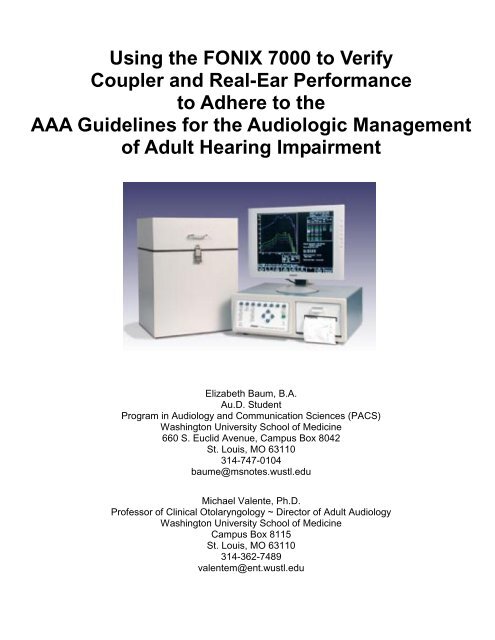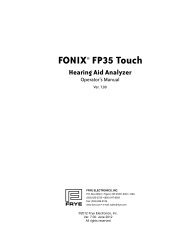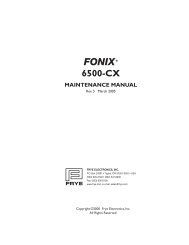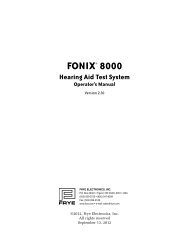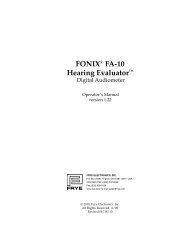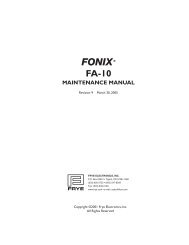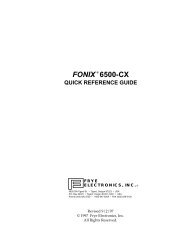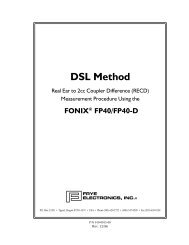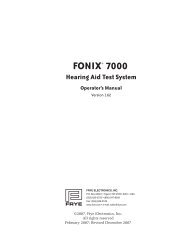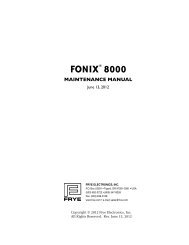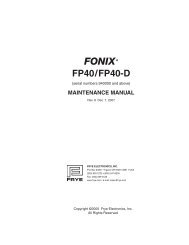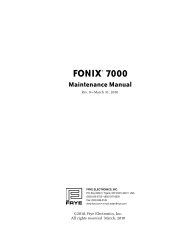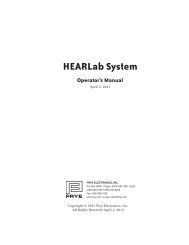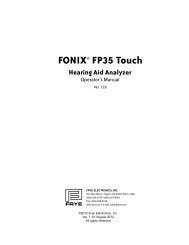Using the FONIX 7000 to Verify Coupler and Real-Ear Performance ...
Using the FONIX 7000 to Verify Coupler and Real-Ear Performance ...
Using the FONIX 7000 to Verify Coupler and Real-Ear Performance ...
You also want an ePaper? Increase the reach of your titles
YUMPU automatically turns print PDFs into web optimized ePapers that Google loves.
<strong>Using</strong> <strong>the</strong> <strong>FONIX</strong> <strong>7000</strong> <strong>to</strong> <strong>Verify</strong><br />
<strong>Coupler</strong> <strong>and</strong> <strong>Real</strong>-<strong>Ear</strong> <strong>Performance</strong><br />
<strong>to</strong> Adhere <strong>to</strong> <strong>the</strong><br />
AAA Guidelines for <strong>the</strong> Audiologic Management<br />
of Adult Hearing Impairment<br />
Elizabeth Baum, B.A.<br />
Au.D. Student<br />
Program in Audiology <strong>and</strong> Communication Sciences (PACS)<br />
Washing<strong>to</strong>n University School of Medicine<br />
660 S. Euclid Avenue, Campus Box 8042<br />
St. Louis, MO 63110<br />
314-747-0104<br />
baume@msnotes.wustl.edu<br />
Michael Valente, Ph.D.<br />
Professor of Clinical O<strong>to</strong>laryngology ~ Direc<strong>to</strong>r of Adult Audiology<br />
Washing<strong>to</strong>n University School of Medicine<br />
Campus Box 8115<br />
St. Louis, MO 63110<br />
314-362-7489<br />
valentem@ent.wustl.edu
Table of Contents<br />
Introduction ............................................................................................................................3-4<br />
<strong>Coupler</strong> Measurements ....................................................................................................... 4-26<br />
1.1 ANSI S3.42-Broadb<strong>and</strong> Signal ................................................................................... 10-12<br />
1.2 ANSI S3.22-Pure<strong>to</strong>ne Signal ...................................................................................... 12-14<br />
Telecoil Response (SPLITS) .................................................................................. 14-16<br />
1.3 Group Delay <strong>and</strong> Phase ............................................................................................. 16-17<br />
1.4 Input/Output ............................................................................................................... 18-19<br />
1.5 Attack <strong>and</strong> Release .................................................................................................... 19-20<br />
1.6 Noise Reduction ......................................................................................................... 21-25<br />
1.6.1 Composite versus Digital Signal .................................................................... 21-22<br />
1.6.2 <strong>Using</strong> Bias Tones .......................................................................................... 23-25<br />
1.7 Wireless CROS .......................................................................................................... 25-26<br />
<strong>Real</strong> <strong>Ear</strong> Measurements ..................................................................................................... 27-56<br />
2.1 <strong>Real</strong> <strong>Ear</strong> Unaided Gain (REUG) ................................................................................. 29-32<br />
2.2 <strong>Real</strong> <strong>Ear</strong> Insertion Gain (REIG) <strong>to</strong> Target ................................................................... 32-34<br />
2.3 Front-<strong>to</strong>-Back Ratio .................................................................................................... 34-35<br />
2.4 <strong>Real</strong> <strong>Ear</strong> Aided Response (REAR) in SPL .................................................................. 35-38<br />
<strong>Real</strong> <strong>Ear</strong> Saturation Response (RESR) ...................................................................... 38<br />
2.5 Live Speech Mapping ................................................................................................. 38-41<br />
2.6 Noise Reduction with Bias Tones ............................................................................... 41-43<br />
2.7 Occlusion Effect ......................................................................................................... 44-45<br />
2.8 Loudness Discomfort Levels (LDL) ............................................................................. 45-47<br />
<strong>Real</strong>-<strong>Ear</strong>-<strong>to</strong>-Dial Difference (REDD) ............................................................................ 46<br />
2.9 Transcranial Thresholds (TCT) ................................................................................... 47-48<br />
2.10 CROS <strong>and</strong> BICROS Verification ............................................................................... 49-51<br />
2.11 Feedback ................................................................................................................. 51-54<br />
2.12 Attenuation of a Hearing Protec<strong>to</strong>r Device ................................................................ 54-56<br />
References .............................................................................................................................. 57
<strong>Coupler</strong> Measurements 3<br />
Introduction<br />
In 2003, Angela Loavenbruck, <strong>the</strong>n President of <strong>the</strong> American Academy of<br />
Audiology (AAA), asked <strong>the</strong> second author <strong>to</strong> consider chairing a Task Force whose<br />
goal was <strong>to</strong> develop a national guideline for fitting hearing aids <strong>to</strong> adults. Angela felt a<br />
new guideline was necessary because a) <strong>the</strong> AAA guideline for children was about <strong>to</strong><br />
be published; b) as <strong>the</strong> national organization for audiologists, AAA needed <strong>to</strong> formulate<br />
its own guideline; <strong>and</strong> c) numerous advances have been made in technology since <strong>the</strong><br />
ASHA guideline was published. Angela informed <strong>the</strong> second author that <strong>the</strong> current<br />
Task Force members included Harvey Abrams, Dennis Hamp<strong>to</strong>n, Todd Ricketts, <strong>and</strong><br />
Robert Swee<strong>to</strong>w. Soon after assuming <strong>the</strong> chair, <strong>the</strong> second author asked Theresa<br />
Hnath-Chisolm, Darcy Benson, David Citron, <strong>and</strong> Helena Solodar <strong>to</strong> join <strong>the</strong> Task<br />
Force.<br />
Why a New Guideline?<br />
One might ask, "Why a new guideline?" There are several answers <strong>to</strong> this<br />
important question. First, as mentioned earlier, <strong>the</strong> last guideline was published by<br />
ASHA in1998. Since1998, <strong>the</strong>re have been numerous advances in hearing aid<br />
technology as well as <strong>the</strong> methods used <strong>to</strong> verify <strong>and</strong> validate hearing aid fittings. Thus,<br />
<strong>the</strong> current st<strong>and</strong>ard needed <strong>to</strong> be updated <strong>to</strong> accommodate <strong>the</strong>se advances. Second,<br />
<strong>the</strong>re is increased interest in o<strong>the</strong>r professions in using evidence-based principles (EBP)<br />
when developing a new guideline. It was felt that in order for this guideline <strong>to</strong> have<br />
relevance, it <strong>to</strong>o must use EBP <strong>to</strong> reinforce its recommendations. Third, AAA published<br />
a pediatric guideline (2004) <strong>and</strong> felt an adult guideline was also necessary. Fourth,<br />
<strong>the</strong>re is considerable concern regarding <strong>the</strong> manner in which hearing aids are<br />
dispensed by audiologists. That is, current clinical practices implemented "in <strong>the</strong> field"<br />
may do little <strong>to</strong> differentiate how hearing aids are dispensed by audiologists <strong>and</strong> o<strong>the</strong>rs<br />
<strong>and</strong> <strong>the</strong>refore would not be in line with AAA's goal for professional au<strong>to</strong>nomy.<br />
How does this Guideline Differ from Previous Guidelines?<br />
The content <strong>and</strong> organization of this guideline differs significantly from <strong>the</strong><br />
previously published ASHA guideline in several ways. First, it is <strong>the</strong> only guideline thus<br />
far <strong>to</strong> include a section specifically on audi<strong>to</strong>ry <strong>and</strong> non-audi<strong>to</strong>ry needs assessment.<br />
Second, it is <strong>the</strong> first <strong>to</strong> use EBP <strong>to</strong> support its recommendations. Within <strong>the</strong> guideline,<br />
EPB is also used <strong>to</strong> point out areas where <strong>the</strong> evidence may not be sufficient <strong>to</strong> support<br />
implementing some recommendations of <strong>the</strong> guideline. Finally, it is emphasized that a<br />
guideline is not static <strong>and</strong> needs <strong>to</strong> be re-evaluated every five years <strong>to</strong> assess <strong>the</strong> need<br />
for revisions as technology <strong>and</strong> <strong>the</strong> evidence changes.<br />
Relative <strong>to</strong> <strong>the</strong> issue of verification, <strong>the</strong>re are some very specific<br />
recommendations within <strong>the</strong> guideline. For example, relative <strong>to</strong> quality control (pages<br />
23-24) <strong>the</strong>re is <strong>the</strong> statement: “Electroacoustic verification of all hearing aids (new <strong>and</strong><br />
repaired) is recommended. This verification should be completed prior <strong>to</strong> fitting <strong>to</strong><br />
ensure <strong>the</strong> hearing aid is in working order <strong>and</strong> <strong>to</strong> provide a benchmark for future quality<br />
control measures.” Also, <strong>the</strong>re is a call for “Verification of features…prior <strong>to</strong> <strong>the</strong><br />
hearing aid fitting.” Features can include directional microphones, feedback<br />
management, expansion, noise reduction, or control of <strong>the</strong> occlusion effect. In pages<br />
25-30, <strong>the</strong>re are <strong>the</strong>se additional statements:
<strong>Coupler</strong> Measurements 4<br />
a. “Actual speech or a speech-like signal should be used when attempting<br />
verification of prescriptive methods for which targets are based on speech inputs.”<br />
b. “Verification of <strong>the</strong> magnitude of <strong>the</strong> occlusion effect should be verified using<br />
probe microphone measures…”<br />
c. “Prescribed gain from a validated prescriptive method should be verified using<br />
a probe microphone approach that is referenced <strong>to</strong> <strong>the</strong> ear canal SPL.”<br />
d. “Maximum hearing aid output (OSPL90) verification is recommended <strong>to</strong> ensure<br />
that it does not exceed <strong>the</strong> patient’s threshold of discomfort. Simulated real-ear<br />
techniques are recommended….”<br />
e. “In-situ measures of directional efficacy are recommended…<strong>the</strong> probe<br />
microphone technique of front-<strong>to</strong>-back ratio is recommended…”<br />
Finally, this guide was prepared by <strong>the</strong> two authors with <strong>the</strong> idea that <strong>the</strong> reader has<br />
never operated <strong>the</strong> Frye <strong>7000</strong>. Thus, this guide has been prepared as a “Cookbook”<br />
approach so <strong>the</strong> reader can determine <strong>the</strong> test(s) he/she would like <strong>to</strong> perform <strong>and</strong><br />
follow <strong>the</strong> guide for step-by-step instructions on how <strong>to</strong> complete <strong>the</strong> test(s). Please<br />
bear in mind that <strong>the</strong> information contained within this guide was based on<br />
Version 1.62. If <strong>the</strong> reader is using a <strong>7000</strong> with a different version <strong>the</strong>n some of <strong>the</strong><br />
steps outlined in this guide may be in error. Also, if <strong>the</strong> reader notes any errors within<br />
this guide, please contact Michael Valente at valentem@ent.wustl.edu so he may<br />
correct <strong>the</strong> error for future versions of this guide.<br />
BASIC OVERVIEW OF PREPARATIONS FOR COUPLER MEASURES<br />
Before providing a detailed description of various methods one can use <strong>to</strong> verify<br />
<strong>the</strong> performance of hearing aids using coupler measures, <strong>the</strong> authors feel it may be<br />
beneficial <strong>to</strong> provide a general overview of preparations for coupler measures. Figure 1<br />
illustrates <strong>the</strong> correct method <strong>to</strong> couple a behind-<strong>the</strong>-ear (BTE) hearing aid <strong>to</strong> a HA-2<br />
coupler <strong>and</strong> be placed in <strong>the</strong> test chamber. In <strong>the</strong> Frye <strong>7000</strong>, it is important <strong>to</strong> place <strong>the</strong><br />
hearing aid in <strong>the</strong> test chamber so <strong>the</strong> hearing aid microphone is placed in <strong>the</strong> center of<br />
<strong>the</strong> reference point <strong>and</strong> facing <strong>the</strong> right. The reason <strong>the</strong> hearing aid is facing <strong>the</strong> right is<br />
because in <strong>the</strong> <strong>7000</strong>, <strong>the</strong> loudspeaker is in <strong>the</strong> right side of <strong>the</strong> test chamber <strong>and</strong> facing<br />
up. Also, if <strong>the</strong> clinician desires <strong>to</strong> measure battery drain it is important that <strong>the</strong> correct<br />
battery pill be inserted in<strong>to</strong> <strong>the</strong> hearing aid battery compartment. Figure 2 illustrates <strong>the</strong><br />
coupling of a cus<strong>to</strong>m hearing aid <strong>to</strong> an HA-1 coupler. Figure 3 illustrates <strong>the</strong><br />
importance of being sure that <strong>the</strong> receiver of <strong>the</strong> cus<strong>to</strong>m hearing aid is placed on <strong>the</strong><br />
HA-1 coupler so that <strong>the</strong> receiver port is in <strong>the</strong> center of <strong>the</strong> hole within <strong>the</strong> coupler.<br />
Figure 4 illustrates how <strong>the</strong> cus<strong>to</strong>m hearing aid is secured <strong>to</strong> <strong>the</strong> HA-1 coupler using<br />
Fun-Tak so that ALL possible leaks around <strong>the</strong> hearing aid case are completely sealed.<br />
Also, Figure 4 shows that it is important <strong>to</strong> cover <strong>the</strong> vent hole from <strong>the</strong> lateral side of<br />
<strong>the</strong> cus<strong>to</strong>m case. In Figure 5, <strong>the</strong> upper curve illustrates a peak in <strong>the</strong> frequency<br />
response at ~500 Hz that can occur if <strong>the</strong> hearing aid is not completely sealed <strong>to</strong> <strong>the</strong><br />
HA-1 coupler. The lower curve in Figure 5 illustrates <strong>the</strong> “correct” smooth frequency<br />
response that should occur when <strong>the</strong> hearing aid is correctly sealed <strong>to</strong> <strong>the</strong> HA-1<br />
coupler. When testing completely-in-<strong>the</strong>-canal (CIC) hearing aids it is important <strong>to</strong> use
<strong>Coupler</strong> Measurements 5<br />
<strong>the</strong> CIC coupler <strong>and</strong> <strong>to</strong> activate <strong>the</strong> CIC sub-menu (Press [F1] “<strong>Coupler</strong>”, <strong>the</strong>n [Menu],<br />
scroll down using <strong>the</strong> down arrow key <strong>to</strong> “<strong>Coupler</strong> type” <strong>and</strong> <strong>the</strong>n <strong>the</strong> right arrow key <strong>to</strong><br />
“CIC”. Then press [Exit]). Finally, Figure 7 <strong>and</strong> Figure 8 illustrate <strong>the</strong> new nonst<strong>and</strong>ardized<br />
open coupler <strong>and</strong> open BTE coupled <strong>to</strong> <strong>the</strong> open coupler. Figure 9<br />
reports <strong>the</strong> frequency response of this hearing aid measured in <strong>the</strong> open coupler (Curve<br />
1), HA-1 coupler (Curve 2), HA-2 coupler (Curve 3) <strong>and</strong> unaided KEMAR (Curve 4).<br />
Although <strong>the</strong> frequency response of <strong>the</strong> open coupler does not superimpose upon <strong>the</strong><br />
unaided KEMAR response, <strong>the</strong> curve measured using <strong>the</strong> open coupler is closer <strong>to</strong> <strong>the</strong><br />
unaided KEMAR response than when measured in ei<strong>the</strong>r <strong>the</strong> HA-1 or HA-2 coupler.<br />
Battery type<br />
Selection<br />
But<strong>to</strong>ns<br />
Battery pill<br />
HA-2 <strong>Coupler</strong><br />
Microphone must be<br />
in <strong>the</strong> center <strong>and</strong><br />
facing <strong>to</strong> <strong>the</strong> right<br />
Figure 1 – Configuration of <strong>the</strong> hearing aid test chamber for performing <strong>the</strong><br />
electroacoustic analysis of a BTE hearing aid.
<strong>Coupler</strong> Measurements 6<br />
Figure 2 – Configuration of <strong>the</strong> hearing aid test chamber for performing<br />
electroacoustic analysis of a cus<strong>to</strong>m hearing aid.<br />
Receiver opening visible in<br />
<strong>the</strong> center of <strong>the</strong> opening of<br />
<strong>the</strong> coupler<br />
All “leaks” must be sealed or<br />
<strong>the</strong> frequency response may<br />
show excessive gain @ 500<br />
Hz<br />
HA-1 coupler<br />
Figure 3 – Illustration showing <strong>the</strong> receiver port of <strong>the</strong> hearing aid in <strong>the</strong><br />
center of <strong>the</strong> opening of <strong>the</strong> HA-1 coupler.
<strong>Coupler</strong> Measurements 7<br />
Plug <strong>the</strong> vent from <strong>the</strong> lateral side.<br />
Figure 4 – Illustration of <strong>the</strong> correct manner <strong>to</strong> seal <strong>the</strong> vent of a cus<strong>to</strong>m<br />
product.<br />
Cus<strong>to</strong>m product incorrectly sealed<br />
Cus<strong>to</strong>m product correctly sealed<br />
Figure 5 – The upper curve illustrating <strong>the</strong> presence of a peak @ 500 Hz<br />
in <strong>the</strong> case where <strong>the</strong> cus<strong>to</strong>m product was incorrectly sealed <strong>to</strong> <strong>the</strong> HA-1<br />
coupler. The lower curve shows a smoo<strong>the</strong>r frequency response when all<br />
possible leaks are sealed.
<strong>Coupler</strong> Measurements 8<br />
Figure 6 – Sealing a CIC hearing aid <strong>to</strong> a CIC coupler. Be sure <strong>to</strong> press [F1]<br />
“<strong>Coupler</strong>”; <strong>the</strong>n [Menu], scroll down using <strong>the</strong> down ↓ arrow key <strong>to</strong> “<strong>Coupler</strong><br />
type” <strong>and</strong> <strong>the</strong>n <strong>the</strong> right → arrow key <strong>to</strong> “CIC” <strong>and</strong> press [Exit].<br />
Figure 7 – Illustration of <strong>the</strong> non-st<strong>and</strong>ardized Frye open coupler.
<strong>Coupler</strong> Measurements 9<br />
Figure 8 – Illustration of an open hearing aid coupled <strong>to</strong> <strong>the</strong> open coupler.<br />
Curve 1 Open<br />
Curve 2 HA-1<br />
Curve 3 HA-2<br />
Curve 4 KEMAR<br />
Figure 9 – Frequency response curves of <strong>the</strong> open hearing aid coupled <strong>to</strong><br />
an open coupler (Curve 1), HA-1 coupler (Curve 2), HA-2 coupler (Curve<br />
3) <strong>and</strong> unaided KEMAR.
<strong>Coupler</strong> Measurements 10<br />
TEST PROCEDURES<br />
1.1 ANSI S3.42-1992 is a st<strong>and</strong>ardized test using a broadb<strong>and</strong> speech composite<br />
signal. This test generates a family of frequency response curves in response <strong>to</strong><br />
varying input levels. This test can be useful <strong>to</strong> determine (a) if a hearing aid has<br />
linear or nonlinear signal processing, <strong>and</strong> (b) if excessive intermodulation dis<strong>to</strong>rtion<br />
(IMD) is present.<br />
STEP-BY-STEP<br />
Frequency response curves<br />
for 50, 60, 70, 80, <strong>and</strong> 90 dB<br />
SPL<br />
Figure 10 – ANSI S3.42-1992 test results<br />
1. Press [F5] in <strong>the</strong> Opening screen <strong>to</strong> enter <strong>the</strong> ANSI S3.42-1992 screen.<br />
If ANSI 1992 is not an established setting in <strong>the</strong> Opening screen, perform <strong>the</strong> following steps:<br />
a. From <strong>the</strong> Opening screen, press [MENU] <strong>to</strong> access <strong>the</strong> Setup Menu.<br />
b. <strong>Using</strong> <strong>the</strong> down arrow key, scroll down <strong>to</strong> <strong>the</strong> Opening Screen heading.<br />
c. Find <strong>the</strong> first function key setting (labeled F1 through F8) that is listed as “None.” Scroll down<br />
<strong>to</strong> this location <strong>and</strong> use <strong>the</strong> right arrow key <strong>to</strong> select ANSI S3.42.<br />
d. Press [EXIT] <strong>to</strong> return <strong>to</strong> <strong>the</strong> Opening screen.<br />
e. ANSI S3.42 should now appear as a function key option.<br />
Figure 11 – ANSI S3.42-1992 function keys<br />
Input/output<br />
curve
<strong>Coupler</strong> Measurements 11<br />
2. Level <strong>the</strong> sound chamber (press [LEVEL]).<br />
3. Set hearing aid <strong>to</strong> full-on gain, attach <strong>to</strong> <strong>the</strong> appropriate coupler, <strong>and</strong> position <strong>the</strong><br />
microphone of <strong>the</strong> hearing aid at <strong>the</strong> reference point with <strong>the</strong> hearing aid facing<br />
<strong>the</strong> right side of <strong>the</strong> test chamber. (See Figures 1 - 6). Close <strong>and</strong> lock chamber<br />
lid.<br />
4. Use [F1] <strong>to</strong> select desired ear.<br />
5. Use [F2] <strong>to</strong> select <strong>the</strong> settle time used for <strong>the</strong> test.<br />
Settle time is <strong>the</strong> amount of time it takes for <strong>the</strong> system output <strong>to</strong> remain within a given margin of<br />
error of its final value following an input stimulus. Options for settle time include 500, 1000, 2000,<br />
or 5000 msec.<br />
6. Use [F3] <strong>to</strong> select <strong>the</strong> noise reduction used for <strong>the</strong> test.<br />
Noise reduction is used when <strong>the</strong> test environment is noisy. This option allows <strong>the</strong> Frye <strong>7000</strong> <strong>to</strong><br />
take multiple measurements for each test <strong>and</strong> <strong>to</strong> take <strong>the</strong> average of <strong>the</strong> obtained responses. A<br />
greater level of noise reduction will provide a smoo<strong>the</strong>r frequency response curve, but will<br />
increase <strong>the</strong> length of test time. Both pure-<strong>to</strong>ne <strong>and</strong> composite noise reduction is available for<br />
tests that utilize ei<strong>the</strong>r a pure-<strong>to</strong>ne or composite sound source, respectively. The magnitude of<br />
pure-<strong>to</strong>ne noise reduction is denoted by a single number followed by an “X”. Available pure-<strong>to</strong>ne<br />
noise reduction options are OFF, 4X, 8X, or 16X. For example, a pure-<strong>to</strong>ne noise reduction<br />
setting of “4X” indicates that 172 measurements (43 x 4) will be taken for each pure-<strong>to</strong>ne sweep<br />
<strong>and</strong> will be averaged <strong>to</strong> formulate a frequency response curve. The magnitude of composite<br />
noise reduction is also denoted by a single number followed by an “X.” Available composite noise<br />
reduction settings are OFF, 4X, 8X, <strong>and</strong> 16X. This type of noise reduction differs from pure-<strong>to</strong>ne<br />
noise reduction in that a composite noise reduction setting of “4X” indicates that only <strong>the</strong> last four<br />
measurements will be averaged.<br />
7. Press [START] <strong>to</strong> begin <strong>the</strong> test sequence.<br />
Note…This measurement is useful in determining if a hearing aid is linear or nonlinear as well<br />
as <strong>to</strong> determine if <strong>the</strong> hearing aid has excessive intermodulation dis<strong>to</strong>rtion (IMD). As is<br />
illustrated in Figure 10, <strong>the</strong> frequency response curves are NOT superimposed. That is, <strong>the</strong><br />
measured gain below 2000 Hz decreases as <strong>the</strong> input signal is increased from 50 <strong>to</strong> 90 dB SPL.<br />
Note that gain remains <strong>the</strong> same (linear) in <strong>the</strong> frequency range above 2000 Hz illustrating BILL<br />
(Base Increase at Low Levels) signal processing. If this hearing aid had linear signal processing<br />
<strong>the</strong> five frequency response curves would have appeared as being superimposed upon each<br />
o<strong>the</strong>r. Therefore, one may conclude that gain varies with differing input levels <strong>and</strong> <strong>the</strong>refore this<br />
hearing aid is nonlinear.<br />
Ano<strong>the</strong>r potential use of ANSI S3.42-1992 is <strong>to</strong> determine if <strong>the</strong> hearing aid has excessive<br />
IMD. You’ll note in Figure 10 that <strong>the</strong> morphology, or shape, of <strong>the</strong> frequency response curve for<br />
<strong>the</strong> 90 dB SPL input, although showing less gain, has <strong>the</strong> same shape as <strong>the</strong> frequency<br />
response curve for <strong>the</strong> 50 dB SPL input signal. If this hearing aid had excessive IMD, <strong>the</strong><br />
frequency gain response for <strong>the</strong> higher input levels would appear as “jagged” or “broken-up.” In<br />
that case, it would be best practice <strong>to</strong> attach <strong>the</strong> prin<strong>to</strong>ut <strong>to</strong> <strong>the</strong> manufacturer repair form <strong>and</strong><br />
explain that <strong>the</strong> attached measure suggests <strong>the</strong> presence of IMD <strong>and</strong> <strong>the</strong> hearing aid needs <strong>to</strong><br />
be repaired. Ano<strong>the</strong>r use of ANSI S3.42-1992 is <strong>the</strong> input-output (I/O) curve for <strong>the</strong> composite<br />
signal <strong>to</strong> <strong>the</strong> lower right. In this case, <strong>the</strong> I/O is revealing linear signal process from 50-60 dB
<strong>Coupler</strong> Measurements 12<br />
SPL (i.e., <strong>the</strong> I/O line is 45 0 ). Then <strong>the</strong> first kneepoint appears at 60 dB SPL revealing a change<br />
<strong>to</strong> nonlinear processing (i.e., <strong>the</strong> I/O line is less that 45 0 ). This nonlinear processing continues <strong>to</strong><br />
80 dB SPL where a second kneepoint is present. From 80 <strong>to</strong> 90 dB <strong>the</strong> processing is revealing<br />
compression limiting (CL) because <strong>the</strong>re is very little change in <strong>the</strong> output (~2 dB) relative <strong>to</strong> <strong>the</strong><br />
10 dB change in <strong>the</strong> input from 80-90 dB SPL.<br />
1.2 ANSI S3.22-2003 is a st<strong>and</strong>ardized test using a pure-<strong>to</strong>ne signal <strong>to</strong> measure <strong>the</strong><br />
performance of <strong>the</strong> hearing aid at various hearing aid settings. Measured responses<br />
include <strong>the</strong> maximum output, frequency response, gain, equivalent input noise level,<br />
<strong>to</strong>tal harmonic dis<strong>to</strong>rtion, telecoil response, battery drain, <strong>and</strong> compression<br />
characteristics of a hearing aid.<br />
STEP-BY-STEP<br />
Figure 12 – ANSI S3.22-2003 test results<br />
1. Press [F4] from <strong>the</strong> Opening screen <strong>to</strong> enter <strong>the</strong> ANSI S3.22-2003 screen.<br />
2. Level <strong>the</strong> sound chamber (press [Level]).<br />
3. Set hearing aid <strong>to</strong> full-on gain, attach <strong>to</strong> <strong>the</strong> appropriate coupler, <strong>and</strong> position <strong>the</strong><br />
microphone of <strong>the</strong> hearing aid at <strong>the</strong> reference point with <strong>the</strong> hearing aid facing<br />
<strong>the</strong> right side of <strong>the</strong> test chamber. (See Figures 1 - 6). Close <strong>and</strong> lock chamber<br />
lid.<br />
4. Use [F1] <strong>to</strong> select <strong>the</strong> desired ear <strong>and</strong> [F2] <strong>to</strong> select <strong>the</strong> Aid Type.<br />
When navigating <strong>the</strong> F1-F8 settings: press <strong>the</strong> UP/DOWN arrows <strong>to</strong> move <strong>the</strong> cursor up <strong>and</strong><br />
down <strong>and</strong> press <strong>the</strong> RIGHT arrow <strong>to</strong> make a selection <strong>and</strong> return <strong>to</strong> <strong>the</strong> test window.
<strong>Coupler</strong> Measurements 13<br />
Figure 13 – Aid Type Options<br />
5. Press [F5] <strong>to</strong> choose whe<strong>the</strong>r or not <strong>to</strong> run <strong>the</strong> telecoil test.<br />
6. Press [MENU] <strong>to</strong> make any changes <strong>to</strong> <strong>the</strong> local menu options.<br />
Figure 14 – <strong>Coupler</strong> Menu<br />
7. Press [EXIT] <strong>to</strong> return <strong>to</strong> <strong>the</strong> test screen.<br />
8. Press [START] <strong>to</strong> begin <strong>the</strong> test sequence.<br />
9. If prompted, adjust <strong>the</strong> volume control so <strong>the</strong> “RTG Measured” (Reference Test<br />
Gain) is within 1 dB of <strong>the</strong> “RTG Target.” Press [START] <strong>to</strong> continue.<br />
Note…This measurement is required for new <strong>and</strong> repaired hearing aids <strong>and</strong> should be<br />
placed in <strong>the</strong> patient’s chart. This test can also be completed at scheduled semi-annual or<br />
annual patient visits, unscheduled patient visits where <strong>the</strong> patient has a specific complaint about<br />
<strong>the</strong> performance of <strong>the</strong> hearing aid(s), <strong>and</strong> at <strong>the</strong> hearing aid fitting following programming.<br />
When comparing <strong>the</strong> measured hearing aid performance <strong>to</strong> manufacturer specifications, <strong>the</strong><br />
hearing aid should be set <strong>to</strong> “test mode” or per manufacturer instructions. For example, many<br />
manufacturers have a “test mode” or “test measurement settings” option which puts <strong>the</strong> hearing<br />
aid at full-on gain <strong>and</strong> turns off all noise reduction features. The measurement in Figure 12
<strong>Coupler</strong> Measurements 14<br />
(above) was performed with <strong>the</strong> hearing aid in normal operating mode (not test mode) <strong>and</strong><br />
<strong>the</strong>refore would not be comparable <strong>to</strong> manufacturer specifications.<br />
Measuring <strong>the</strong> telecoil response of a hearing aid as part of ANSI S3.22-2003.<br />
STEP-BY-STEP:<br />
Figure 15 – ANSI S3.22-2003 telecoil test results. Note <strong>the</strong> boxed sections on<br />
SPLITS, HFA-SPLITS <strong>and</strong> RSETS.<br />
Telecoil performance is typically au<strong>to</strong>matically measured as part of ANSI-S3.22-2003 by simply pressing<br />
F5 (“Telecoil”) <strong>and</strong> <strong>the</strong>n <strong>the</strong> right arrow key <strong>to</strong> turn <strong>the</strong> Telecoil option “On.” In this scenario, <strong>the</strong> software<br />
will au<strong>to</strong>matically s<strong>to</strong>p <strong>the</strong> ANSI measure at <strong>the</strong> appropriate time <strong>and</strong> instruct <strong>the</strong> clinician of <strong>the</strong> steps<br />
required <strong>to</strong> measure telecoil performance. In some cases, a clinician may want <strong>to</strong> measure telecoil<br />
performance independent of ANSI S3.22-2003. This section informs <strong>the</strong> clinician on how <strong>to</strong> perform this<br />
test. This section also informs <strong>the</strong> clinician on <strong>the</strong> interpretation of <strong>the</strong>se measures.<br />
1. Press [F5] from <strong>the</strong> Opening screen <strong>to</strong> enter <strong>the</strong> ANSI S3.22-2003 screen.<br />
2. Level <strong>the</strong> sound chamber (press [Level]).<br />
3. Set hearing aid <strong>to</strong> full-on gain, attach <strong>to</strong> <strong>the</strong> appropriate coupler, <strong>and</strong> position <strong>the</strong><br />
microphone of <strong>the</strong> hearing aid at <strong>the</strong> reference point with <strong>the</strong> hearing aid facing<br />
<strong>the</strong> right side of <strong>the</strong> test chamber. (See Figures 1 - 6). Close <strong>and</strong> lock chamber<br />
lid.<br />
4. Press [F2] <strong>to</strong> select <strong>the</strong> Aid Type.<br />
5. Press [F5] <strong>to</strong> turn <strong>the</strong> telecoil option on.
<strong>Coupler</strong> Measurements 15<br />
Figure 16 – Function keys with telecoil option turned on<br />
6. If necessary, press [MENU] <strong>to</strong> make any o<strong>the</strong>r changes <strong>to</strong> <strong>the</strong> local menu<br />
options.<br />
7. Press [EXIT] <strong>to</strong> return <strong>to</strong> <strong>the</strong> test screen.<br />
8. Press [START] <strong>to</strong> begin <strong>the</strong> test sequence.<br />
9. If prompted, adjust <strong>the</strong> volume control so <strong>the</strong> “RTG Measured” is within 1 dB of<br />
<strong>the</strong> “RTG Target.” Press [START] <strong>to</strong> continue.<br />
10. When prompted, open lid of test chamber <strong>and</strong> switch aid <strong>to</strong> telecoil (if<br />
necessary).<br />
11. Reduce any sources of potential magnetic noise, including CRT moni<strong>to</strong>rs.<br />
12. Hold <strong>the</strong> hearing aid in one h<strong>and</strong> <strong>and</strong> <strong>the</strong> TeleW<strong>and</strong> in <strong>the</strong> o<strong>the</strong>r (see Figure 17).<br />
Position <strong>the</strong> TeleW<strong>and</strong> parallel <strong>to</strong> <strong>the</strong> hearing aid while moni<strong>to</strong>ring <strong>the</strong> HFA-<br />
SPLITS value on <strong>the</strong> moni<strong>to</strong>r for <strong>the</strong> position yielding <strong>the</strong> greatest gain.<br />
Figure 17 – Positioning <strong>the</strong> TeleW<strong>and</strong> parallel <strong>to</strong> hearing aid<br />
13. Press [START] <strong>to</strong> measure <strong>the</strong> Sound Pressure Level in an Inductive<br />
Simula<strong>to</strong>r (SPLITS) curve <strong>and</strong> <strong>the</strong> resulting Relative Simulated Equivalent<br />
Telephone Sensitivity (RSETS).<br />
14. When prompted, return hearing aid <strong>to</strong> microphone position, reposition aid at <strong>the</strong><br />
reference test point, close <strong>the</strong> lid, <strong>and</strong> press [START] <strong>to</strong> complete <strong>the</strong> ANSI<br />
measure.
<strong>Coupler</strong> Measurements 16<br />
Note…Difficulty with communicating on <strong>the</strong> telephone is a major complaint of hearing aid users.<br />
The first step in achieving successful telephone use with hearing aids is <strong>to</strong> verify telecoil<br />
performance. Ideally, <strong>the</strong> SPLITS frequency response of <strong>the</strong> telecoil should be <strong>the</strong> same<br />
as <strong>the</strong> frequency response of <strong>the</strong> hearing aid microphone so that when <strong>the</strong> patient<br />
switches between microphone <strong>and</strong> telecoil, <strong>the</strong> listening situation is seamless <strong>and</strong><br />
optimal (this of course assumes that <strong>the</strong> microphone response was optimally<br />
programmed <strong>to</strong> a validated prescriptive target). Three measurements are performed <strong>to</strong> test<br />
<strong>the</strong> sensitivity of <strong>the</strong> telecoil: First, <strong>the</strong>re is <strong>the</strong> Sound Pressure Level in an Inductive<br />
Simula<strong>to</strong>r (SPLITS) frequency response curve. Next, <strong>the</strong>re is <strong>the</strong> SPLITS high frequency<br />
average (HFA-SPLITS in dB), <strong>and</strong> finally <strong>the</strong>re is <strong>the</strong> Relative Simulated Equivalent<br />
Telephone Sensitivity (RSETS) measure. Notice in Figure 15 how <strong>the</strong> SPLITS curve has a<br />
similar shape as <strong>the</strong> frequency response in <strong>the</strong> microphone position (R curve) <strong>and</strong> has similar<br />
output <strong>to</strong> <strong>the</strong> hearing aid microphone in response <strong>to</strong> a 60 dB SPL input level. From <strong>the</strong> SPLITS<br />
curve, a high frequency average (or special purpose average) is calculated. The RSETS value<br />
compares <strong>the</strong> HFA-SPLITS <strong>to</strong> <strong>the</strong> measured RTG plus 60 dB. Ideally, this number should be<br />
greater than or equal <strong>to</strong> 0 dB, indicating that <strong>the</strong>re is more gain or an equal amount of gain<br />
when <strong>the</strong> hearing aid is operating in telecoil versus microphone mode. In <strong>the</strong> example above,<br />
<strong>the</strong> RSETS is 1.1 dB (102.9 - [41.8+60]), which suggests that <strong>the</strong> user will perceive little or no<br />
difference in loudness when listening through <strong>the</strong> telecoil compared <strong>to</strong> <strong>the</strong> hearing aid<br />
microphone.<br />
1.3 Measuring <strong>the</strong> Group Delay on one aid if a monaural fit <strong>and</strong> both aids if a binaural<br />
fit. Simultaneously, <strong>the</strong> user can measure <strong>the</strong> phase of both hearing instruments in<br />
a binaural fit. The phase test informs <strong>the</strong> user whe<strong>the</strong>r or not <strong>the</strong> wiring <strong>to</strong> <strong>the</strong><br />
receiver <strong>to</strong> <strong>the</strong> positive <strong>and</strong> negative posts in each hearing aid is <strong>the</strong> same. The<br />
upper two graphs report <strong>the</strong> results for <strong>the</strong> left hearing aid, while <strong>the</strong> lower two<br />
graphs report <strong>the</strong> results for <strong>the</strong> right hearing aid. For each ear, <strong>the</strong> left graph<br />
reports delay (in msec) <strong>and</strong> <strong>the</strong> right graph reports phase.<br />
Figure 18 – Group Delay <strong>and</strong> Phase test results
<strong>Coupler</strong> Measurements 17<br />
STEP-BY-STEP<br />
1. Press [F3] in <strong>the</strong> Opening screen <strong>to</strong> enter <strong>the</strong> Advanced <strong>Coupler</strong> Navigation<br />
screen.<br />
2. Press [F4] <strong>to</strong> enter <strong>the</strong> Enhanced DSP screen.<br />
3. Level <strong>the</strong> sound chamber (press [Level]).<br />
4. Set hearing aid <strong>to</strong> full-on gain, attach <strong>to</strong> <strong>the</strong> appropriate coupler, <strong>and</strong> position <strong>the</strong><br />
microphone of <strong>the</strong> hearing aid at <strong>the</strong> reference point with <strong>the</strong> hearing aid facing<br />
<strong>the</strong> right side of <strong>the</strong> test chamber. (See Figures 1 - 6). Close <strong>and</strong> lock chamber<br />
lid.<br />
Figure 19 – Opening Screen Function Keys<br />
Figure 20 – Advanced <strong>Coupler</strong> Function Keys<br />
5. Press [F1] <strong>to</strong> select <strong>the</strong> desired ear.<br />
6. Press [START] <strong>to</strong> perform <strong>the</strong> group delay <strong>and</strong> phase tests.<br />
7. When complete, place <strong>the</strong> second hearing aid in <strong>the</strong> sound chamber <strong>and</strong> use<br />
[F1] <strong>to</strong> select <strong>the</strong> desired ear.<br />
8. Press [START] <strong>to</strong> complete <strong>the</strong> group delay <strong>and</strong> phase test of <strong>the</strong> second aid.<br />
Note… The group delay informs <strong>the</strong> user how long it takes for <strong>the</strong> signal processing of <strong>the</strong> aid <strong>to</strong><br />
process <strong>the</strong> signal from <strong>the</strong> microphone <strong>to</strong> <strong>the</strong> receiver. A shorter (
<strong>Coupler</strong> Measurements 18<br />
1.4 Measuring input/output <strong>and</strong> input/gain function.<br />
STEP-BY-STEP<br />
Figure 21 – <strong>Coupler</strong> input/output (dB SPL) curve<br />
1. Press [F3] from <strong>the</strong> Opening screen <strong>to</strong> enter <strong>the</strong> Advanced <strong>Coupler</strong> Navigation<br />
screen.<br />
2. Press [F2] <strong>to</strong> enter <strong>the</strong> <strong>Coupler</strong> Input/Output screen.<br />
3. Level <strong>the</strong> sound chamber (press [Level]).<br />
4. Set hearing aid <strong>to</strong> full-on gain, attach <strong>to</strong> <strong>the</strong> appropriate coupler, <strong>and</strong> position <strong>the</strong><br />
microphone of <strong>the</strong> hearing aid at <strong>the</strong> reference point with <strong>the</strong> hearing aid facing<br />
<strong>the</strong> right side of <strong>the</strong> test chamber. (See Figures 1 - 6). Close <strong>and</strong> lock chamber<br />
lid.<br />
5. Use [F1] <strong>to</strong> select <strong>the</strong> test ear <strong>and</strong> [F2] <strong>to</strong> select <strong>the</strong> aid type.<br />
6. Press [START] <strong>to</strong> complete <strong>the</strong> test measurement. The test will s<strong>to</strong>p<br />
au<strong>to</strong>matically.<br />
7. The clinician may use <strong>the</strong> right <strong>and</strong> left arrow keys <strong>to</strong> change <strong>the</strong> test frequency if<br />
desired. In addition, a composite signal may be used by pushing [F5].<br />
8. This test can be measured in ei<strong>the</strong>r Gain or SPL (output). To vary <strong>the</strong><br />
measurement settings perform <strong>the</strong> following:<br />
a. Press [MENU] from <strong>the</strong> <strong>Coupler</strong> I/O screen <strong>to</strong> open <strong>the</strong> local menu.<br />
b. Use <strong>the</strong> up <strong>and</strong> down arrows <strong>to</strong> select Display under Display Settings.<br />
c. Use <strong>the</strong> left <strong>and</strong> right arrows <strong>to</strong> choose ei<strong>the</strong>r GAIN or SPL.<br />
d. Press [EXIT] <strong>to</strong> return <strong>to</strong> <strong>the</strong> <strong>Coupler</strong> I/O screen.
<strong>Coupler</strong> Measurements 19<br />
Figure 22 – <strong>Coupler</strong> input/gain curve<br />
Note…Some clinicians can more easily underst<strong>and</strong> <strong>the</strong> compression characteristics in <strong>the</strong><br />
input/gain mode ra<strong>the</strong>r than <strong>the</strong> more conventional input/output mode.<br />
1.5 Measuring <strong>the</strong> attack <strong>and</strong> release time of a hearing aid.<br />
Figure 23 – <strong>Coupler</strong> attack <strong>and</strong> release time in response <strong>to</strong> a pure-<strong>to</strong>ne signal
<strong>Coupler</strong> Measurements 20<br />
STEP-BY-STEP<br />
1. Press [F3] from <strong>the</strong> Opening screen <strong>to</strong> enter <strong>the</strong> Advanced <strong>Coupler</strong> Navigation<br />
screen.<br />
2. Press [F3] <strong>to</strong> enter <strong>the</strong> Attack & Release screen<br />
3. Level <strong>the</strong> sound chamber (press [Level]).<br />
4. Set hearing aid <strong>to</strong> full-on gain, attach <strong>to</strong> <strong>the</strong> appropriate coupler, <strong>and</strong> position <strong>the</strong><br />
microphone of <strong>the</strong> hearing aid at <strong>the</strong> reference point with <strong>the</strong> hearing aid facing<br />
<strong>the</strong> right side of <strong>the</strong> test chamber. (See Figures 1 - 6). Close <strong>and</strong> lock chamber<br />
lid.<br />
5. Use [F1] <strong>to</strong> select <strong>the</strong> test ear, [F4] <strong>to</strong> use various st<strong>and</strong>ards, <strong>and</strong> [F5] <strong>to</strong> <strong>to</strong>ggle<br />
between a pure-<strong>to</strong>ne <strong>and</strong> composite source.<br />
[F4] st<strong>and</strong>ards include: IEC Loud, IEC Speech, JIS, IEC, <strong>and</strong> ANSI 96.<br />
6. Press [START] <strong>to</strong> begin measurement. The test will s<strong>to</strong>p au<strong>to</strong>matically.<br />
7. Following testing, take note of <strong>the</strong> measured attack <strong>and</strong> release time. The reader<br />
may need <strong>to</strong> adjust <strong>the</strong> graphical scale according <strong>to</strong> <strong>the</strong> measured values. For<br />
example, if <strong>the</strong> attack time is 10 milliseconds (msec), <strong>the</strong>n use [F6] <strong>to</strong> select an<br />
attack scale of greater than 10 msec. If <strong>the</strong> release time is 150 msec, <strong>the</strong>n use<br />
[F7] <strong>to</strong> select a release scale of greater than 150 msec.<br />
Figure 24 – <strong>Coupler</strong> attack <strong>and</strong> release time in response <strong>to</strong> a composite<br />
signal
Change<br />
“Display” <strong>to</strong><br />
Gain<br />
<strong>Coupler</strong> Measurements 21<br />
1.6.1 <strong>Verify</strong>ing <strong>the</strong> overall noise suppression feature of a hearing aid using a<br />
composite versus a digital speech signal.<br />
STEP-BY-STEP<br />
Continuous<br />
Figure 25 – Noise reduction verification – DigiSpeech vs Composite<br />
1. <strong>Verify</strong> that <strong>the</strong> noise suppression feature is enabled on <strong>the</strong> hearing aid.<br />
2. Level <strong>the</strong> sound chamber (press [LEVEL]).<br />
3. Attach <strong>the</strong> hearing aid <strong>to</strong> <strong>the</strong> appropriate coupler <strong>and</strong> position <strong>the</strong> microphone at<br />
<strong>the</strong> reference point (with <strong>the</strong> hearing aid facing <strong>the</strong> right side of <strong>the</strong> test<br />
chamber). Close <strong>and</strong> lock <strong>the</strong> chamber lid.<br />
4. Enter <strong>the</strong> <strong>Coupler</strong> screen by pressing [F1] in <strong>the</strong> Opening screen.<br />
Figure 26 – <strong>Coupler</strong> menu options<br />
Modulated<br />
<strong>Verify</strong> that <strong>the</strong> coupler graph ordinate is in dB<br />
GAIN (“GAIN” should appear in <strong>the</strong> upper left<br />
corner of <strong>the</strong> display). If it reads “SPL,” <strong>the</strong><br />
display will need <strong>to</strong> be changed <strong>to</strong> GAIN by<br />
following <strong>the</strong>se steps:<br />
a. Press [MENU] from <strong>the</strong> <strong>Coupler</strong><br />
screen <strong>to</strong> open <strong>the</strong> <strong>Coupler</strong> menu.<br />
b. Use <strong>the</strong> up <strong>and</strong> down arrows <strong>to</strong> select<br />
Display under Display Settings.<br />
c. Use <strong>the</strong> left <strong>and</strong> right arrows <strong>to</strong><br />
choose GAIN.<br />
d. Press [EXIT].
<strong>Coupler</strong> Measurements 22<br />
5. Use [F2] <strong>to</strong> select <strong>the</strong> first curve (CRV 1).<br />
When navigating <strong>the</strong> F1-F8 settings: press <strong>the</strong> UP/DOWN arrows <strong>to</strong> move <strong>the</strong> cursor up <strong>and</strong><br />
down <strong>and</strong> press <strong>the</strong> RIGHT arrow <strong>to</strong> make a selection <strong>and</strong> return <strong>to</strong> <strong>the</strong> test window.<br />
Figure 27 – Select curve options<br />
6. Use [F5] <strong>to</strong> select DIG SPEECH as <strong>the</strong> signal source.<br />
7. Use <strong>the</strong> up <strong>and</strong> down arrows <strong>to</strong> select an amplitude which approximates normal<br />
speech. We have used 65 dB SPL.<br />
8. Press [START] <strong>to</strong> begin <strong>the</strong> measurement.<br />
9. When <strong>the</strong> curve has stabilized press [STOP].<br />
10. Press [F2] <strong>to</strong> select <strong>the</strong> second curve (CRV 2).<br />
11. Press [F5] <strong>to</strong> change <strong>the</strong> signal source <strong>to</strong> COMPOSITE.<br />
12. Ensure that <strong>the</strong> amplitude is <strong>the</strong> same as was selected in Step 7.<br />
13. Press [START] <strong>to</strong> begin <strong>the</strong> measurement.<br />
14. When <strong>the</strong> curve has stabilized press [STOP].<br />
It is best <strong>to</strong> run <strong>the</strong> composite signal for at least 15 seconds <strong>to</strong> allow time for <strong>the</strong> noise<br />
suppression <strong>to</strong> activate.<br />
Note… Compare curve 1 (modulated Digital Speech signal) <strong>to</strong> curve 2 (Composite signal). If<br />
<strong>the</strong> noise suppression feature is activated <strong>and</strong> working properly, Curve 2 should be below Curve<br />
1, indicating that <strong>the</strong> noise reduction feature reduces gain in response <strong>to</strong> a continuous steadystate<br />
signal (i.e. noise). Notice in Figure 25 that <strong>the</strong> frequency response curve for <strong>the</strong><br />
composite signal is below that of <strong>the</strong> digital signal. In addition, <strong>the</strong> “RMS Out” in response <strong>to</strong> <strong>the</strong><br />
digital signal is 98.8, whereas <strong>the</strong> “RMS Out” in response <strong>to</strong> <strong>the</strong> composite signal is 92.4 dB.<br />
Therefore, one may conclude that <strong>the</strong> noise reduction feature of this hearing aid is functioning<br />
properly.
<strong>Coupler</strong> Measurements 23<br />
1.6.2 <strong>Verify</strong>ing <strong>the</strong> noise reduction at several frequency regions of a hearing aid<br />
using a bias <strong>to</strong>ne.<br />
STEP-BY-STEP<br />
Cv 2 500 Hz<br />
Cv 3 1000 Hz<br />
Cv 4 2000 Hz<br />
Cv 5 4000 Hz<br />
Cv 1 No Bias<br />
Figure 28 – Noise reduction verification using a bias <strong>to</strong>ne<br />
1. <strong>Verify</strong> that <strong>the</strong> noise suppression feature is enabled on <strong>the</strong> hearing aid.<br />
2. Enter <strong>the</strong> <strong>Coupler</strong> screen by pressing [F1] in <strong>the</strong> Opening screen.<br />
3. Level <strong>the</strong> sound chamber (press [LEVEL]).<br />
4. Attach <strong>the</strong> hearing aid <strong>to</strong> <strong>the</strong> appropriate coupler <strong>and</strong> position <strong>the</strong> microphone at<br />
<strong>the</strong> reference point with <strong>the</strong> hearing aid facing <strong>the</strong> right side of <strong>the</strong> test chamber<br />
(See Figures 1 – 6). Close <strong>and</strong> lock <strong>the</strong> chamber lid.<br />
5. Use [F2] <strong>to</strong> select <strong>the</strong> first curve (CRV 1).<br />
When navigating <strong>the</strong> F1-F8 settings: press <strong>the</strong> UP/DOWN arrows <strong>to</strong> move <strong>the</strong> cursor up <strong>and</strong><br />
down <strong>and</strong> press <strong>the</strong> RIGHT arrow <strong>to</strong> make a selection <strong>and</strong> return <strong>to</strong> <strong>the</strong> test window.<br />
Figure 29 – Select curve options
<strong>Coupler</strong> Measurements 24<br />
6. Use [F5] <strong>to</strong> select DIG SPEECH as <strong>the</strong> signal source. This serves <strong>to</strong> provide a<br />
reference point for <strong>the</strong> measures that follow.<br />
7. Use <strong>the</strong> up <strong>and</strong> down arrows <strong>to</strong> select an amplitude approximating normal<br />
speech, such as 60 dB SPL.<br />
8. Press [START] <strong>to</strong> begin <strong>the</strong> measurement.<br />
9. When <strong>the</strong> curve has stabilized press [STOP].<br />
10. Press [F2] <strong>to</strong> select <strong>the</strong> second curve (CRV 2).<br />
11. Press [MENU] <strong>to</strong> enter <strong>the</strong><br />
<strong>Coupler</strong> menu. Press <strong>the</strong><br />
down arrow <strong>to</strong> select Bias<br />
Tone under <strong>the</strong> Source<br />
Settings heading. Use <strong>the</strong><br />
right arrow <strong>to</strong> select a bias<br />
<strong>to</strong>ne amplitude. An<br />
appropriate amplitude is<br />
commonly 55 dB SPL. The<br />
bias <strong>to</strong>ne is now turned on.<br />
Options for bias <strong>to</strong>ne amplitude<br />
include OFF <strong>and</strong> from 40 <strong>to</strong> 90 dB<br />
SPL, in 5 dB increments.<br />
12. Press [EXIT] <strong>to</strong> return <strong>to</strong> <strong>the</strong> coupler test screen.<br />
13. Use <strong>the</strong> right <strong>and</strong> left arrow keys <strong>to</strong> vary <strong>the</strong> frequency of <strong>the</strong> bias <strong>to</strong>ne.<br />
Options for bias <strong>to</strong>ne frequency range from 200 <strong>to</strong> 8000 Hz in varying increments.<br />
14. Ensure that <strong>the</strong> signal amplitude is 60 dB SPL <strong>and</strong> that DIG SPEECH is<br />
selected as <strong>the</strong> signal source. Press [START] <strong>to</strong> begin <strong>the</strong> measurement.<br />
15. When <strong>the</strong> curve has stabilized press [STOP].<br />
Figure 30 – <strong>Coupler</strong> Menu Options<br />
16. Use [F2] <strong>to</strong> select ano<strong>the</strong>r curve for testing at ano<strong>the</strong>r bias <strong>to</strong>ne frequency.<br />
17. Repeat steps 13 through 15 for testing at additional bias <strong>to</strong>ne frequencies,<br />
ensuring that <strong>the</strong> signal amplitude remains 60 dB SPL <strong>and</strong> <strong>the</strong> signal<br />
source remains digital speech.
<strong>Coupler</strong> Measurements 25<br />
Note… The use of <strong>the</strong> continuous pure-<strong>to</strong>ne bias signal (available in 100 Hz increments) acting<br />
as a noise source presented simultaneously with <strong>the</strong> modulated speech composite signal allows<br />
<strong>the</strong> clinician <strong>to</strong> more effectively verify <strong>the</strong> effectiveness of <strong>the</strong> noise reduction feature of <strong>the</strong><br />
hearing aid in reducing <strong>the</strong> gain/output only in <strong>the</strong> frequency region surrounding <strong>the</strong> distracting<br />
noise while leaving intact <strong>the</strong> frequency region above <strong>and</strong> below <strong>the</strong> distracting noise. This,<br />
<strong>the</strong>oretically, would result in improved communication <strong>and</strong> comfort in noise because <strong>the</strong><br />
reduction in gain will be in a restricted segment of <strong>the</strong> frequency response instead of a larger<br />
segment of <strong>the</strong> frequency response in response <strong>to</strong> a noise. It is believed that hearing aids with<br />
greater channels of noise reduction could lead <strong>to</strong> better performance in noise (<strong>and</strong> feedback<br />
management) because in multichannel aids narrower <strong>and</strong> narrower segments of <strong>the</strong> frequency<br />
response are reduced in response <strong>to</strong> noise (or feedback) within <strong>the</strong> environment.<br />
1.7 Test chamber configuration <strong>to</strong> measure wireless CROS<br />
Figure 31 – Test box setup for wireless CROS measurements<br />
STEP-BY-STEP<br />
1. The primary goal is <strong>to</strong> obtain sufficient separation between <strong>the</strong> transmitter <strong>and</strong><br />
receiver. Usually 6” is sufficient.<br />
2. Place <strong>the</strong> microphone of <strong>the</strong> transmitter at <strong>the</strong> reference point <strong>and</strong> turn on <strong>the</strong><br />
transmitter.<br />
3. Close <strong>the</strong> lid<br />
4. Place <strong>the</strong> receiver side on <strong>to</strong>p of <strong>the</strong> lid. If greater separation is required, <strong>the</strong>n a<br />
foam pad can be placed on <strong>to</strong>p of <strong>the</strong> lid <strong>and</strong> <strong>the</strong> aid + coupler placed on <strong>to</strong>p of<br />
<strong>the</strong> foam pad.
<strong>Coupler</strong> Measurements 26<br />
5. Align receiver + coupler assembly on <strong>to</strong>p of <strong>the</strong> lid so it is vertical <strong>to</strong> <strong>the</strong><br />
transmitter in <strong>the</strong> test chamber.<br />
6. Test as you would any o<strong>the</strong>r aid.<br />
7. For BICROS, test <strong>the</strong> receiver side as you would any aid.
<strong>Real</strong> <strong>Ear</strong> Measurements 27<br />
REAL EAR MEASURES<br />
BASIC OVERVIEW OF PREPARATIONS FOR REAL EAR MEASURES<br />
Before providing a detailed description of various methods <strong>to</strong> verify <strong>the</strong> performance of<br />
hearing aids using real ear measures, <strong>the</strong> authors feel it may be beneficial <strong>to</strong> provide a<br />
brief overview of preparations for real ear measures in general. Figure 32 illustrates <strong>the</strong><br />
correct method of placing <strong>the</strong> reference microphone above <strong>the</strong> pinna of <strong>the</strong> test ear <strong>and</strong><br />
<strong>the</strong> probe microphone in <strong>the</strong> ear canal of <strong>the</strong> test ear. For accurate measures, it is<br />
important that <strong>the</strong> tip of <strong>the</strong> probe tube be within 6 mm of <strong>the</strong> tympanic membrane (TM).<br />
In <strong>the</strong> adult patient this can be achieved by placing a mark on <strong>the</strong> probe tube 30 mm<br />
from <strong>the</strong> tip <strong>and</strong> being sure this mark rests along side <strong>the</strong> intratragal notch of <strong>the</strong><br />
external ear as illustrated in Figure 32. After <strong>the</strong> clinician has <strong>the</strong> probe tube in <strong>the</strong><br />
proper position, it is best <strong>to</strong> apply tape over <strong>the</strong> probe tube <strong>and</strong> adhere it <strong>to</strong> <strong>the</strong> face <strong>to</strong><br />
prevent <strong>the</strong> probe tube from moving when <strong>the</strong> hearing aid is inserted in<strong>to</strong> <strong>the</strong> ear canal.<br />
Figure 33 illustrates of <strong>the</strong> importance of <strong>the</strong> correct placement of <strong>the</strong> probe tube (Dirks<br />
<strong>and</strong> Kincaid, 1987). Think of <strong>the</strong> abscissa as <strong>the</strong> length of <strong>the</strong> ear canal (3.0 cm = 30<br />
mm) <strong>and</strong> what happens <strong>to</strong> measured SPL near <strong>the</strong> TM as <strong>the</strong> probe tube is placed<br />
along this line. For example, at 2000 Hz <strong>the</strong> measured SPL @ 30 mm from <strong>the</strong> TM is ~<br />
2 dB less than measured at <strong>the</strong> TM! Thus, for 2000 Hz <strong>and</strong> below <strong>the</strong> measured SPL<br />
would be essentially <strong>the</strong> same regardless of where <strong>the</strong> probe tube is placed along <strong>the</strong><br />
ear canal. On <strong>the</strong> o<strong>the</strong>r h<strong>and</strong>, at 8000 Hz, if <strong>the</strong> clinician placed <strong>the</strong> end of <strong>the</strong> probe<br />
tube ~12 mm from <strong>the</strong> TM, <strong>the</strong> measured SPL would be ~ 12 dB less than what is<br />
present at <strong>the</strong> TM. The o<strong>the</strong>r curves at 3000-<strong>7000</strong> Hz reveal similar findings. Thus, if <strong>the</strong><br />
probe tip is within 6 mm of <strong>the</strong> TM, <strong>the</strong>n <strong>the</strong> SPL measured at <strong>the</strong> probe tip would be <strong>the</strong><br />
same (+/- 2 dB) as what would have been measured if <strong>the</strong> probe tip were at <strong>the</strong><br />
eardrum from 250-8000 Hz. Figure 34 illustrates ano<strong>the</strong>r method that can be used <strong>to</strong><br />
assure proper placement of <strong>the</strong> probe tube in <strong>the</strong> ear canal. Proper placement will occur<br />
when <strong>the</strong> measured REUG @ 6000 Hz is at 0 dB gain.<br />
.<br />
Figure 32 – Probe tube assembly<br />
Probe<br />
microphone<br />
Reference Microphone<br />
Mark probe 30 mm from <strong>the</strong> tip. Place<br />
this mark at <strong>the</strong> intratragal notch. In<br />
<strong>the</strong> adult, this should place <strong>the</strong> tip of<br />
<strong>the</strong> probe at ~6 mm from <strong>the</strong> TM. For<br />
a child, mark <strong>the</strong> probe @ 25 mm.<br />
Probe tube
<strong>Real</strong> <strong>Ear</strong> Measurements 28<br />
Figure 33 – Illustrating <strong>the</strong> importance of <strong>the</strong> correct placement of <strong>the</strong> probe tube (Dirks<br />
<strong>and</strong> Kincaid, 1987). Think of <strong>the</strong> abscissa as <strong>the</strong> length of <strong>the</strong> ear canal (3.0 cm = 30<br />
mm) <strong>and</strong> what happens <strong>to</strong> measured SPL near <strong>the</strong> TM as <strong>the</strong> probe tube is placed<br />
along this line. For<br />
example, at 2000 Hz<br />
<strong>the</strong> measured SPL<br />
@ 30 mm from <strong>the</strong><br />
TM is ~ 2 dB less<br />
than measured at<br />
<strong>the</strong> TM! Thus, for<br />
2000 Hz <strong>and</strong> below<br />
<strong>the</strong> meaured SPL<br />
would be essentially<br />
<strong>the</strong> same regardless<br />
of where <strong>the</strong> probe<br />
tube is placed along<br />
<strong>the</strong> ear canal. On<br />
<strong>the</strong> o<strong>the</strong>r h<strong>and</strong>, @ 8000, if <strong>the</strong> clinician placed <strong>the</strong> end of <strong>the</strong> probe tube ~12 mm from<br />
<strong>the</strong> TM, <strong>the</strong> measured SPL would be ~ 12 dB less than what is present at <strong>the</strong> TM. The<br />
o<strong>the</strong>r curves @ 3000-<strong>7000</strong> Hz reveal similar findings.<br />
Figure 34 – Illustrating <strong>the</strong> proper placement of <strong>the</strong> probe tube in <strong>the</strong> ear canal where<br />
<strong>the</strong> measured REUG @ 6000 Hz is @ 0 dB gain. This is ano<strong>the</strong>r method <strong>to</strong> verify that<br />
<strong>the</strong> probe tube is in its proper place along <strong>the</strong> ear canal.
<strong>Real</strong> <strong>Ear</strong> Measurements 29<br />
2.1 Measuring <strong>the</strong> real-ear unaided gain (REUG) of <strong>the</strong> open ear canal.<br />
STEP-BY-STEP<br />
1. Prior <strong>to</strong> setting up <strong>the</strong> patient for real ear measurements, it is important <strong>to</strong> enter<br />
<strong>the</strong> audiogram with <strong>the</strong> appropriate menu settings. From <strong>the</strong> Opening screen,<br />
press [F2] <strong>to</strong> enter <strong>the</strong> <strong>Real</strong> <strong>Ear</strong> Navigation screen.<br />
2. Press [F1] in <strong>the</strong> <strong>Real</strong> <strong>Ear</strong> Navigation screen <strong>to</strong> enter <strong>the</strong> audiogram entry<br />
screen.<br />
Figure 35 – <strong>Real</strong> ear navigation screen function keys<br />
3. Press [MENU] <strong>to</strong> open <strong>the</strong> real ear audiogram menu <strong>and</strong> select <strong>the</strong> appropriate<br />
settings based on <strong>the</strong> patient’s audiogram <strong>and</strong> <strong>the</strong> hearing aid parameters.<br />
These settings are important for <strong>the</strong> generation of real ear targets.<br />
NOTE: Use <strong>the</strong> UP/DOWN arrows <strong>to</strong> select a menu option <strong>and</strong> press <strong>the</strong> RIGHT arrow <strong>to</strong> change<br />
a selection. Press [EXIT] <strong>to</strong> return <strong>to</strong> <strong>the</strong> audiogram entry screen.<br />
REAL EAR AUDIOGRAM MENU - TARGET OPTIONS:<br />
Aud. Transducer: OFF, SF (Soundfield), TDH, ER3<br />
Fitting Rule: NAL-NL1, POGO, BERGER, 1/3 Gain, ½ Gain, 2/3 Gain,<br />
Direct, NAL-RP<br />
Age: Adult, 0-2mos, 3-6mos, 7-12mos, 1-2yrs, 2-3yrs, 3-4yrs, 4-5yrs, 5+yrs<br />
Compression: 40-69 dB<br />
Channels: 1-18+<br />
Aid Limit: Multichannel, Wideb<strong>and</strong>, None<br />
Fit Type: Unilateral, Bilateral<br />
Sound Field: 0°, 45°<br />
Reference Position: Head Surface, Undisturbed<br />
Figure 36 – <strong>Real</strong> ear audiogram menu<br />
4. The clinician may now enter <strong>the</strong> patient’s audiogram. Use [F1] <strong>to</strong> select an ear<br />
<strong>and</strong> press [F2] <strong>to</strong> select HTL <strong>to</strong> enter <strong>the</strong> patient’s hearing threshold levels. Use<br />
<strong>the</strong> UP/DOWN arrow <strong>to</strong> select a frequency <strong>and</strong> use <strong>the</strong> RIGHT/LEFT arrows <strong>to</strong><br />
select <strong>the</strong> threshold level in 5 dB steps.
<strong>Real</strong> <strong>Ear</strong> Measurements 30<br />
Figure 37 – Audiogram <strong>and</strong> LDL entry screen<br />
5. If a patient’s hearing loss is conductive or mixed, it is important <strong>to</strong> enter bone<br />
conduction thresholds when using <strong>the</strong> NAL-NL1 target. Press [F2] <strong>to</strong> select Bone<br />
<strong>and</strong> use <strong>the</strong> procedure listed in Step 4 above <strong>to</strong> enter <strong>the</strong> patient’s bone<br />
conduction thresholds.<br />
6. Press [F3] <strong>to</strong> use predicted LDLs or use [F2] <strong>to</strong> select LDL <strong>to</strong> enter a patient’s<br />
measured LDLs using <strong>the</strong> same procedure listed in Step 4 above. The authors<br />
have a very strong preference for using measured <strong>and</strong> not predicted LDLs.<br />
7. If performing a binaural fitting <strong>and</strong> a patient has a similar hearing loss bilaterally,<br />
you may press [F4] <strong>and</strong> select COPY EAR <strong>to</strong> copy data <strong>to</strong> <strong>the</strong> opposite ear. To<br />
change individual threshold values as necessary, press [F1] <strong>to</strong> select <strong>the</strong><br />
appropriate ear <strong>and</strong> repeat Step 4 in order <strong>to</strong> make changes <strong>to</strong> <strong>the</strong> copied data.<br />
8. Press [EXIT] <strong>to</strong> return <strong>to</strong> <strong>the</strong> <strong>Real</strong> <strong>Ear</strong> Navigation screen. Press [F3] <strong>to</strong> open <strong>the</strong><br />
Insertion Gain screen.<br />
9. To ensure proper probe tube placement, verify that <strong>the</strong> bot<strong>to</strong>m graph is labeled<br />
as GAIN (“GAIN” should appear in <strong>the</strong> upper left corner of <strong>the</strong> display). If it reads<br />
“SPL,” <strong>the</strong> display will need <strong>to</strong> be changed <strong>to</strong> GAIN by following <strong>the</strong>se steps:<br />
a. Press [MENU] from <strong>the</strong> insertion gain screen <strong>to</strong> open <strong>the</strong> local menu.<br />
b. Use <strong>the</strong> up <strong>and</strong> down arrows <strong>to</strong> select Display under Display Settings.<br />
c. Use <strong>the</strong> left <strong>and</strong> right arrows <strong>to</strong> choose GAIN.<br />
d. Press [EXIT] <strong>to</strong> return <strong>to</strong> <strong>the</strong> insertion gain screen.
<strong>Real</strong> <strong>Ear</strong> Measurements 31<br />
10. Configure <strong>the</strong> patient for real ear measurements.<br />
a. Mark <strong>the</strong> probe tube ei<strong>the</strong>r 5 mm from <strong>the</strong> canal opening of <strong>the</strong> earmold/cus<strong>to</strong>m shell or<br />
at 30 mm from <strong>the</strong> tip of <strong>the</strong> probe tube.<br />
b. Place <strong>the</strong> reference <strong>and</strong> probe microphone unit on <strong>the</strong> test ear as illustrated in Figure 32.<br />
c. After performing o<strong>to</strong>scopic inspection, insert <strong>the</strong> probe tube with <strong>the</strong> mark at <strong>the</strong><br />
intertragal notch. It is recommended that tape be used <strong>to</strong> secure <strong>the</strong> probe tube.<br />
d. Place <strong>the</strong> sound-field speaker at a distance of approximately 12 inches from <strong>the</strong> client’s<br />
head at 0° azimuth (directly in front of <strong>the</strong> patient) from <strong>the</strong> test ear. The height of <strong>the</strong><br />
sound-field speaker should be even with <strong>the</strong> test ear. Be sure “0 °” has been entered in <strong>the</strong><br />
real ear audiogram menu!<br />
11. Press [LEVEL] in order <strong>to</strong> calibrate <strong>the</strong> sound-field speaker <strong>and</strong> <strong>the</strong> reference<br />
microphone.<br />
REIG target<br />
Leveled<br />
Figure 38 – Leveling of <strong>the</strong> sound field speaker<br />
12. Use [F2] in <strong>the</strong> Insertion Gain screen <strong>to</strong> select REUG 1. Press [START] <strong>to</strong> begin<br />
measurement <strong>and</strong> press [STOP] <strong>to</strong> s<strong>to</strong>re <strong>the</strong> measured response.<br />
Figure 39 - <strong>Real</strong> ear select curve options
<strong>Real</strong> <strong>Ear</strong> Measurements 32<br />
Figure 40 – <strong>Real</strong> ear unaided gain (REUG) of <strong>the</strong> open ear canal in <strong>the</strong> lower<br />
curve <strong>and</strong> <strong>the</strong> real ear insertion gain (REIG) target in <strong>the</strong> upper curve.<br />
2.2 Performing real-ear insertion gain (REIG) measurements <strong>to</strong> verify <strong>the</strong><br />
appropriateness of a hearing aid’s programming <strong>to</strong> <strong>the</strong> prescriptive target.<br />
REIG<br />
50<br />
65<br />
80<br />
REAG<br />
50<br />
65<br />
80<br />
REUG<br />
Figure 41 – <strong>Real</strong> <strong>Ear</strong> Insertion Gain screen
<strong>Real</strong> <strong>Ear</strong> Measurements 33<br />
STEP-BY-STEP<br />
1. Perform <strong>Real</strong> <strong>Ear</strong> Unaided Gain measurement as described in Section 2.1.<br />
2. Insert <strong>the</strong> hearing aid in<strong>to</strong> <strong>the</strong> ear with special care not <strong>to</strong> move <strong>the</strong> probe tube.<br />
The hearing aid should be set up for programming in case a need for change<br />
exists.<br />
3. Use [F2] <strong>to</strong> select REAG 3, which uses a 65 dB SPL modulated signal<br />
representing a level of average conversational speech. <strong>Verify</strong> that DigSpeech is<br />
selected as <strong>the</strong> source using <strong>the</strong> [F5] key.<br />
Figure 42 – <strong>Real</strong> ear select curve options<br />
4. Press [START] <strong>to</strong> measure <strong>the</strong> insertion gain of <strong>the</strong> hearing aid. Press [STOP] <strong>to</strong><br />
s<strong>to</strong>re <strong>the</strong> curve.<br />
5. Analyze <strong>the</strong> shape of <strong>the</strong> insertion gain curve (<strong>to</strong>p graph) in comparison <strong>to</strong> <strong>the</strong><br />
target. Make modifications <strong>to</strong> <strong>the</strong> hearing aid programming as necessary in order<br />
<strong>to</strong> best approximate <strong>the</strong> target. Repeat <strong>the</strong> insertion gain measurement (if<br />
necessary) until programming changes have successfully resulted in an<br />
approximation <strong>to</strong> target.<br />
6. Use [F2] <strong>to</strong> select REAG 2, which uses a 50 dB SPL modulated signal<br />
representing soft speech.<br />
7. Repeat Steps 4 <strong>and</strong> 5 above <strong>to</strong> measure <strong>the</strong> insertion gain of <strong>the</strong> hearing aid <strong>to</strong> a<br />
soft input <strong>and</strong> program <strong>the</strong> hearing aid so <strong>the</strong> measured REIG arrives as close as<br />
possible <strong>to</strong> <strong>the</strong> NAL-NL1 target for a 50 dB SPL input.<br />
8. Use [F2] <strong>to</strong> select REAG 4, which uses an 80 dB SPL modulated signal<br />
representing loud conversational speech.<br />
9. Repeat Steps 3 <strong>and</strong> 4 above <strong>to</strong> measure <strong>the</strong> insertion gain of <strong>the</strong> hearing aid <strong>to</strong><br />
80 dB SPL <strong>and</strong> program <strong>the</strong> hearing aid so <strong>the</strong> measured REIG arrives as close<br />
as possible <strong>to</strong> <strong>the</strong> NAL-NL1 target for an 80 dB SPL input.
<strong>Real</strong> <strong>Ear</strong> Measurements 34<br />
2.3 Measuring <strong>the</strong> real ear front-<strong>to</strong>-back ratio in order <strong>to</strong> determine <strong>the</strong> efficacy of<br />
directional microphones. This measure is easy <strong>to</strong> perform at <strong>the</strong> completion of<br />
insertion gain verification or may be performed as a separate measure.<br />
STEP-BY-STEP<br />
Front<br />
Back<br />
Back<br />
Figure 43 – <strong>Real</strong> ear insertion gain measurement of front-<strong>to</strong>-back ratio<br />
1. Press [F2] from <strong>the</strong> Opening screen <strong>to</strong> enter <strong>the</strong> <strong>Real</strong> <strong>Ear</strong> Navigation screen.<br />
2. Press [F3] <strong>to</strong> enter <strong>the</strong> Insertion Gain screen.<br />
3. Use [F1] <strong>to</strong> select <strong>the</strong> test ear.<br />
4. Following o<strong>to</strong>scopic inspection, insert <strong>the</strong> probe tube in <strong>the</strong> test ear 6 mm from<br />
<strong>the</strong> tympanic membrane as described in <strong>the</strong> “Basic Overview of Preparations for<br />
<strong>Real</strong> <strong>Ear</strong> Measures.”<br />
5. Place <strong>the</strong> sound field speaker at a distance of approximately 12 inches from <strong>the</strong><br />
client’s head at 0° azimuth (directly in front of <strong>the</strong> patient) from <strong>the</strong> test ear. The<br />
height of <strong>the</strong> sound field speaker should be level with <strong>the</strong> test ear.<br />
6. Insert <strong>the</strong> hearing aid in<strong>to</strong> <strong>the</strong> test ear, taking special care not <strong>to</strong> move <strong>the</strong> probe<br />
tube.<br />
7. Use [F2] <strong>to</strong> select REUG 1. Ensure that <strong>the</strong> source amplitude is 65 dB SPL <strong>and</strong><br />
use [F5] <strong>to</strong> ensure that a modulated source is selected (DigSpeech).<br />
8. Press [START] <strong>to</strong> begin measurement <strong>and</strong> press [STOP] when <strong>the</strong> curve is<br />
present.
<strong>Real</strong> <strong>Ear</strong> Measurements 35<br />
9. Use [F2] <strong>to</strong> select REAG 3. Ensure that <strong>the</strong> source amplitude is 65 dB SPL <strong>and</strong><br />
that DigSpeech is <strong>the</strong> signal.<br />
10. Press [START] <strong>and</strong> begin <strong>to</strong> rotate <strong>the</strong> client from <strong>the</strong> starting point so that <strong>the</strong><br />
speaker is pointing <strong>to</strong>ward <strong>the</strong> back of <strong>the</strong> ear (a computer chair or some sort of<br />
swivel chair is ideal). Moni<strong>to</strong>r <strong>the</strong> curve <strong>to</strong> verify that <strong>the</strong> back microphone is<br />
attenuating <strong>the</strong> gain <strong>and</strong> press [STOP] when <strong>the</strong> curve has stabilized.<br />
Note… It is very important for <strong>the</strong> clinician <strong>to</strong> complete this measure on all hearing aids<br />
with directional microphones. In <strong>the</strong> experience of <strong>the</strong> authors, approximately 5-10% of<br />
new hearing aids arriving in <strong>the</strong> clinic have directional microphones that are reversed<br />
(i.e., back microphone is amplifying <strong>and</strong> <strong>the</strong> front microphone is attenuating) or <strong>the</strong> rear<br />
microphone simply is not working (i.e., no change in measure gain or output as <strong>the</strong><br />
loudspeaker is rotated around <strong>the</strong> patient). Also, it is important <strong>to</strong> remember that <strong>the</strong><br />
distance from <strong>the</strong> loudspeaker <strong>to</strong> <strong>the</strong> hearing aid microphone for both measures<br />
must be equal!<br />
2.4 Measuring <strong>the</strong> real ear aided response (REAR) of a hearing aid in dB SPL.<br />
STEP-BY-STEP<br />
Figure 44 – <strong>Real</strong> <strong>Ear</strong> SPL screen<br />
1. Press [F2] from <strong>the</strong> Opening screen <strong>to</strong> enter <strong>the</strong> <strong>Real</strong> <strong>Ear</strong> Navigation screen.<br />
2. Press [F1] in <strong>the</strong> <strong>Real</strong> <strong>Ear</strong> Navigation screen <strong>to</strong> enter <strong>the</strong> audiogram entry<br />
screen.<br />
Figure 45 – <strong>Real</strong> ear navigation screen function keys
<strong>Real</strong> <strong>Ear</strong> Measurements 36<br />
3. Press [MENU] <strong>to</strong> open <strong>the</strong> real ear audiogram menu <strong>and</strong> select <strong>the</strong> appropriate<br />
settings based on <strong>the</strong> patient’s audiogram <strong>and</strong> <strong>the</strong> hearing aid parameters.<br />
These settings are important for <strong>the</strong> generation of real ear targets.<br />
NOTE: Use <strong>the</strong> UP/DOWN arrows <strong>to</strong> select a menu option <strong>and</strong> press <strong>the</strong> RIGHT arrow <strong>to</strong> change<br />
a selection. Press [EXIT] <strong>to</strong> return <strong>to</strong> <strong>the</strong> audiogram entry screen.<br />
Figure 46 – <strong>Real</strong> ear<br />
audiogram menu<br />
4. The clinician may now enter <strong>the</strong> patient’s audiogram. Use [F1] <strong>to</strong> select an ear<br />
<strong>and</strong> press [F2] <strong>to</strong> select HTL <strong>to</strong> enter <strong>the</strong> patient’s hearing threshold levels. Use<br />
<strong>the</strong> UP/DOWN arrow <strong>to</strong> select a frequency <strong>and</strong> use <strong>the</strong> RIGHT/LEFT arrows <strong>to</strong><br />
select <strong>the</strong> threshold level in 5 dB steps.<br />
Figure 47 – Audiogram entry screen<br />
TARGET OPTIONS:<br />
Aud. Transducer: OFF, SF(Sound field), TDH, ER3<br />
Fitting Rule: NAL-NL1, POGO, BERGER, 1/3 Gain, ½ Gain, 2/3 Gain,<br />
Direct, NAL-RP<br />
Age: Adult, 0-2mos, 3-6mos, 7-12mos, 1-2yrs, 2-3yrs, 3-4yrs, 4-5yrs,<br />
5+yrs<br />
Compression: 40-69 dB<br />
Channels: 1-18+<br />
Aid Limit: Multichannel, Wideb<strong>and</strong>, None<br />
Fit Type: Unilateral, Bilateral<br />
Sound Field: 0°, 45°<br />
Reference Position: Head Surface, Undisturbed
<strong>Real</strong> <strong>Ear</strong> Measurements 37<br />
5. If a patient’s hearing loss is conductive or mixed, it is important <strong>to</strong> enter bone<br />
conduction thresholds when using <strong>the</strong> NAL-NL1 target. Press [F2] <strong>to</strong> select Bone<br />
<strong>and</strong> use <strong>the</strong> procedure listed in Step 4 above <strong>to</strong> enter <strong>the</strong> patient’s bone<br />
conduction thresholds.<br />
6. Press [F2] <strong>to</strong> select LDL <strong>to</strong> enter a patient’s measured LDLs using <strong>the</strong> same<br />
procedure listed in Step 4 above or press [F3] <strong>to</strong> use predicted LDLs.<br />
7. If performing a binaural fitting <strong>and</strong> a patient has a similar hearing loss bilaterally,<br />
you may press [F4] <strong>and</strong> select COPY EAR <strong>to</strong> copy data <strong>to</strong> <strong>the</strong> opposite ear. To<br />
change individual threshold values as necessary, press [F1] <strong>to</strong> select <strong>the</strong><br />
appropriate ear <strong>and</strong> repeat Step 4 in order <strong>to</strong> make changes <strong>to</strong> <strong>the</strong> copied data.<br />
8. Press [EXIT] <strong>to</strong> return <strong>to</strong> <strong>the</strong> <strong>Real</strong> <strong>Ear</strong> Navigation screen.<br />
9. If measured REDDs are available <strong>to</strong> be entered, perform <strong>the</strong> following steps:<br />
a. Press [F2] <strong>to</strong> enter <strong>the</strong> <strong>Real</strong> <strong>Ear</strong> Target<br />
screen. Press [MENU] <strong>to</strong> enter <strong>the</strong> <strong>Real</strong> <strong>Ear</strong><br />
Target Menu. Use <strong>the</strong> UP/DOWN arrows <strong>to</strong><br />
select REDD <strong>and</strong> use <strong>the</strong> RIGHT arrow <strong>to</strong><br />
select Cus<strong>to</strong>m. Press [EXIT].<br />
b. The clinician may now press [F2] <strong>to</strong> select<br />
REDD <strong>and</strong> use <strong>the</strong> same procedure listed in<br />
Step 4 above <strong>to</strong> enter <strong>the</strong> data.<br />
c. Press [EXIT] <strong>to</strong> return <strong>to</strong> <strong>the</strong> <strong>Real</strong> <strong>Ear</strong><br />
Navigation screen.<br />
10. Press [F4] <strong>to</strong> enter <strong>the</strong> <strong>Real</strong> <strong>Ear</strong> SPL screen.<br />
11. Set up <strong>the</strong> patient for real ear measurements <strong>and</strong> level <strong>the</strong> sound-field speaker<br />
as described in Section 2.1. Insert <strong>the</strong> hearing aid in<strong>to</strong> <strong>the</strong> patient’s ear, using<br />
special care not <strong>to</strong> move <strong>the</strong> probe tube.<br />
12. Use [F2] <strong>to</strong> select REAR2, which uses a 50 dB SPL input signal. Use [F5] <strong>to</strong><br />
ensure that <strong>the</strong> signal source is DigSpeech.<br />
13. Press [START] <strong>to</strong> measure <strong>the</strong> output of <strong>the</strong> hearing aid. Press [STOP] <strong>to</strong> s<strong>to</strong>re<br />
<strong>the</strong> curve.<br />
14. Analyze <strong>the</strong> shape of <strong>the</strong> output curve (labeled curve 2) in comparison <strong>to</strong> <strong>the</strong><br />
target labeled “L”. Make modifications <strong>to</strong> <strong>the</strong> hearing aid programming as<br />
necessary in order <strong>to</strong> best approximate <strong>the</strong> target. Repeat <strong>the</strong> output<br />
measurement (if necessary) until programming changes have successfully<br />
resulted in an approximation <strong>to</strong> target.<br />
Figure 48 –<br />
<strong>Real</strong> ear<br />
target menu
<strong>Real</strong> <strong>Ear</strong> Measurements 38<br />
L, M. H: <strong>the</strong> real<br />
ear targets<br />
15. Use [F2] <strong>to</strong> select REAR 3, which uses a 65 dB SPL Speech signal.<br />
16. Repeat Steps 13 <strong>and</strong> 14 above <strong>to</strong> measure <strong>the</strong> output of <strong>the</strong> hearing aid <strong>to</strong> an<br />
average input.<br />
17. Use [F2] <strong>to</strong> select REAR 4, which uses an 80 dB SPL DigSpeech signal.<br />
18. Repeat Steps 13 <strong>and</strong> 14 above <strong>to</strong> measure <strong>the</strong> output of <strong>the</strong> hearing aid <strong>to</strong> a loud<br />
input.<br />
19. Use [F2] <strong>to</strong> select REAR 5, which uses a 90 dB SPL pure-<strong>to</strong>ne sweep.<br />
20. Press [START] <strong>to</strong> begin <strong>the</strong> measurement. The test will s<strong>to</strong>p au<strong>to</strong>matically.<br />
Compare this curve, which is <strong>the</strong> <strong>Real</strong> <strong>Ear</strong> Saturation Response (RESR90), <strong>to</strong><br />
<strong>the</strong> patient’s LDLs (labeled “U”) <strong>and</strong> ensure that <strong>the</strong> curve never exceeds <strong>the</strong><br />
patient’s LDLs.<br />
2.5 Performing live speech mapping <strong>to</strong> verify <strong>the</strong> output, in real-time, of a hearing aid<br />
in response <strong>to</strong> an actual speech signal. This <strong>to</strong>ol is best used as a counseling<br />
<strong>to</strong>ol for patients <strong>and</strong> <strong>the</strong>ir family members.<br />
l, m, h: unamplfied<br />
LTASS<br />
STEP-BY-STEP<br />
LDL<br />
Threshold<br />
Figure 49 – Visible Speech unaided response<br />
1. From <strong>the</strong> Opening screen, press [F2] <strong>to</strong> enter <strong>the</strong> <strong>Real</strong> <strong>Ear</strong> Navigation screen.<br />
2. Press [F1] in <strong>the</strong> <strong>Real</strong> <strong>Ear</strong> Navigation screen <strong>to</strong> enter <strong>the</strong> audiogram entry<br />
screen.
<strong>Real</strong> <strong>Ear</strong> Measurements 39<br />
Figure 50 – <strong>Real</strong> ear navigation screen function keys<br />
3. Press [MENU] <strong>to</strong> open <strong>the</strong> real ear audiogram menu <strong>and</strong> select <strong>the</strong> appropriate<br />
settings based on <strong>the</strong> patient’s audiogram <strong>and</strong> <strong>the</strong> hearing aid parameters.<br />
These settings are important for <strong>the</strong> generation of real ear targets.<br />
4. The clinician may now enter <strong>the</strong> patient’s audiogram. Use [F1] <strong>to</strong> select an ear<br />
<strong>and</strong> press [F2] <strong>to</strong> select HTL <strong>to</strong> enter <strong>the</strong> patient’s hearing threshold levels.<br />
Use <strong>the</strong> UP/DOWN arrow <strong>to</strong> select a frequency <strong>and</strong> use <strong>the</strong> RIGHT/LEFT arrows <strong>to</strong> select <strong>the</strong><br />
threshold level in 5 dB steps.<br />
Figure 51 – Audiogram entry screen<br />
5. If a patient’s hearing loss is conductive or mixed, it is important <strong>to</strong> enter bone<br />
conduction thresholds when using <strong>the</strong> NAL-NL1 target. Press [F2] <strong>to</strong> select Bone<br />
<strong>and</strong> use <strong>the</strong> procedure listed in Step 4 above <strong>to</strong> enter <strong>the</strong> patient’s bone<br />
conduction thresholds.<br />
6. Press [F2] <strong>to</strong> select LDL <strong>to</strong> enter a patient’s measured LDLs using <strong>the</strong> same<br />
procedure listed in Step 4 above or press [F3] <strong>to</strong> use predicted LDLs.<br />
7. If performing a binaural fitting <strong>and</strong> a patient has a similar hearing loss bilaterally,<br />
you may press [F4] <strong>and</strong> select COPY EAR <strong>to</strong> copy data <strong>to</strong> <strong>the</strong> opposite ear. To<br />
change individual threshold values as necessary, press [F1] <strong>to</strong> select <strong>the</strong><br />
appropriate ear <strong>and</strong> repeat Step 4 in order <strong>to</strong> make changes <strong>to</strong> <strong>the</strong> copied data.<br />
8. Press [EXIT] <strong>to</strong> return <strong>to</strong> <strong>the</strong> <strong>Real</strong> <strong>Ear</strong> Navigation screen.
<strong>Real</strong> <strong>Ear</strong> Measurements 40<br />
9. Press [F5] <strong>to</strong> enter <strong>the</strong> Visible Speech screen.<br />
10. Press [MENU] <strong>to</strong> enter <strong>the</strong> Visible Speech Menu <strong>and</strong> ensure that <strong>the</strong> appropriate<br />
target settings are selected. We have found that <strong>the</strong> optimal settings for visible<br />
speech are <strong>to</strong> turn off smoothing <strong>and</strong> <strong>the</strong> min/max options.<br />
NOTE: Use <strong>the</strong> UP/DOWN arrows <strong>to</strong> select a menu option <strong>and</strong> press <strong>the</strong> RIGHT arrow <strong>to</strong><br />
change a selection. Press [EXIT] <strong>to</strong> return <strong>to</strong> <strong>the</strong> visible speech screen.<br />
Menu Options<br />
Fitting Rule: NAL-NL1, POGO, BERGER, 1/3 Gain, ½ Gain, 2/3 Gain, Direct, NAL-RP<br />
Age: Adult, 0-2mos, 3-6mos, 7-12mos, 1-2yrs, 2-3yrs, 3-4yrs, 4-5yrs, 5+yrs<br />
Compression: 40-69 dB<br />
Channels: 1-18+<br />
Aid Limit: Multichannel, Wideb<strong>and</strong>, None<br />
Fit Type: Unilateral, Bilateral<br />
Sound Field: 0°, 45°<br />
Reference Position: Head Surface, Undisturbed<br />
Noise Reduction: Off, 4X, 8X, 16X<br />
SII Peaks: Measured<br />
Smoothing: Off, On<br />
Min/Max: Off, On<br />
Figure 52 – Visible Speech Menu<br />
11. Set up <strong>the</strong> patient for real ear measurements <strong>and</strong> level <strong>the</strong> sound-field speaker<br />
as described in Section 2.1. Do NOT insert <strong>the</strong> hearing aid yet.<br />
12. Use [F1] <strong>to</strong> select <strong>the</strong> appropriate ear <strong>and</strong> use [F2] <strong>to</strong> select <strong>the</strong> first envelope.<br />
When navigating <strong>the</strong> function keys: press <strong>the</strong> UP/DOWN arrows <strong>to</strong> move <strong>the</strong> cursor up <strong>and</strong> down<br />
<strong>and</strong> press <strong>the</strong> RIGHT arrow <strong>to</strong> make a selection <strong>and</strong> return <strong>to</strong> <strong>the</strong> test window.<br />
Figure 53 – Select curve options<br />
13. Press [START] <strong>to</strong> begin <strong>the</strong> test measurement as <strong>the</strong> clinician or a family<br />
member begins speaking at an average, conversational level.<br />
14. After approximately 15-30 seconds of measuring <strong>the</strong> live speech stimulus, press<br />
[STOP] <strong>to</strong> s<strong>to</strong>re <strong>the</strong> envelope.<br />
15. Insert <strong>the</strong> hearing aid in<strong>to</strong> <strong>the</strong> patient’s ear, using special care not <strong>to</strong> move <strong>the</strong><br />
probe tube.
<strong>Real</strong> <strong>Ear</strong> Measurements 41<br />
16. Use [F2] <strong>to</strong> select ano<strong>the</strong>r envelope. Repeat steps 13 <strong>and</strong> 14 above.<br />
17. Compare <strong>the</strong> unaided <strong>and</strong> aided envelopes <strong>and</strong> point out <strong>the</strong> Speech<br />
Intelligibility Index (SII) values <strong>to</strong> <strong>the</strong> patient. In this case, <strong>the</strong> unaided SII (E1)<br />
was 30 <strong>and</strong> <strong>the</strong> aided SII (E2) was 59, or an improvement of 29%. These values<br />
represent <strong>the</strong> percentage of <strong>the</strong> speech signal that is audible <strong>to</strong> <strong>the</strong> user <strong>and</strong><br />
often convey more meaning <strong>to</strong> patients <strong>and</strong> <strong>the</strong>ir family members than a<br />
frequency response curve or a decibel value.<br />
Figure 54 – Visible Speech aided response<br />
Note…Visible speech is a test measurement that should be experimented with in <strong>the</strong> clinic.<br />
Each clinician will find different display settings <strong>and</strong> demonstrations that he or she will find most<br />
useful. For example, one may demonstrate <strong>the</strong> improved SII that results from turning up <strong>the</strong><br />
volume control or may demonstrate <strong>the</strong> decrease in <strong>the</strong> SII that results from <strong>the</strong> spouse or<br />
family member turning <strong>the</strong>ir back <strong>to</strong> <strong>the</strong> patient when <strong>the</strong>y are speaking.
<strong>Real</strong> <strong>Ear</strong> Measurements 42<br />
2.6 <strong>Verify</strong>ing real-ear noise reduction function of a hearing aid using bias <strong>to</strong>nes<br />
Figure 55 – <strong>Real</strong>-ear noise reduction verification using bias <strong>to</strong>nes<br />
STEP-BY-STEP<br />
1. From <strong>the</strong> Opening screen, press [F2] <strong>to</strong> enter <strong>the</strong> <strong>Real</strong> <strong>Ear</strong> Navigation screen.<br />
2. Press [F2] <strong>to</strong> open <strong>the</strong> <strong>Real</strong> <strong>Ear</strong> Insertion Gain screen.<br />
3. Set <strong>the</strong> patient up for real ear measurements <strong>and</strong> level <strong>the</strong> sound-field speaker<br />
as described in section 2.1.<br />
4. Insert <strong>the</strong> hearing aid in<strong>to</strong> <strong>the</strong> ear with special care not <strong>to</strong> move <strong>the</strong> probe tube. It<br />
is not necessary <strong>to</strong> perform an unaided measurement since <strong>the</strong> purpose of this<br />
test is only <strong>to</strong> verify <strong>the</strong> noise reduction feature of <strong>the</strong> hearing aid.<br />
5. Use [F2] <strong>to</strong> select REUG 1, which uses a 65 dB SPL input signal. <strong>Verify</strong> that<br />
DigSpeech is selected as <strong>the</strong> source using <strong>the</strong> [F5] key. (Even though you are<br />
selecting what is technically an unaided curve, <strong>the</strong> hearing aid IS in <strong>the</strong> patient’s<br />
ear…This allows you <strong>the</strong> flexibility <strong>to</strong> measure an additional bias <strong>to</strong>ne frequency.)<br />
Figure 56 – <strong>Real</strong> ear select curve options
<strong>Real</strong> <strong>Ear</strong> Measurements 43<br />
6. Press [START] <strong>to</strong> measure <strong>the</strong> insertion gain of <strong>the</strong> hearing aid. Press [STOP] <strong>to</strong><br />
s<strong>to</strong>re <strong>the</strong> curve.<br />
7. Press [MENU] <strong>to</strong> open <strong>the</strong><br />
Insertion Gain Menu. Use <strong>the</strong><br />
up/down arrow <strong>to</strong> select <strong>the</strong><br />
Bias Tone option under <strong>the</strong><br />
Source heading <strong>and</strong> use <strong>the</strong><br />
right arrow <strong>to</strong> select a bias<br />
<strong>to</strong>ne level of 70 dB SPL.<br />
8. Press [EXIT] <strong>to</strong> return <strong>to</strong> <strong>the</strong><br />
test screen.<br />
9. Press [F2] <strong>to</strong> select <strong>the</strong> next<br />
curve.<br />
10. Use <strong>the</strong> right <strong>and</strong> left arrow<br />
keys <strong>to</strong> select <strong>the</strong> frequency of<br />
<strong>the</strong> bias <strong>to</strong>ne. Note <strong>the</strong> bias<br />
<strong>to</strong>ne frequency location, as<br />
indicated in <strong>the</strong> boxed section<br />
of Figure 55.<br />
Options for bias <strong>to</strong>ne frequency range from 200 <strong>to</strong> 8000 Hz in varying increments.<br />
11. Ensure that <strong>the</strong> signal amplitude is 65 dB SPL <strong>and</strong> <strong>the</strong> signal source is<br />
DigSpeech. Press [START] <strong>to</strong> begin <strong>the</strong> measurement.<br />
12. When <strong>the</strong> curve has stabilized press [STOP].<br />
Figure 57 – Insertion gain menu<br />
13. Use [F2] <strong>to</strong> select ano<strong>the</strong>r curve for testing at ano<strong>the</strong>r bias <strong>to</strong>ne frequency.<br />
14. Repeat steps 8 through 10 for testing at additional bias <strong>to</strong>ne frequencies,<br />
ensuring that <strong>the</strong> signal amplitude remains 65 dB SPL <strong>and</strong> <strong>the</strong> signal source<br />
remains digital speech.<br />
Note…The use of <strong>the</strong> continuous pure-<strong>to</strong>ne bias signal (available in 100 Hz increments) acting<br />
as a noise source presented simultaneously with <strong>the</strong> modulated speech composite signal allows<br />
<strong>the</strong> clinician <strong>to</strong> more effectively verify <strong>the</strong> effectiveness of <strong>the</strong> noise reduction feature of <strong>the</strong><br />
hearing aid in reducing <strong>the</strong> gain/output only in <strong>the</strong> frequency region surrounding <strong>the</strong> distracting<br />
noise while leaving intact <strong>the</strong> frequency region above <strong>and</strong> below <strong>the</strong> distracting noise. This,<br />
<strong>the</strong>oretically, would result in improved communication <strong>and</strong> comfort in noise because <strong>the</strong><br />
reduction in gain will be in a restricted segment of <strong>the</strong> frequency response instead of a larger<br />
segment of <strong>the</strong> frequency response in response <strong>to</strong> a noise. It is believed that hearing aids with<br />
greater channels of noise reduction could lead <strong>to</strong> better performance in noise (<strong>and</strong> feedback<br />
management) because in multichannel aids narrower <strong>and</strong> narrower segments of <strong>the</strong> frequency<br />
response are reduced in response <strong>to</strong> noise (or feedback) within <strong>the</strong> environment.<br />
Change <strong>to</strong><br />
70dB
<strong>Real</strong> <strong>Ear</strong> Measurements 44<br />
2.7 Measuring <strong>the</strong> magnitude of <strong>the</strong> occlusion effect.<br />
STEP-BY-STEP<br />
Occluded<br />
Unoccluded<br />
Figure 58 – Verification of <strong>the</strong> magnitude of <strong>the</strong> occlusion effect<br />
1. Press [F2] from <strong>the</strong> Opening screen <strong>to</strong> enter <strong>the</strong> <strong>Real</strong> <strong>Ear</strong> Navigation screen.<br />
2. Press [F2] <strong>to</strong> enter <strong>the</strong> <strong>Real</strong> <strong>Ear</strong> Insertion Gain screen.<br />
<strong>Verify</strong> that <strong>the</strong> bot<strong>to</strong>m graph ordinate is in dB SPL (“SPL” should appear in <strong>the</strong> upper left corner of<br />
<strong>the</strong> display). If it reads “GAIN,” <strong>the</strong> display will need <strong>to</strong> be changed <strong>to</strong> SPL by following <strong>the</strong>se<br />
steps:<br />
a. Press [MENU] from <strong>the</strong> Insertion Gain screen <strong>to</strong> open <strong>the</strong> local menu.<br />
b. Use <strong>the</strong> up <strong>and</strong> down arrows <strong>to</strong> select Display under Display Settings.<br />
c. Use <strong>the</strong> left <strong>and</strong> right arrows <strong>to</strong> choose SPL.<br />
d. Press [EXIT] <strong>to</strong> return <strong>to</strong> <strong>the</strong> Insertion Gain screen.<br />
3. Set <strong>the</strong> patient up for real ear measurements <strong>and</strong> level <strong>the</strong> sound-field speaker<br />
as described in section 2.1.<br />
4. Use [F2] <strong>to</strong> select REAR 1. The hearing aid is NOT yet in <strong>the</strong> ear.<br />
5. Press <strong>the</strong> down arrow repeatedly until <strong>the</strong> source is OFF.<br />
6. Press [START] <strong>to</strong> begin measurement. Instruct <strong>the</strong> patient <strong>to</strong> vocalize <strong>and</strong><br />
sustain <strong>the</strong> “ee” sound. (For greater accuracy, it is recommended that a sound<br />
level meter (SLM) be used <strong>to</strong> maintain a vocalization at approximately 60 dB<br />
SPL.)<br />
7. Press [STOP] <strong>to</strong> s<strong>to</strong>re <strong>the</strong> response of <strong>the</strong> unoccluded ear canal.
<strong>Real</strong> <strong>Ear</strong> Measurements 45<br />
8. Insert <strong>the</strong> hearing aid. MAKE SURE THAT THE AID IF OFF! Special care<br />
should be taken not <strong>to</strong> move <strong>the</strong> probe tube.<br />
9. Use [F2] <strong>to</strong> select REAR 2.<br />
10. Again, press <strong>the</strong> down arrow repeatedly until <strong>the</strong> source is OFF.<br />
11. Press [START] <strong>to</strong> begin measurement. Have <strong>the</strong> patient sustain <strong>the</strong> “ee” sound<br />
(preferably while moni<strong>to</strong>ring a SLM <strong>to</strong> maintain <strong>the</strong> vocalization at approximately<br />
60 dB SPL).<br />
12. Press [STOP] <strong>to</strong> s<strong>to</strong>re <strong>the</strong> response of <strong>the</strong> occluded ear canal.<br />
Note… The difference between <strong>the</strong>se two curves represents <strong>the</strong> occlusion effect (OE). This<br />
procedure can be used <strong>to</strong> verify <strong>the</strong> lack of occlusion with open fits because in this case <strong>the</strong> two<br />
curves would essentially superimpose. Ano<strong>the</strong>r use would be <strong>to</strong> determine <strong>the</strong> effectiveness of<br />
strategies <strong>to</strong> reduce <strong>the</strong> OE (e.g., widen a vent so that <strong>the</strong> occluded response arrives closer <strong>to</strong><br />
<strong>the</strong> unoccluded response). Ano<strong>the</strong>r example might be <strong>to</strong> verify <strong>the</strong> effectiveness of occlusion<br />
management feature in some current hearing aids.<br />
2.8 Measuring Loudness Discomfort Level (LDL) in dB HL <strong>and</strong> dB SPL.<br />
STEP-BY-STEP<br />
1. In <strong>the</strong> Opening Screen press [Menu].<br />
2. Press [F6] for Calibrate Microphones.<br />
3. Use <strong>the</strong> down ↓ arrow key <strong>to</strong> select “Probe mic.” On this screen, you will see <strong>the</strong><br />
measured dB SPL generated in <strong>the</strong> ear canal from <strong>the</strong> insert or TDH headset.<br />
4. Instruct <strong>the</strong> patient:<br />
“The purpose of this test is <strong>to</strong> find your judgments of <strong>the</strong> loudness of different sounds.<br />
You will hear sounds that increase <strong>and</strong> decrease in volume. I want you <strong>to</strong> make a<br />
judgment about how loud <strong>the</strong> sounds are. Pretend you are listening <strong>to</strong> <strong>the</strong> radio at that<br />
volume. How loud would it be? After each sound, tell me which of <strong>the</strong>se categories best<br />
describes <strong>the</strong> loudness. Keep in mind that an uncomfortably loud sound is louder than<br />
you would ever on your radio no matter what mood you were in. When responding <strong>to</strong><br />
each sound, it is OK <strong>to</strong> skip a category, or <strong>to</strong> repeat a category. Do you have any<br />
questions?”<br />
Categorical Loudness Anchors<br />
7. Uncomfortably Loud<br />
6. Loud, but OK<br />
5. Comfortable, but Slightly Loud<br />
4. Comfortable
<strong>Real</strong> <strong>Ear</strong> Measurements 46<br />
3. Comfortable, but Slightly Soft<br />
2. Soft<br />
1. Very Soft<br />
0. Cannot Hear at All<br />
5. Place <strong>the</strong> probe tube in <strong>the</strong> ear canal of <strong>the</strong> test ear so <strong>the</strong><br />
tip is 6 mm from <strong>the</strong> TM <strong>and</strong> tape <strong>the</strong> probe tube in place.<br />
6. Position <strong>the</strong> insert earphone of TDH headset in<strong>to</strong> or on<strong>to</strong><br />
<strong>the</strong> test ear.<br />
7. Present a continuous pure-<strong>to</strong>ne from <strong>the</strong> audiometer <strong>to</strong> <strong>the</strong><br />
insert earphone or headset @ 500, 1000, 2000, 3000 <strong>and</strong><br />
4000 Hz<br />
8. Complete a practice run @ 1000 Hz<br />
9. Use an ascending procedure starting @ 20 dB SL re:<br />
threshold at 1000 Hz.<br />
10. Increase 10 dB until <strong>the</strong> patient provides a response of<br />
“Uncomfortably loud” (7).<br />
11. Decrease 10 dB <strong>and</strong> begin <strong>to</strong> ascend in 5 dB steps<br />
until <strong>the</strong> patient provides a response of “Loud, but OK” #6.<br />
Then ascend in 5 dB steps until <strong>the</strong> patient once again provides a response of<br />
“Uncomfortably Loud”<br />
12. Decrease 10 dB <strong>and</strong> increase 5 dB until patient provides <strong>the</strong> same LDL for a<br />
loudness judgment of “Loud, but OK” (#6) half <strong>the</strong> time. This is <strong>the</strong> LDL for <strong>the</strong><br />
test frequency <strong>and</strong> ear.<br />
13. Repeat at 2000, 3000, 4000 <strong>and</strong> 500 Hz <strong>and</strong> <strong>the</strong>n test <strong>the</strong> opposite ear.<br />
Figure 59 – Probe mic <strong>and</strong><br />
insert earphone placement<br />
for measuring LDLs<br />
14. At <strong>the</strong> first test frequency (1000 Hz), present a 70 dB HL signal. On <strong>the</strong> moni<strong>to</strong>r,<br />
<strong>the</strong> clinician should see a value greater than 70 dB SPL. If <strong>the</strong> value is less than<br />
70 dB SPL, <strong>the</strong>n ei<strong>the</strong>r <strong>the</strong> probe is clogged or pinched. The clinician needs <strong>to</strong><br />
replace or reposition <strong>the</strong> probe tube.<br />
15. The difference between <strong>the</strong> dial reading on <strong>the</strong> audiometer (70 dB HL) <strong>and</strong> <strong>the</strong><br />
measured SPL seen on <strong>the</strong> moni<strong>to</strong>r is <strong>the</strong> REDD (<strong>Real</strong>-<strong>Ear</strong>-To-Dial-Difference).<br />
Quickly repeat this measure at 2000, 3000, 4000 <strong>and</strong> 500 Hz.<br />
16. You can add <strong>the</strong> REDD <strong>to</strong> <strong>the</strong> audiometric threshold at each frequency <strong>to</strong> convert<br />
audiometric threshold (dB HL) <strong>to</strong> threshold in dB SPL. This can be a very useful<br />
<strong>to</strong>ol for clinicians who believe in <strong>the</strong> verification process of assuring that soft<br />
sounds (in dB SPL) are audible (i.e., live speech mapping). Measuring <strong>the</strong> REDD<br />
<strong>and</strong> adding <strong>the</strong>se values <strong>to</strong> <strong>the</strong> patients audiometric threshold is far more<br />
accurate than entering thresholds in<strong>to</strong> a real ear analyzer <strong>and</strong> have <strong>the</strong> software<br />
complete average transformations!
<strong>Real</strong> <strong>Ear</strong> Measurements 47<br />
17. When <strong>the</strong> clinician establishes <strong>the</strong> LDL at each frequency, simply note <strong>the</strong> value<br />
in dB SPL on <strong>the</strong> moni<strong>to</strong>r. Record that value (as well as <strong>the</strong> corresponding value<br />
in dB HL) on <strong>the</strong> Table below <strong>and</strong> place it in <strong>the</strong> patient’s chart <strong>to</strong> be used later<br />
when measuring <strong>the</strong> real ear saturation response (RESR90) at <strong>the</strong> time of <strong>the</strong><br />
fitting.<br />
Table <strong>to</strong> document LDL in dB HL <strong>and</strong> SPL <strong>and</strong> placed in <strong>the</strong> patient’s chart.<br />
Right Left<br />
Hz HL SPL HL SPL<br />
500<br />
1000<br />
2000<br />
3000<br />
4000<br />
2.9 Measuring Transcranial Thresholds (TCT) dB HL <strong>and</strong> dB SPL.<br />
Note… Patients with unilateral hearing loss have several fitting options available. One option is<br />
a transcranial CROS. This is fitting a high gain/output hearing aid in <strong>the</strong> poor ear with <strong>the</strong> goal<br />
for <strong>the</strong> amplified signal <strong>to</strong> be heard in <strong>the</strong> cochlear of <strong>the</strong> better ear. The following procedure<br />
allows <strong>the</strong> clinician <strong>to</strong> measure <strong>the</strong> transcranial threshold (TCT) of <strong>the</strong> better ear. The magnitude<br />
of <strong>the</strong> TCT at any audiometric frequency will be impacted by a] <strong>the</strong> bone conduction threshold of<br />
<strong>the</strong> better, b] interaural attenuation <strong>and</strong> c] <strong>the</strong> REDD. When measured, <strong>the</strong> TCT can <strong>the</strong>n be<br />
used at <strong>the</strong> time of <strong>the</strong> fitting <strong>to</strong> verify that <strong>the</strong> REAR exceeds <strong>the</strong> TCT for soft, average, <strong>and</strong><br />
loud input signals.<br />
STEP-BY-STEP<br />
1. In <strong>the</strong> Opening Screen press [Menu]<br />
2. Press [F6] for Calibrate Microphones.<br />
3. Use <strong>the</strong> down ↓ arrow key <strong>to</strong> select “Probe mic.” On this<br />
screen that you will see <strong>the</strong> measured dB SPL generated<br />
in <strong>the</strong> ear canal from <strong>the</strong> insert or TDH headset.<br />
4. Instruct <strong>the</strong> patient <strong>the</strong> same way you would when<br />
measuring audiometric threshold.<br />
5. Place <strong>the</strong> probe tube in <strong>the</strong> ear canal of <strong>the</strong> test ear so <strong>the</strong><br />
tip is 6 mm from <strong>the</strong> TM <strong>and</strong> tape <strong>the</strong> probe tube in place.<br />
6. Position <strong>the</strong> insert earphone of TDH headset in<strong>to</strong> or on<strong>to</strong><br />
<strong>the</strong> test ear.<br />
7. Present a continuous pure-<strong>to</strong>ne from <strong>the</strong> audiometer <strong>to</strong><br />
Figure 60 – Probe mic <strong>and</strong><br />
insert earphone placement<br />
for measuring LDLs
<strong>Real</strong> <strong>Ear</strong> Measurements 48<br />
<strong>the</strong> insert earphone or headset @ 250, 500, 1000, 2000, 3000 <strong>and</strong> 4000 Hz.<br />
8. Complete a practice run @ 1000 Hz.<br />
9. Use an ascending procedure.<br />
10. Increase 10 dB until patient indicates he/she heard <strong>the</strong> sound.<br />
11. Decrease 10 dB <strong>and</strong> begin second ascend in 5 dB steps until patient once again<br />
indicates he/she heard <strong>the</strong> sound. Find <strong>the</strong> lowest level <strong>the</strong> patient responds 50%<br />
of <strong>the</strong> time he/she has just heard <strong>the</strong> sound (i.e., threshold).<br />
12. Repeat at <strong>the</strong> o<strong>the</strong>r test frequencies.<br />
13. At <strong>the</strong> first test frequency (1000 Hz), present a 70 dB HL signal. On <strong>the</strong> moni<strong>to</strong>r,<br />
<strong>the</strong> clinician should see a value greater than 70 dB SPL. If <strong>the</strong> value is less than<br />
70 dB SPL, <strong>the</strong>n ei<strong>the</strong>r <strong>the</strong> probe is clogged or pinched. The clinician needs <strong>to</strong><br />
replace or reposition <strong>the</strong> probe tube.<br />
14. The difference between <strong>the</strong> dial reading on <strong>the</strong> audiometer (70 dB HL) <strong>and</strong> <strong>the</strong><br />
measured SPL seen on <strong>the</strong> moni<strong>to</strong>r is <strong>the</strong> REDD (<strong>Real</strong>-<strong>Ear</strong>-To-Dial-Difference).<br />
Quickly repeat this measure at 2000, 3000, 4000 <strong>and</strong> 500 Hz.<br />
15. When <strong>the</strong> clinician establishes <strong>the</strong> TCT at each frequency, simply note <strong>the</strong> value<br />
in dB SPL on <strong>the</strong> moni<strong>to</strong>r. Record that value (as well as <strong>the</strong> corresponding value<br />
in dB HL) on <strong>the</strong> Table below <strong>and</strong> place it in <strong>the</strong> patient’s chart <strong>to</strong> be used later<br />
when measuring <strong>the</strong> REAR at <strong>the</strong> time of <strong>the</strong> fitting.<br />
Table <strong>to</strong> document TCT in dB HL <strong>and</strong> SPL <strong>and</strong> placed in <strong>the</strong> patient’s chart.<br />
Right Left<br />
Hz HL SPL HL SPL<br />
500<br />
1000<br />
2000<br />
3000<br />
4000
<strong>Real</strong> <strong>Ear</strong> Measurements 49<br />
2.10 Insertion gain measurement of CROS <strong>and</strong> BICROS <strong>Performance</strong><br />
Measuring <strong>the</strong> Head Shadow Effect<br />
Figure 61 – Measuring head shadow effect<br />
Measuring how CROS Overcomes <strong>the</strong> Head Shadow Effect<br />
Figure 62 – Measuring how well CROS<br />
overcomes <strong>the</strong> head shadow effect<br />
First Measure<br />
a. Reference microphone disabled<br />
b. Do not level<br />
c. Place probe microphone OVER <strong>the</strong> bad ear<br />
d. S<strong>to</strong>re as UNAIDED<br />
Second Measure<br />
a. Place probe microphone OVER <strong>the</strong> good ear<br />
b. S<strong>to</strong>re as AIDED<br />
c. Difference REIG curve is seen on <strong>the</strong> next<br />
Figure as <strong>the</strong> Head Shadow Effect<br />
First Measure<br />
a. Reference microphone enabled <strong>and</strong> placed over<br />
<strong>the</strong> poor ear<br />
b. Probe microphone in <strong>the</strong> good ear<br />
c. Level<br />
d. Measure REUG <strong>and</strong> s<strong>to</strong>re as UNAIDED<br />
Second Measure<br />
a. Place receiver in<strong>to</strong> <strong>the</strong> good ear <strong>and</strong> <strong>the</strong><br />
transmitter is placed over <strong>the</strong> poor ear<br />
b. Measure <strong>and</strong> s<strong>to</strong>re as AIDED<br />
c. Difference REIG curve shows benefit from CROS<br />
for sounds arriving from <strong>the</strong> poor ear.
<strong>Real</strong> <strong>Ear</strong> Measurements 50<br />
Measuring how BICROS Overcomes <strong>the</strong> Head Shadow Effect<br />
Figure 63 – Measuring how well BICROS<br />
overcomes <strong>the</strong> head shadow effect<br />
First Measure<br />
Measuring if <strong>the</strong> REIG of a CROS fitting matches a valid prescriptive target<br />
Figure 64 – Measuring overall REIG <strong>to</strong> target for a CROS aid<br />
a. Reference microphone enabled <strong>and</strong> placed<br />
over <strong>the</strong> poor ear<br />
b. Probe microphone in <strong>the</strong> good ear<br />
c. Level<br />
d. Place receiver in <strong>the</strong> good ear <strong>and</strong> turned ON<br />
place transmitter over <strong>the</strong> poor ear <strong>and</strong> is OFF<br />
e. Measure <strong>and</strong> s<strong>to</strong>re as UNAIDED<br />
Second Measure<br />
a. Turn transmitter ON; measure <strong>and</strong> s<strong>to</strong>re as<br />
AIDED.<br />
b. Difference REIG curve shows benefit of adding<br />
<strong>the</strong> 2 nd microphone for signals arriving from <strong>the</strong><br />
poor ear.<br />
First Measure<br />
a. Reference microphone enabled <strong>and</strong> placed over <strong>the</strong><br />
poor ear<br />
b. Probe microphone in <strong>the</strong> good ear<br />
c. Level <strong>and</strong> s<strong>to</strong>re as UNAIDED<br />
Second Measure (REAG of good ear)<br />
a. Aid in good ear<br />
b. S<strong>to</strong>re as AIDED<br />
Difference REIG curve shows benefit from CROS aid <strong>to</strong><br />
target
<strong>Real</strong> <strong>Ear</strong> Measurements 51<br />
Measuring if <strong>the</strong> REIG of a BICROS fitting matches a valid prescriptive<br />
target<br />
Figure 65 – Measuring overall REIG<br />
<strong>to</strong> target for a BICROS aid.<br />
2.11 <strong>Using</strong> <strong>the</strong> Frye <strong>7000</strong> as a spectrum analyzer <strong>to</strong> measure feedback.<br />
STEP-BY-STEP<br />
1. From <strong>the</strong> Opening screen, press [F2] <strong>to</strong> enter <strong>the</strong> <strong>Real</strong> <strong>Ear</strong> Navigation screen.<br />
2. Press [F4] <strong>to</strong> enter <strong>the</strong> <strong>Real</strong> <strong>Ear</strong> SPL<br />
screen.<br />
3. Press [MENU] <strong>to</strong> enter <strong>the</strong> <strong>Real</strong> <strong>Ear</strong> SPL<br />
Menu.<br />
NOTE: Use <strong>the</strong> UP/DOWN arrows <strong>to</strong> select a<br />
menu option <strong>and</strong> press <strong>the</strong> RIGHT arrow <strong>to</strong><br />
change a selection.<br />
a. Select Graph as <strong>the</strong> Data/Graph<br />
option under <strong>the</strong> Display<br />
heading.<br />
b. Turn <strong>the</strong> Reference Mic <strong>to</strong> Off<br />
under <strong>the</strong> Measurements<br />
heading.<br />
c. Press [EXIT] <strong>to</strong> return <strong>to</strong> <strong>the</strong> test<br />
screen.<br />
First Measure: REIG for better ear<br />
a. Reference microphone enabled <strong>and</strong> placed over <strong>the</strong><br />
poor ear<br />
b. Probe microphone in <strong>the</strong> good ear<br />
c. Level <strong>and</strong> s<strong>to</strong>re as UNAIDED<br />
Second Measure: REAG for better ear<br />
a. Aid in good ear <strong>and</strong> both microphones are ON<br />
b. S<strong>to</strong>re as AIDED<br />
Difference REIG curve shows benefit from BICROS aid <strong>to</strong><br />
target<br />
Figure 66 – <strong>Real</strong> <strong>Ear</strong> SPL Menu
<strong>Real</strong> <strong>Ear</strong> Measurements 52<br />
4. Set <strong>the</strong> patient up for real ear measurements <strong>and</strong> level <strong>the</strong> sound-field speaker<br />
as described in section 2.1.<br />
5. Press [F1] <strong>to</strong> select <strong>the</strong> appropriate ear.<br />
6. Press [F3] <strong>and</strong> turn off all of <strong>the</strong> following curves: REUR, HTL re, LOWT re, MIDT<br />
re, HIGT re, LDL re, LTASS.<br />
When navigating <strong>the</strong> F1-F8 settings: press <strong>the</strong> UP/DOWN arrows <strong>to</strong> move <strong>the</strong> cursor up <strong>and</strong><br />
down <strong>and</strong> press <strong>the</strong> RIGHT arrow <strong>to</strong> make a selection <strong>and</strong> return <strong>to</strong> <strong>the</strong> test window.<br />
Figure 67 – Curve on/off options with <strong>the</strong> appropriate curves turned off<br />
7. Use [F2] <strong>to</strong> select an aided curve.<br />
8. In <strong>the</strong> <strong>Real</strong> <strong>Ear</strong> SPL screen, press <strong>the</strong> down arrow until <strong>the</strong> source is OFF.<br />
9. Press [START] <strong>to</strong> measure <strong>the</strong> output of <strong>the</strong> hearing aid. Press [STOP] <strong>to</strong> s<strong>to</strong>re<br />
<strong>the</strong> curve.<br />
Figure 68 – Spectrum analysis of a hearing aid without feedback
<strong>Real</strong> <strong>Ear</strong> Measurements 53<br />
Figure 69 – Spectrum analysis of a HA with feedback as characterized by<br />
instability in spectrum analysis <strong>and</strong> peak at approximately 3000 <strong>and</strong> 6000<br />
Hz). The clinician can also use <strong>the</strong> earphones <strong>and</strong> amplifier (volume control<br />
knob) delivered with <strong>the</strong> Frye <strong>7000</strong> <strong>and</strong> placed in <strong>the</strong> probe module <strong>to</strong> listen<br />
for an “echo” <strong>and</strong> <strong>the</strong> presence of feedback. Often <strong>the</strong> perceived presence of<br />
<strong>the</strong> echo is an “early sign” of <strong>the</strong> feedback <strong>and</strong> is <strong>the</strong> beginning of <strong>the</strong> change<br />
of <strong>the</strong> waveform during this spectrum analysis .<br />
Figure 70 – spectrum analysis of hearing aid with audible “whistling” feedback.<br />
It’s interesting <strong>to</strong> note that a difference as little as 1 dB can change a measure as<br />
seen in Figure 67 <strong>to</strong> <strong>the</strong> one seen in this Figure!
<strong>Real</strong> <strong>Ear</strong> Measurements 54<br />
Note… Verification of <strong>the</strong> feedback feature requires three measures. The first measure is <strong>to</strong><br />
determine <strong>the</strong> Maximum Stable Gain with <strong>the</strong> feedback feature off (MSBFBoff). The second is<br />
Maximum Stable Gain with <strong>the</strong> feedback feature on (MSGFBon). The final measure is Added<br />
Stable Gain (ASG) which is simply MSGFBon (-) MSBFBoff. ASG documents <strong>the</strong> amount of<br />
additional gain provided <strong>to</strong> <strong>the</strong> patient with <strong>the</strong> activation of <strong>the</strong> feedback feature. MSGFBoff is<br />
measured by increasing <strong>the</strong> overall gain of <strong>the</strong> hearing aid until <strong>the</strong> spectrum analysis as shown<br />
in Figure 70 is illustrated on <strong>the</strong> moni<strong>to</strong>r. At this point, <strong>the</strong> clinician would reduce <strong>the</strong> gain by 1<br />
dB or until <strong>the</strong> spectrum analysis as show in Figure 68 is reported. This measure provides <strong>the</strong><br />
clinician with a “picture” of <strong>the</strong> “maximum” output of <strong>the</strong> aid available prior <strong>to</strong> <strong>the</strong> presence of<br />
feedback. Now, <strong>the</strong> clinician activates <strong>the</strong> feedback feature <strong>and</strong> repeats this measure<br />
(MSGFBon). If <strong>the</strong> feedback feature is effective, <strong>the</strong>n <strong>the</strong> MSGFBon will report greater output than<br />
MSGFBoff <strong>and</strong> <strong>the</strong> difference between <strong>the</strong>se two measures (ASG) is <strong>the</strong> effectiveness of <strong>the</strong><br />
feedback feature in providing <strong>the</strong> patient with greater useable gain/output.<br />
2.12 Measuring <strong>the</strong> real-ear attenuation of a hearing protec<strong>to</strong>r device.<br />
STEP-BY-STEP<br />
Figure 71 – <strong>Real</strong> ear attenuation of a foam earplug<br />
1. From <strong>the</strong> Opening screen, press [F2] <strong>to</strong> enter <strong>the</strong> <strong>Real</strong> <strong>Ear</strong> Navigation screen.<br />
2. Press [F3] <strong>to</strong> enter <strong>the</strong> Insertion Gain screen.<br />
3. Set <strong>the</strong> patient up for real ear measurements as described in Section 2.1.<br />
4. Press [LEVEL] in order <strong>to</strong> calibrate <strong>the</strong> sound-field speaker <strong>and</strong> <strong>the</strong> reference<br />
microphone.
<strong>Real</strong> <strong>Ear</strong> Measurements 55<br />
5. Use [F1] <strong>to</strong> select <strong>the</strong> test ear. Use [F2] in <strong>the</strong> Insertion Gain screen <strong>to</strong> select<br />
REUG 1. Ensure that <strong>the</strong> source is DigSpeech <strong>and</strong> that <strong>the</strong> level is 65 dB SPL.<br />
Figure 72 - <strong>Real</strong> ear select curve options<br />
6. Press [START] <strong>to</strong> begin measurement <strong>and</strong> press [STOP] <strong>to</strong> s<strong>to</strong>re <strong>the</strong> measured<br />
response.<br />
7. Insert <strong>the</strong> earplug, taking special care not <strong>to</strong> change <strong>the</strong> position of <strong>the</strong> probe<br />
tube.<br />
8. Use [F2] <strong>to</strong> select REAG 2. Ensure that <strong>the</strong> source has remained DigSpeech<br />
<strong>and</strong> use <strong>the</strong> up arrow <strong>to</strong> increase <strong>the</strong> amplitude <strong>to</strong> 65 dBSPL.<br />
9. Press [START] <strong>to</strong> begin measurement <strong>and</strong> press [STOP] <strong>to</strong> s<strong>to</strong>re <strong>the</strong> measured<br />
response.<br />
10. Press [MENU] <strong>to</strong> change <strong>the</strong><br />
Display <strong>to</strong> “Data,” which will allow<br />
you <strong>to</strong> see <strong>the</strong> exact decibel<br />
attenuation at each measured<br />
frequency.<br />
a. Use <strong>the</strong> up/down arrows <strong>to</strong><br />
select Data/Graph<br />
b. Use <strong>the</strong> right arrow <strong>to</strong> select<br />
Data<br />
c. Press [EXIT] <strong>to</strong> return <strong>to</strong> <strong>the</strong><br />
<strong>Real</strong> <strong>Ear</strong> Insertion Gain<br />
screen.<br />
Change <strong>to</strong> “Data”<br />
Figure 73 – <strong>Real</strong> ear insertion gain menu
<strong>Real</strong> <strong>Ear</strong> Measurements 56<br />
Figure 74 – Insertion gain data providing frequency specific<br />
attenuation data for <strong>the</strong> earplug. Notice that <strong>the</strong> greatest<br />
attenuation, approximately 30 dB, is provided around 3000 Hz.<br />
Note…The <strong>to</strong>p display graph in Figure 71, labeled “Insertion Gain,” illustrates <strong>the</strong><br />
amount of attenuation provided by <strong>the</strong> foam earplug across <strong>the</strong> frequency range. The<br />
numerical data in Figure 74, correspond with that insertion “attenuation” curve (labeled<br />
6) in Figure 71. This measurement may be used <strong>to</strong> verify <strong>the</strong> response of a musician<br />
earplug or may be helpful in counseling employees enrolled in hearing conservation<br />
programs as <strong>to</strong> <strong>the</strong> proper insertion of hearing protec<strong>to</strong>r devices.
References<br />
American National St<strong>and</strong>ards Institute. (1992). American National St<strong>and</strong>ard for Testing<br />
Hearing Aids with a Broad-B<strong>and</strong> Noise Signal. (ANSI S3.42-1992). New York: ANSI.<br />
American National St<strong>and</strong>ards Institute. (2003). American National St<strong>and</strong>ard for<br />
Specification of Hearing Aid Characteristics. (ANSI S3.22-2003). New York: ANSI.<br />
Dirks D, Kincaid G. (1987). Basic Acoustic considerations of ear canal probe<br />
measurements. <strong>Ear</strong> Hear 8(5 Suppl):60S-67S.<br />
Guideline for <strong>the</strong> Audiologic Management of <strong>the</strong> Adult Hearing Impairment (2006).<br />
American Academy of Audiology, 1-44. www.audiology,org<br />
Acknowledgement:<br />
The authors would like <strong>to</strong> provide a special thank you <strong>to</strong> Kristina Frye for her expert<br />
advice throughout this entire project <strong>and</strong> <strong>to</strong> Natalie Lenzen for her guidance in<br />
performing real-ear feedback measurements.