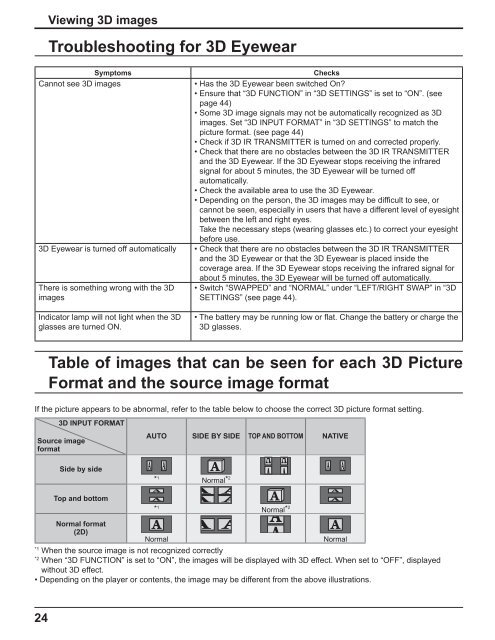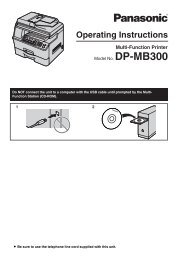Operating Instructions - Panasonic Business
Operating Instructions - Panasonic Business
Operating Instructions - Panasonic Business
Create successful ePaper yourself
Turn your PDF publications into a flip-book with our unique Google optimized e-Paper software.
24<br />
Viewing 3D images<br />
Troubleshooting for 3D Eyewear<br />
Symptoms Checks<br />
Cannot see 3D images • Has the 3D Eyewear been switched On?<br />
• Ensure that “3D FUNCTION” in “3D SETTINGS” is set to “ON”. (see<br />
page 44)<br />
• Some 3D image signals may not be automatically recognized as 3D<br />
images. Set “3D INPUT FORMAT” in “3D SETTINGS” to match the<br />
picture format. (see page 44)<br />
• Check if 3D IR TRANSMITTER is turned on and corrected properly.<br />
• Check that there are no obstacles between the 3D IR TRANSMITTER<br />
and the 3D Eyewear. If the 3D Eyewear stops receiving the infrared<br />
signal for about 5 minutes, the 3D Eyewear will be turned off<br />
automatically.<br />
• Check the available area to use the 3D Eyewear.<br />
• Depending on the person, the 3D images may be dif cult to see, or<br />
cannot be seen, especially in users that have a different level of eyesight<br />
between the left and right eyes.<br />
Take the necessary steps (wearing glasses etc.) to correct your eyesight<br />
before use.<br />
3D Eyewear is turned off automatically • Check that there are no obstacles between the 3D IR TRANSMITTER<br />
and the 3D Eyewear or that the 3D Eyewear is placed inside the<br />
coverage area. If the 3D Eyewear stops receiving the infrared signal for<br />
There is something wrong with the 3D<br />
images<br />
Indicator lamp will not light when the 3D<br />
glasses are turned ON.<br />
about 5 minutes, the 3D Eyewear will be turned off automatically.<br />
• Switch “SWAPPED” and “NORMAL” under “LEFT/RIGHT SWAP” in “3D<br />
SETTINGS” (see page 44).<br />
• The battery may be running low or at. Change the battery or charge the<br />
3D glasses.<br />
Table of images that can be seen for each 3D Picture<br />
Format and the source image format<br />
If the picture appears to be abnormal, refer to the table below to choose the correct 3D picture format setting.<br />
3D INPUT FORMAT<br />
Source image<br />
format<br />
Side by side<br />
Top and bottom<br />
AUTO SIDE BY SIDE TOP AND BOTTOM NATIVE<br />
* 1<br />
* 1<br />
Normal* 2<br />
Normal* 2<br />
Normal format<br />
(2D)<br />
Normal Normal<br />
*1 When the source image is not recognized correctly<br />
*2 When “3D FUNCTION” is set to “ON”, the images will be displayed with 3D effect. When set to “OFF”, displayed<br />
without 3D effect.<br />
• Depending on the player or contents, the image may be different from the above illustrations.