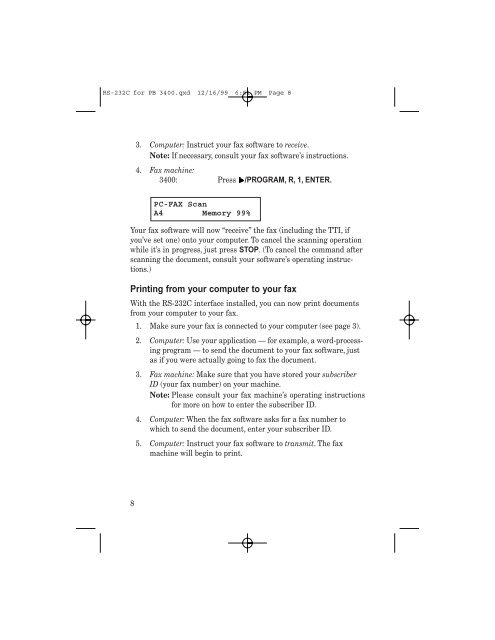Create successful ePaper yourself
Turn your PDF publications into a flip-book with our unique Google optimized e-Paper software.
RS-232C for PB 3400.qxd 12/16/99 6:51 PM Page 8<br />
3. Computer: Instruct your fax software to receive.<br />
Note: If necessary, consult your fax software’s instructions.<br />
4. Fax machine:<br />
3400: Press /PROGRAM, R, 1, ENTER.<br />
PC-FAX Scan<br />
A4 Memory 99%<br />
Your fax software will now “receive” the fax (including the TTI, if<br />
you’ve set one) onto your computer. To cancel the scanning operation<br />
while it’s in progress, just press STOP. (To cancel the command after<br />
scanning the document, consult your software’s operating instructions.)<br />
Printing from your computer to your fax<br />
With the RS-232C interface installed, you can now print documents<br />
from your computer to your fax.<br />
1. Make sure your fax is connected to your computer (see page 3).<br />
2. Computer: Use your application — for example, a word-processing<br />
program — to send the document to your fax software, just<br />
as if you were actually going to fax the document.<br />
3. Fax machine: Make sure that you have stored your subscriber<br />
ID (your fax number) on your machine.<br />
Note: Please consult your fax machine’s operating instructions<br />
for more on how to enter the subscriber ID.<br />
4. Computer: When the fax software asks for a fax number to<br />
which to send the document, enter your subscriber ID.<br />
5. Computer: Instruct your fax software to transmit. The fax<br />
machine will begin to print.<br />
8