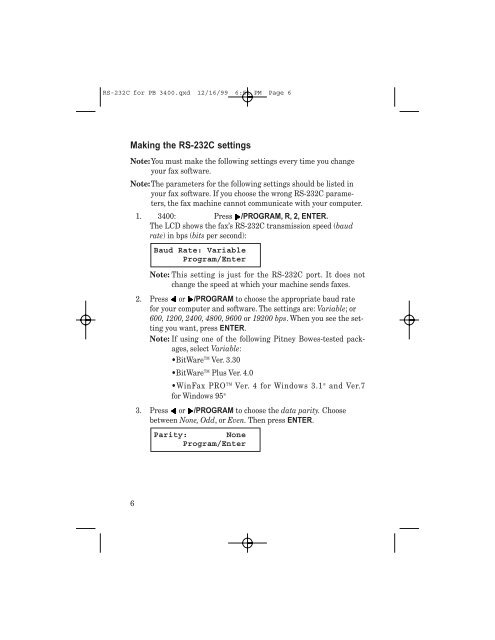Create successful ePaper yourself
Turn your PDF publications into a flip-book with our unique Google optimized e-Paper software.
RS-232C for PB 3400.qxd 12/16/99 6:51 PM Page 6<br />
Making the RS-232C settings<br />
Note:You must make the following settings every time you change<br />
your fax software.<br />
Note:The parameters for the following settings should be listed in<br />
your fax software. If you choose the wrong RS-232C parameters,<br />
the fax machine cannot communicate with your computer.<br />
1. 3400: Press /PROGRAM, R, 2, ENTER.<br />
The LCD shows the fax’s RS-232C transmission speed (baud<br />
rate) in bps (bits per second):<br />
6<br />
Baud Rate: Variable<br />
Program/Enter<br />
Note: This setting is just for the RS-232C port. It does not<br />
change the speed at which your machine sends faxes.<br />
2. Press or /PROGRAM to choose the appropriate baud rate<br />
for your computer and software. The settings are: Variable; or<br />
600, 1200, 2400, 4800, 9600 or 19200 bps. When you see the setting<br />
you want, press ENTER.<br />
Note: If using one of the following <strong>Pitney</strong> <strong>Bowes</strong>-tested packages,<br />
select Variable:<br />
•BitWareTM Ver. 3.30<br />
•BitWareTM Plus Ver. 4.0<br />
•WinFax PRO TM Ver. 4 for Windows 3.1 ® and Ver.7<br />
for Windows 95 ®<br />
3. Press or /PROGRAM to choose the data parity. Choose<br />
between None, Odd, or Even. Then press ENTER.<br />
Parity: None<br />
Program/Enter