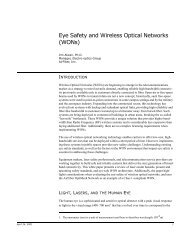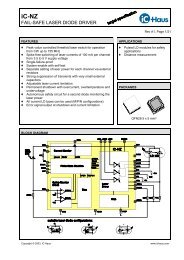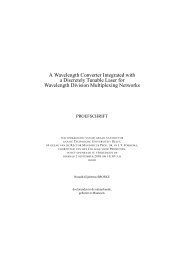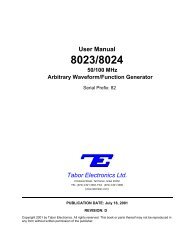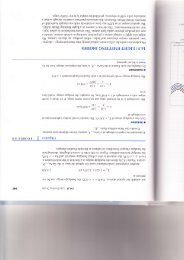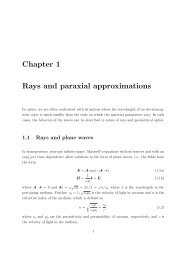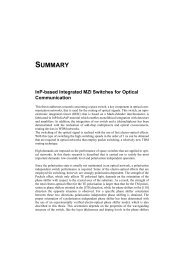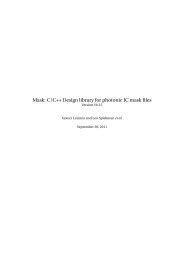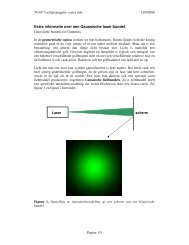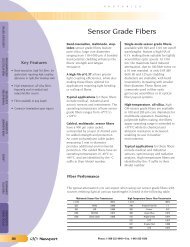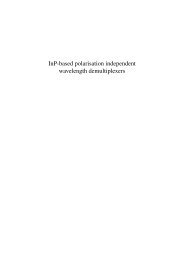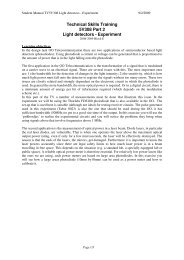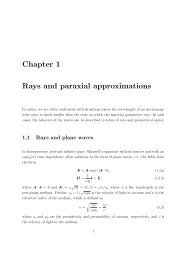Tabor Electronics Ltd. - OED
Tabor Electronics Ltd. - OED
Tabor Electronics Ltd. - OED
Create successful ePaper yourself
Turn your PDF publications into a flip-book with our unique Google optimized e-Paper software.
plete length of this memory. The Model 8024 permits<br />
partition of the arbitrary memory to smaller memory<br />
segments. It is possible to divide the memory from 1<br />
to 99 memory segments and assign different size to<br />
each segment. Minimum segment size is 10 points.<br />
3-15-3. Partitioning The Memory<br />
As discussed above, the arbitrary memory may be divided<br />
into smaller segments. So, up to 99 different<br />
arbitrary waveforms can be generated with the Model<br />
8024. The length of each segment is left totally to the<br />
user’s discretion. The arbitrary waveforms are active<br />
when the ARB light is on. To partition the arbitrary<br />
memory press the [WAVEFORM] button and observe<br />
that the display reads as follows:<br />
Output Segment<br />
01 (Empty)<br />
Segment remains empty until you assign it a size.<br />
Press the cursor button to move one menu down and<br />
observe that the display reads as follows:<br />
Move the cursor under the fourth digit and rotate<br />
the dial clockwise to increment the reading to 01000.<br />
Before you proceed, compare the display reading and<br />
make sure that it looks exactly as follows:<br />
SEG01=01000Pts<br />
64536 Pts left<br />
To complete the segment size modification process<br />
press the [ENTER] button. The instrument will prompt<br />
you with the following message:<br />
Change SEG Size?<br />
ENTER=yes<br />
If you press [ENTER], the size which you have selected<br />
will lock-in permanently and the above reading will<br />
change as follows (the same question will be asked if<br />
you’ll try to leave this menu without finalizing the<br />
process):<br />
SEG01=01000Pts<br />
63536 Pts left<br />
You may continue partitioning the memory using the<br />
same procedure to assign sizes to other segments. You<br />
may do so by incrementing SEG01.<br />
3-15-4. Loading Arb. Waveforms<br />
Model 8024, when supplied first, does not have any<br />
arbitrary waveforms loaded into its memory. The loading<br />
process can be done either from the front panel<br />
or from a GPIB station. Front panel loading of arbitrary<br />
waveforms will be discussed now, while GPIB operation<br />
is discussed in Section 4 of this manual.<br />
Assuming that you have already assigned size to<br />
at least one segment, you may proceed to load the<br />
segment with one of the standard functions that are<br />
available from the front panel. From the menu shown<br />
before, press the cursor button to go down one menu<br />
layer. The display reading will change as follows:<br />
LOAD Sine<br />
into SEG01 /ENT<br />
The cursor is placed under the Sine function indicating<br />
that this is the only parameter that may be<br />
changed. Rotate the dial to select another function, then<br />
press [ENTER] to load the selected function into the<br />
arbitrary memory.<br />
3-15-5. Modifying Arb. Functions<br />
The Model 8024 does not provide front panel editing<br />
capabilities, besides a few built-in modifiers. If you<br />
select to load, for instance, the Sine function, it will<br />
be loaded exactly as it was set up in the standard waveforms<br />
menu. Therefore, if you want to load this function<br />
with one of its ancillary function changed, do so first<br />
in the standard waveforms menu, then load it into the<br />
arbitrary memory.<br />
There are a number of modifiers built-in the ARB menu.<br />
They are: Clear, Fill, Offset, Invert, and AM. These<br />
modifiers operate globally on the entire segment. To<br />
access the modify menu, press the cursor control button<br />
to go one menu layer down. The display will change<br />
to read as follows:<br />
SEG01 MODIFY<br />
Clear<br />
Operating Instructions<br />
The cursor is positioned under the Copy function indicating<br />
that this function can be changed. Use the<br />
dial to select one of the modifier function, then move<br />
3-9