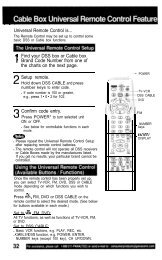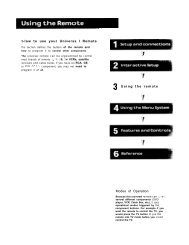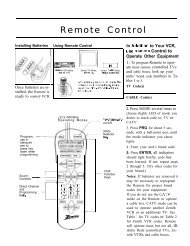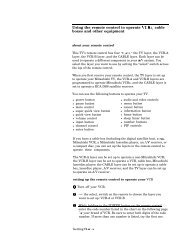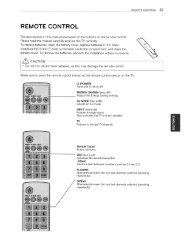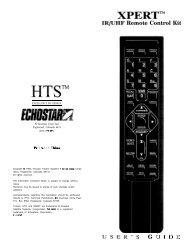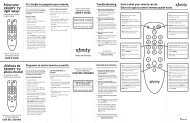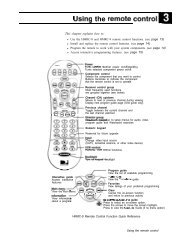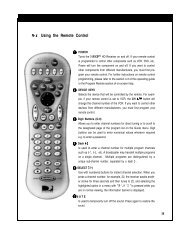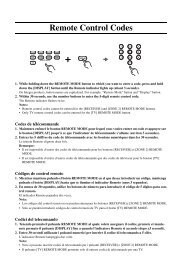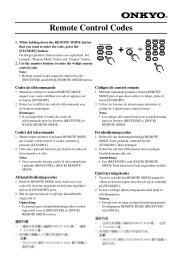DirecTV RC64 Remote Control - Remote Support, Inc.
DirecTV RC64 Remote Control - Remote Support, Inc.
DirecTV RC64 Remote Control - Remote Support, Inc.
You also want an ePaper? Increase the reach of your titles
YUMPU automatically turns print PDFs into web optimized ePapers that Google loves.
7. Repeat steps 1 through 6 to set up a new component<br />
under AV2 (or AV1).<br />
8. For future reference write down the working code for<br />
the component(s) set up under AV1 and AV2 below:<br />
AV1:<br />
COMPONENT: ___________________<br />
AV2:<br />
COMPONENT:___________________<br />
SEARCHING FOR TV, AV1 OR AV2 CODES<br />
If you were unable to find the code for your brand of TV or<br />
component, you can try a code search. This process may<br />
take up to 30 minutes.<br />
1. Turn on the TV or component. Insert a tape or disk if<br />
applicable.<br />
2. Slide the MODE switch to the TV, AV1 or AV2 position,<br />
as desired.<br />
3. Press and hold the MUTE and SELECT keys at the same<br />
time until the green light under the selected switch<br />
position flashes twice, then release both keys.<br />
4. Enter 9-9-1 followed by one of the following fourdigits:<br />
COMPONENT TYPE COMPONENT ID #<br />
Satellite 0<br />
TV 1<br />
VCR/DVD/PVR 2<br />
Stereo 3<br />
5. Press PWR, or other functions (e.g. PLAY for VCR) you<br />
want to use.<br />
6. Point the remote at the TV or component and press<br />
CHAN. Repeatedly press CHAN until the TV or<br />
component turns off or performs the action you<br />
selected in step 5.<br />
NOTE: Every time CHAN is pressed the remote<br />
advances to the next code and power is transmitted<br />
to the component.<br />
10