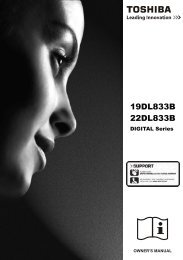Create successful ePaper yourself
Turn your PDF publications into a flip-book with our unique Google optimized e-Paper software.
In this section a lot of the information will only be useful to a<br />
technician. Some parts are however useful to you. If there is<br />
an upgrade in software you will need this section to upgrade<br />
your TV from time to time.<br />
1. Press the Menu button to select Main Menu.<br />
2. Select Technical Information menu by using the e or d<br />
buttons. Press the OK button to enter.<br />
3. Select Signal information by using the e or d buttons<br />
and press the OK button to enter.<br />
This screen cannot be altered but if you have a problem you<br />
may need to refer to this screen for some data.<br />
4. Press the Return to go back to Technical information<br />
screen.<br />
■ Software upgrade<br />
Technical Information<br />
Technical information<br />
Signal information<br />
Software upgrade<br />
product data<br />
Reset<br />
Signal information<br />
7: BBC THREE (FTA)<br />
Network : Crystal Palace<br />
Provider : <br />
Frequency (kHz) 506000 - Band width (MHz) 8<br />
Video none - Audio none - PCR none - SUB none<br />
Channel number 25<br />
Signal strength (%) 34<br />
Bit error rate 6.23e+08 bps<br />
Uncorrected errors/sec 0 packet(s)<br />
1. Press the d button to select Software Upgrade screen.<br />
Press the OK button to enter.<br />
Software upgrade<br />
Looking for new version.......<br />
OK or Return Cancel<br />
This looks for any new software upgrades that maybe transmitted<br />
at any time.<br />
2. Press the Return button to go back to Technical information<br />
screen.<br />
3. Select Product Data by using the e or d buttons and<br />
press the OK button to enter.<br />
Product data<br />
Hardware version :1.0<br />
Software version : ADID0324<br />
Build on : Jan 07 2006 at 09:01:43<br />
This is useful to service engineers.<br />
4. Press the Return button to go back to Technical information<br />
screen.<br />
5. Press the d button to select Reset screen. Press the 8<br />
button to enter.<br />
?<br />
Reset digital configuration<br />
Return Cancel<br />
Confirm<br />
If you press Red button to confirm it will return all settings to<br />
factory (default) mode for digital channels. To start a scan for<br />
all available channels switch the TV set Off and On again or<br />
run auto scan<br />
DIGITAL DIGITAL<br />
OPERATION<br />
OPERATION<br />
■ Child lock<br />
You can prevent small children from operating the TV<br />
with the front buttons of the TV set.<br />
Press the MENU button to select main menu.<br />
Press the e or d buttons to select TV settings. Press<br />
the OK button to enter menu (Setting).<br />
Press the e or d buttons to select Child lock. Child<br />
lock can be set to ON or OFF. Press the 7 or 8 buttons<br />
to select.<br />
Press the MENU button repeatedly to exit menu.<br />
The child lock mode will be reset to “OFF” when the<br />
TV set is switched off with the Mains ON/OFF 3<br />
switch.<br />
■ Timer menu<br />
TV Setting menu<br />
Setting<br />
CHILD LOCK OFF / ON<br />
Timer<br />
AV2 Video / S-Video<br />
: Select : Adjust MENU : Back<br />
Select timer menu by using the 8 button from the TV<br />
setting menu. On the timer menu OFF timer and Alarm<br />
timer can be used (see page 12 and 17)<br />
■ Setting of AV2 input mode<br />
If you use a VCR which has S-VHS, you should connect<br />
it to AV2 and change the AV2 menu to S-VIDEO.<br />
Press the MENU button to select main menu.<br />
Press the e or d buttons to select TV settings. Press<br />
the 8 to enter menu (Setting, as shown above).<br />
Press the d button to select AV2 and select VIDEO or<br />
S-VIDEO by pressing the 7 or 8 buttons.<br />
Press the MENU button or the RETURN button twice<br />
to return to normal TV picture.<br />
13