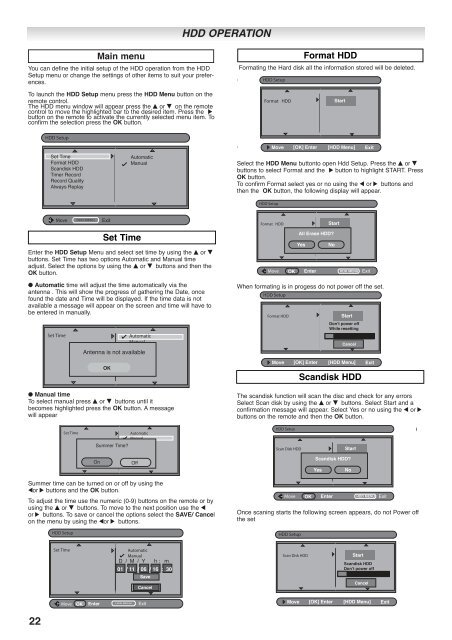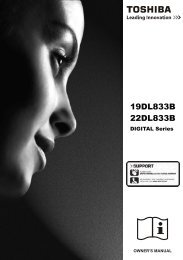You also want an ePaper? Increase the reach of your titles
YUMPU automatically turns print PDFs into web optimized ePapers that Google loves.
You can define the initial setup of the HDD operation from the HDD<br />
Setup menu or change the settings of other items to suit your preferences.<br />
To launch the HDD Setup menu press the HDD Menu button on the<br />
remote control.<br />
The HDD menu window will appear press the e or d on the remote<br />
control to move the highlighted bar to the desired item. Press the 8<br />
button on the remote to activate the currently selected menu item. To<br />
confirm the selection press the OK button.<br />
Enter the HDD Setup Menu and select set time by using the e or d<br />
buttons. Set Time has two options Automatic and Manual time<br />
adjust. Select the options by using the e or d buttons and then the<br />
OK button.<br />
● Automatic time will adjust the time automatically via the<br />
antenna . This will show the progress of gathering the Date, once<br />
found the date and Time will be displayed. If the time data is not<br />
available a message will appear on the screen and time will have to<br />
be entered in manually.<br />
● Manual time<br />
To select manual press e or d buttons until it<br />
becomes highlighted press the OK button. A message<br />
will appear<br />
Summer time can be turned on or off by using the<br />
7or 8 buttons and the OK button.<br />
To adjust the time use the numeric (0-9) buttons on the remote or by<br />
using the e or d buttons. To move to the next position use the 7<br />
or 8 buttons. To save or cancel the options select the SAVE/ Cancel<br />
on the menu by using the 7or 8 buttons.<br />
22<br />
HDD Setup<br />
Set Time<br />
Format HDD<br />
Scandisk HDD<br />
Timer Record<br />
Record Quality<br />
Always Replay<br />
Move HDD MENU Exit<br />
Automatic<br />
Manual<br />
Set Time Automatic<br />
Manual<br />
Antenna is not available<br />
OK<br />
Set Time Automatic<br />
Manual<br />
Summer Time?<br />
HDD Setup<br />
On Off<br />
HDD OPERATION<br />
Main menu Format HDD<br />
Set Time<br />
Set Time Automatic<br />
Manual<br />
D / M / Y h : m<br />
01 / 11 / 06 / 16 : 30<br />
Save<br />
Cancel<br />
HDD MENU Move OK Enter<br />
Exit<br />
Formating the Hard disk all the information stored will be deleted.<br />
HDD Setup<br />
Format HDD Start<br />
Move [OK] Enter [HDD Menu] Exit<br />
Select the HDD Menu buttonto open Hdd Setup. Press the e or d<br />
buttons to select Format and the 8 button to highlight START. Press<br />
OK button.<br />
To confirm Format select yes or no using the 7 or 8 buttons and<br />
then the OK button, the following display will appear.<br />
HDD Setup<br />
Format HDD<br />
All Erase HDD?<br />
Start<br />
Yes No<br />
Move OK Enter HDD MENU Exit<br />
When formating is in progess do not power off the set.<br />
HDD Setup<br />
Format HDD<br />
The scandisk function will scan the disc and check for any errors<br />
Select Scan disk by using the e or d buttons. Select Start and a<br />
confirmation message will appear. Select Yes or no using the 7 or 8<br />
buttons on the remote and then the OK button.<br />
HDD Setup<br />
Scan Disk HDD<br />
Start<br />
Scandisk HDD?<br />
Yes No<br />
Move Exit<br />
OK Enter HDD MENU<br />
Once scaning starts the following screen appears, do not Power off<br />
the set<br />
HDD Setup<br />
Scan Disk HDD<br />
Start<br />
Donʼt power off<br />
While resetting<br />
Cancel<br />
Move [OK] Enter [HDD Menu] Exit<br />
Scandisk HDD<br />
Start<br />
Scandisk HDD<br />
Donʼt power off<br />
Cancel<br />
Move [OK] Enter [HDD Menu] Exit