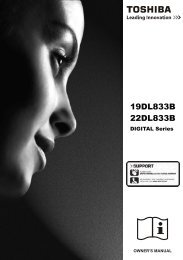Create successful ePaper yourself
Turn your PDF publications into a flip-book with our unique Google optimized e-Paper software.
Screen mode selector<br />
To select the screen mode, Auto, Natural,<br />
Zoom14:9, Title In 14:9, Zoom 16:9,<br />
Title In 16:9, Full or Normal.<br />
TV/AV switch<br />
To switch from Digital TV, AV1, AV2, AV3, AV4<br />
AV5 YPrPb, PC, HDMI or TV mode press repeatedly.<br />
D/A selector<br />
To switch between analogue (TV)<br />
and digital channels (DTV).<br />
Subtitle<br />
Displays sub titles On and Off.<br />
You may need to switch to title in by pressing<br />
WIDE button. See page 25.<br />
Guide<br />
To call up the Digital TV schedule guide display on<br />
the screen. (refer to page 14).<br />
Programme up and down<br />
To select the next programme number or<br />
previous programme number.<br />
MENU<br />
To switch on the screen display menu on/off.<br />
See page 8.<br />
Cursors<br />
To select the sub menu items in the<br />
menu display, Up, Down, Left, Right.<br />
Surround mode selector<br />
To select the surround mode, Off, Mid, Max.<br />
Bass selection<br />
To get an emphasised bass sound, On or Off.<br />
REMOTE CONTROL - Digital Use<br />
System selector<br />
To select the colour system in the AV mode,<br />
Auto, PAL, NTSC or SECAM.<br />
Sound mute<br />
To switch the sound from the speakers.<br />
The sound changes as follows;<br />
Normal volume -> Mute<br />
Standby/Power on/off<br />
To switch the TV on and off. Also see page 19.<br />
INFO<br />
Shows the current and next programme on<br />
the selected channel. (refer to page 14).<br />
Coloured buttons<br />
Some channels have interactive services.<br />
Use the red button to enter and other colours<br />
as directed. Also used in menu functions<br />
Direct programme selector<br />
For direct access to programmes<br />
using (0-9) numeric buttons for example<br />
for channel 23, press 2 and 3 numeric<br />
buttons.<br />
N/A<br />
Volume up/down<br />
To adjust the sound level.<br />
Return<br />
Returns back to previous screen<br />
in menu. Exits interactive mode.<br />
OK<br />
To save the setting in the menu,<br />
or to call up the All channel table.<br />
Picture mode selector<br />
To access a series of picture modes:<br />
Personal, Dynamic, and Standard or ECO.<br />
7