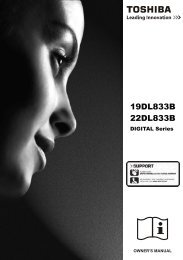Create successful ePaper yourself
Turn your PDF publications into a flip-book with our unique Google optimized e-Paper software.
Enter HDD Setup menu using the HDD menu button.Using the e or<br />
dbuttons to select Timer record. The timer record function will start<br />
and stop recording the program at the selected time and data set.<br />
HDD Setup<br />
Set Time<br />
Format HDD<br />
Scandisk HDD<br />
Timer Record<br />
Record Quality<br />
Always Replay<br />
Move HDD MENU Exit<br />
To select time and date for the program required recording press the<br />
8 button to open the recording menu<br />
Using the e or d buttons select the ID number 1-2-3 for the<br />
program postion to be indicated. Once this has been choosen press<br />
the OK button to access INPUT mode.<br />
ID Date Start Duration Mode Program<br />
1 05/04/ 06 19:00:00 02:00:00 HQ A 04 CH<br />
2 08/04/ 06 12:30:00 00:30: 00 LP D 04 CH<br />
3 10/04/ 06 22:00:00 02:00:00 SP AV 3<br />
4<br />
5<br />
6<br />
7<br />
8<br />
Move Edit Clear Exit<br />
OK CLEAR TIMER REC<br />
In Input mode use the e or d buttons or the numeric (0-9) buttons<br />
on the remote to change the Date/ Time/ Program.....<br />
To move from one input position to another use the 7 or 8 buttons.<br />
The record mode can be changed from HQ (high quality), to short/<br />
long play etc. To choose the desired mode use the e or d buttons.<br />
The HDD record function can record programs from Analogue/ digital<br />
and AV1-4 mode.<br />
ID Date Start Duration Mode Program<br />
1 05/04/ 06 19:00:00 02:00:00 HQ A 04 CH<br />
2 08/04/ 06 12:30:00 00:30: 00 LP D 04 CH<br />
3 10/04/ 06 22:00:00 02:00:00 SP AV 3<br />
4<br />
5<br />
6<br />
7<br />
8<br />
Move Edit Clear Exit<br />
OK CLEAR TIMER REC<br />
When entering in the program number for recording the modes are<br />
selected by letters. Analogue is indicated by A, Digital is indicated by<br />
D and AV mode is indicated by AV, these can be selected by using<br />
the e or d buttons.<br />
Use the e or d buttons or numberic (0-9) buttons to select the<br />
program number.<br />
ID Date Start Duration Mode Program<br />
Move Enter<br />
OK<br />
Timer record<br />
1 05/04/ 06 19:00:00 02:00:00 HQ A 04 CH<br />
SAVE<br />
Cancel<br />
HDD OPERATION<br />
Once all the settings have been entered use the 8 button to move<br />
to Save/ Cancel. Press OK button to Save or cancel the settings<br />
entered. To exit the timer list press the HDD menu button on the<br />
remote.<br />
If there has been a duplicate record entered or an error has occured<br />
a message will appear on can either be ignored or can be entered<br />
again.<br />
ID Date Start Duration Mode Program<br />
1 05/04/ 06 19:00:00 02:00:00 HQ A 04 CH<br />
Overlapped entry. Try again<br />
SAVE<br />
Cancel<br />
On Off<br />
Move Edit Clear Exit<br />
OK CLEAR TIMER REC<br />
To directly access the Timer recording menu press the Timer REC<br />
button. To Delete the timer record settings press Clear.<br />
Record Quality allows you to select a default recording mode, this<br />
will determine the record quality and the total HDD playing time.<br />
Press thee or d buttons to select record quality from HQ/ SP/ LP/<br />
EP/ SLP. Press the OK button the save the settings<br />
HDD Setup<br />
Set Time<br />
Format HDD<br />
Scandisk HDD<br />
Timer Record<br />
Record Quality<br />
Always Replay<br />
HQ<br />
SP<br />
LP<br />
EP<br />
SLP<br />
Move [OK] Enter [HDD MENU] Exit<br />
This function selects a default Replay mode. Once the Always<br />
Replay function is preset to ON it is aways active and the HDD<br />
records the signal in a buffer area once the set is powered on.Use<br />
the e or d buttons to select Always Replay, use the 8 button to<br />
HDD Setup<br />
Set Time<br />
Format HDD<br />
Scandisk HDD<br />
Timer Record<br />
Record Quality<br />
Always Replay<br />
Record Quality<br />
Always Replay<br />
Move HDD MENU Exit<br />
access ON/ OFF. Press OK button to confirm your selection<br />
When Always replay is active the REPLAY button does not function.<br />
✐ The maximun time allowed for Replay playback is 2 hours.<br />
On<br />
Off<br />
23