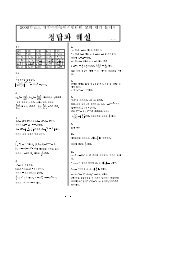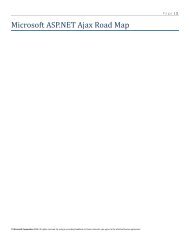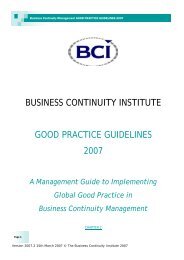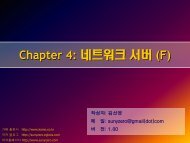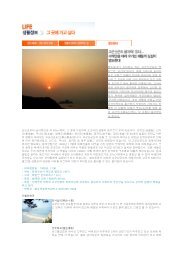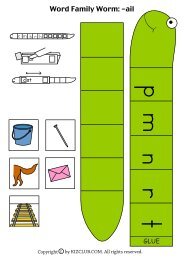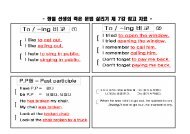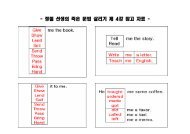- Page 1 and 2:
© SAP AG Data Interfaces Applicati
- Page 3 and 4:
Chapter 1 Basic Techniques © SAP A
- Page 5 and 6:
Linking Options Overview © SAP AG
- Page 7 and 8:
Indirect Communication I © SAP AG
- Page 9 and 10:
Transferring Time-critical Data ©
- Page 11 and 12:
Direct Communication II Remote call
- Page 13 and 14:
Network: TCP/IP and SNA LU6.2 TCP/I
- Page 15 and 16:
SAP Gateway (CPI-C Handler) SD MM P
- Page 17 and 18:
Chapter 1 Summary © SAP AG l The R
- Page 19 and 20:
Chapter 2 Objectives © SAP AG l Th
- Page 21 and 22:
Communication: R/3 External Program
- Page 23 and 24:
SAP Side Information Tables (CPI-C)
- Page 25 and 26:
Communication Between Two R/3 Syste
- Page 27 and 28:
R/3 R/2 Communication (IBM) © SAP
- Page 29 and 30:
R/3 R/2 Communication (SNI) © SAP
- Page 31 and 32:
R/3 External Program (UNIX) © SAP
- Page 33 and 34:
R/3 External Program (Windows NT)
- Page 35 and 36:
R/3 External Program (WfW , Window
- Page 37 and 38:
R/3 IBM Host / AS400 © SAP AG Ext
- Page 39 and 40:
External Program (LU6.2) R/3 Exter
- Page 41 and 42:
Chapter 2 Summary © SAP AG l The S
- Page 43 and 44:
Chapter 3 Objectives © SAP AG l Ho
- Page 45 and 46:
RFC Features © SAP AG Automatic Au
- Page 47 and 48:
Local Call of Function Modules ABAP
- Page 49 and 50:
REMOTE FUNCTION CALL (RFC) SAP syst
- Page 51 and 52:
Table RFCDES © SAP AG Maintaining
- Page 53 and 54:
Remote Debugging R/3 A REPORT CUGE.
- Page 55 and 56:
Asynchronous RFC with Return of Dat
- Page 57 and 58:
RFC Dialog R/3 System 1 R/3 System
- Page 59 and 60:
tRFC Syntax © SAP AG PROGRAM ASYN0
- Page 61 and 62:
RFC Between R/3 and External Progra
- Page 63 and 64:
External RFC Program: Server © SAP
- Page 65 and 66:
Desktop SDK (for Windows) © SAP AG
- Page 67 and 68:
RFC Server: rfcexec R/3 © SAP AG n
- Page 70 and 71:
RFC Generator l RFC generator gener
- Page 72 and 73:
RFC Generator for Visual Basic Prog
- Page 74 and 75:
Chapter 3 Summary © SAP AG l RFC a
- Page 76 and 77:
3. Maintain a logical destination (
- Page 78 and 79:
Exercise 3 for Chapter 3 Report nam
- Page 80 and 81:
ENDCASE. LOOP AT CARRITAB. WRITE: /
- Page 82 and 83:
CASE SY-SUBRC. WHEN 1. WRITE: / MES
- Page 84 and 85:
IF SY-SUBRC 0. ENDIF. WRITE: / 'Er
- Page 86 and 87:
Chapter 4 Objectives © SAP AG l Ce
- Page 88 and 89:
SAP Desktop Integration: Tools l Ba
- Page 90 and 91:
Component Architecture © SAP AG OL
- Page 92 and 93:
OLE 2.0 Components Automation Struc
- Page 94 and 95:
R/3 and OLE 2.0 Automation ABAP/4 S
- Page 96 and 97:
OLE 2.0 Client Properties l Facilit
- Page 98 and 99:
ABAP/4 Statements for OLE 2.0 Five
- Page 100 and 101:
OLE Server Architecture in R/3 Desk
- Page 102 and 103:
RFC Object Hierarchy Exports collec
- Page 104 and 105:
Setting Up a Connection to R/3 Logo
- Page 106 and 107:
Calling an R/3 Function (2.1) Creat
- Page 108 and 109:
Working with Tables: Results (1) Wo
- Page 110 and 111:
Working with Tables: Entry (1) Crea
- Page 112 and 113:
Exercise for Chapter 4 Report name:
- Page 114 and 115:
* Fill line in EXCEL sheet with hea
- Page 116 and 117:
Chapter 5 Objectives © SAP AG l Th
- Page 118 and 119:
General Flow System 1 System 2 © S
- Page 120 and 121:
the editor program “vi”
- Page 122 and 123:
CPI-C Calls in ABAP/4 © SAP AG COM
- Page 124 and 125:
Standard Includes (Data Definitions
- Page 127 and 128:
Setting Up Connections Actively (AL
- Page 129 and 130:
Sending Data (SEND) ABAP/4 C ... CO
- Page 131 and 132:
Status and Data Information in RECE
- Page 133 and 134:
CPI-C Return Codes ABAP/4: Include
- Page 135 and 136:
CPI-C SAP-specific Functions SAP_CM
- Page 137 and 138:
ABAP/4 Program as Server © SAP AG
- Page 139 and 140:
Conversion Commands © SAP AG ABAP/
- Page 141 and 142:
Logon to the SAP System Logon CONN
- Page 143 and 144:
CPI-C Development Environment l ABA
- Page 145 and 146:
Executing CPI-C Test Programs © SA
- Page 147 and 148:
Chapter 5 Summary © SAP AG l SAP p
- Page 149 and 150:
Solution for Chapter 5 &-----------
- Page 151 and 152:
*----------------------------------
- Page 153 and 154:
*----------------------------------
- Page 155:
*----------------------------------
- Page 158 and 159:
Outlook: SAP Business Objects l Obj
- Page 160 and 161:
Outlook: Object Hierarchy © SAP AG
- Page 162 and 163:
© SAP AG Data Transfer Application
- Page 164 and 165:
Chapter 1 Sequential Files © SAP A
- Page 166 and 167:
Overview © SAP AG ABAP/4 program R
- Page 168 and 169:
File Processing © SAP AG Open file
- Page 170 and 171:
Opening a File (Binary and Text Mod
- Page 172 and 173:
Opening a File - AT POSITION © SAP
- Page 174 and 175:
Reading Data Records © SAP AG READ
- Page 176 and 177:
Example: Creating a File © SAP AG
- Page 178 and 179:
Example: Reading a File © SAP AG R
- Page 180 and 181:
Example: Variable Format (Generate)
- Page 182 and 183:
Defining Structures - Summary Yes
- Page 184 and 185:
Exercises on Chapter 1: Sequential
- Page 186 and 187:
Model Solution 1 for Chapter 1: Seq
- Page 188 and 189:
Model Solution 2 for Chapter 1: Seq
- Page 190 and 191:
Chapter 2 Introduction to Batch Inp
- Page 192 and 193:
Task Overview © SAP AG External Ex
- Page 194 and 195:
Technique Overview External system
- Page 196 and 197:
Batch Input Processing © SAP AG SA
- Page 198 and 199:
Batch Input Queue File © SAP AG Sc
- Page 200 and 201:
Creating a Batch Input Session © S
- Page 202 and 203:
Function Module BDC_OPEN_GROUP © S
- Page 204 and 205:
BDC Table Program Screen Start Fiel
- Page 206 and 207:
Filling the BDC Table © SAP AG FOR
- Page 208 and 209:
Example: Change Customer Data © SA
- Page 210 and 211:
Preparations for BDC Program - Scre
- Page 212 and 213:
Declaration Part 1 © SAP AG REPORT
- Page 214 and 215:
Filling the BDC Table 2 © SAP AG F
- Page 216 and 217:
Filling the BDC Table 4 © SAP AG C
- Page 218 and 219:
Generating a Sequential File for BD
- Page 220 and 221:
Reading in the Data and Creating Se
- Page 222 and 223:
Copying Data to Screens © SAP AG S
- Page 224 and 225:
Batch Input Processing © SAP AG Fu
- Page 226 and 227:
Creating and Processing Sessions ©
- Page 228 and 229:
Summary of Batch Input Programs ©
- Page 230 and 231:
Exercises for Chapter 2: Introducti
- Page 232 and 233:
The 'U' and 'N' records are filled
- Page 234 and 235:
Model solution 1 (Chapter 2): Intro
- Page 236 and 237:
ENDDO. * Close the completed sessio
- Page 238 and 239:
VALUE TO BDC_TAB-DYNPRO, 'X' TO BDC
- Page 240 and 241:
* the BDC_TAB (screen format), irre
- Page 242 and 243:
*----------------------------------
- Page 244:
*----------------------------------
- Page 247 and 248:
Chapter 3 Objectives © SAP AG l Ac
- Page 249 and 250:
Preparations for BDC Program - SFLI
- Page 251 and 252: Creating Sessions - Declaration Par
- Page 253 and 254: BDC Program: Filling the BDC Table
- Page 255 and 256: Special Fields © SAP AG OK code:
- Page 257 and 258: Report RSBDCSUB © SAP AG ABAP/4 de
- Page 259 and 260: Authorizations for Batch Input Proc
- Page 261 and 262: Chapter 3 Summary © SAP AG l In ba
- Page 263 and 264: Chapter 4 General Information on Ap
- Page 265 and 266: Overview © SAP AG Customer system
- Page 267 and 268: Data Analysis © SAP AG Fields and
- Page 269 and 270: Importing SAP Structures © SAP AG
- Page 271 and 272: Other Tasks of a Transfer Program
- Page 273 and 274: Example: Transfer Program 1 © SAP
- Page 275 and 276: Example: Transfer Program 3 © SAP
- Page 277 and 278: Batch Input, CALL TRANSACTION and D
- Page 279 and 280: Data Transfer with Batch Input © S
- Page 281 and 282: Chapter 5 CALL TRANSACTION © SAP A
- Page 283 and 284: Overview © SAP AG Batch input: Seq
- Page 285 and 286: Technical Implementation Roll area
- Page 287 and 288: Example Program - Fill BDC Table ©
- Page 289 and 290: Message Output © SAP AG REPORT RSF
- Page 291 and 292: Chapter 5 Summary © SAP AG l CALL
- Page 293 and 294: Model solution for Chapter 5: CALL
- Page 295 and 296: IF SY-SUBRC = 0. * Text-002 E: Tran
- Page 297 and 298: * ........ * *---------------------
- Page 299 and 300: Chapter 6 Objectives © SAP AG l Th
- Page 301: Overview Application server files P
- Page 305 and 306: Function Module UPLOAD © SAP AG CA
- Page 307 and 308: Example Program: UPLOAD © SAP AG R
- Page 309 and 310: Sequential File and Local File Sequ
- Page 311 and 312: Chapter 6 Summary © SAP AG l The R
- Page 313 and 314: Model solutions for Chapter 6: Loca
- Page 315 and 316: 2. *E Text-001: 'In file:' *E Text-
- Page 318 and 319: © SAP AG Appendix IV
- Page 320 and 321: Batch Input Flow © SAP AG SAP unkn
- Page 322 and 323: © SAP AG Master Data Transaction f
- Page 324 and 325: Documents © SAP AG Transaction FB0
- Page 326 and 327: Transfer Options per Company Code
- Page 328 and 329: © SAP AG Automatic Transfer of Leg
- Page 330 and 331: Sequential file SAP data structure
- Page 332 and 333: Phases of Background Job Processing