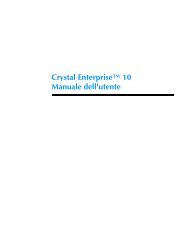Crystal Reports™ 8.5 Developer's Guide
Crystal Reports™ 8.5 Developer's Guide
Crystal Reports™ 8.5 Developer's Guide
You also want an ePaper? Increase the reach of your titles
YUMPU automatically turns print PDFs into web optimized ePapers that Google loves.
How to Get Additional Information<br />
The Search and Select Expert buttons on the top right part of the viewer are<br />
<br />
over-ridden, allowing you to specify default criteria to search for.<br />
Alternatively, the default search and select experts can also be displayed.<br />
Simple Demo<br />
This simple demonstration presents an introduction to the Report Designer. Many<br />
of the basic methods used in manipulating and creating reports are discussed in the<br />
code comments. This is a good starting point if you are unfamiliar with the RDC.<br />
Unbound fields<br />
This application shows you how to create a report template using the new<br />
Unbound Fields capability. It also shows you how to bind the fields at runtime to<br />
adatasourcethatyoualsocreateatruntime.<br />
In this sample, there are five unbound fields created in the report. Notice that there<br />
is no data source added to the report at design time at all—the data source is<br />
created and added to the report at runtime.<br />
You can also use Unbound fields in formulas, although this sample does not<br />
demonstrate this use.<br />
Unbound fields give you great flexibility in your programming. They even allow<br />
you to create a single report template that can be bound to a variety of data sources<br />
at runtime in response to user input. This enables you to create a wide range of<br />
custom reports all from a single template. See the Pro Athlete Salaries application<br />
for a demonstration of this capability.<br />
Viewer<br />
This simple application shows you how you can create your own Report Viewer<br />
toolbar and manipulate the ActiveX viewer using your own custom buttons.<br />
Viewer Runtime options<br />
This application demonstrates the many ways you can manipulate the Report<br />
Viewer at runtime. It also shows you how to implement the use of the Select Expert<br />
and the Search Expert in the Viewer.<br />
All of the check boxes on the main form correspond to viewer properties that you<br />
can change at runtime. In this sample, there are more than 21 viewer properties<br />
that are manipulated. Note that to enable the Select Expert and Search Expert, you<br />
must reference the <strong>Crystal</strong> Select Expert OLE control module and you must place<br />
the Select Expert Control on the form.<br />
The Select/Search Expert is essentially invisible on the form and is located<br />
immediately to the left of the About Sample Command Button in this sample.<br />
26 <strong>Crystal</strong> Reports Developer’s <strong>Guide</strong>