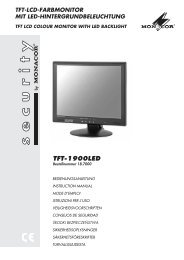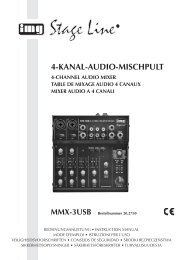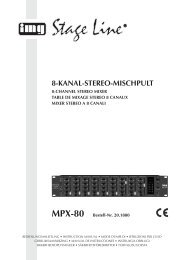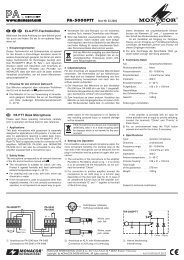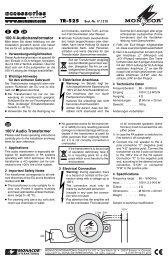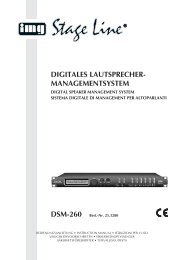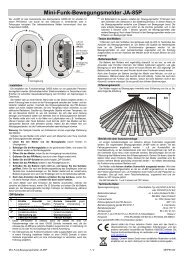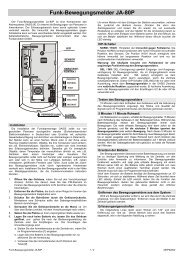Create successful ePaper yourself
Turn your PDF publications into a flip-book with our unique Google optimized e-Paper software.
5.2 Main menu<br />
Picture 5-2<br />
5.2.1 Display setup<br />
9<br />
<strong>User</strong> <strong>Manual</strong><br />
Go to [Main menuCamera] to set up the CH name and position for each channel shown as Picture 5-3.<br />
Picture 5-3<br />
Picture 5-4<br />
Explanation:<br />
1、 The modifications will be available after clicking [APPLY] button on the bottom of the sub-menu windows<br />
and being prompted to save and then clicking [ok] button.<br />
2、 If you want to cancel the modification, click [Exit] button to exit the menu.<br />
3、 When clicking [DEFAULT] button, all system default values will be reset to default value.<br />
System default value indicates the ex-factory default setting.<br />
5.2.2 Record setup<br />
After clicking right button of mouse, pop-up menu<br />
appears on the screen. You can click [main menu] option on<br />
pop-up menu mode to enter into Main menu interface<br />
(Shown as Picture 5-2). In Main Menu mode, you can control<br />
device management settings, such as Display, Record,<br />
Network, Search, Device and System setting etc.<br />
You can set up whether each channel can be previewed or<br />
not under Live display and/or record mode, enable live time or<br />
not under live screen and set up record time or not on the<br />
record history.<br />
Please note that the name of each channel supports up to<br />
eight characters or four Chinese characters.<br />
Copy function: allow you copy all data of one channel to<br />
any other channel.<br />
You can adjust image brightness, saturation, contrast<br />
and hue parameters of each channel after entering<br />
into [Color] menu.(shown as picture 5-4).<br />
Click [Main Menu] [Record] to enter into [Record Setup] menu (Shown as Picture 5-5).<br />
[Record] option allows you set up recording<br />
status (Enable/Disable) of each channel.<br />
[Audio] option allows you turn audio on/off.<br />
[Quality] include three options – Best, Good and<br />
Normal.<br />
[Pack time] indicates maximum continuous<br />
record time (15, 30, 45 and 60 min).<br />
Picture 5-5<br />
[Frame rate] include two options – Fixed and <strong>Manual</strong>. When set to “<strong>Manual</strong>” and click [Frame rate setup]<br />
option, you may allocate the frame rate for each channel.