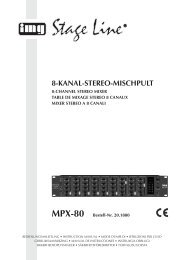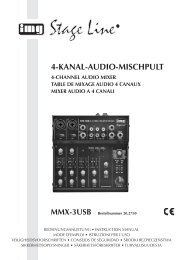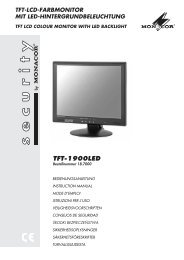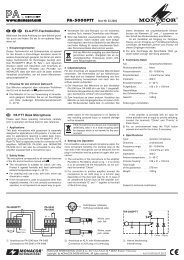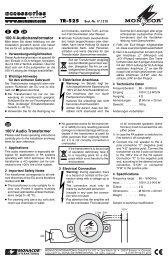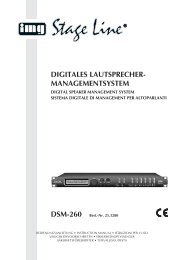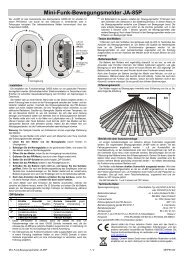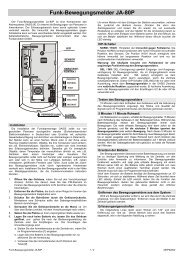Create successful ePaper yourself
Turn your PDF publications into a flip-book with our unique Google optimized e-Paper software.
27<br />
<strong>User</strong> <strong>Manual</strong><br />
Picture 6-4<br />
Back-up<br />
Highlight the backup file you desired and click [Download] button.<br />
The backup file will be defaulted to save as AVI format.<br />
While double-clicking the record file or highlight the record file and click [Play] button, system will automatically start<br />
to backup the record file to specified route while playing the file.<br />
6.3.1.3 Remote setting<br />
Click the [Remote setting] option and then enter into the interface shown as Picture 6-5. Now you are allowed to<br />
perform the parameter settings of Channel, Alarm, PTZ, Network and Device and Device manage.<br />
Channel Parameters<br />
Click [Rec Para] option and set record para, frame rate, bit rate and resolution for each channel.<br />
After performing the remote settings, copy the settings to DVR.<br />
Picture 6-5<br />
Click [Record Setting] option to start all kinds of record setting, such as Pack time, Record mode and Timer Rec.<br />
schedule etc. setting methods is same as local DVR setting.