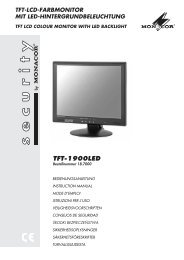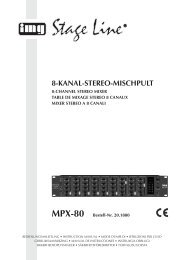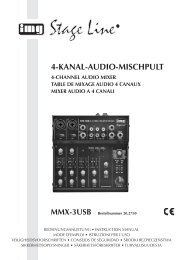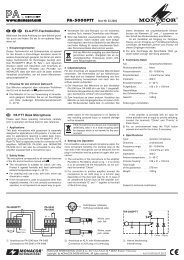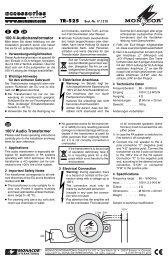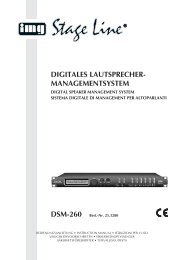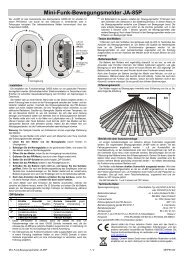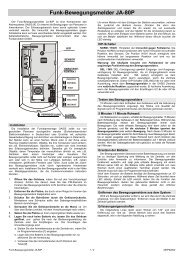Create successful ePaper yourself
Turn your PDF publications into a flip-book with our unique Google optimized e-Paper software.
15<br />
<strong>User</strong> <strong>Manual</strong><br />
Picture 5-23 Picture 5-23(A)<br />
Click [Alarm Config] on the bottom of the [Alarm set] window to enter into the interface shown as Picture<br />
5-23(a).Now you are allowed to set detailed alarm parameters.<br />
Channel select: the option allows you select one channel you want.<br />
I/O Status: allows you select the three options – NO (Normal Open), NC (Normal Close) and OFF. Set to “Normal<br />
Open”, I/O status Alarm will be activated while sensor is ON; set to “Normal Close”, I/O status alarm will be<br />
activated while sensor is OFF; set to “OFF”, I/O status alarm will not be triggered.<br />
HDD Loss: When setting this to ON and there is no HDD detected or the HDD is not formatted, the buzzer will<br />
sound and a small “H” appears on the screen. Setting this to OFF will only show the “H” on the screen but the<br />
buzzer will not sound.<br />
HDD Space: When setting this to ON and the HDD in the DVR is running out of storage space, the buzzer sound<br />
will be activated. No alarm sound occurs if it is set to OFF.<br />
VIDEO LOSS: When setting this to ON system will issue alarm sound and display video loss on the live<br />
display; when to OFF, only video loss will appear on live screen but have no alarm sound.<br />
Alarm Manage<br />
Alarm Output: you can set how long the external sensor alarm will last when motion is detected (off, 10s,<br />
20s, 40s, and 60s);<br />
Buzzer time: you can set how long the buzzer will sound when motion is detected (0s, 10s, 20, 40s, 60s);<br />
Alarm duration time: you can set how long alarm record will last when alarm ends (0s, 30s, 1minute,<br />
2minute,5minute);<br />
Pre-record time: you can set how long record will last before alarm occurs (Off, 10s).<br />
Alarm Type Function<br />
Video Loss<br />
Motion Detection<br />
Sends alarm when DVR can’t receive video signal (such as camera damage, cable broken or<br />
damaged or power supply malfunction).<br />
When an object moves into motion detection area, alarm will be triggered. You can adjust sensitivity<br />
level to suit the needs of your actual application environment.<br />
I/O Status System can convert alarm signal triggered by external sensor into signal identified by system.<br />
HDD loss<br />
EMAIL Set<br />
Picture 5-24<br />
When Hard Drive is not detected (HDD damage, power supply malfunction), or HDD auto-overwrite is<br />
off, and free space is not enough, an alarm will be triggered.<br />
List 5-1<br />
Click [Email Set] to enter into the interface<br />
shown as Picture 5-24.