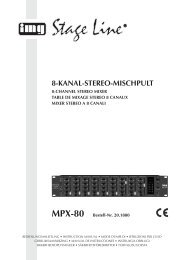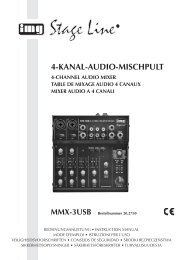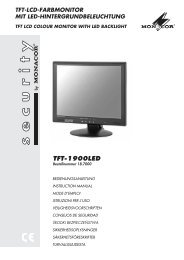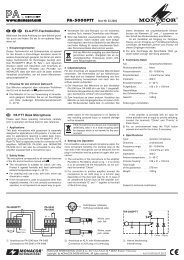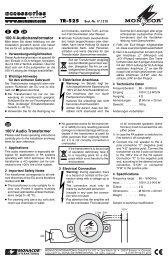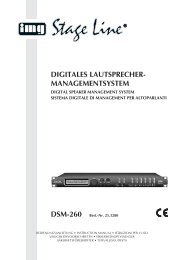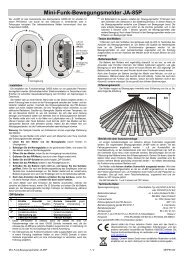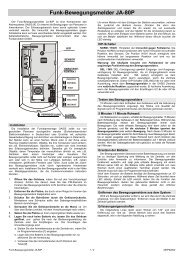You also want an ePaper? Increase the reach of your titles
YUMPU automatically turns print PDFs into web optimized ePapers that Google loves.
12<br />
<strong>User</strong> <strong>Manual</strong><br />
Friendly Reminder: The router’s port forwarding interface may be different, however, when entering into virtual<br />
server, user will need forward port 0080 and port 9000 of router to IP address of DVR allocated or automatically<br />
captured, and select [All] or [Both] in corresponding protocol column and save the above setting.<br />
Above steps may differ from the router device depending on the manufacturer.<br />
5.2.4 Record Search<br />
Click [Main menu search] to enter into [Video Search]<br />
menu (shown as below picture 5-12)<br />
Picture 5-12<br />
Channel: allows you select the channel you want to search<br />
Time Search: In the Video Search screen, user can search for a specific date and time for a recording<br />
and view it in Playback mode. This is useful for hunting a specific recording of an incident if you know the date<br />
and time it occurred.<br />
Date Search: In the Video Search screen, user can search for all the recordings in a specific date. To<br />
execute a video search, highlight and select the date numeric field,and then click a detailed time quantum of<br />
the specific date, system will start the playback from the first recoding of the time quantum.<br />
Playback Mode: You can use the Playback Control bar to operate the Fast Forward (X2, X4 and X8),<br />
Slow play (1/2, 1/4 and 1/8 speed), Play, Pause/Frame, Rewind(X2, X4 and X8). When ending playback, DVR<br />
will return back to previous menu.<br />
File List: click [File list] button to enter into the [File List] screen shown as Picture 5-13, the video<br />
recordings for the time quantum will appear in the screen. And you also can filter the recordings you want<br />
to view by the Channel or recording mode based on date/time search.<br />
Picture 5-13<br />
First:Indicates the first page of recording history you have searched. When you view other pages, clicking<br />
[First] button brings you back to Page one.<br />
PRE (Previous page): When viewing event list, clicking [Previous page] button will take you back to previous<br />
page from current page (except the first page).<br />
NEXT (Next page): When viewing event list, clicking [Next page] button will take you to the next page from<br />
current page (except the last page).<br />
LAST (Last page): Indicates the last page of recording history you have searched. When you view other<br />
pages, clicking [Last page] button will take you to the Last page.<br />
ALL (Select All): Allows you to select all the events on the current page.<br />
INVERSE (Select Invert): Allows you to select other events on the current page except those you have<br />
currently selected.<br />
File backup