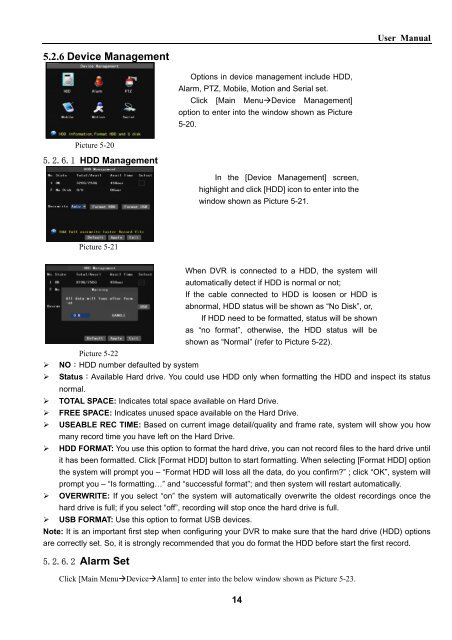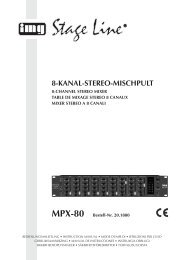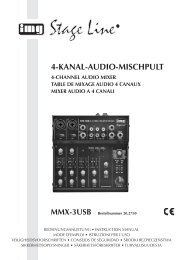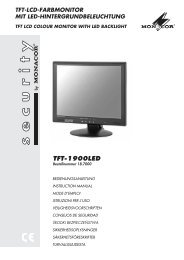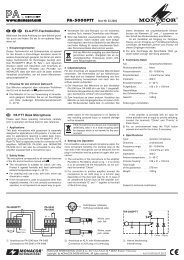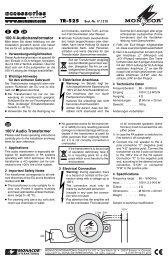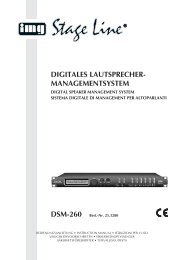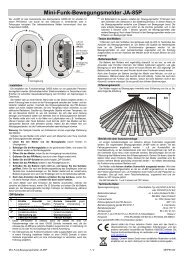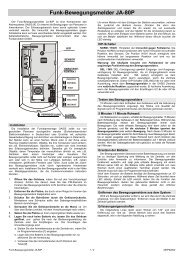You also want an ePaper? Increase the reach of your titles
YUMPU automatically turns print PDFs into web optimized ePapers that Google loves.
5.2.6 Device Management<br />
Picture 5-20<br />
5.2.6.1 HDD Management<br />
Picture 5-21<br />
14<br />
<strong>User</strong> <strong>Manual</strong><br />
When DVR is connected to a HDD, the system will<br />
automatically detect if HDD is normal or not;<br />
If the cable connected to HDD is loosen or HDD is<br />
abnormal, HDD status will be shown as “No Disk”, or,<br />
If HDD need to be formatted, status will be shown<br />
as “no format”, otherwise, the HDD status will be<br />
shown as “Normal” (refer to Picture 5-22).<br />
Picture 5-22<br />
NO:HDD number defaulted by system<br />
Status:Available Hard drive. You could use HDD only when formatting the HDD and inspect its status<br />
normal.<br />
TOTAL SPACE: Indicates total space available on Hard Drive.<br />
FREE SPACE: Indicates unused space available on the Hard Drive.<br />
USEABLE REC TIME: Based on current image detail/quality and frame rate, system will show you how<br />
many record time you have left on the Hard Drive.<br />
HDD FORMAT: You use this option to format the hard drive, you can not record files to the hard drive until<br />
it has been formatted. Click [Format HDD] button to start formatting. When selecting [Format HDD] option<br />
the system will prompt you – “Format HDD will loss all the data, do you confirm?” ; click “OK”, system will<br />
prompt you – “Is formatting…” and “successful format”; and then system will restart automatically.<br />
OVERWRITE: If you select “on” the system will automatically overwrite the oldest recordings once the<br />
hard drive is full; if you select “off”, recording will stop once the hard drive is full.<br />
USB FORMAT: Use this option to format USB devices.<br />
Note: It is an important first step when configuring your DVR to make sure that the hard drive (HDD) options<br />
are correctly set. So, it is strongly recommended that you do format the HDD before start the first record.<br />
5.2.6.2 Alarm Set<br />
Options in device management include HDD,<br />
Alarm, PTZ, Mobile, Motion and Serial set.<br />
Click [Main MenuDevice Management]<br />
option to enter into the window shown as Picture<br />
5-20.<br />
In the [Device Management] screen,<br />
highlight and click [HDD] icon to enter into the<br />
window shown as Picture 5-21.<br />
Click [Main MenuDeviceAlarm] to enter into the below window shown as Picture 5-23.