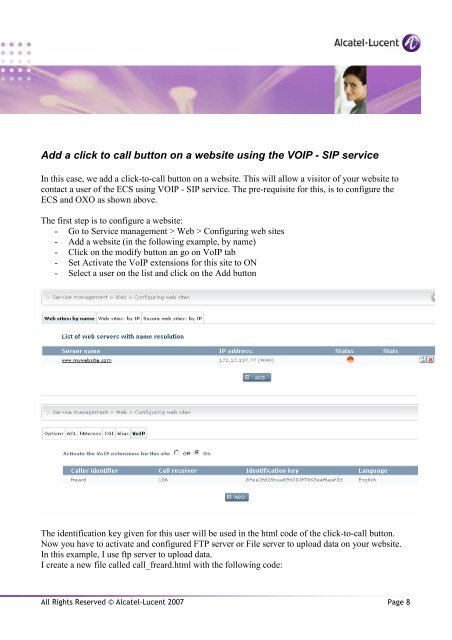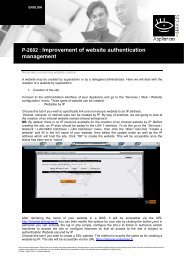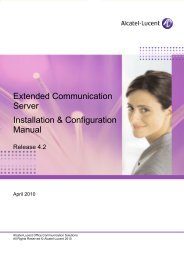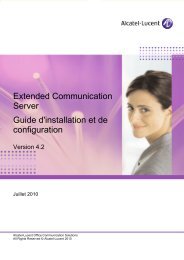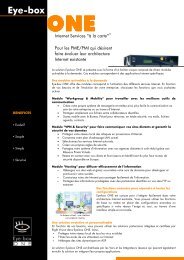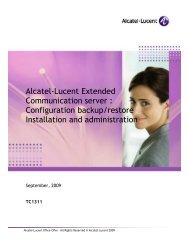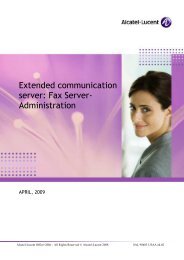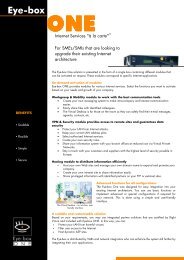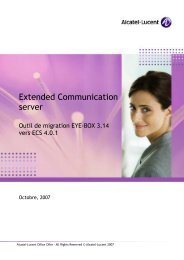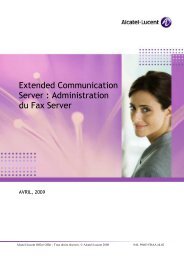VoIP SIP service administration - Alcatel-Lucent Eye-box Support
VoIP SIP service administration - Alcatel-Lucent Eye-box Support
VoIP SIP service administration - Alcatel-Lucent Eye-box Support
You also want an ePaper? Increase the reach of your titles
YUMPU automatically turns print PDFs into web optimized ePapers that Google loves.
Add a click to call button on a website using the VOIP - <strong>SIP</strong> <strong>service</strong><br />
In this case, we add a click-to-call button on a website. This will allow a visitor of your website to<br />
contact a user of the ECS using VOIP - <strong>SIP</strong> <strong>service</strong>. The pre-requisite for this, is to configure the<br />
ECS and OXO as shown above.<br />
The first step is to configure a website:<br />
- Go to Service management > Web > Configuring web sites<br />
- Add a website (in the following example, by name)<br />
- Click on the modify button an go on <strong>VoIP</strong> tab<br />
- Set Activate the <strong>VoIP</strong> extensions for this site to ON<br />
- Select a user on the list and click on the Add button<br />
The identification key given for this user will be used in the html code of the click-to-call button.<br />
Now you have to activate and configured FTP server or File server to upload data on your website.<br />
In this example, I use ftp server to upload data.<br />
I create a new file called call_freard.html with the following code:<br />
All Rights Reserved © <strong>Alcatel</strong>-<strong>Lucent</strong> 2007 Page 8