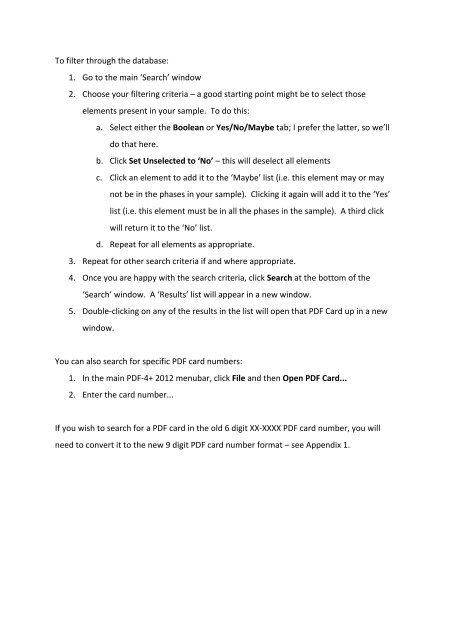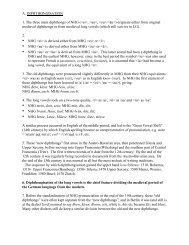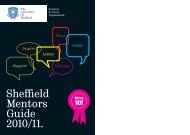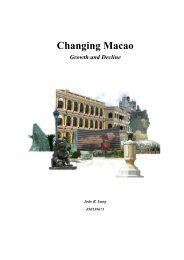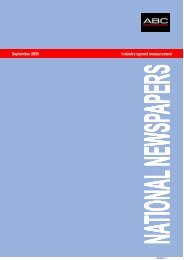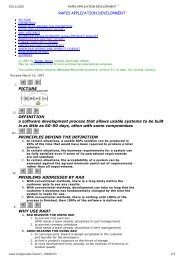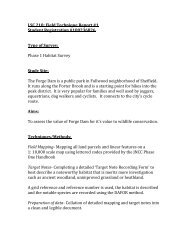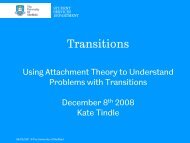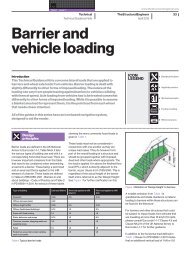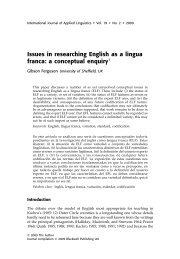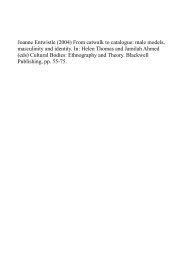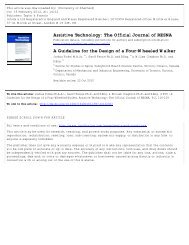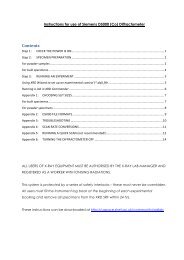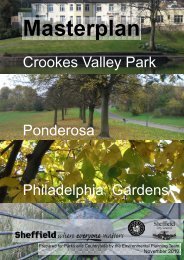ICDD PDF-4+ 2012 Instructions
ICDD PDF-4+ 2012 Instructions
ICDD PDF-4+ 2012 Instructions
Create successful ePaper yourself
Turn your PDF publications into a flip-book with our unique Google optimized e-Paper software.
To filter through the database:<br />
1. Go to the main ‘Search’ window<br />
2. Choose your filtering criteria – a good starting point might be to select those<br />
elements present in your sample. To do this:<br />
a. Select either the Boolean or Yes/No/Maybe tab; I prefer the latter, so we’ll<br />
do that here.<br />
b. Click Set Unselected to ‘No’ – this will deselect all elements<br />
c. Click an element to add it to the ‘Maybe’ list (i.e. this element may or may<br />
not be in the phases in your sample). Clicking it again will add it to the ‘Yes’<br />
list (i.e. this element must be in all the phases in the sample). A third click<br />
will return it to the ‘No’ list.<br />
d. Repeat for all elements as appropriate.<br />
3. Repeat for other search criteria if and where appropriate.<br />
4. Once you are happy with the search criteria, click Search at the bottom of the<br />
‘Search’ window. A ‘Results’ list will appear in a new window.<br />
5. Double-‐clicking on any of the results in the list will open that <strong>PDF</strong> Card up in a new<br />
window.<br />
You can also search for specific <strong>PDF</strong> card numbers:<br />
1. In the main <strong>PDF</strong>-‐<strong>4+</strong> <strong>2012</strong> menubar, click File and then Open <strong>PDF</strong> Card...<br />
2. Enter the card number...<br />
If you wish to search for a <strong>PDF</strong> card in the old 6 digit XX-‐XXXX <strong>PDF</strong> card number, you will<br />
need to convert it to the new 9 digit <strong>PDF</strong> card number format – see Appendix 1.