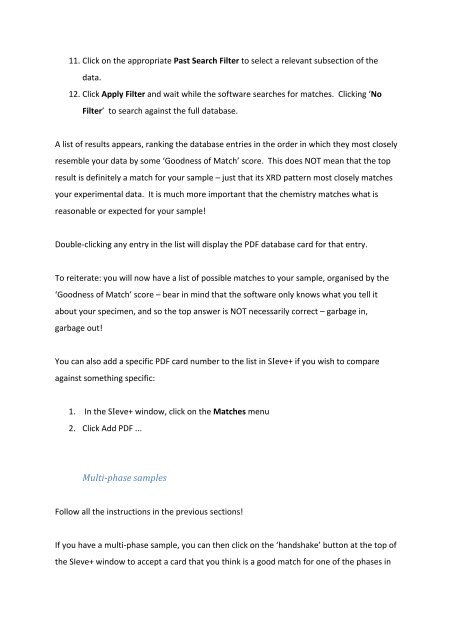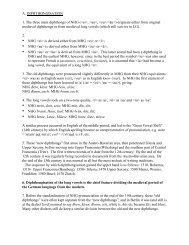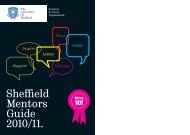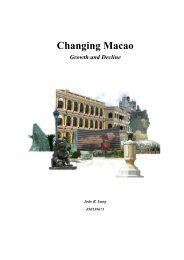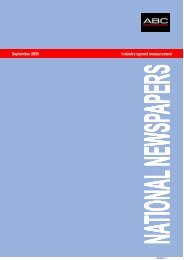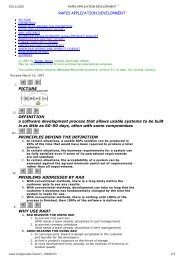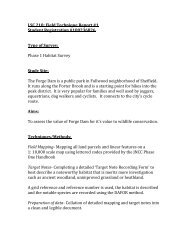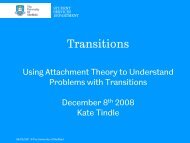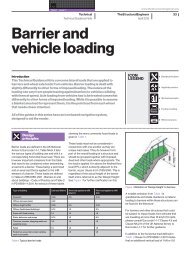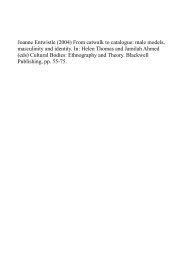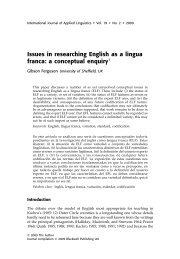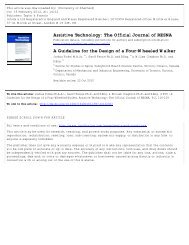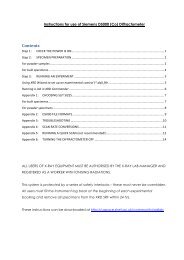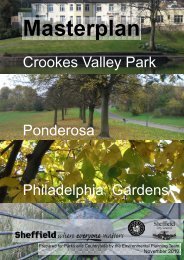ICDD PDF-4+ 2012 Instructions
ICDD PDF-4+ 2012 Instructions
ICDD PDF-4+ 2012 Instructions
Create successful ePaper yourself
Turn your PDF publications into a flip-book with our unique Google optimized e-Paper software.
11. Click on the appropriate Past Search Filter to select a relevant subsection of the<br />
data.<br />
12. Click Apply Filter and wait while the software searches for matches. Clicking ‘No<br />
Filter’ to search against the full database.<br />
A list of results appears, ranking the database entries in the order in which they most closely<br />
resemble your data by some ‘Goodness of Match’ score. This does NOT mean that the top<br />
result is definitely a match for your sample – just that its XRD pattern most closely matches<br />
your experimental data. It is much more important that the chemistry matches what is<br />
reasonable or expected for your sample!<br />
Double-‐clicking any entry in the list will display the <strong>PDF</strong> database card for that entry.<br />
To reiterate: you will now have a list of possible matches to your sample, organised by the<br />
‘Goodness of Match’ score – bear in mind that the software only knows what you tell it<br />
about your specimen, and so the top answer is NOT necessarily correct – garbage in,<br />
garbage out!<br />
You can also add a specific <strong>PDF</strong> card number to the list in SIeve+ if you wish to compare<br />
against something specific:<br />
1. In the SIeve+ window, click on the Matches menu<br />
2. Click Add <strong>PDF</strong> ...<br />
Multi-‐phase samples<br />
Follow all the instructions in the previous sections!<br />
If you have a multi-‐phase sample, you can then click on the ‘handshake’ button at the top of<br />
the SIeve+ window to accept a card that you think is a good match for one of the phases in