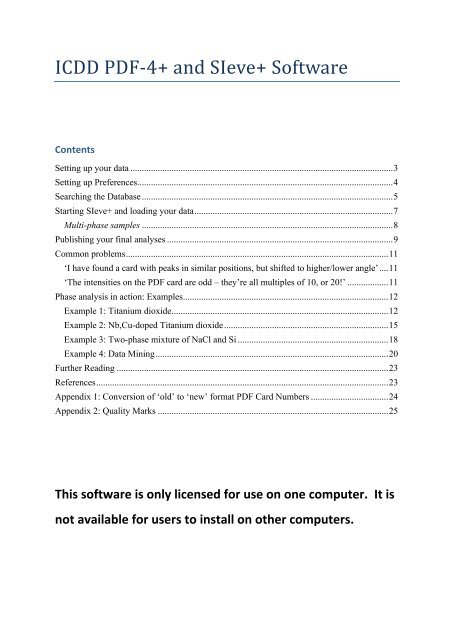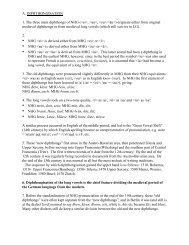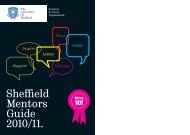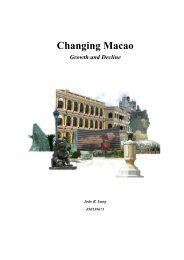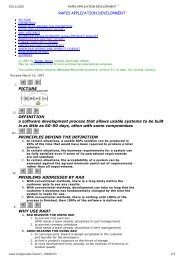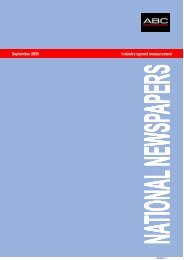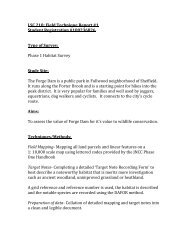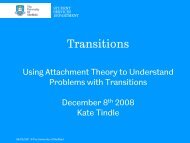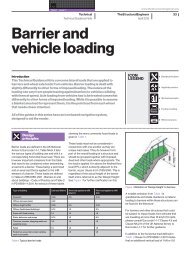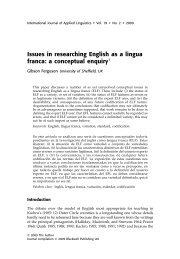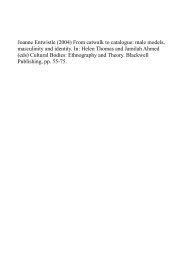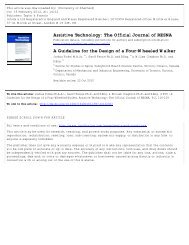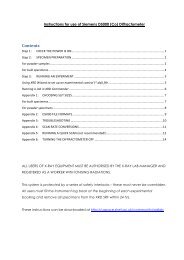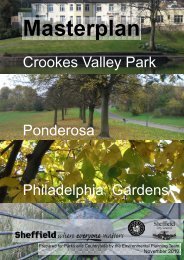ICDD PDF-4+ 2012 Instructions
ICDD PDF-4+ 2012 Instructions
ICDD PDF-4+ 2012 Instructions
You also want an ePaper? Increase the reach of your titles
YUMPU automatically turns print PDFs into web optimized ePapers that Google loves.
<strong>ICDD</strong> <strong>PDF</strong>-‐<strong>4+</strong> and SIeve+ Software<br />
Contents<br />
Setting up your data ................................................................................................................... 3<br />
Setting up Preferences ................................................................................................................ 4<br />
Searching the Database .............................................................................................................. 5<br />
Starting SIeve+ and loading your data ....................................................................................... 7<br />
Multi-phase samples .............................................................................................................. 8<br />
Publishing your final analyses ................................................................................................... 9<br />
Common problems ................................................................................................................... 11<br />
‘I have found a card with peaks in similar positions, but shifted to higher/lower angle’ .... 11<br />
‘The intensities on the <strong>PDF</strong> card are odd – they’re all multiples of 10, or 20!’ .................. 11<br />
Phase analysis in action: Examples .......................................................................................... 12<br />
Example 1: Titanium dioxide ............................................................................................... 12<br />
Example 2: Nb,Cu-doped Titanium dioxide ........................................................................ 15<br />
Example 3: Two-phase mixture of NaCl and Si .................................................................. 18<br />
Example 4: Data Mining ...................................................................................................... 20<br />
Further Reading ....................................................................................................................... 23<br />
References ................................................................................................................................ 23<br />
Appendix 1: Conversion of ‘old’ to ‘new’ format <strong>PDF</strong> Card Numbers .................................. 24<br />
Appendix 2: Quality Marks ..................................................................................................... 25<br />
This software is only licensed for use on one computer. It is<br />
not available for users to install on other computers.
Last updated: NRM, 07/03/2013
Setting up your data<br />
The first thing you need to do is to set up your experimental powder diffraction data for<br />
analysis. In order to load your experimental data in to the SIeve+ software, it must first be<br />
in one of the following data formats:<br />
-‐ *.csv (as output by the Siemens D500 and Philips PW1825)<br />
-‐ *.dat (for the Siemens D5000s)<br />
-‐ *.xyd (for all other instruments)<br />
For data collected on the Siemens D5000s:<br />
1. Open the program ConvX<br />
2. Choose File Type: DiffracPlus Raw<br />
3. Select File(s) to convert (can multi-‐select files where identical scan parameters used)<br />
4. Set Output file details to ‘Files of Type’ = ASCII 2theta,I<br />
5. Check Output Parameters boxes filled in appropriately<br />
6. Press ‘Do That Convert Thang!!’ button and check for any files skipped.<br />
For data collected on the STOE Image Plate:<br />
1. In WinX POW , go to Raw Data/Raw Data Handling<br />
2. Go to File/Open, and select your file<br />
3. Click Ranges/Add Ranges – add ranges 2 and above to range 1<br />
4. Click Ranges/Extract Ranges – extract range 1, to a file with format .ra1<br />
5. Click File/Export, and select the *.xyd file format option<br />
For data collected on the STOE PSD systems:<br />
1. In WinX POW , go to Raw Data/Raw Data Handling<br />
2. Go to File/Open, and select your file<br />
3. Click File/Export, and select the *.xyd file format option<br />
You can also import data in GSAS format by specifying the start and stop angles, step size,<br />
the number of data points per line, the line number where data start, and the wavelength.
Setting up Preferences<br />
The next step is to ensure that the <strong>PDF</strong>-‐<strong>4+</strong> <strong>2012</strong> software is set up appropriately for the<br />
experiment that you performed.<br />
1. Click on the ‘<strong>PDF</strong>-‐<strong>4+</strong> <strong>2012</strong>’ icon on the desktop of the computer to launch the<br />
software, if not already running.<br />
2. At the top of the screen, click the Edit menu, then choose Preferences.<br />
3. In the <strong>PDF</strong> Card tab, ensure that the ‘Wavelength’ matches that of your experiment.<br />
4. Click on the Simulated Profile tab and make sure that again the Type and Anode<br />
match your experiment (i.e. Type = Ka1 or Ka1+2 and Anode = Co, Cu or Mo as<br />
appropriate).<br />
5. Also on the Simulated Profile tab, check how the ‘Profile’ is being calculated for<br />
simulated line shapes. An easy way to simulate sharper Bragg lines is to use a larger<br />
‘Crystallite Size’ with ‘Mean Crystallite Diameter’ of 500.0 nm or higher; conversely,<br />
using a smaller ‘Mean Crystallite Diameter’ will calculate a broader line shape.<br />
6. At the bottom of the Simulated Profile tab, you can also select the Ranges displayed<br />
for simulated profiles.<br />
7. On the SIeve+ tab, set the desired Search Method (typically Hanawalt), Search and<br />
Match Windows (typically 0.18), Lowest Allowable GOM (1000-‐2000, lower will allow<br />
more ‘false positives’) and Wavelength (as appropriate)<br />
8. Click OK.
Searching the Database<br />
The database can be accessed by clicking on the ‘<strong>PDF</strong>-‐<strong>4+</strong> 2011’ icon on the desktop of the<br />
computer.<br />
There are a multitude of search criteria – I would encourage you to play around and see<br />
what things do. As a brief summary, you can search by the following general criteria:<br />
• Database (there are actually several included)<br />
• Ambient or non-‐ambient temperature/pressure<br />
• Quality Mark (S, R, I are more reliable)<br />
• Subclass (e.g. cements, ceramics…)<br />
• Elements (using Boolean logic or Yes/No/Maybe)<br />
• Formula, composition & number of elements<br />
• Name (compound, common, mineral)<br />
• Zeolite or Mineral Classification<br />
• References (author, journal, title, etc.)<br />
• Structures (symmetry, space group, unit cell dimensions, (non)centrosymmetry,<br />
atomic environment (e.g. tetrahedral, etc.))<br />
• Lines at specific low angles (‘long lines’) or intense peaks (‘strong lines’)<br />
• Density<br />
• Melting point<br />
• I/Ic (for RIR method of quantitative phase analysis)<br />
• Organic functional groups…<br />
Those italicised are recommended, but not essential. Those in bold should be considered<br />
essential.
To filter through the database:<br />
1. Go to the main ‘Search’ window<br />
2. Choose your filtering criteria – a good starting point might be to select those<br />
elements present in your sample. To do this:<br />
a. Select either the Boolean or Yes/No/Maybe tab; I prefer the latter, so we’ll<br />
do that here.<br />
b. Click Set Unselected to ‘No’ – this will deselect all elements<br />
c. Click an element to add it to the ‘Maybe’ list (i.e. this element may or may<br />
not be in the phases in your sample). Clicking it again will add it to the ‘Yes’<br />
list (i.e. this element must be in all the phases in the sample). A third click<br />
will return it to the ‘No’ list.<br />
d. Repeat for all elements as appropriate.<br />
3. Repeat for other search criteria if and where appropriate.<br />
4. Once you are happy with the search criteria, click Search at the bottom of the<br />
‘Search’ window. A ‘Results’ list will appear in a new window.<br />
5. Double-‐clicking on any of the results in the list will open that <strong>PDF</strong> Card up in a new<br />
window.<br />
You can also search for specific <strong>PDF</strong> card numbers:<br />
1. In the main <strong>PDF</strong>-‐<strong>4+</strong> <strong>2012</strong> menubar, click File and then Open <strong>PDF</strong> Card...<br />
2. Enter the card number...<br />
If you wish to search for a <strong>PDF</strong> card in the old 6 digit XX-‐XXXX <strong>PDF</strong> card number, you will<br />
need to convert it to the new 9 digit <strong>PDF</strong> card number format – see Appendix 1.
Starting SIeve+ and loading your data<br />
We should now have the software open, and set up to look at the data collected during your<br />
specific diffraction experiment.<br />
1. At the top of the <strong>PDF</strong>-‐<strong>4+</strong> <strong>2012</strong> screen, click Tools, and then SIeve+<br />
2. In the SIeve+ window, choose File, then Import Diffraction Pattern<br />
3. Select your *.csv, *.dat or *.xyd file. Another window appears!<br />
a. Note: If using a (D5000) *.dat file, there will be a warning that you’re being<br />
kicked in to the Advanced Experimental Data Importer – this is because you<br />
have a comment in Line 1. Under ‘Delimiter’ set the Start Line to 2.<br />
4. Select the appropriate wavelength for your data<br />
5. Click Show Graph. Make it matches what you actually did (correct 2θ range etc.)<br />
6. Click Process Data<br />
7. Another window opens! Here you can remove the background, smooth the data,<br />
and remove Kα2 peaks. So far, I have found using the default options OK, though<br />
those with significant amorphous (e.g. glassy) components may need to be more<br />
careful: press Remove, then Smooth if necessary<br />
8. Kα2 stripping:<br />
a. If your data were collected on the PW1825, D500 or D5000s, zoom in on high<br />
angle lines and check to see if you are resolving the Kα2 peaks. If so, press<br />
Strip Kα2, but be careful of introducing artefacts in to your data.<br />
b. If the data were collected on the STOEs, instead press Skip><br />
9. You should notice that the Plot Preview in the Import screen has updated with tick<br />
marks indicating your peak positions. SIeve+ will use these tick marks to try to<br />
identify what phase(s) are present in your sample. If you’re happy with the tick<br />
marks chosen, press Accept Peaks. If not, repeat the process or use the Manual<br />
Peak Selection controls to add or remove peaks. This is the key stage so it is vital you<br />
do this well.<br />
10. Click Import
11. Click on the appropriate Past Search Filter to select a relevant subsection of the<br />
data.<br />
12. Click Apply Filter and wait while the software searches for matches. Clicking ‘No<br />
Filter’ to search against the full database.<br />
A list of results appears, ranking the database entries in the order in which they most closely<br />
resemble your data by some ‘Goodness of Match’ score. This does NOT mean that the top<br />
result is definitely a match for your sample – just that its XRD pattern most closely matches<br />
your experimental data. It is much more important that the chemistry matches what is<br />
reasonable or expected for your sample!<br />
Double-‐clicking any entry in the list will display the <strong>PDF</strong> database card for that entry.<br />
To reiterate: you will now have a list of possible matches to your sample, organised by the<br />
‘Goodness of Match’ score – bear in mind that the software only knows what you tell it<br />
about your specimen, and so the top answer is NOT necessarily correct – garbage in,<br />
garbage out!<br />
You can also add a specific <strong>PDF</strong> card number to the list in SIeve+ if you wish to compare<br />
against something specific:<br />
1. In the SIeve+ window, click on the Matches menu<br />
2. Click Add <strong>PDF</strong> ...<br />
Multi-‐phase samples<br />
Follow all the instructions in the previous sections!<br />
If you have a multi-‐phase sample, you can then click on the ‘handshake’ button at the top of<br />
the SIeve+ window to accept a card that you think is a good match for one of the phases in
your sample. The software will then look for the next best matching phase (assuming you<br />
have made your filter criteria quite general).<br />
Once all the peaks in the diffraction pattern have been accounted for, the software may be<br />
able to use the RIR method to give an estimated of the quantity of phases present –<br />
providing the cards you have selected all have an I/Ic value entered – many do not.<br />
I/Ic is the height of the strongest reflection in the pattern (the 100% reflection) expressed as<br />
a ratio to that of corundum, a-‐Al2O3. I/Ic is obtained by preparing a 50:50 mixture (by<br />
WEIGHT) of the phase with corundum and measuring the strongest reflection from the<br />
phase and from corundum as obtained from the mixture.<br />
The RIR method is relatively easy, but can be very inaccurate. There is a tutorial about it on<br />
the <strong>ICDD</strong> website here which those considering it should probably read. You definitely need<br />
randomly orientated powder samples, and it only gives ratios not absolute amounts. If you<br />
want a more accurate quantification, you really need to use the Rietveld method.<br />
Publishing your final analyses<br />
Once you’ve satisfactorily finished your phase analysis, you should have a fitted graph that<br />
you want to export in to some format that you can take elsewhere and view as a picture or<br />
paste in to a report, etc.<br />
The best way I have found to do this within the software is...<br />
1. In the SIeve+ window, go to the Phases menu and Open Simulated Profile with<br />
Experimental Data<br />
2. In the window that appears, click Edit and then Preferences<br />
3. In the <strong>PDF</strong> Card tab, ensure that the ‘Wavelength’ matches that of your experiment.<br />
Click on the Simulated Profile tab and make sure that again the Type and Anode
match your experiment (i.e. Type = Ka1 or Ka1+2 and Anode = Co, Cu or Mo as<br />
appropriate).<br />
4. If you wish to export the selected <strong>PDF</strong> card(s) as simulated profile(s), the easiest and<br />
quickest way to broaden the simulated profile peaks to more closely match yours is<br />
to click on the Simulated Profile tab and change the ‘Profile’ setting from Pseudo-‐<br />
Voigt to Crystallite Size and change the Mean Crystallite Diameter from e.g. 25 to<br />
250 – play around and see. This does not imply anything about the crystallite size in<br />
your specimen! Click OK.<br />
5. If you wish instead to export the selected <strong>PDF</strong> card(s) as stick traces (i.e. peaks with<br />
no width), click Plots and Add Stick Trace. Enter the correct <strong>PDF</strong> Card number, and<br />
click Open. Click OK to accept the default ‘Fixed Slit Intensity’ type. Finally, click<br />
Plots, Delete, and select the entry for the full simulate profile – this will be the one<br />
with the full stoichiometry, <strong>PDF</strong> card number AND comments about Experimental<br />
Intensity). Click OK and then Delete.<br />
6. Repeat if and as appropriate for other <strong>PDF</strong> card(s).<br />
7. Once you are satisfied, click File, Save. Change ‘Files of Type:’ to JPEG and give a file<br />
name. This JPEG will be an image file that you can then view or import in to Word,<br />
Powerpoint etc. as a picture file.
Common problems<br />
‘I have found a card with peaks in similar positions, but shifted to<br />
higher/lower angle’<br />
This can have three possible causes:<br />
1. Sample height displacement – even a small error in the height of the sample will<br />
have an impact on peak position. This error may appear fairly linear with diffracted<br />
angle. This is a very common, but largely avoidable, problem. Run the sample again,<br />
with more attention to correct sample height.<br />
2. Wrong wavelength selected – either when importing the data (copper is the default),<br />
or in Search/Match (other people may have changed this). If the peak shift is<br />
dramatically different, this may be the cause.<br />
3. Change in chemistry – if you can replace an element in the crystal structure with<br />
another, this is likely to cause changes in the shape and size of the unit cell. You may<br />
get the same pattern of peaks, but shifted to higher or lower angles. In this case, the<br />
shift is likely to be small at low angles, and significantly larger at higher angles.<br />
‘The intensities on the <strong>PDF</strong> card are odd – they’re all multiples of 10, or 20!’<br />
This would indeed be quite odd for a real sample! Most likely the data have been collected<br />
using an old photographic film technique; check the card text entry for the method used –<br />
perhaps it says a Guinier diffractometer was used, or that intensities were obtained via<br />
‘visual’ or ‘densitometer’ methods. Such techniques are extremely accurate; however, the<br />
ability of the researcher to accurately interpret the data is more limited! Use such cards<br />
with caution.
Phase analysis in action: Examples<br />
Example 1: Titanium dioxide<br />
It can often be a good idea to perform XRD on your reagents before you begin your sample<br />
preparation work; any problems can be spotted before they ruin hours of good work! Here,<br />
I was checking that my reagent, TiO2, was what it said on the bottle -‐ and in the crucible<br />
after it had been dried at 900 °C! There are two known polymorphs of TiO2: anatase and<br />
rutile. The data were collected on the STOE Imaging Plate detector, with a total scan time of<br />
around 38 minutes.<br />
Phase analysis was then conducted using the SIeve+ software. I clicked on the periodic table<br />
tab and selected both Ti and O, omitting all other elements. This simple search returns 462<br />
cards including many such as TiO, Ti2O3 etc. Scanning through the list for mineral names<br />
highlighted quite a few anatase and rutile phases – in this first plot, from WinX POW , I<br />
compare my experimental data (in green) with <strong>PDF</strong> card number [21-‐1272], a *-‐quality<br />
entry, for anatase:
It can immediately be seen that the sample does not contain anatase – none of the most<br />
intense Bragg reflections for anatase, e.g. the (101) peak at 25.281 °2θ, are observed in the<br />
experimental dataset. If we compare instead with rutile (graphics from WinX POW ):<br />
All of the Bragg reflections, including all those of low intensity, for rutile are observed in our<br />
dataset; there are no additional reflections. We can be confident that this sample is the<br />
rutile phase of TiO2.<br />
What was apparent, however, was a small linear peak shift across the diffraction pattern –<br />
the experimental reflections were always at a slightly higher angle than those from the <strong>PDF</strong><br />
card. This is likely caused by a small misalignment of the diffractometer. Had the data been<br />
collected on a Bragg-‐Brentano geometry instrument, this peak shift would more likely have<br />
arisen from a specimen height displacement error. Remember: all experiments have errors!<br />
Finally, had the peak shift been non-‐linear, i.e. a small shift at low angles and larger at<br />
higher angles, it most likely would have been a sample effect – some change in the<br />
chemistry of the sample causing a change in the unit cell dimensions.<br />
Of course, SIeve+ can automate this process to some degree. In the Search window, I set up<br />
search filter: ‘Yes’ for Ti,O and ‘No’ to all other elements. I also selected to omit deleted
patterns, which reduced the number of cards returned to 431. Opening SIeve+, I imported<br />
and digitised my experimental diffraction data and automatically applied my filter.<br />
The top card, with a GOM score of 3259, was card 04-‐014-‐0245 – no mineral name was<br />
listed for this entry, but the crystal system was ‘Tetragonal’, and the space group P42/mnm.<br />
Comparing with other cards that also gave a good match proved that this card, and my<br />
specimen, were indeed rutile-‐structured:
Example 2: Nb,Cu-‐doped Titanium dioxide<br />
In the same research project, I used this TiO2 as a reagent, along with CuO and Nb2O5, to<br />
investigate the possible formation of a rutile-‐structured solid solution series, Ti1-‐3xCuxNb2xO2.<br />
Appropriate amounts of each reagent were mixed in an agate mortar and pestle, then fired<br />
in Pt foil boats at 935 ºC for 60h with intermittent regrinding. I then used the imaging plate<br />
detector on our Cu-‐STOE system for phase analysis.<br />
Compositions (data shown below, in WinX POW ) with x = 0.01–0.23 yielded phase-‐pure<br />
samples, which were indexed using the rutile space group, P42/mnm, showing that co-‐<br />
doping of TiO2 with Cu and Nb was possible:<br />
Comparison against the previous example will show that the first five reflections for the<br />
rutile are present and correct here for samples with x = 0.05, 0.13 and 0.20. No other<br />
additional reflections are observed; these samples are phase pure. Note how the rutile<br />
peaks are shifting to lower angles, i.e. higher d-‐spacings, as x increases. As I replace Ti <strong>4+</strong><br />
with the larger Cu 2+ and Nb 5+ cations in my structure, the unit cell size is increasing. For a<br />
solid solution, generally, unit cell parameters should change linearly with composition – a<br />
phenomenon known as Vegard’s Law. In this case, the a and c cell parameters deviate away<br />
from linearity, but the cell volume does increase linearly with composition (see N. Reeves-‐<br />
McLaren et al, “Synthesis, structure and electrical properties of Cu3.21Ti1.16Nb2.63O12 and the
CuOx–TiO2–Nb2O5 pseudoternary phase diagram”, Journal of Solid State Chemistry, 2011 for<br />
further details of this study).<br />
The rutile peaks are also present in the other two histograms, for x = 0.242 and 0.286;<br />
however, they are no longer shifting with composition. In addition, we also see extra<br />
reflections – most notably at around 24 and 30 º2θ. In combination, these data show that<br />
the limit for solid solution formation (in samples prepared at 935 ºC as these were, at least)<br />
lies between x = 0.20 and x = 0.242; in this example, I will work on the data for x = 0.286, to<br />
make the presence of the secondary phases obvious.<br />
The indexing of these Bragg reflections from secondary phases was initially informed by the<br />
pseudoternary phase diagram, on which I was working. Previously reported phases with<br />
compositions closest to those of my two rogue samples were obvious candidates to check<br />
first – there were a number of copper niobate and titanium niobate phases listed in the<br />
Powder Diffraction File.<br />
Loading my data file in to SIeve+, I based my initial search filter on what I suspected from<br />
where the composition lay in the pseudoternary phase diagram; I was expecting to see<br />
phases that definitely contained Cu, Nb and O, and might also contain Ti. This returned 24<br />
cards. The software immediately identified a monoclinic CuNb2O6 phase, which gave a good<br />
match for many of my observed reflections. After accepting this card (04-‐014-‐9621), the<br />
software pulled up a second, orthorhombic polymorph of CuNb2O6 – this was anticipated,<br />
from literature reviews, as these two phases always co-‐exist. I accepted this card by again<br />
clicking the handshake button.<br />
No further results were returned. However, there were still additional unindexed<br />
reflections in my data. From my other studies, I knew from the pattern that this was my<br />
doped rutile phase – only one such phase was listed in the database, ‘Cu0.5Ti0.5NbO4’ (x =<br />
0.20) in <strong>PDF</strong> card number 00-‐046-‐0524. In the SIeve+ window, I went into the ‘Matches’<br />
menu, and chose ‘Add <strong>PDF</strong> #...’, and entered this card manually. The peaks appeared, and<br />
are a little way off mine – this is to be expected, since the rutile phase in my specimen has a
slightly different composition (which we could calculate from its lattice parameters, if we<br />
wanted to).<br />
I was then satisfied that my sample contained a rutile phase, whose composition could be<br />
calculated from its lattice parameters, and both the orthorhombic and monoclinic forms of<br />
CuNb2O6. This information could then be fed in to the construction of my pseudoternary<br />
phase diagram. Unfortunately, that mismatch on the rutile peak positions most likely<br />
rendered the quantification provided by SIeve+ untrustworthy.
Example 3: Two-‐phase mixture of NaCl and Si<br />
In a 2011 training school, students were asked to perform quantitative phase analysis using<br />
the Rietveld method on a specimen that I had prepared. The specimen was 0.0641g NaCl<br />
and 0.0183g Si, therefore 77.79 wt% NaCl, 22.21 wt% Si. The Rietveld method is the best<br />
method for quantitative phase analysis, and the students were able to determine the<br />
correct phases to within a couple of wt%.<br />
I repeated the experiment using the SIeve+ software. I applied three basic filters: Na, Si<br />
and Cl were set to ‘Maybe’, all other elements were set to ‘No’, and the total number of<br />
elements in each card was to be 1 or 2 (this can be set in the ‘Elements’ tab).<br />
SIeve+ found the NaCl straight away:<br />
I accepted this card by clicking the handshake icon. SIeve+ then found the Si automatically –<br />
bear in mind that this is great data collected on a well-‐prepared specimen of two things with<br />
simple crystal structures!
By also accepting the Si card, SIeve+ was also able to use the RIR method to give a<br />
quantification of the two phases, which is listed under I% near the bottom.<br />
SIeve+ was suggesting that the sample was 74 wt% NaCl, 26 wt% Si. Not a bad estimate –<br />
but bear in mind that the answer is good because we are expecting this answer… and that<br />
the errors inherent in the RIR method still apply.
Example 4: Data Mining<br />
The <strong>PDF</strong>-‐<strong>4+</strong> 2011 software allows for some interesting and potentially useful data mining<br />
applications. As an example of the sort of thing that is possible, let us consider a study of<br />
the NaCl-‐KCl solid solution series, Na1-‐xKxCl. One thing we know about solid solutions is that<br />
they often follow Vegard’s Law, i.e. that the lattice parameters show a linear variation with<br />
composition.<br />
There are a lot of entries in the <strong>PDF</strong>-‐<strong>4+</strong> 2011 database that would be relevant to this study,<br />
which will all have relevant lattice parameters listed… but how can we mine this data?<br />
Let us first set up our search filters. I’m only interested in good quality data collected at<br />
ambient conditions. I don’t want any high temperature/pressure data! I therefore set up<br />
the following filters on the Subfiles/Database Filters tab:<br />
- those cards not deleted by ticking the ‘not’ tickbox, and then clicking ‘Deleted’<br />
- those datasets collected under ambient conditions<br />
- those cards of ‘Star’, ‘Rietveld’ and ‘Indexed’ quality marks (using shift key and click<br />
to multi-‐select)
Next, I select the elements of interest by going to the ‘Periodic Table’ tab, and the<br />
‘Yes/No/Maybe’ subtab. I ‘Set Unselected to ‘No’’ and then single-‐click ‘Na’ and ‘K’ to add<br />
them to the Maybe list; I double-‐click ‘Cl’ to add it to the ‘Yes’ list.<br />
Finally, as I don’t want to find Cl on its own, but only in combination with either Na or K, I go<br />
to the Elements tab and under ‘Number of Elements (#El’s) I select 2 and 3, again using shift<br />
key and click to multi-‐select. When I click Search, a ‘Results’ child window appears listing all<br />
of the appropriate KCl, NaCl and Na1-‐xKxCl database entries.<br />
I want to do some advanced stuff here, so I click ‘Edit’ and then ‘Preferences’. Because I<br />
want to look at how the lattice parameters vary with composition in these results, I need to<br />
add two ‘fields’ from the available fields list to the selected fields list: ‘Atomic%’ and<br />
‘AuthCell Vol’ for the composition and cell volume parameters, respectively. ‘Atomic%’ is<br />
listed under ‘+Elements’, while the cell parameters options are listed under ‘+Structures’.<br />
To add them to my Selected Fields list, I simply find and highlight them, then click the big<br />
blue ‘>’ button, then click OK when done.
Back in the ‘Results’ child window, I click in to the ‘Results’ menu and then ‘Graph Fields…’.<br />
On the X-‐axis, I select ‘Atomic%’ from the drop down menu, and then set the Element to ‘K’.<br />
For the y-‐axis, I select ‘AuthCell Vol’. Then I click ‘Create Graph’. A graph appears in a new<br />
child window, and it is apparent that there are a couple of weird outliers in the data. I hold<br />
the left-‐mouse button to drag a box around the data of actual interest to me, which then<br />
appears zoomed in:<br />
From these data, it is apparent that, for this solid solution series, the lattice parameter<br />
increases linear with K content in accordance with Vegard’s Law! Clicking on any of the data<br />
points will open up the <strong>PDF</strong> card for that specific entry. Clicking ‘File’, then ‘Save’ allows you<br />
to save in *.jpg format, or as a *.csv file for further analysis in e.g. Excel.<br />
There are further examples of this process on the <strong>ICDD</strong>’s tutorial website, which can be<br />
accessed via the software’s help menu. Of particular relevance are the tutorials on Data<br />
Mining – Nonstoichiometric Oxides and Data Mining – Solid Solution. There are a lot of<br />
potential pitfalls with this sort of analysis, which are well covered in these online resources.
Further Reading<br />
The <strong>ICDD</strong> software has an extensive Help section which may be accessed via the software.<br />
Also, clicking on the Help menu will show the Tutorial link – clicking on this opens up the<br />
extensive array of online tutorial materials available on the <strong>ICDD</strong> website.<br />
References<br />
West, A.R., (1988). Basic Solid State Chemistry. John Wiley & Sons Ltd: Chichester.<br />
Pecharsky, V.K. & Zavalij, P.Y., (2005). Fundamentals of Powder Diffraction and Structural<br />
Characterization of Materials. Springer: New York.<br />
Clearfield, A., Reibenspies, J. & Bhuvanesh, N., (2008). Principles and Applications of<br />
Powder Diffraction. John Wiley & Sons Ltd: Chichester.<br />
Hyatt, N.C., (2008). MAT255: X-ray Diffraction. Lecture course notes.<br />
Help files attached to the <strong>ICDD</strong> <strong>PDF</strong>-<strong>4+</strong> and SIeve+ 2011 software packages.
Appendix 1: Conversion of ‘old’ to ‘new’ format <strong>PDF</strong> Card Numbers<br />
This is the identification number of the pattern in the Powder Diffraction File (<strong>PDF</strong>).<br />
Traditionally, the <strong>ICDD</strong> has employed a logical numbering process for giving each<br />
experimental <strong>PDF</strong> pattern a unique number. This is done by subtracting 1950 from the year<br />
of a given annual update then adding a further 4 digits from 0001 to 2500 (typically). For<br />
example, the first pattern in the 1997 update is 47-‐0001 and the 2,500th is 47-‐2500.<br />
Collaborations with other database organizations, FIZ in Karlsruhe (the ICSD database) and<br />
CCDC in Cambridge (the CSD database) and the National Institute of Science and Technology<br />
(NIST) and the Linus Pauling File (LPF) have led to a dramatic explosion in entry population.<br />
Provided the <strong>ICDD</strong> maintains the historical significance of experimental patterns in the <strong>PDF</strong>-‐<br />
2, the 6-‐digit entry system did not contain enough space to house all of these new entries.<br />
The solution was to add additional digits (an "area code") to the <strong>PDF</strong> number. The following<br />
schema has been implemented:<br />
The primary motive in this scheme is to leave the functional components of the <strong>PDF</strong> number<br />
intact. As seen in the Table, the new 9-‐digit code allows the <strong>ICDD</strong> to avoid overlapping <strong>PDF</strong><br />
numbers between those entries from the CSD and those from the ICSD. The <strong>PDF</strong> number<br />
scheme was implemented for the first time in the <strong>PDF</strong>-‐4/Organics 2003.<br />
Entries may be cross-‐referenced.<br />
(Taken from Help files for <strong>PDF</strong>-‐<strong>4+</strong> <strong>2012</strong> software)
Appendix 2: Quality Marks<br />
The editor of the <strong>PDF</strong> assigns the quality mark based upon an evaluation of the following<br />
parameters:<br />
• Formula checking including generation of an empirical formula.<br />
• Form of the chemical name and comparison with the formula for consistency.<br />
• Comparison of the measured, calculated, and estimated densities.<br />
• Validation of space group, aspect, or lattice type with allowed symbols and assigned<br />
crystal system.<br />
• Generation of Pearson symbols for structure types.<br />
• Refinement of d-‐Spacings and confirmation of indexing with extinction rules for<br />
space groups.<br />
• The Smith-‐Snyder and the deWolff figures of merit.<br />
The following quality mark definitions are available:<br />
• Star (S). Indicates the pattern represents high-‐quality diffractometer or Guinier data.<br />
• Rietveld (R). The "R" quality mark is used for patterns where it is clear that the d-‐<br />
values are directly the result of whole pattern fitting methods, such as the Rietveld<br />
or decomposition methods. The entry should meet all the requirements of a Star (S).<br />
• Indexed (I). Indicates the pattern has been indexed.<br />
• Blank (B). Indicates the pattern does not meet the Star, Indexed, or Low-‐Precision<br />
criteria.<br />
• Low-‐Precision (O). Indicates the diffraction data have been taken on poorly<br />
characterized material or that the data are known (or suspected) to be of low<br />
precision.<br />
• Calculated (C). Indicates the powder pattern was calculated from single-‐crystal<br />
structural parameters, for which the structural refinement R-‐factor was < 0.10.<br />
• Prototyping (P). Indicates the structural data that was assigned to a particular entry<br />
from the Linus Pauling File. Prototype structure is an editorial action to assign a<br />
space group and coordinates for entries that have not recovered this information<br />
from the primary literature.
• Hypothetical (H). Indicates the structure is calculated theoretically from the atomic<br />
positions and thermal parameters of an isostructural compound.<br />
• Good (G). Indicates the non-‐crystalline pattern has no unit cell, but does have<br />
chemical analysis, characterization of local structure (either by pair distribution<br />
function or spectroscopy) and a good signal-‐to-‐noise.<br />
• Minimal Acceptable (M). Indicates the non-‐crystalline pattern has a good signal-‐to-‐<br />
noise and a desirable chemical analysis.<br />
(Taken from Help files for <strong>PDF</strong>-‐<strong>4+</strong> <strong>2012</strong> software)