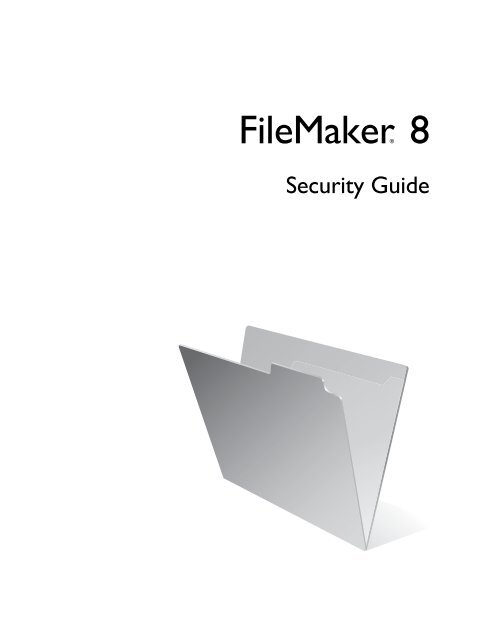FileMaker Security Guide
FileMaker Security Guide
FileMaker Security Guide
Create successful ePaper yourself
Turn your PDF publications into a flip-book with our unique Google optimized e-Paper software.
<strong>FileMaker</strong>®<br />
8<br />
<strong>Security</strong> <strong>Guide</strong>
© 2004–2005 <strong>FileMaker</strong>, Inc. All Rights Reserved.<br />
<strong>FileMaker</strong>, Inc.<br />
5201 Patrick Henry Drive<br />
Santa Clara, California 95054<br />
<strong>FileMaker</strong> is a trademark of <strong>FileMaker</strong>, Inc., registered in the<br />
U.S. and other countries, and ScriptMaker and the file folder logo<br />
are trademarks of <strong>FileMaker</strong>, Inc.<br />
<strong>FileMaker</strong> documentation is copyrighted. You are not authorized<br />
to make additional copies or distribute this documentation<br />
without written permission from <strong>FileMaker</strong>. You may use this<br />
documentation solely with a valid licensed copy of <strong>FileMaker</strong><br />
software.<br />
All persons and companies listed in the examples are purely<br />
fictitious and any resemblance to existing persons and companies<br />
is purely coincidental.<br />
Credits are listed in the Acknowledgements document provided<br />
with this software.<br />
For more information, visit our web site at www.filemaker.com.<br />
Edition: 01
Chapter 1<br />
About database security<br />
About this guide<br />
<strong>Security</strong> goals<br />
Potential threats to your data<br />
Planning security<br />
Chapter 2<br />
<strong>Security</strong> “Top 10” list<br />
Contents<br />
1. Enhance<br />
physical<br />
security<br />
2. Enhance<br />
operating<br />
system security<br />
3. Establish network security<br />
4. Devise a plan for securing your databases<br />
5. Restrict data access with accounts and privilege sets<br />
6. Back up databases and other important files<br />
About <strong>FileMaker</strong> Pro file recovery<br />
7. Install, run, and upgrade anti-virus software<br />
8. Test your security measures<br />
9. Assess, iterate, and improve security measures<br />
10. Upgrade to <strong>FileMaker</strong> Pro 8 and<br />
<strong>FileMaker</strong> Server 8 for<br />
security enhancements<br />
<strong>Security</strong> enhancements in <strong>FileMaker</strong> Pro<br />
<strong>Security</strong> enhancements in <strong>FileMaker</strong> Server<br />
Chapter 3<br />
Build security into your solutions<br />
Restrict access with accounts and privilege sets<br />
Tips for restricting file access<br />
Tips for creating effective passwords<br />
Considerations when hosting files with <strong>FileMaker</strong> Server<br />
Web publishing security considerations<br />
Tips and considerations when designing databases for web publishing<br />
Protecting your databases from web-based attacks<br />
Web server security<br />
Use encryption or VPNs to protect data<br />
Using Secure Sockets Layer (SSL) security for web publishing<br />
About wireless networks<br />
XML considerations<br />
Considerations for Apple events and ActiveX<br />
5<br />
5<br />
6<br />
7<br />
9<br />
9<br />
10<br />
10<br />
11<br />
12<br />
13<br />
14<br />
14<br />
14<br />
15<br />
15<br />
15<br />
17<br />
18<br />
19<br />
19<br />
20<br />
20<br />
22<br />
23<br />
23<br />
23<br />
24<br />
24<br />
24
4<br />
<strong>FileMaker</strong> <strong>Security</strong> <strong>Guide</strong>
Chapter 1<br />
About database security<br />
<strong>FileMaker</strong>®<br />
Pro software enables you to create databases that can be used individually, shared on a<br />
peer-to-peer basis, shared using <strong>FileMaker</strong> Server, accessed via ODBC or JDBC, or shared within<br />
an intranet or with Internet users. It is critical that you think about what data is being shared, what<br />
types of vulnerabilities exist, and how to protect data and database files.<br />
In some cases, data is not particularly sensitive, business-critical, or confidential, or the software<br />
itself is used by one individual in a secure location, or in an open, trusting environment where<br />
security considerations are not a concern. In most cases, however, data is business-critical or<br />
sensitive, and you must take steps to protect it. You should plan and implement security measures<br />
in all phases of design, testing, and deployment.<br />
About this guide<br />
•<br />
•<br />
•<br />
•<br />
•<br />
This document addresses security concerns for <strong>FileMaker</strong> versions 7 and 8. For information on<br />
security for previous versions of <strong>FileMaker</strong> Pro, download documents from<br />
www.filemaker.com.<br />
To keep current on <strong>FileMaker</strong> security issues, visit the <strong>FileMaker</strong> <strong>Security</strong> web site at<br />
www.filemaker.com/support/security, where you can sign up to receive the <strong>FileMaker</strong> <strong>Security</strong><br />
newsletter.<br />
For step-by-step information on <strong>FileMaker</strong> Pro features, including defining accounts and<br />
privileges to protect database files, refer to <strong>FileMaker</strong> Pro Help.<br />
<strong>FileMaker</strong> Pro documentation uses the term web publishing to refer to databases that users can<br />
access on the Internet or on an intranet using a web browser.<br />
This guide uses “<strong>FileMaker</strong> Pro” to refer to both <strong>FileMaker</strong> Pro and <strong>FileMaker</strong> Pro Advanced,<br />
unless describing specific <strong>FileMaker</strong> Pro Advanced features.<br />
Important You can download PDFs of <strong>FileMaker</strong> 8 documentation from www.filemaker.com/<br />
downloads. Any updates to this document are also available from the web site.<br />
<strong>Security</strong> goals<br />
There are three general issues to consider in protecting your <strong>FileMaker</strong> databases:<br />
• Privacy<br />
• Integrity<br />
• Availability<br />
Privacy of data<br />
When designing and deploying any database, you have a responsibility to ensure that unauthorized<br />
people cannot access the data.
6<br />
<strong>FileMaker</strong> <strong>Security</strong> <strong>Guide</strong><br />
Integrity of data<br />
Design a system open enough to allow authorized users to create and update data while preventing<br />
unintentional changes. You must also restrict access to unauthorized people who might try to<br />
tamper with the files. Unfortunately, there are individuals who might attempt to access your<br />
information systems and steal corporate assets.<br />
Availability of data<br />
Databases should only be available to users as necessary. This is a basic, but frequently overlooked,<br />
consideration. Database designers and network administrators must consider not only hackers, but<br />
also employees who have more access than is critical. Make it a design goal to provide access, both<br />
to data and to specific features, only to those who really need it. Do not enable any sharing options,<br />
like web publishing, unless it is necessary.<br />
Potential threats to your data<br />
You must protect your data and database design from both unintentional and intentional changes.<br />
Someone might try to copy aspects of your design, look at the data entered by your users, damage<br />
the system (perhaps using someone else’s user ID), enter false data, ruin your reports and layouts,<br />
corrupt calculations, or break scripts.<br />
The most common threats to your data include:<br />
• Unintentional threats from known parties and accidents. Authorized users can inadvertently<br />
make mistakes, see data they shouldn’t see, delete or change records that they shouldn’t have<br />
access to, and delete or damage files so that the system becomes unavailable.<br />
• Intentional threats from known parties. Consider hackers who will benefit from accessing data<br />
that they shouldn’t see, who might falsify data, or intentionally try to damage the data.<br />
• Uninvited intruders or threats from anonymous parties. Mostly, these are Internet-based threats<br />
from intruders with anonymous access who attempt to steal information, cause damage, or make<br />
web systems unavailable.<br />
It is important to note that small businesses and larger workgroups may face the same threats,<br />
especially on the Internet. Employees in small businesses and home offices may assume they are<br />
safe because they have a low profile, but this is no longer true. Hackers use automated tools to<br />
detect and break into vulnerable systems. The value of the data will usually determine the time and<br />
resources a hacker will invest in attempting to crack a system. Often the goal of the attack is just to<br />
find a system that can be used to confuse the trail involved with attacking another target.<br />
Small businesses are generally easier to get access to than larger organizations because they often<br />
lack good perimeter defenses (for example, firewalls maintained by experienced network<br />
administration staff), and don't have baseline security standards for their computer systems (for<br />
example, if all computers aren’t using the most secure operating system versions.<br />
Outside intruders frequently want access to the data of a workgroup or small business. Occasionally<br />
their goal is to disable the system, but it’s more common to attempt to gain access to sensitive<br />
information, such as credit card numbers or identification information like passwords, and birth<br />
dates. Intruders are assumed to be located far away from the workgroup and likely to have little<br />
direct knowledge of the system. They use automated scripts to locate systems that have well-known<br />
weaknesses. Only a modest amount of security is needed to make them pick another target.
Planning security<br />
About database security 7<br />
Start by mastering the <strong>FileMaker</strong> Pro built-in security features: accounts and privilege sets. Plan on<br />
taking a flexible, multi-layered, and iterative approach to security.<br />
• Your security plan should be flexible enough to consider an individual’s unique data access<br />
requirements.<br />
• Layer security at every area of access, including locking down computers, setting accounts and<br />
privileges in the databases, restricting access to directories, and taking other steps to protect the<br />
data.<br />
• Continually evaluate your security to make sure it is still protecting your data. This includes<br />
verifying that users have the latest, most secure software versions, changing passwords on an<br />
ongoing basis, evaluating log files to avoid surprises, and rigorously following a backup scheme.<br />
Configure and test security options as you add structure and data to your files over time.<br />
The table below shows how a developer or network administrator might assess variables in the<br />
workplace and associated risks.<br />
Workplace variables Effect on risk level<br />
Inexperienced data entry staff;<br />
high turnover; new computer users<br />
High risk of unintentional threats caused primarily by data entry<br />
mistakes and poor backup techniques.<br />
Inexperienced database designer • High risk of unintentional threats caused by employees having<br />
inappropriate file and database feature access.<br />
• Employees may introduce unintentional threats by sharing files<br />
without taking proper security measures.<br />
• Data is exposed if <strong>FileMaker</strong> Pro accounts and privileges are<br />
not configured correctly to protect files adequately.<br />
Inexperienced network administrator • High risk of unintentional threats caused by inadequate<br />
operating system security, poor backup techniques.<br />
• Poor network security increases the risk of intentional threats,<br />
particularly if files are shared over the web or on a wireless<br />
network.<br />
• Risks are also introduced if shared files are accessed from file<br />
servers instead of using the built-in network sharing in<br />
<strong>FileMaker</strong> Pro and <strong>FileMaker</strong> Server. Employees can make<br />
inappropriate copies of the files and can introduce record<br />
locking and potential corruption issues when files are shared<br />
with inappropriate methods.<br />
Poor physical security High risk of intentional threat due to possible computer theft.<br />
Databases store sensitive or<br />
valuable data<br />
Increased risk of intentional threats of data theft, particularly if<br />
data is shared over the web or if access to data isn’t adequately<br />
monitored and protected.
8 <strong>FileMaker</strong> <strong>Security</strong> <strong>Guide</strong>
Chapter 2<br />
<strong>Security</strong> “Top 10” list<br />
Be sure that your database files, host computers, workstations, and the networks that access them<br />
are safe from theft and corruption. This chapter covers ten security measures that you can<br />
implement to protect your data and equipment. This “Top 10” list includes the following:<br />
• Enhance physical security<br />
• Enhance operating system security<br />
• Establish network security<br />
• Devise a plan for securing your databases<br />
• Restrict data access with accounts and privilege sets<br />
• Back up databases and other important files<br />
• Install, run, and upgrade anti-virus software<br />
• Test your security measures<br />
• Assess, iterate, and improve security measures<br />
• Upgrade to <strong>FileMaker</strong> Pro 8 and <strong>FileMaker</strong> Server 8 for security enhancements<br />
Each of these measures is detailed further in the rest of this chapter.<br />
1. Enhance physical security<br />
Evaluate your computers to make sure they are physically secure:<br />
• The host computer should be a dedicated machine, anchored to a desk or immovable object with<br />
a lock. Secure the computer so that its hard drive cannot be removed. Restrict access to the<br />
computer by storing it in a locked room.<br />
• Secure the client workstations that access a database. Lock the computers down and restrict<br />
access by using a screensaver that requires a password.<br />
• Ensure the physical security of backup copies of files stored on portable media, such as tapes<br />
and CDs.<br />
2. Enhance operating system security<br />
Use the security features of your operating system to restrict access to important data. The network<br />
administrator should provide access only to individuals authorized to administer and maintain the<br />
system or the <strong>FileMaker</strong> databases. In addition, they should:<br />
• Track system user IDs and passwords.<br />
• Restrict access to the <strong>FileMaker</strong> Pro application and file directories, servers, and web pages.<br />
• Review remote access settings for file sharing and FTP.<br />
• Restrict file upload or download access.<br />
• Make sure all users have the latest, most secure versions of operating system software.
10 <strong>FileMaker</strong> <strong>Security</strong> <strong>Guide</strong><br />
• To streamline processes, you can enable external authentication, which uses accounts that have<br />
been configured in the Windows Domain Authentication or in Apple OpenDirectory. For more<br />
information, see “<strong>Security</strong> enhancements in <strong>FileMaker</strong> Server” on page 15.<br />
• Do not put <strong>FileMaker</strong> Pro files on file servers to share them. Use the built-in networking feature<br />
in <strong>FileMaker</strong> Pro and <strong>FileMaker</strong> Server. This prevents the files from being inappropriately<br />
copied or from introducing record locking and potential corruption issues when files are shared<br />
with inappropriate methods.<br />
3. Establish network security<br />
Databases shared on an intranet or the Internet use the TCP/IP protocol. You may also use the TCP/<br />
IP protocol when you share databases peer-to-peer, or with <strong>FileMaker</strong> Server. Though TCP/IP is<br />
good for moving data and allowing clients to connect to your data, it was not designed with security<br />
as a primary objective. Unless you take precautions, it can provide uninvited access to your host<br />
computer, server software, databases, and perhaps to other client machines on your internal<br />
network. TCP/IP doesn't provide very much protection for data, so it is important to place<br />
barricades such as firewalls and SSL data encryption in the path of uninvited visitors. For more<br />
information on third-party products such as encryption programs, see “Use encryption or VPNs to<br />
protect data” on page 23.<br />
• The most common barricade method used is the firewall, which separates your network into two<br />
distinct environments: a public environment that is “outside the firewall,” and a private<br />
environment that is “behind the firewall.” Users outside of the firewall will only have access to<br />
those TCP/IP or hardware addresses that you expose. You can concentrate your security on those<br />
server machines that are exposed, while allowing machines behind the firewall to operate with<br />
fewer safeguards.<br />
• Using wireless networking devices, like the Apple AirPort and other 802.11b networking cards<br />
and base stations, can pose security challenges. These devices can broadcast your network traffic<br />
beyond the walls of your building, so it is extremely important to encrypt your wireless<br />
networking signals. Always use the maximum level of signal encryption available. For more<br />
information, see “About wireless networks” on page 24.<br />
4. Devise a plan for securing your databases<br />
When you plan your database design, also plan how to secure your <strong>FileMaker</strong> database files. It’s<br />
much easier to design security into your database than to incorporate it later.<br />
• List the areas of the file that you want to protect, such as particular tables, fields, records, layouts,<br />
value lists, and scripts. Plan the number of privilege sets you need to enforce the varying levels<br />
of file access that you require.
<strong>Security</strong> “Top 10” list 11<br />
• Determine if you need individual accounts for each user (recommended), or accounts that<br />
multiple users can share (such as a “Marketing” or a “Sales” account).<br />
It is possible to create a small number of accounts that are shared among many individuals (such<br />
as a “Marketing” account and a “Sales” account). However, keep in mind that shared accounts<br />
are a security risk. For better security, use individual accounts instead of shared accounts. If you<br />
intend to use shared accounts anyway, make sure you limit the access capabilities of the privilege<br />
sets that shared accounts use. Change the password occasionally, particularly when certain users<br />
no longer require access.<br />
• Decide if you want to enable the Guest account, which permits users to open the file without<br />
logging in and providing account information. If you’re using the Guest account, assign the most<br />
limited privilege set possible; otherwise, consider disabling it.<br />
• Determine if you need to enable any extended privileges (for example, <strong>FileMaker</strong> Network<br />
sharing or Instant Web Publishing) for certain privilege sets.<br />
• Create the accounts you need in the file, and assign the appropriate privilege set to each account.<br />
Consider developing a grid that lists the types of users and summarizes their privileges:<br />
Type of<br />
users<br />
View<br />
records<br />
Create<br />
records<br />
Edit<br />
records<br />
Delete<br />
records<br />
Modify<br />
scripts<br />
Execute<br />
scripts<br />
*You can provide limited access to some features, for example deleting records, by using recordby-record<br />
privileges. For more information on record-by-record privileges, see <strong>FileMaker</strong> Pro<br />
Help.<br />
5. Restrict data access with accounts and privilege sets<br />
Modify<br />
Value lists Menus<br />
Managers Yes Yes Yes Yes Yes Yes Yes All<br />
Marketing Yes Yes Yes Limited* Limited* Yes No Editing only<br />
Sales Yes Yes Yes Limited* No Yes No Editing only<br />
HR Yes Yes Yes Yes Yes Yes No All<br />
Legal Yes No No No No Yes No Minimum<br />
Guests Yes No No No No No No Minimum<br />
Use accounts and privilege sets to provide the most basic security method within <strong>FileMaker</strong> Pro<br />
files. With accounts and privilege sets, you can limit what users can see and do in a database file.<br />
You can restrict:<br />
• File access: Require users to enter an account name and password in order to open a file.<br />
• Data access: Make particular records or fields from individual tables view-only, or hide them<br />
completely.<br />
• Layout access: Prevent users from viewing or modifying layouts in Layout mode.<br />
• Access to value lists and scripts: Prevent users from accessing and modifying value lists and<br />
scripts, and from running scripts.
12 <strong>FileMaker</strong> <strong>Security</strong> <strong>Guide</strong><br />
• Outputting data: Prevent users from printing or exporting data.<br />
• Menu access: Make only a limited set of menu commands available.<br />
When files are restricted with accounts, users must know the account name and password before<br />
opening or connecting to a database. The account name and password they enter determines which<br />
privilege set will be used, which limits what they can do in a file. For more information about<br />
accounts and privilege sets, see “Restrict access with accounts and privilege sets” on page 17.<br />
Tips<br />
• Your security is only as good as the user accounts and passwords you define. For more<br />
information, see “Tips for creating effective passwords” on page 19.<br />
• Do not share your administrator-level user account name and password with anyone. This<br />
protects your files in the event that your physical security, operating system security, or network<br />
security has been bypassed.<br />
• <strong>FileMaker</strong> Server can be configured to allow databases to perform external server authentication<br />
based on group names in place of accounts/passwords stored in the database. For increased<br />
security, do not assign the Full Access privilege set to an External Server account type. For more<br />
information, see “<strong>Security</strong> enhancements in <strong>FileMaker</strong> Server” on page 15.<br />
Important A new <strong>FileMaker</strong> Pro file is initially unprotected. When opening files, users are<br />
automatically logged in with the Admin account, which is assigned the Full Access privilege set.<br />
To prevent others from opening a database with full access, rename the Admin account and assign<br />
a password. Before sharing the file with others, plan the security of the file and assign the necessary<br />
access levels to each user.<br />
6. Back up databases and other important files<br />
Develop plans for restoring data, including alternate sites and systems to run business-critical<br />
information services. A current backup can help you recover from a situation where someone loses<br />
the administrator account information for a file, or from a situation where user error (and sometimes<br />
bad database design) causes data to be deleted or modified inappropriately.<br />
Keep the following in mind:<br />
• Host databases with <strong>FileMaker</strong> Server and create regularly-scheduled, automated backups.<br />
Don’t use third-party backup software on hosted <strong>FileMaker</strong> Pro databases. First, use <strong>FileMaker</strong><br />
Server to make a backup copy of your database, then run your third-party backup software on the<br />
copy. Backup software can damage open, hosted databases.<br />
For example, make local backups of files at 6:00 am, 9:00 am, 12:00 noon, 3:00 pm, 6:00 pm,<br />
and 11:30 pm weekdays. At midnight, make an incremental backup of the entire system to the<br />
enterprise backup system. Finally, Friday night at midnight, perform a full system backup. Copy<br />
and store the backup tapes at a remote location. This way, if the server goes down for some<br />
reason other than catastrophic failure of multiple drives, the more recent backup of the data files<br />
can be used, meaning a maximum of 3 hours of lost data. If there is a catastrophic drive failure,<br />
then the previous evening’s tape can be used, minimizing the loss to one day’s data. Of course,<br />
these procedures can be tailored to your situation and data value.
<strong>Security</strong> “Top 10” list 13<br />
• Make sure backup copies aren’t damaged or inaccessible. Verify that they are functioning<br />
properly before you need them. Run diagnostic tools on your hard drive and your backup files<br />
regularly.<br />
• Ensure that you can restore an entire set of files from backup copies.<br />
• Regularly export the data to protect against file corruption.<br />
• Protect the backup media itself. Store backups in a separate and fire-proof location.<br />
• Assign backup administrators who can retrieve files, in case the network administrator is<br />
unavailable.<br />
• Plan for redundancy. If the power goes off, a universal power supply (UPS) should sustain power<br />
for at least 15 minutes, enabling you to safely close all files. If the power can’t be restored in a<br />
timely fashion, consider using a generator to supply power to servers. Also consider power<br />
sources for routers and firewalls. Will communication be a problem if your Internet access is<br />
interrupted for 48 hours or longer?<br />
• Consider how you will continue to provide services if an intruder takes down your database<br />
server and that server can’t be restored to its previous condition.<br />
• Evaluate additional scenarios that could occur, and create a plan to respond to each one.<br />
Also, network administrators should assess risks to data systems and business-critical functions.<br />
For example, consider:<br />
• Theft of data or theft of proprietary intellectual property.<br />
• Disruption, theft, or damage to network infrastructure such as servers, networks, data storage, or<br />
data backup storage. Damage can be caused by password crackers or by other types of malicious<br />
sabotage and destruction. Most incidents originate from within the organization.<br />
• Disruption or damage to the organization infrastructure such as building fires, environmental or<br />
biological hazards, floods, and so on.<br />
• Disruption or damage to the public infrastructure, including electrical power,<br />
telecommunications (voice and data), transportation grids (roadways, buses, trains) caused by<br />
environmental conditions, or severe weather such as tornadoes or floods.<br />
Important In the event of a server failure, such as an unexpected loss of power, hard drive failure,<br />
or software failure, use the backup files. Any system failure causing <strong>FileMaker</strong> Server to shut down<br />
inappropriately can result in corrupted files if cached data was not written to disk and the files were<br />
not closed properly. Even if the files re-open and go through a consistency check or recovery,<br />
corruption might be buried in the file. File recovery cannot guarantee that problems have been<br />
fixed.<br />
About <strong>FileMaker</strong> Pro file recovery<br />
Use the recovery feature when a database file is closed inappropriately and the data since the last<br />
backup must be recovered. Recovery creates a new file with a name different than the original file<br />
because it is not intended to replace the file. It is an aggressive process which might remove layouts,<br />
scripts, etc. in order to return the most data possible. The data should be exported from the<br />
recovered file and imported into a clean backup of the original database file.<br />
Because recovery can take a long time, make local backups at an interval relating to the amount of<br />
data that could be lost.
14 <strong>FileMaker</strong> <strong>Security</strong> <strong>Guide</strong><br />
7. Install, run, and upgrade anti-virus software<br />
Because most computers have Internet access, they are vulnerable to viruses being transmitted<br />
through email attachments. Make sure all employees run anti-virus checking software regularly,<br />
and that they are aware of typical virus warning signs. Employees should scan all files before<br />
copying or downloading them to their computer, and they should never open unsolicited<br />
attachments, even if they’re from someone they know.<br />
Note Do not run virus protection software on open, hosted databases. First, close the databases, then<br />
run the virus protection software.<br />
8. Test your security measures<br />
It is important to test all scenarios to make sure user accounts are working as expected with all<br />
sharing technologies.<br />
For example:<br />
• Open the file using different user accounts and test each privilege set that you create. Make sure<br />
the restrictions work as planned, and make any needed corrections to your privilege sets.<br />
• Test navigation and scripts with all user accounts. Because accounts might have different<br />
privileges, consider that access to some features, like layouts, tables, and script steps might not<br />
work for all users.<br />
• If users are accessing your databases a variety of ways, for example, on the web with Instant Web<br />
Publishing, XML, or JDBC, test accounts from those technologies as well.<br />
• If you’re publishing files on the web, open scripts and enable Indicate Web Compatibility to ensure<br />
that all steps are supported. If your scripts contain steps that are not web-compatible, the Allow<br />
User Abort script step determines how subsequent steps are handled. For more information, see<br />
the <strong>FileMaker</strong> Instant Web Publishing <strong>Guide</strong>, located in the Electronic Documentation folder<br />
(inside the English Extras folder).<br />
• Test for unexpected results. For example, open files with different user accounts and attempt to<br />
perform actions that users are not authorized to perform. Consider removing access to privilege<br />
sets where possible.<br />
• Recruit other developers to try to access your data inappropriately.<br />
• Run tests periodically; not just during development, but after deployment as well.<br />
9. Assess, iterate, and improve security measures<br />
It's important to take an iterative approach to security. For example, when new users access the<br />
database, you should re-evaluate the appropriate level of access to the data itself and the database<br />
structure, depending on the new users' job duties or roles in a company.<br />
Ask yourself the following questions before developing a <strong>FileMaker</strong> Pro database, and on an<br />
ongoing basis, as the files change over time:<br />
• What is valuable?<br />
• Why is it valuable?<br />
• How valuable is it?
• How damaging would its loss or disclosure be?<br />
• What is the minimum level of security to prevent loss or disclosure?<br />
• What tools can I use to implement that security?<br />
<strong>Security</strong> “Top 10” list 15<br />
To assess security, enable log files in <strong>FileMaker</strong> Pro and <strong>FileMaker</strong> Server and review users’<br />
actions. You can also track actions if you include scripts and calculations that capture the user’s<br />
account name, password, and IP address.<br />
10. Upgrade to <strong>FileMaker</strong> Pro 8 and <strong>FileMaker</strong> Server 8<br />
for security enhancements<br />
<strong>Security</strong> was redesigned in <strong>FileMaker</strong> Pro 7 and <strong>FileMaker</strong> Server 7. If you are upgrading from a<br />
pre-7.0 version, use the new security model for a more robust and streamlined user experience when<br />
assigning accounts and privilege sets.<br />
<strong>Security</strong> enhancements in <strong>FileMaker</strong> Pro<br />
• The security model is more intuitive, and functions similarly to other tools. You can create user<br />
accounts and passwords, and share privilege sets for multiple users and tables.<br />
• Because <strong>FileMaker</strong> Pro supports multiple tables within a file, you can protect a single-file, multitable<br />
database with one set of accounts and privilege sets.<br />
• You can use the Get(AccountName) function to determine the current user in functions and<br />
scripts. This opens many possibilities, such as creating scripts that can only be run by particular<br />
account names.<br />
• You can require users to specify a new password when they next open the database, and enable<br />
settings that require users to change their passwords after a specified number of days.<br />
• You can set a minimum character length for passwords.<br />
• With <strong>FileMaker</strong> networking, account names and passwords use a one-way encryption algorithm<br />
that prevents them from being deciphered by password-cracking tools. User account names and<br />
passwords are verified on the host computer, preventing hacking attempts on the client computer,<br />
or attempts to crack passwords with the executable or temp files. You must store your account<br />
name and password in a safe location. If you lose the account name and password, you will have<br />
to re-create the files.<br />
<strong>Security</strong> enhancements in <strong>FileMaker</strong> Server<br />
When you host databases with <strong>FileMaker</strong> Server, you can take advantage of a number of features<br />
that make your data more secure for both <strong>FileMaker</strong> Pro and web-based clients. For information on<br />
specific features, see the <strong>FileMaker</strong> Server Advanced Web Publishing Installation <strong>Guide</strong>, or the<br />
<strong>FileMaker</strong> Server Administrator's <strong>Guide</strong>.<br />
• To encrypt the user account information and the data with <strong>FileMaker</strong> networking, enable Secure<br />
connections to <strong>FileMaker</strong> Server.<br />
• If you’re sharing files to web-based clients, enable SSL encryption in a web server application<br />
to encrypt data that is passed from the host to guest computers on the web. For more information,<br />
see “Using Secure Sockets Layer (SSL) security for web publishing” on page 23.
16 <strong>FileMaker</strong> <strong>Security</strong> <strong>Guide</strong><br />
• You can enable and disable specific extended privileges, such as Instant Web Publishing, XML,<br />
and XSLT for the Web Publishing Engine. For example, if you know that all files on one server<br />
will be shared with Instant Web Publishing, you can disable all other types of web publishing.<br />
Even if a file includes extended privileges that allow access to XML data, access to XML data<br />
is not available while the file is hosted with that Web Publishing Engine. For more information,<br />
see the <strong>FileMaker</strong> Server Advanced Web Publishing Installation <strong>Guide</strong>.<br />
• If your organization uses centrally managed authentication for users and groups such as Apple<br />
OpenDirectory or a Windows Domain, you can set up accounts that authenticate users based on<br />
your authentication server. This allows you to use your existing authentication server to control<br />
access to databases without having to manage an independent list of accounts in each <strong>FileMaker</strong><br />
Pro database file. For more information on authenticating accounts with external servers, see the<br />
<strong>FileMaker</strong> Server Help.<br />
Important When a database file contains one or more External Server accounts, make sure you<br />
use operating system security settings to limit direct access to the file. Otherwise, it might be<br />
possible for an unauthorized user to move the file to another system that replicates your<br />
authentication server environment and gain access to the file. Group names for accounts<br />
authenticated with the external server feature are stored as text strings. If the group name is<br />
reproduced on another system, the copied file can be accessed with the privilege set assigned to<br />
the members of the group, which might expose data inappropriately.<br />
• Enable log files and file backup features for effective, easy database maintenance.
Chapter 3<br />
Build security into your solutions<br />
Developers and network administrators must assume the responsibility for managing security in the<br />
design and deployment of their database files, and for managing security on a routine basis.<br />
Restrict access with accounts and privilege sets<br />
The primary way to protect your files is to define accounts and privileges in <strong>FileMaker</strong> Pro. It’s a<br />
good practice to restrict access to every file, with an Admin password that only you know. This will<br />
protect files if other security measures have been bypassed.<br />
Important For information about how security settings in pre-7.0 databases convert to the current<br />
version of <strong>FileMaker</strong> Pro, see Converting <strong>FileMaker</strong> Databases from Previous Versions. See<br />
<strong>FileMaker</strong> Help for detailed, comprehensive information and step-by-step procedures about using<br />
account names, passwords, and privilege sets.<br />
Accounts authenticate users who are attempting to open a protected file.<br />
• Each account specifies an account name and (optimally) a password.<br />
• Each database file contains two predefined accounts: Admin and Guest. The Admin account,<br />
which should be renamed for better security, is assigned the Full Access privilege set. The Guest<br />
account, which cannot be renamed, permits users to open a file without providing an account<br />
name and password. By default, the Guest account is assigned the Read-Only Access privilege<br />
set, but you can assign a different privilege set in Accounts and Privileges.<br />
• For maximum security, create a unique account for each user.<br />
Privilege sets specify a level of access to a database file. Each database file contains three<br />
predefined privilege sets: Full Access, Data Entry Only, and Read-Only Access.<br />
• Each account is assigned one privilege set, which determines the level of access when someone<br />
opens a file using that account.<br />
• You can create privilege sets to limit database access, such as which layouts and menus are<br />
available and whether printing is permitted. Privilege sets can also restrict access to records or<br />
fields from particular tables within a file.<br />
Extended privileges determine the data sharing options that are permitted by a privilege set. You<br />
can enable privileges to access files shared with a <strong>FileMaker</strong> network, via Instant Web Publishing,<br />
Custom Web Publishing with XML or XSLT, from ODBC or JDBC clients, and <strong>FileMaker</strong> Mobile.<br />
All extended privileges are disabled by default.<br />
Important For maximum security, create accounts that require user names and passwords for all<br />
files. Take advantage of the security features by requiring users to change passwords after a<br />
specified duration and specifying a minimum character length for passwords.
18 <strong>FileMaker</strong> <strong>Security</strong> <strong>Guide</strong><br />
Tips for restricting file access<br />
• Avoid automatically logging in with an account name and password specified in the File Options<br />
dialog box.<br />
• Using the same password in each file is often convenient when users must interact with several<br />
solution files in once session. This no longer works when users change their own password<br />
(unless they change them in all files). When you create accounts, you must create them in all<br />
solution files. For convenience, you can define multiple tables in one file. Consider hosting files<br />
with <strong>FileMaker</strong> Server and using an external authentication server, such as Windows Domain or<br />
Apple OpenDirectory. For more info, see “<strong>Security</strong> enhancements in <strong>FileMaker</strong> Server” on<br />
page 15.<br />
• If accounts are used by multiple people, change the password on a regular basis. Also, change<br />
the account name and password when people leave the group.<br />
• Create a startup file that only interacts with critical files via scripts. The startup file doesn’t store<br />
data; instead data is moved to more critical files via scripts. Have users open the file with the<br />
default account name and password that restricts access to sensitive data and risky features, like<br />
deleting records. The scripts can perform actions you would not provide users access to, like<br />
deleting records, by enabling Run script with full access privileges.<br />
• You can set record access privileges to view, edit, and delete certain records within each table.<br />
Limit users’ access to specific records based on a number of criteria, for example their<br />
department, job title, job responsibilities, and so on. For more information on record access<br />
privileges, see <strong>FileMaker</strong> Pro Help.<br />
Important Limiting access to specific records introduces a more complicated data access model.<br />
Thoroughly test your solution by logging in with different user accounts and evaluating all<br />
layouts, reports, and scripts. Be sure to document the specific conditions so users will know what<br />
to expect.<br />
• Don’t use layouts for security. The only way to protect files, for example from CGI requests or<br />
other sources, is by restricting account access on a field-by-field or table basis. For more<br />
information, see the <strong>FileMaker</strong> Pro Help topic on how layouts privileges and record privileges<br />
interact.<br />
• If you’re converting databases from pre-7.0 versions of <strong>FileMaker</strong> Pro, be sure to review all file<br />
references in your solution, and delete the ones you don’t need. The File References dialog box<br />
displays information like folder locations and IP addresses, which can reveal information you<br />
don’t want to distribute. Review the conversion log file for information about the status and<br />
possible problems found during conversion. For more information, see Converting <strong>FileMaker</strong><br />
Databases from Previous Versions<br />
• With <strong>FileMaker</strong> Pro Advanced, you can permanently remove the Full Access privilege set and<br />
any accounts that are using the Full Access privilege set (including the Admin account). This<br />
action cannot be undone. It should only be done when you are certain no one will need to have<br />
full access to the file again. For more information, see the <strong>FileMaker</strong> Pro Advanced Development<br />
<strong>Guide</strong>.
Tips for creating effective passwords<br />
Build security into your solutions 19<br />
• Secure passwords are more than eight characters in length, and include mixed upper and<br />
lowercase letters and at least one numeric digit. Consider combining two unrelated words, and<br />
swapping letters out for numbers, for example, b0att!me (swapping a zero for “o” and an<br />
exclamation point for an “i”).<br />
• If files are web-published, account names and passwords should only use printable ASCII<br />
characters, for example a-z, A-Z, and 0-9. For more secure account names and passwords,<br />
include punctuation characters such as “!” and “%,” but do not include colons. If you’re hosting<br />
databases with <strong>FileMaker</strong> Server Advanced, enable SSL encryption.<br />
• Passwords are less secure when they include strings that are easily guessed, such as names<br />
(especially the names of family and pets), birth dates, anniversary dates, and the words<br />
password, default, master, admin, user, guest, client and similar standard terms.<br />
• Change passwords frequently, perhaps every 30 or 90 days.<br />
• Use passwords only once.<br />
• Wherever possible, assign a unique password for each user. If you must share user accounts, be<br />
sure to change the password regularly.<br />
• Do not record your passwords in a master file or list unless the file or list is well secured.<br />
• Do not share user accounts with other users; users should only receive account names and<br />
passwords from file administrators.<br />
Considerations when hosting files with <strong>FileMaker</strong> Server<br />
Keep the following points in mind when hosting databases with <strong>FileMaker</strong> Server:<br />
• If you enable remote access, be sure to require a password. See the <strong>FileMaker</strong> Server online Help<br />
for more information.<br />
• Store <strong>FileMaker</strong> Pro files on a local server (not on network directories). One of the most<br />
important performance factors is reading and writing data quickly to disk.<br />
• Disable file sharing or ensure that files hosted by <strong>FileMaker</strong> Server cannot be accessed directly<br />
by users. If a <strong>FileMaker</strong> Pro file can be copied from a file server, it is vulnerable to attack “off<br />
line.” For example, group names for accounts authenticated with the external server feature are<br />
stored as text strings. If the group name is reproduced on another system, the copied file can be<br />
accessed with the privilege set assigned to the members of the group, which might expose data<br />
inappropriately. For more information, see “<strong>Security</strong> enhancements in <strong>FileMaker</strong> Server” on<br />
page 15.<br />
• Suppressing a filename in the Open Remote dialog box, or the Instant Web Publishing Database<br />
Homepage is not a replacement for using accounts and privileges to protect a file.<br />
• <strong>FileMaker</strong> Server command line interface (CLI) commands can include account names and<br />
passwords. Make sure that unauthorized users cannot view passwords that are part of CLI<br />
commands typed onscreen. To limit access to script files and batch files that contain CLI<br />
commands with passwords, use the file ownership and permissions features of your operating<br />
system.
20 <strong>FileMaker</strong> <strong>Security</strong> <strong>Guide</strong><br />
Web publishing security considerations<br />
<strong>FileMaker</strong> Pro software enables you to publish databases to your intranet or the Internet, so that<br />
users can browse, search, and update the databases using web browser software. This introduces<br />
more risk than sharing files with other <strong>FileMaker</strong> Pro clients.<br />
Tips and considerations when designing databases for web publishing<br />
1. Define accounts and privilege sets.<br />
• Protect all files with user names and passwords. You can use the Guest account, which logs<br />
in with a default user name and password, if it’s not practical to use unique accounts for<br />
clients. However, this makes your file available to anyone who has the IP address or domain<br />
name of the computer hosting the database.<br />
• Assign privileges to modify data and database structure only if necessary.<br />
• Enable only the required web publishing extended privileges. For example, if you are only<br />
using Custom Web Publishing with XSLT, enable its extended privilege in the appropriate<br />
privilege sets, but leave other web publishing extended privileges disabled.<br />
2. If you are converting solutions from pre-7.0 releases, note that the Web <strong>Security</strong> Databases are<br />
no longer supported. You must transfer the accounts, passwords, and associated privileges into<br />
your converted database files in <strong>FileMaker</strong> Pro. See Converting <strong>FileMaker</strong> Databases from<br />
Previous Versions for more information.<br />
3. For increased security, <strong>FileMaker</strong> Pro clients can no longer publish remotely accessed databases<br />
on the web. You can only publish files on the web from the host computer.<br />
4. In Instant Web Publishing, you are no longer limited to predefined layouts for viewing data. All<br />
layouts are available to web users, based on their accounts. You can restrict layouts for accounts<br />
with privilege sets, but you should not rely on layouts for security. Manage access to data with<br />
tables, records, fields, scripts and value lists for the best security.<br />
5. If Instant Web Publishing clients do not click the Instant Web Publishing Log Out button or<br />
execute a script that includes the Exit Application step, the connection to the database is still<br />
active. Data may be accessible to other web users or users might be prevented from accessing<br />
the file. In addition, web users should quit the browser to clear the account information from the<br />
web browser cache file. For more information, see the <strong>FileMaker</strong> Instant Web Publishing<br />
<strong>Guide</strong>, located in the Electronic Documentation folder (inside the English Extras folder).<br />
6. Select Don’t display in Instant Web Publishing homepage in the Sharing dialog box to suppress a<br />
filename from appearing in the built-in Instant Web Publishing Database Homepage. This is<br />
useful if your solution includes multiple files and you don’t want all the filenames displayed.<br />
This feature should not replace defining accounts and privileges in files.
7. Consider the results of scripts.<br />
Build security into your solutions 21<br />
• If a script includes a step to delete records, and a web user opens the file with an account that<br />
doesn’t allow record deletion, the step to delete records won’t be executed. However, the<br />
script might continue to run, which could lead to unexpected results. Consider enabling Run<br />
script with full access privileges to allow scripts to delete records or perform other restricted<br />
actions that users normally don’t have access to with accounts and privileges. You can also<br />
restrict users from executing a specific script by modifying their privilege set and specifying<br />
scripts that have No access for particular users.<br />
• Databases published on the web should include scripts that have no harmful effects if they are<br />
executed by any web user. To see script steps that are not supported, open the script and select<br />
the Indicate web compatibility checkbox in the Edit Script dialog box. Dimmed script steps are<br />
not supported on the web.<br />
• If your scripts contain steps that are unsupported, for example, steps that are not webcompatible<br />
like Send Mail, or that users don’t have privileges to execute, use the Allow User<br />
Abort script step to determine how subsequent steps are handled. For more information, see<br />
the <strong>FileMaker</strong> Instant Web Publishing <strong>Guide</strong>, located in the Electronic Documentation folder<br />
(inside the English Extras folder).<br />
Select Indicate web compatibility to dim script steps that are not web-compatible<br />
8. Do not store database files or any sensitive data in the <strong>FileMaker</strong> Pro Web folder (or subfolders).<br />
9. Enable log files to track the IP address of users who are accessing your web published files (as<br />
well as the date and time of requests, and other options).<br />
10. With <strong>FileMaker</strong> Pro, you can limit access to users who use an IP address that you specify in<br />
advance. When hosting files with <strong>FileMaker</strong> Server Advanced, you can set limitations on client<br />
IP addresses in the web server application.
22 <strong>FileMaker</strong> <strong>Security</strong> <strong>Guide</strong><br />
11. If you are hosting web-published databases with <strong>FileMaker</strong> Server Advanced, you can use<br />
additional security measures like SSL encryption that may be available with your web server<br />
application. For more information, see “Using Secure Sockets Layer (SSL) security for web<br />
publishing” on page 23. You can also disable the web publishing technologies that you are not<br />
using. For more information, see the <strong>FileMaker</strong> Server Advanced Web Publishing Installation<br />
<strong>Guide</strong>.<br />
12. If you are hosting web-published databases with <strong>FileMaker</strong> Server Advanced, the Web<br />
Publishing Engine uses certain ports and protocols to communicate with <strong>FileMaker</strong> Server<br />
Advanced and your web server. You may have to open ports or allow protocols on your host<br />
computers and firewalls. For more information, see the <strong>FileMaker</strong> Server Advanced Web<br />
Publishing Installation <strong>Guide</strong>.<br />
13. If you are hosting databases with <strong>FileMaker</strong> Server Advanced and using Custom Web<br />
Publishing with XML, you can test your security from a web browser to see which elements<br />
might be exposed:<br />
• To view the names of the databases that are published on the web with XML, enter this<br />
address in your browser:<br />
http:///fmi/xml/fmresultset.xml?-dbnames<br />
• To view databases published on the web with XSLT, enter this address:<br />
http:///fmi/xsl/stylesheet_name.xsl?-grammar=fmresultset&-dbnames<br />
• To view the fields for a record in your database, enter this address in your browser:<br />
http:///fmi/xml/fmresultset.xml?-db=dbname&-lay=layoutname&findany<br />
• To view the script names in a database, enter this address in your browser:<br />
http:///fmi/xml/fmresultset.xml?-db=dbname&-scriptnames<br />
• To view the layout names in a database, enter this address in your browser:<br />
http:///fmi/xml/fmresultset.xml?-db=dbname&-layoutnames<br />
For information on query commands and parameters, see the <strong>FileMaker</strong> Server Advanced Custom<br />
Web Publishing <strong>Guide</strong>.<br />
Protecting your databases from web-based attacks<br />
Start by reviewing the security procedures explained in this document. Your host computer is both<br />
your connection to the outside world and, if unprotected, the outside world’s connection to your<br />
internal network. Verify the following:<br />
• For web-shared solutions, especially on the Internet, consider configurations with two (or more)<br />
computers separating the database from the web publishing components, firewalls, SSL and<br />
other standard Internet technologies. This protects access to your files and protects the<br />
communication between web users’ web browser and the server.
Build security into your solutions 23<br />
• Review settings for remote access, such as file sharing and FTP, to ensure that direct access to<br />
upload or download files from the host computer are restricted in a manner that prevents<br />
inappropriate access to your files.<br />
• When you host a <strong>FileMaker</strong> Pro database using TCP/IP, you might be allowing uninvited visitors<br />
access to your host computer and internal network. A firewall is essential to separate your<br />
network and protect files “behind the firewall,” which prevents users on the outside of the<br />
firewall from accessing any TCP/IP addresses that you have not exposed.<br />
Web server security<br />
The web server application performs the critical task of processing and fulfilling requests for data<br />
when you publish databases, images, and other content on the web. When users enter a web address<br />
into their browser, they are requesting the web server software at that address to locate data or an<br />
image and download it to their computer, where it can be displayed in their browser. To protect the<br />
integrity of this process, your web server has its own security mechanism.<br />
If you host databases with <strong>FileMaker</strong> Server Advanced, use a third-party web server application<br />
such as Microsoft Internet Information Server (IIS) or Apache HTTP Server to publish files on the<br />
web. You can take advantage of additional security features, like SSL encryption, to transport data<br />
from the host to the web clients more securely.<br />
Use encryption or VPNs to protect data<br />
Consider using encryption and VPNs (Virtual Private Networks) to protect your databases on a<br />
TCP/IP network. Encryption is the process of manipulating data (clear text) such that the result<br />
(cipher text) can be understood only by certain applications.<br />
You can protect data by:<br />
• Setting up a secure VPN to encrypt some (or all) of your network traffic as it travels across a<br />
Wide Area Network (WAN).<br />
• Host databases with <strong>FileMaker</strong> Server Advanced and configure SSL encryption in the web<br />
server application.<br />
• Combining the above.<br />
Using Secure Sockets Layer (SSL) security for web publishing<br />
The SSL protocol is a standardized method for allowing encrypted and authenticated<br />
communication between web servers and clients (web browsers). SSL encryption is only available<br />
to databases hosted with <strong>FileMaker</strong> Server Advanced, and is enabled in the web server application,<br />
such as Microsoft Internet Information Server (IIS) or Apache HTTP Server by the Apache Group.<br />
SSL encryption converts information exchanged between servers and clients into unintelligible<br />
information through the use of mathematical formulas known as ciphers. These ciphers are then<br />
used to transform the information back into understandable data through encryption keys.<br />
For information on enabling and configuring SSL, review the documentation that accompanies your<br />
web server.
24 <strong>FileMaker</strong> <strong>Security</strong> <strong>Guide</strong><br />
About wireless networks<br />
Another security vulnerability to be aware of are 802.11x wireless networking devices, also called<br />
“Wi–Fi” connections, which include:<br />
• a station (or the device with the 802.11x wireless access) such as a laptop<br />
• an access point (wireless hub or bridge) that is the point of access to the network<br />
• the Local Area Network itself<br />
• an authentication server, a separate device that challenges clients when they attempt network<br />
connections<br />
Radio frequency access to a network leaves it open to packet interception by any radio within range<br />
of a transmitter. This enables intruders to connect through wireless protocols to corporate networks.<br />
These intrusions can be made far outside the customary “working” range by using hi-gain antennas.<br />
For example, if <strong>FileMaker</strong> Server Advanced is hosting files, an intruder could access data if the files<br />
lack sufficient user account security. An intruder who knows how a WAN controls access might be<br />
able to gain access to the network, steal a valid computer address, and use its assigned IP address.<br />
A typical approach is to wait until the valid computer stops using the network and then take over<br />
its position in the network and gain access to all devices in the network or to the wider Internet.<br />
Important When assessing the physical security of your network, password-protect and encrypt your<br />
wireless networking signals. Always use the maximum level of signal encryption available.<br />
XML considerations<br />
XML and XSLT stylesheets are becoming the industry standard for the access, distribution, and<br />
presentation of data. With the Custom Web Publishing feature in <strong>FileMaker</strong> Server Advanced,<br />
XSLT stylesheets can be used to filter and transform XML data. This can be used to remove or<br />
modify meta-data in XML files sent to web users (for example, to hide field names) or to statically<br />
define query string parameters (such as database and layout name values) to prevent them from<br />
being exposed to or modified by web users. For more information, see the <strong>FileMaker</strong> Server<br />
Advanced Custom Web Publishing <strong>Guide</strong>.<br />
Note Data formatted as XML is essentially text. This means that it can potentially be intercepted<br />
and read unless appropriate means are used to encrypt it. Whenever you are broadcasting data with<br />
TCP/IP and hosting databases with <strong>FileMaker</strong> Server Advanced, you should use SSL encryption in<br />
the web server application. This blocks “packet sniffer” applications, which monitor network traffic<br />
and might be capable of extracting <strong>FileMaker</strong> Pro data.<br />
Important Never enable any extended privileges unless it is necessary.<br />
Considerations for Apple events and ActiveX<br />
<strong>FileMaker</strong> Pro can process commands from Apple events in the Mac OS or from ActiveX in<br />
Windows. This can yield unexpected results, for example, if an external script times out and does<br />
not process the next command.<br />
Whenever introducing third-party technology, test all scripts and user scenarios thoroughly.