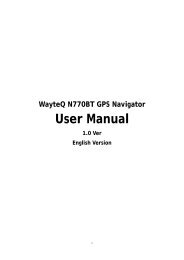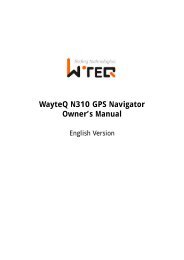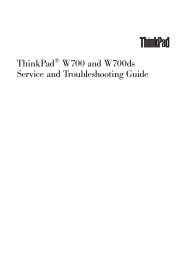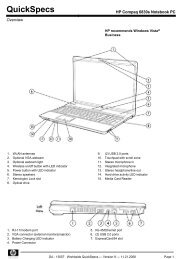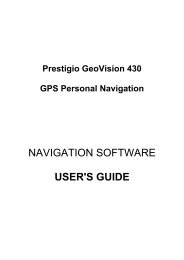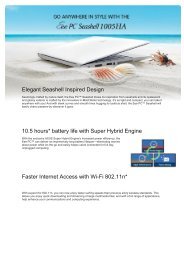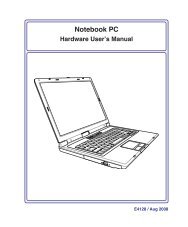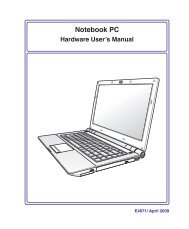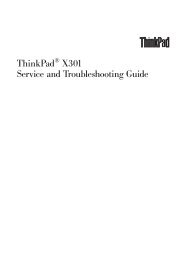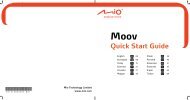Acer v200 Series Travel Companion setup
Acer v200 Series Travel Companion setup
Acer v200 Series Travel Companion setup
You also want an ePaper? Increase the reach of your titles
YUMPU automatically turns print PDFs into web optimized ePapers that Google loves.
EN<br />
6<br />
Note: For more information on how to use your <strong>Acer</strong> <strong>v200</strong> <strong>Series</strong> <strong>Travel</strong> <strong>Companion</strong> in navigation mode, refer to<br />
the Navigation software Quick Starter Guide or the Navigation software User's Guide (located in the Navigation<br />
software CD).<br />
Left and Right panels<br />
No. Label Description<br />
1 SD/MMC slot Accepts a Secure Digital or MultiMedia Card,<br />
allowing you to add more memory, install add-on<br />
applications or use audio or text files stored on it<br />
with internal applications. You can also use<br />
expansion cards to back up data from your <strong>Acer</strong><br />
<strong>v200</strong> <strong>Series</strong>.<br />
2 Volume control<br />
switch<br />
Push up to increase the volume of the speaker,<br />
push down to decrease the volume of the speaker.<br />
3 Power button Press to turn your <strong>Acer</strong> <strong>v200</strong> <strong>Series</strong> on if it is off and<br />
return to the last screen that was displayed, or off<br />
if it is on.<br />
4 External GPS<br />
antenna connector<br />
Connects to external GPS antenna (optional).<br />
EN