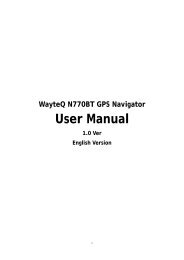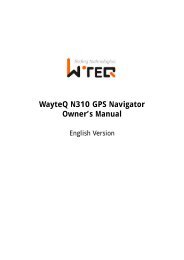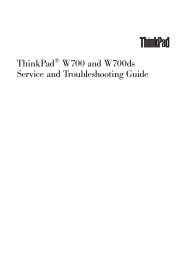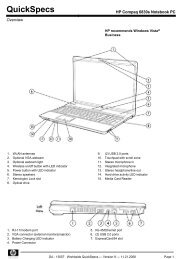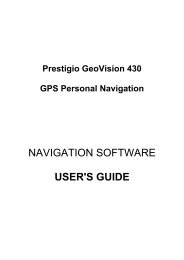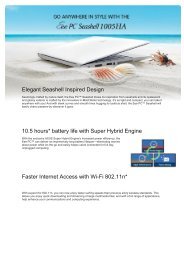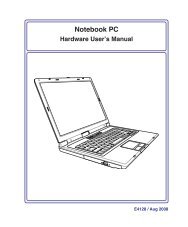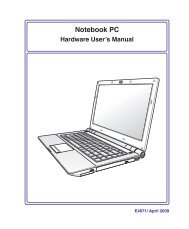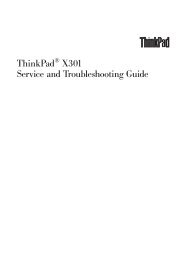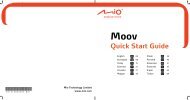Acer v200 Series Travel Companion setup
Acer v200 Series Travel Companion setup
Acer v200 Series Travel Companion setup
Create successful ePaper yourself
Turn your PDF publications into a flip-book with our unique Google optimized e-Paper software.
EN<br />
<strong>Acer</strong> <strong>v200</strong> <strong>Series</strong> <strong>Travel</strong> <strong>Companion</strong><br />
fundamentals<br />
This section describes basic hardware procedures in using your <strong>Acer</strong> <strong>v200</strong> <strong>Series</strong> <strong>Travel</strong> <strong>Companion</strong>. Information<br />
on the device's command interface is also discussed.<br />
Hardware interface<br />
Using the SD/MMC slot<br />
Your <strong>Acer</strong> <strong>v200</strong> <strong>Series</strong> <strong>Travel</strong> <strong>Companion</strong> has an SD/MMC slot compatible with a range of SD and MMC storage<br />
cards that you can use to back up or transfer files and data.<br />
Also, the <strong>Acer</strong> <strong>v200</strong>'s GPS navigation system has its core on the Navigation software program. Using this<br />
program requires that users load the digital maps available in the Map SD card included with the device.<br />
To insert a storage card:<br />
Hold the device securely; then push the card into the slot until you hear an audible system sound; this will signal<br />
that the card is already properly seated within the slot. The card is secure when it is not protruding from the<br />
slot.<br />
Correct SD card usage<br />
14<br />
Do not remove the SD card while the device is turned on. Only remove the SD card when the device is turned<br />
off.<br />
Back-up your SD card<br />
Remember to back-up your SD card. All the information and data needed to run the software for the device are<br />
inside your SD card. One way is to back-up your data to a PC.<br />
EN