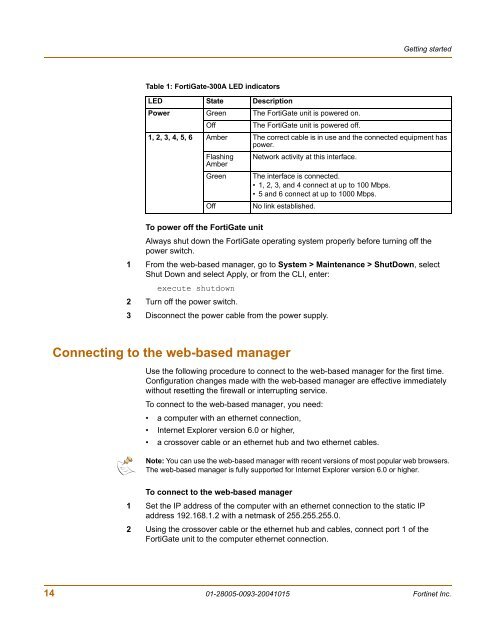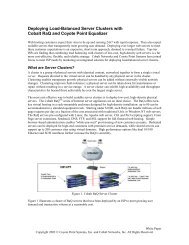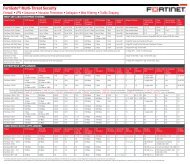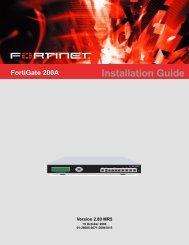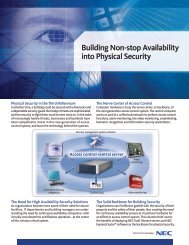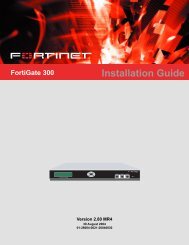FortiGate-300A - Fortinet Technical Documentation
FortiGate-300A - Fortinet Technical Documentation
FortiGate-300A - Fortinet Technical Documentation
You also want an ePaper? Increase the reach of your titles
YUMPU automatically turns print PDFs into web optimized ePapers that Google loves.
Table 1: <strong>FortiGate</strong>-<strong>300A</strong> LED indicators<br />
Getting started<br />
LED State Description<br />
Power Green The <strong>FortiGate</strong> unit is powered on.<br />
Off The <strong>FortiGate</strong> unit is powered off.<br />
1, 2, 3, 4, 5, 6 Amber The correct cable is in use and the connected equipment has<br />
power.<br />
Flashing<br />
Amber<br />
Network activity at this interface.<br />
Green The interface is connected.<br />
• 1, 2, 3, and 4 connect at up to 100 Mbps.<br />
• 5 and 6 connect at up to 1000 Mbps.<br />
Off No link established.<br />
To power off the <strong>FortiGate</strong> unit<br />
Always shut down the <strong>FortiGate</strong> operating system properly before turning off the<br />
power switch.<br />
1 From the web-based manager, go to System > Maintenance > ShutDown, select<br />
Shut Down and select Apply, or from the CLI, enter:<br />
execute shutdown<br />
2 Turn off the power switch.<br />
3 Disconnect the power cable from the power supply.<br />
Connecting to the web-based manager<br />
Use the following procedure to connect to the web-based manager for the first time.<br />
Configuration changes made with the web-based manager are effective immediately<br />
without resetting the firewall or interrupting service.<br />
To connect to the web-based manager, you need:<br />
• a computer with an ethernet connection,<br />
• Internet Explorer version 6.0 or higher,<br />
• a crossover cable or an ethernet hub and two ethernet cables.<br />
Note: You can use the web-based manager with recent versions of most popular web browsers.<br />
The web-based manager is fully supported for Internet Explorer version 6.0 or higher.<br />
To connect to the web-based manager<br />
1 Set the IP address of the computer with an ethernet connection to the static IP<br />
address 192.168.1.2 with a netmask of 255.255.255.0.<br />
2 Using the crossover cable or the ethernet hub and cables, connect port 1 of the<br />
<strong>FortiGate</strong> unit to the computer ethernet connection.<br />
14 01-28005-0093-20041015 <strong>Fortinet</strong> Inc.