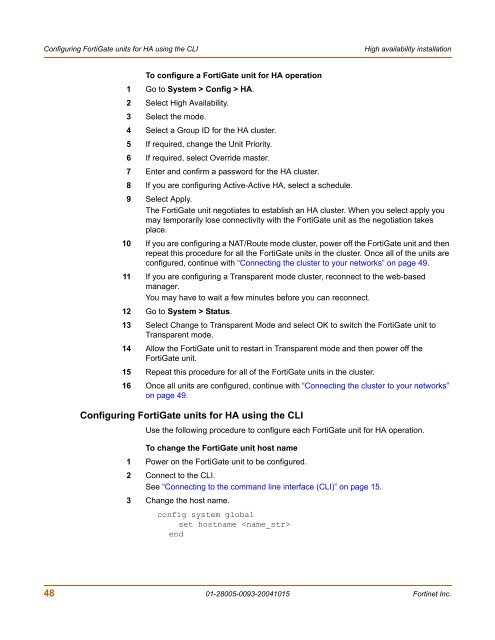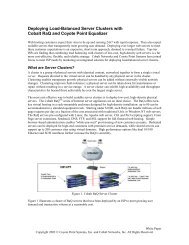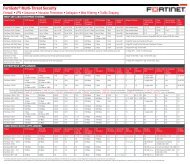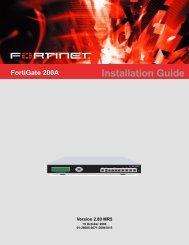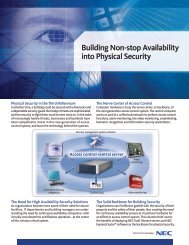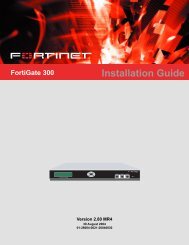FortiGate-300A - Fortinet Technical Documentation
FortiGate-300A - Fortinet Technical Documentation
FortiGate-300A - Fortinet Technical Documentation
You also want an ePaper? Increase the reach of your titles
YUMPU automatically turns print PDFs into web optimized ePapers that Google loves.
Configuring <strong>FortiGate</strong> units for HA using the CLI High availability installation<br />
To configure a <strong>FortiGate</strong> unit for HA operation<br />
1 Go to System > Config > HA.<br />
2 Select High Availability.<br />
3 Select the mode.<br />
4 Select a Group ID for the HA cluster.<br />
5 If required, change the Unit Priority.<br />
6 If required, select Override master.<br />
7 Enter and confirm a password for the HA cluster.<br />
8 If you are configuring Active-Active HA, select a schedule.<br />
9 Select Apply.<br />
The <strong>FortiGate</strong> unit negotiates to establish an HA cluster. When you select apply you<br />
may temporarily lose connectivity with the <strong>FortiGate</strong> unit as the negotiation takes<br />
place.<br />
10 If you are configuring a NAT/Route mode cluster, power off the <strong>FortiGate</strong> unit and then<br />
repeat this procedure for all the <strong>FortiGate</strong> units in the cluster. Once all of the units are<br />
configured, continue with “Connecting the cluster to your networks” on page 49.<br />
11 If you are configuring a Transparent mode cluster, reconnect to the web-based<br />
manager.<br />
You may have to wait a few minutes before you can reconnect.<br />
12 Go to System > Status.<br />
13 Select Change to Transparent Mode and select OK to switch the <strong>FortiGate</strong> unit to<br />
Transparent mode.<br />
14 Allow the <strong>FortiGate</strong> unit to restart in Transparent mode and then power off the<br />
<strong>FortiGate</strong> unit.<br />
15 Repeat this procedure for all of the <strong>FortiGate</strong> units in the cluster.<br />
16 Once all units are configured, continue with “Connecting the cluster to your networks”<br />
on page 49.<br />
Configuring <strong>FortiGate</strong> units for HA using the CLI<br />
Use the following procedure to configure each <strong>FortiGate</strong> unit for HA operation.<br />
To change the <strong>FortiGate</strong> unit host name<br />
1 Power on the <strong>FortiGate</strong> unit to be configured.<br />
2 Connect to the CLI.<br />
See “Connecting to the command line interface (CLI)” on page 15.<br />
3 Change the host name.<br />
config system global<br />
set hostname <br />
end<br />
48 01-28005-0093-20041015 <strong>Fortinet</strong> Inc.