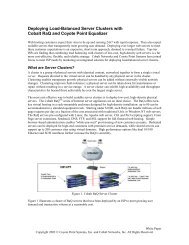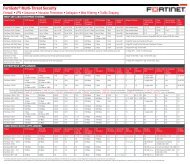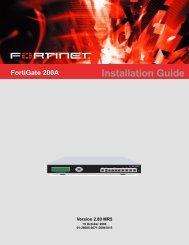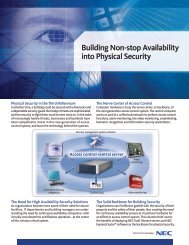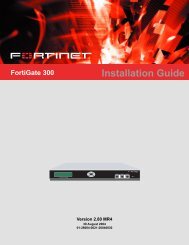FortiGate-300A - Fortinet Technical Documentation
FortiGate-300A - Fortinet Technical Documentation
FortiGate-300A - Fortinet Technical Documentation
Create successful ePaper yourself
Turn your PDF publications into a flip-book with our unique Google optimized e-Paper software.
Transparent mode Getting started<br />
Transparent mode<br />
Configuration options<br />
In Transparent mode, the <strong>FortiGate</strong> unit is invisible to the network. Similar to a<br />
network bridge, all <strong>FortiGate</strong> interfaces must be on the same subnet. You only have to<br />
configure a management IP address so that you can make configuration changes.<br />
The management IP address is also used for antivirus and attack definition updates.<br />
You typically use the <strong>FortiGate</strong> unit in Transparent mode on a private network behind<br />
an existing firewall or behind a router. The <strong>FortiGate</strong> unit performs firewall functions,<br />
IPSec VPN, virus scanning, IPS, web content filtering, and Spam filtering.<br />
Figure 7: Example Transparent mode network configuration<br />
Gateway to<br />
public network<br />
204.23.1.5 10.10.10.2<br />
Internet<br />
(firewall, router)<br />
<strong>FortiGate</strong>-<strong>300A</strong> Unit<br />
in Transparent mode<br />
Port 2 Port 1<br />
Transparent mode policies<br />
controlling traffic between<br />
internal and external networks<br />
You can connect up to six network segments to the <strong>FortiGate</strong> unit to control traffic<br />
between these network segments.<br />
• Port 1 can connect to the internal firewall or router.<br />
• Port 2 can connect to the external network.<br />
• Ports 3, 4, 5, and 6 can connect to other networks.<br />
• Port 4 can also connect to other <strong>FortiGate</strong>-<strong>300A</strong> units if you are installing an HA<br />
cluster.<br />
Once you have selected Transparent or NAT/Route mode operation, you can<br />
complete the configuration plan and begin to configure the <strong>FortiGate</strong> unit. Choose<br />
among three different tools to configure the <strong>FortiGate</strong> unit<br />
Web-based manager and setup wizard<br />
10.10.10.1<br />
Management IP<br />
Internal network<br />
10.10.10.3<br />
The <strong>FortiGate</strong> web-based manager is a full featured management tool. You can use<br />
the web-based manager to configure most <strong>FortiGate</strong> settings.<br />
The web-based manager Setup Wizard guides you through the initial configuration<br />
steps. Use the Setup Wizard to configure the administrator password, the interface<br />
addresses, the default gateway address, and the DNS server addresses. Optionally,<br />
use the Setup Wizard to configure the internal server settings for NAT/Route mode.<br />
To connect to the web-based manager you require:<br />
• Ethernet connection between the <strong>FortiGate</strong> unit and a management computer.<br />
• Internet Explorer version 6.0 or higher on the management computer.<br />
22 01-28005-0093-20041015 <strong>Fortinet</strong> Inc.<br />
Esc Enter<br />
CONSOLE 10/100 10/100/1000<br />
USB<br />
1 2 3 4 5 6