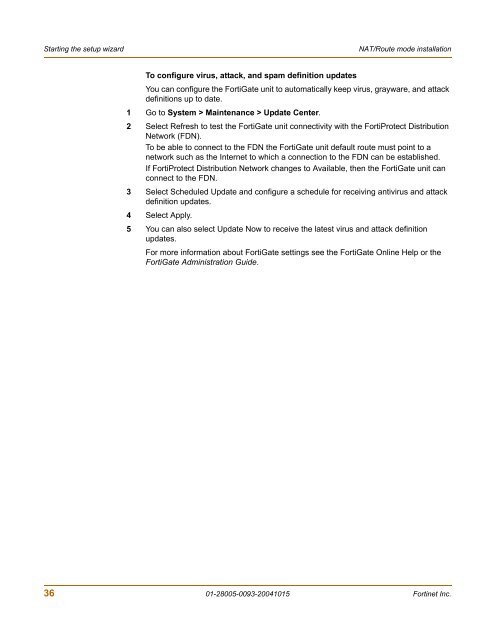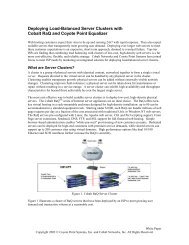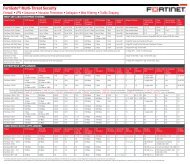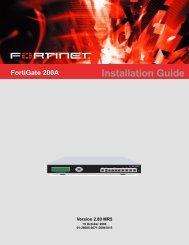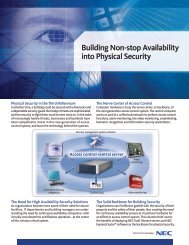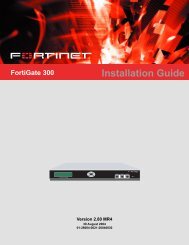FortiGate-300A - Fortinet Technical Documentation
FortiGate-300A - Fortinet Technical Documentation
FortiGate-300A - Fortinet Technical Documentation
Create successful ePaper yourself
Turn your PDF publications into a flip-book with our unique Google optimized e-Paper software.
Starting the setup wizard NAT/Route mode installation<br />
To configure virus, attack, and spam definition updates<br />
You can configure the <strong>FortiGate</strong> unit to automatically keep virus, grayware, and attack<br />
definitions up to date.<br />
1 Go to System > Maintenance > Update Center.<br />
2 Select Refresh to test the <strong>FortiGate</strong> unit connectivity with the FortiProtect Distribution<br />
Network (FDN).<br />
To be able to connect to the FDN the <strong>FortiGate</strong> unit default route must point to a<br />
network such as the Internet to which a connection to the FDN can be established.<br />
If FortiProtect Distribution Network changes to Available, then the <strong>FortiGate</strong> unit can<br />
connect to the FDN.<br />
3 Select Scheduled Update and configure a schedule for receiving antivirus and attack<br />
definition updates.<br />
4 Select Apply.<br />
5 You can also select Update Now to receive the latest virus and attack definition<br />
updates.<br />
For more information about <strong>FortiGate</strong> settings see the <strong>FortiGate</strong> Online Help or the<br />
<strong>FortiGate</strong> Administration Guide.<br />
36 01-28005-0093-20041015 <strong>Fortinet</strong> Inc.