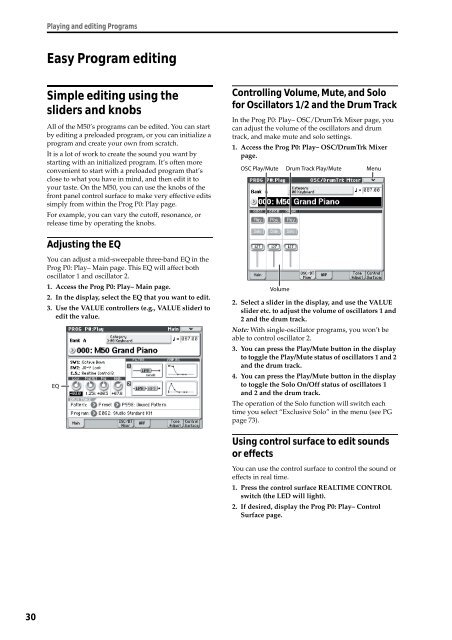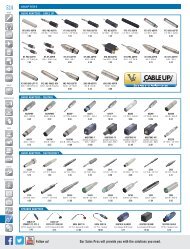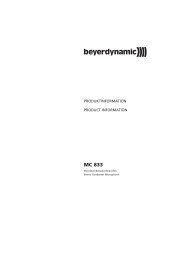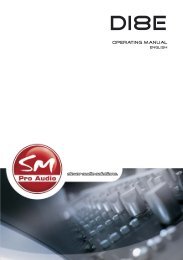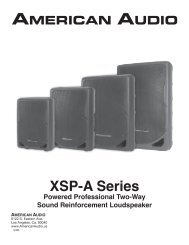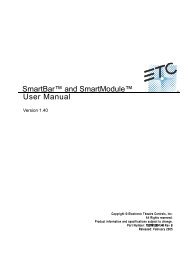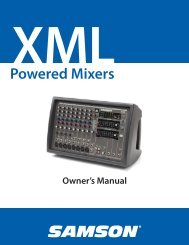M50 Owner's Manual - Korg
M50 Owner's Manual - Korg
M50 Owner's Manual - Korg
You also want an ePaper? Increase the reach of your titles
YUMPU automatically turns print PDFs into web optimized ePapers that Google loves.
30<br />
Playing and editing Programs<br />
Easy Program editing<br />
Simple editing using the<br />
sliders and knobs<br />
All of the <strong>M50</strong>’s programs can be edited. You can start<br />
by editing a preloaded program, or you can initialize a<br />
program and create your own from scratch.<br />
It is a lot of work to create the sound you want by<br />
starting with an initialized program. It’s often more<br />
convenient to start with a preloaded program that’s<br />
close to what you have in mind, and then edit it to<br />
your taste. On the <strong>M50</strong>, you can use the knobs of the<br />
front panel control surface to make very effective edits<br />
simply from within the Prog P0: Play page.<br />
For example, you can vary the cutoff, resonance, or<br />
release time by operating the knobs.<br />
Adjusting the EQ<br />
You can adjust a mid-sweepable three-band EQ in the<br />
Prog P0: Play– Main page. This EQ will affect both<br />
oscillator 1 and oscillator 2.<br />
1. Access the Prog P0: Play– Main page.<br />
2. In the display, select the EQ that you want to edit.<br />
3. Use the VALUE controllers (e.g., VALUE slider) to<br />
edit the value.<br />
EQ<br />
Controlling Volume, Mute, and Solo<br />
for Oscillators 1/2 and the Drum Track<br />
In the Prog P0: Play– OSC/DrumTrk Mixer page, you<br />
can adjust the volume of the oscillators and drum<br />
track, and make mute and solo settings.<br />
1. Access the Prog P0: Play– OSC/DrumTrk Mixer<br />
page.<br />
OSC Play/Mute Drum Track Play/Mute<br />
Volume<br />
Menu<br />
2. Select a slider in the display, and use the VALUE<br />
slider etc. to adjust the volume of oscillators 1 and<br />
2 and the drum track.<br />
Note: With single-oscillator programs, you won’t be<br />
able to control oscillator 2.<br />
3. You can press the Play/Mute button in the display<br />
to toggle the Play/Mute status of oscillators 1 and 2<br />
and the drum track.<br />
4. You can press the Play/Mute button in the display<br />
to toggle the Solo On/Off status of oscillators 1<br />
and 2 and the drum track.<br />
The operation of the Solo function will switch each<br />
time you select “Exclusive Solo” in the menu (see PG<br />
page 73).<br />
Using control surface to edit sounds<br />
or effects<br />
You can use the control surface to control the sound or<br />
effects in real time.<br />
1. Press the control surface REALTIME CONTROL<br />
switch (the LED will light).<br />
2. If desired, display the Prog P0: Play– Control<br />
Surface page.