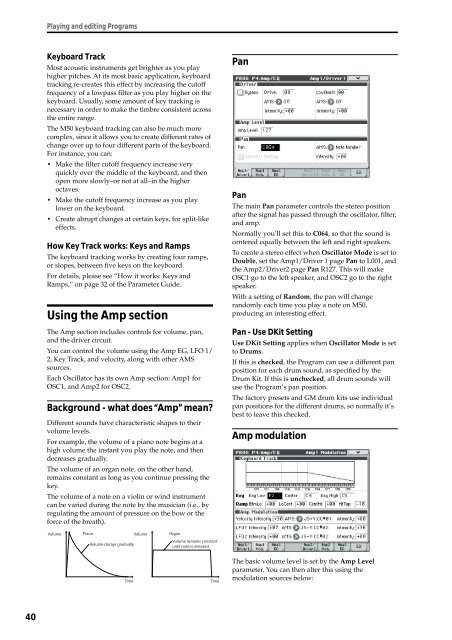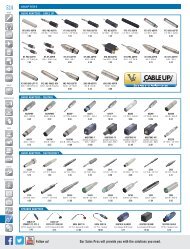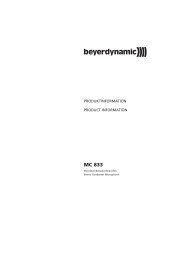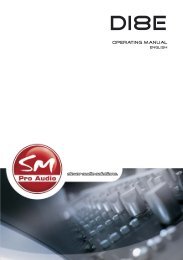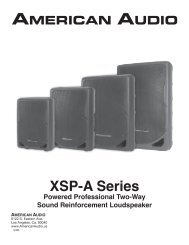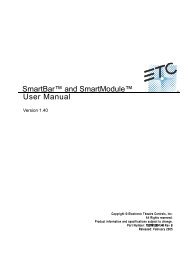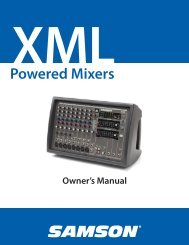M50 Owner's Manual - Korg
M50 Owner's Manual - Korg
M50 Owner's Manual - Korg
You also want an ePaper? Increase the reach of your titles
YUMPU automatically turns print PDFs into web optimized ePapers that Google loves.
40<br />
Playing and editing Programs<br />
Keyboard Track<br />
Most acoustic instruments get brighter as you play<br />
higher pitches. At its most basic application, keyboard<br />
tracking re-creates this effect by increasing the cutoff<br />
frequency of a lowpass filter as you play higher on the<br />
keyboard. Usually, some amount of key tracking is<br />
necessary in order to make the timbre consistent across<br />
the entire range.<br />
The <strong>M50</strong> keyboard tracking can also be much more<br />
complex, since it allows you to create different rates of<br />
change over up to four different parts of the keyboard.<br />
For instance, you can:<br />
• Make the filter cutoff frequency increase very<br />
quickly over the middle of the keyboard, and then<br />
open more slowly–or not at all–in the higher<br />
octaves.<br />
• Make the cutoff frequency increase as you play<br />
lower on the keyboard.<br />
• Create abrupt changes at certain keys, for split-like<br />
effects.<br />
How Key Track works: Keys and Ramps<br />
The keyboard tracking works by creating four ramps,<br />
or slopes, between five keys on the keyboard.<br />
For details, please see “How it works: Keys and<br />
Ramps,” on page 32 of the Parameter Guide.<br />
Using the Amp section<br />
The Amp section includes controls for volume, pan,<br />
and the driver circuit.<br />
You can control the volume using the Amp EG, LFO 1/<br />
2, Key Track, and velocity, along with other AMS<br />
sources.<br />
Each Oscillator has its own Amp section: Amp1 for<br />
OSC1, and Amp2 for OSC2.<br />
Background - what does “Amp” mean?<br />
Different sounds have characteristic shapes to their<br />
volume levels.<br />
For example, the volume of a piano note begins at a<br />
high volume the instant you play the note, and then<br />
decreases gradually.<br />
The volume of an organ note, on the other hand,<br />
remains constant as long as you continue pressing the<br />
key.<br />
The volume of a note on a violin or wind instrument<br />
can be varied during the note by the musician (i.e., by<br />
regulating the amount of pressure on the bow or the<br />
force of the breath).<br />
Volume<br />
Piano<br />
Volume decays gradually<br />
Time<br />
Volume<br />
Organ<br />
Volume remains constant<br />
until note is released<br />
Time<br />
Pan<br />
Pan<br />
The main Pan parameter controls the stereo position<br />
after the signal has passed through the oscillator, filter,<br />
and amp.<br />
Normally you’ll set this to C064, so that the sound is<br />
centered equally between the left and right speakers.<br />
To create a stereo effect when Oscillator Mode is set to<br />
Double, set the Amp1/Driver 1 page Pan to L001, and<br />
the Amp2/Driver2 page Pan R127. This will make<br />
OSC1 go to the left speaker, and OSC2 go to the right<br />
speaker.<br />
With a setting of Random, the pan will change<br />
randomly each time you play a note on <strong>M50</strong>,<br />
producing an interesting effect.<br />
Pan - Use DKit Setting<br />
Use DKit Setting applies when Oscillator Mode is set<br />
to Drums.<br />
If this is checked, the Program can use a different pan<br />
position for each drum sound, as specified by the<br />
Drum Kit. If this is unchecked, all drum sounds will<br />
use the Program’s pan position.<br />
The factory presets and GM drum kits use individual<br />
pan positions for the different drums, so normally it’s<br />
best to leave this checked.<br />
Amp modulation<br />
The basic volume level is set by the Amp Level<br />
parameter. You can then alter this using the<br />
modulation sources below: