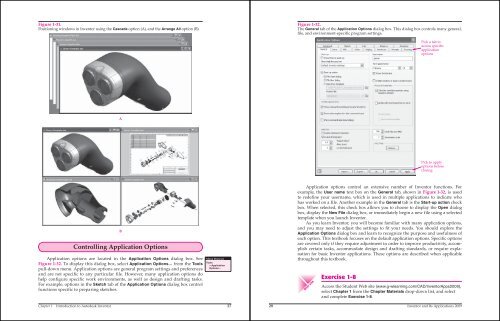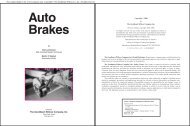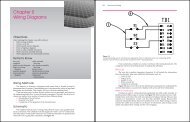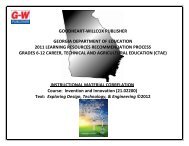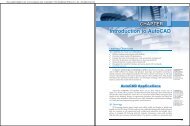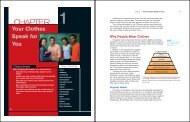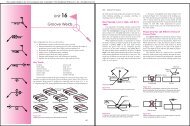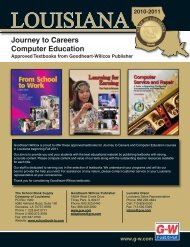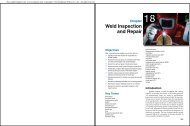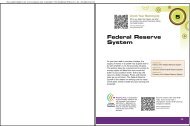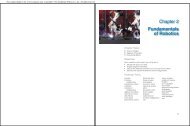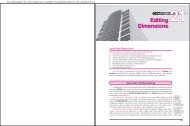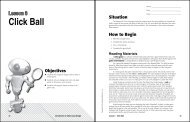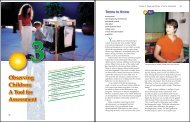Chapter 1 Introduction to Autodesk Inventor - Goodheart-Willcox
Chapter 1 Introduction to Autodesk Inventor - Goodheart-Willcox
Chapter 1 Introduction to Autodesk Inventor - Goodheart-Willcox
Create successful ePaper yourself
Turn your PDF publications into a flip-book with our unique Google optimized e-Paper software.
Figure 1-31.<br />
Positioning windows in Inven<strong>to</strong>r using the Cascade option (A), and the Arrange All option (B).<br />
A<br />
B<br />
Controlling Application Options<br />
Application options are located in the Application Options dialog box. See<br />
Figure 1-32. To display this dialog box, select Application Options… from the Tools<br />
pull-down menu. Application options are general program settings and preferences<br />
and are not specific <strong>to</strong> any particular file. However, many application options do<br />
help configure specific work environments, as well as design and drafting tasks.<br />
For example, options in the Sketch tab of the Application Options dialog box control<br />
functions specific <strong>to</strong> preparing sketches.<br />
Menu Browser<br />
Tools<br />
> Application<br />
Options…<br />
<strong>Chapter</strong> 1 <strong>Introduction</strong> <strong>to</strong> Au<strong>to</strong>desk Inven<strong>to</strong>r 27<br />
Figure 1-32.<br />
The General tab of the Application Options dialog box. This dialog box controls many general,<br />
file, and environment-specific program settings.<br />
Application options control an extensive number of Inven<strong>to</strong>r functions. For<br />
example, the User name text box on the General tab, shown in Figure 1-32, is used<br />
<strong>to</strong> redefine your username, which is used in multiple applications <strong>to</strong> indicate who<br />
has worked on a file. Another example in the General tab is the Start-up action check<br />
box. When selected, this check box allows you <strong>to</strong> choose <strong>to</strong> display the Open dialog<br />
box, display the New File dialog box, or immediately begin a new file using a selected<br />
template when you launch Inven<strong>to</strong>r.<br />
As you learn Inven<strong>to</strong>r, you will become familiar with many application options,<br />
and you may need <strong>to</strong> adjust the settings <strong>to</strong> fit your needs. You should explore the<br />
Application Options dialog box and learn <strong>to</strong> recognize the purpose and usefulness of<br />
each option. This textbook focuses on the default application options. Specific options<br />
are covered only if they require adjustment in order <strong>to</strong> improve productivity, accomplish<br />
certain tasks, accommodate design and drafting standards, or require explanation<br />
for basic Inven<strong>to</strong>r applications. These options are described when applicable<br />
throughout this textbook.<br />
Web site<br />
Exercise 1-8<br />
Pick a tab <strong>to</strong><br />
access specific<br />
application<br />
options<br />
Pick <strong>to</strong> apply<br />
options before<br />
closing<br />
Access the Student Web site (www.g-wlearning.com/CAD/Inven<strong>to</strong>rApps2009),<br />
select <strong>Chapter</strong> 1 from the <strong>Chapter</strong> Materials drop-down list, and select<br />
and complete Exercise 1-8.<br />
28 Inven<strong>to</strong>r and Its Applications 2009