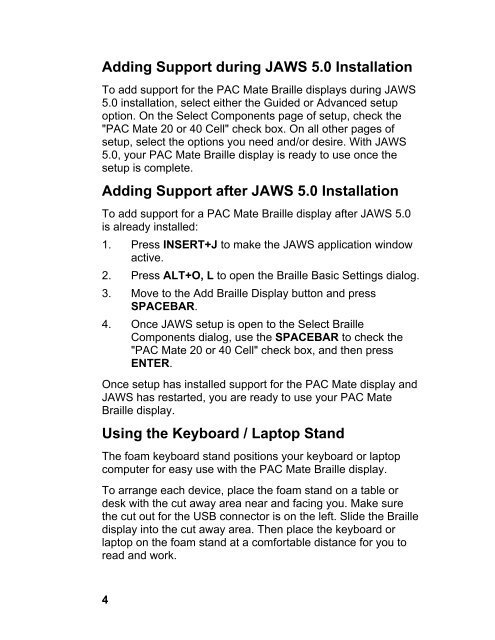Portable Braille Display - Freedom Scientific
Portable Braille Display - Freedom Scientific
Portable Braille Display - Freedom Scientific
You also want an ePaper? Increase the reach of your titles
YUMPU automatically turns print PDFs into web optimized ePapers that Google loves.
Adding Support during JAWS 5.0 Installation<br />
To add support for the PAC Mate <strong>Braille</strong> displays during JAWS<br />
5.0 installation, select either the Guided or Advanced setup<br />
option. On the Select Components page of setup, check the<br />
"PAC Mate 20 or 40 Cell" check box. On all other pages of<br />
setup, select the options you need and/or desire. With JAWS<br />
5.0, your PAC Mate <strong>Braille</strong> display is ready to use once the<br />
setup is complete.<br />
Adding Support after JAWS 5.0 Installation<br />
To add support for a PAC Mate <strong>Braille</strong> display after JAWS 5.0<br />
is already installed:<br />
1. Press INSERT+J to make the JAWS application window<br />
active.<br />
2. Press ALT+O, L to open the <strong>Braille</strong> Basic Settings dialog.<br />
3. Move to the Add <strong>Braille</strong> <strong>Display</strong> button and press<br />
SPACEBAR.<br />
4. Once JAWS setup is open to the Select <strong>Braille</strong><br />
Components dialog, use the SPACEBAR to check the<br />
"PAC Mate 20 or 40 Cell" check box, and then press<br />
ENTER.<br />
Once setup has installed support for the PAC Mate display and<br />
JAWS has restarted, you are ready to use your PAC Mate<br />
<strong>Braille</strong> display.<br />
Using the Keyboard / Laptop Stand<br />
The foam keyboard stand positions your keyboard or laptop<br />
computer for easy use with the PAC Mate <strong>Braille</strong> display.<br />
To arrange each device, place the foam stand on a table or<br />
desk with the cut away area near and facing you. Make sure<br />
the cut out for the USB connector is on the left. Slide the <strong>Braille</strong><br />
display into the cut away area. Then place the keyboard or<br />
laptop on the foam stand at a comfortable distance for you to<br />
read and work.<br />
4