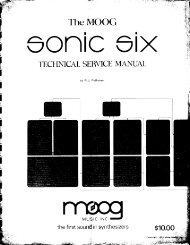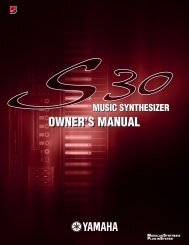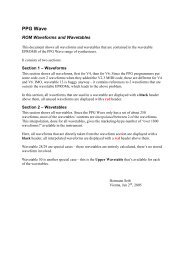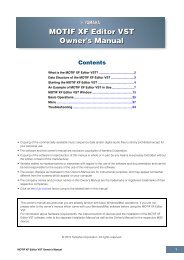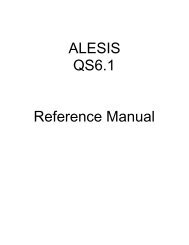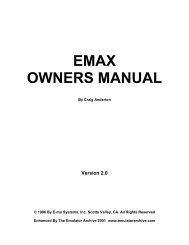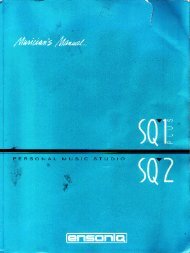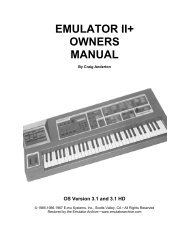Xbase 09 Operating Manual - Cyborgstudio.com
Xbase 09 Operating Manual - Cyborgstudio.com
Xbase 09 Operating Manual - Cyborgstudio.com
Create successful ePaper yourself
Turn your PDF publications into a flip-book with our unique Google optimized e-Paper software.
3.3 To Programm patterns into the XBase-<strong>09</strong> (the real fun!)<br />
Here's where the real fund begins:<br />
Make sure the machine is in Pattern mode (Patt light is on). Make sure the Bass Drum, Snare<br />
Drum and Hi Hat volumes are up, and the Master Volume control is up.<br />
Hit the „Start" button.<br />
(If you follow the directions carefully, you should never(!) have to hit the „Stop" button!)<br />
Using the Up/Down keys, scroll to a Pattern number where this is no data... you'll know when<br />
you've reached an empty Pattern when you hear no sound (brilliant!). Try above Pattern 30 to find<br />
an empty one.<br />
Hit the Write button (Write button will light up). Notice that the Bass Drum pad is blinking. This<br />
means you're ready to Programm the pattern of the Bass Drum.<br />
By pushing the various 16 red „Note Buttons 1, 5, 9 and 13 will give you a Bass Drum hit on<br />
every quarter note. For our Pattern, choose 1, 5, 8, 9, 11, 14 and 16.<br />
Now hit the Snare Drum pad (the lights blinks next to it, telling you the machine is ready to<br />
Programm where the snare will play). Now hit the Note Buttons where you would like the snare<br />
to play. (Tor this pattern, push Notes 1, 3, 4, 5, 7, 8, 9, 11, 13, 14, 15 and 16)<br />
Hit the Closed Hi Hat pad (light blinks), and Choose where you want it to play (try 7, 11, 15),<br />
Now that the Kick, Share and Hat are playing, adjust their individual volumes to your taste.<br />
NOW... hit the Snare Drum pad again. Hit the Accent pad (accent button flashes along with snare<br />
button light). Notice that all of the Note lights disappear. This is because you have not yet chosen<br />
any snare notes to be „accented" (louder volume). For a note to be Accented, it must already be<br />
chosen to play normally.<br />
To remember which Snare notes you've previously chosen to play normally, simply hit the Accent<br />
pad again (accent light goes out) and the Note buttons will light up where you have normal snares<br />
programmed. Hit the Accent pad again (Accent light flashing).<br />
Choose some of the Snare notes to accent. Try 5, 8, 13, 14, 15 and 16. Adjust the Accent level by<br />
using the Accent volume control (upper right of the machine). Hit the Accent pad to <strong>com</strong>e out of<br />
Accent mode.<br />
You may hit either the Bass Drum pad or the Closed Hat pad, then hit the Accent pad so that the<br />
Accent light is flashing and set either Kick notes or Closed Hat notes to be accented also.<br />
... Now, are you ready for the next level?<br />
Now let's edit the sounds in this pattern.<br />
„Solo" the Bass Drum by turning down the Snare and Hat volume controls.<br />
Push the Bass Drum pad and -while holding it down- push the „Write" button (both Bass Drum<br />
pad and Write button are blinking). Perhaps the sound of the Bass Drum has now changed... this<br />
is because the Bass Drum sound knobs have been activated.<br />
Now start turning the Bass Drum sound controls (labeled Tune, Pitch, Decay, etc). Keep turning<br />
until you find a sound you like. That sound is now being written into the Pattern. Hit the „Write"<br />
button once to deselect it. Hit it once again so the Write light is on, but not blinking. We do this<br />
so that we can now change the sound of INDIVIDUAL Bass Drum notes, as opposed to ALL of<br />
them.<br />
Page 10 XBase <strong>09</strong> <strong>Operating</strong> <strong>Manual</strong>