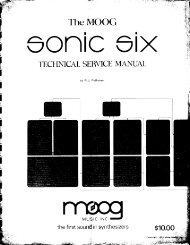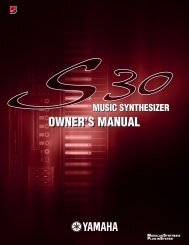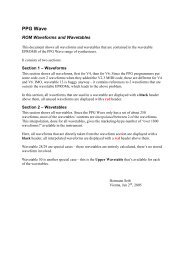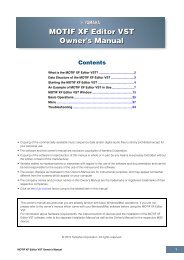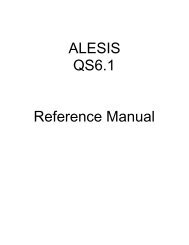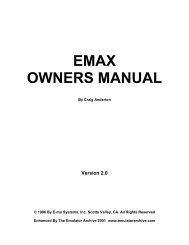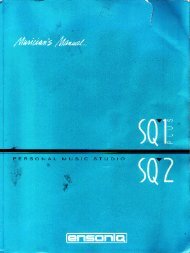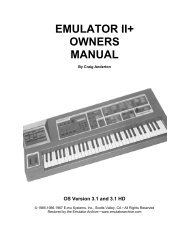Xbase 09 Operating Manual - Cyborgstudio.com
Xbase 09 Operating Manual - Cyborgstudio.com
Xbase 09 Operating Manual - Cyborgstudio.com
Create successful ePaper yourself
Turn your PDF publications into a flip-book with our unique Google optimized e-Paper software.
6.4 Pattern functions<br />
To select the following functions, press SHIFT and then press the step button bearing the name<br />
of the function.<br />
6.4.1 Copy<br />
In Perform mode: Copies the soundparameter data from Perform mode into all the steps of the<br />
selected pattern. The display reads: F-P<br />
Use this function to assign the settings of a Perform mode drum kit (F) to all steps of a pattern. In<br />
this wise you can copy existing drum kits and create static patterns (i.e. patterns played by drum<br />
kits whose sounds are not continuously changing) in Pattern Write mode.<br />
The individual steps can be edited later (see Pattern Write mode).<br />
Select a pattern to which you want to copy the sound data.<br />
Activate the Copy function by pressing SHIFT and COPY. Both buttons will start blinking.<br />
Use the UP/DOWN buttons to select a drum kit (F00-99) whose sound data you wish to copy.<br />
Press ENTER to copy or SHIFT to abort.<br />
In Pattern mode: Copies whole patterns. The display reads: P - P<br />
While in Pattern mode or in Pattern Write mode, select the pattern you wish to copy.<br />
Activate the Copy function by pressing SHIFT and COPY. Both buttons will start blinking.<br />
Use the UP/DOWN buttons to select the pattern memory slot number where you wish to copy the<br />
pattern to.<br />
Press ENTER to copy or SHIFT to abort.<br />
6.4.2 Clear<br />
Clear deletes patterns<br />
Select the pattern you wish to delete.<br />
Activate the Clear function by pressing SHIFT and Clear. Both buttons will start blinking.<br />
Press ENTER to clear or SHIFT to abort.<br />
6.4.3 Bank No.<br />
Bank No. lets you switch between pattern banks.<br />
Activate the Bank No. function by pressing SHIFT and Bank No. Both buttons will start blinking.<br />
Use the UP/DOWN buttons to select one of the four banks. The respective Bank LED will light<br />
up.<br />
Page 22 XBase <strong>09</strong> <strong>Operating</strong> <strong>Manual</strong>