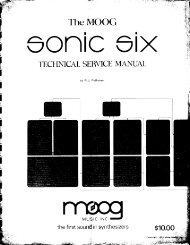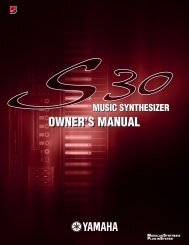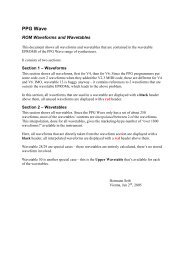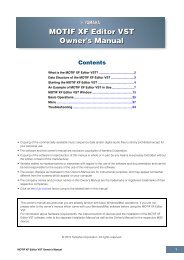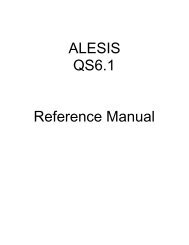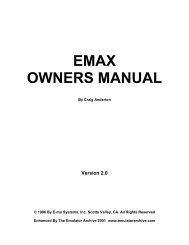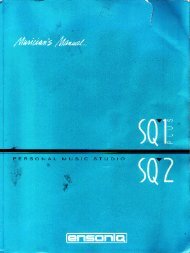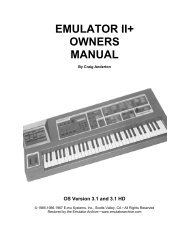Xbase 09 Operating Manual - Cyborgstudio.com
Xbase 09 Operating Manual - Cyborgstudio.com
Xbase 09 Operating Manual - Cyborgstudio.com
You also want an ePaper? Increase the reach of your titles
YUMPU automatically turns print PDFs into web optimized ePapers that Google loves.
NOTE: This function only determines which sample is to be played when the respective step is<br />
set to play a sound. If the step where you want to play a certain sample is not set in either the<br />
closed hihat or the open hihat track, no sample will be played in the HH Sample select function. It<br />
is therefore advised that you program an open Hihat for the step you want to assign the clap<br />
sample to in HH Sample select.<br />
The samples "crash", "ride" and noise can be played back by the open and the closed hihat<br />
instrument tracks. This lets you program closed and open crashes. The only exceptions are the<br />
"rim shot" and "clap" samples which can be triggered only by the closed hihat and the open hihat<br />
instrument track respectively.<br />
NOTE: After activating the step edit function in pattern mode you can adjust the volume level of<br />
the various hihat samples and noise by means of the HH Balance knob.<br />
6.4.10 HH Reverse<br />
HH Reverse reverses playback of the HiHat-, Crash- and Rim-Samples in the hihat section. Rideand<br />
Clap are not reversible.<br />
To reverse the sounds, first you have to select the samples and the steps you want to reverse<br />
(described in6.4.9).<br />
Activate the "HH Reverse" function by pressing SHIFT and HH Rev. Both buttons will start<br />
blinking. The display reads "rEV"<br />
The 16 step buttons now indicate which of the steps in the hihat track are being played<br />
backwards. Press a step button to determine wether that step is to be played backwards (step<br />
button is lit) or forwards (step button is not lit).<br />
Confirm your edit by pressing ENTER, press SHIFT to abort.<br />
Use the sound control knobs in step edit mode to edit the sound to suit your taste.<br />
6.4.11 LFO Page<br />
<strong>Xbase</strong><strong>09</strong> software versions 1.23 and higher provide two LFOs (Low Frequency Oscillators) for<br />
sound modulation.<br />
The LFOs are designed to modulate the three instrument’s sound parameters. When the LFO<br />
function is active, the first five sound control knobs of the bass drum and snare drum section<br />
control the parameters for LFO 1 and LFO 2. instead of instrument sound parameters.<br />
LFO parameter settings must always be made while the sequencer is running, because the<br />
absolute LFO frequency is always dependant on the sequencer tempo.<br />
The effect the LFO settings have on an instrument’s sound are only audible when the sequencer is<br />
running. The LFOs are inactive when the sequencer is stopped.<br />
Activate the LFO function by pressing SHIFT and LFO Page. Both buttons will satrt blinking.<br />
Page 26 XBase <strong>09</strong> <strong>Operating</strong> <strong>Manual</strong>