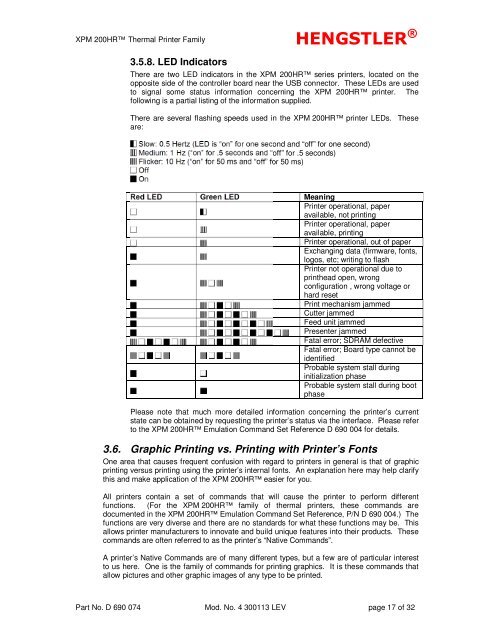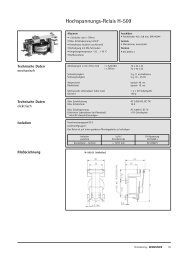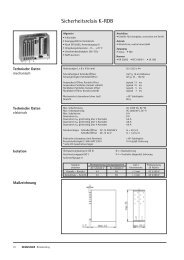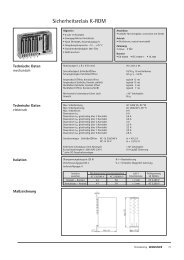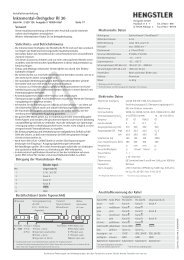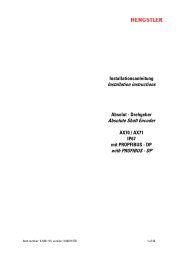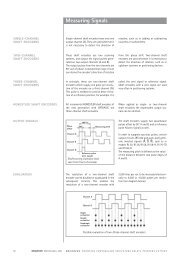XPM 200HR™ v1 - Hengstler GmbH
XPM 200HR™ v1 - Hengstler GmbH
XPM 200HR™ v1 - Hengstler GmbH
Create successful ePaper yourself
Turn your PDF publications into a flip-book with our unique Google optimized e-Paper software.
<strong>XPM</strong> 200HR Thermal Printer Family HENGSTLER ®<br />
3.5.8. LED Indicators<br />
There are two LED indicators in the <strong>XPM</strong> 200HR series printers, located on the<br />
opposite side of the controller board near the USB connector. These LEDs are used<br />
to signal some status information concerning the <strong>XPM</strong> 200HR printer. The<br />
following is a partial listing of the information supplied.<br />
There are several flashing speeds used in the <strong>XPM</strong> 200HR printer LEDs. These<br />
are:<br />
Slow: 0.5 Hertz (LED is “on” for one second and “off” for one second)<br />
Medium: 1 Hz (“on” for .5 seconds and “off” for .5 seconds)<br />
Flicker: 10 Hz (“on” for 50 ms and “off” for 50 ms)<br />
Off<br />
On<br />
Red LED Green LED Meaning<br />
Printer operational, paper<br />
available, not printing<br />
Printer operational, paper<br />
available, printing<br />
Printer operational, out of paper<br />
Exchanging data (firmware, fonts,<br />
logos, etc; writing to flash<br />
Printer not operational due to<br />
printhead open, wrong<br />
configuration , wrong voltage or<br />
hard reset<br />
Print mechanism jammed<br />
Cutter jammed<br />
Feed unit jammed<br />
Presenter jammed<br />
Fatal error; SDRAM defective<br />
Fatal error; Board type cannot be<br />
identified<br />
Probable system stall during<br />
initialization phase<br />
Probable system stall during boot<br />
phase<br />
Please note that much more detailed information concerning the printer’s current<br />
state can be obtained by requesting the printer’s status via the interface. Please refer<br />
to the <strong>XPM</strong> 200HR Emulation Command Set Reference D 690 004 for details.<br />
3.6. Graphic Printing vs. Printing with Printer’s Fonts<br />
One area that causes frequent confusion with regard to printers in general is that of graphic<br />
printing versus printing using the printer’s internal fonts. An explanation here may help clarify<br />
this and make application of the <strong>XPM</strong> 200HR easier for you.<br />
All printers contain a set of commands that will cause the printer to perform different<br />
functions. (For the <strong>XPM</strong> 200HR family of thermal printers, these commands are<br />
documented in the <strong>XPM</strong> 200HR Emulation Command Set Reference, P/N D 690 004.) The<br />
functions are very diverse and there are no standards for what these functions may be. This<br />
allows printer manufacturers to innovate and build unique features into their products. These<br />
commands are often referred to as the printer’s “Native Commands”.<br />
A printer’s Native Commands are of many different types, but a few are of particular interest<br />
to us here. One is the family of commands for printing graphics. It is these commands that<br />
allow pictures and other graphic images of any type to be printed.<br />
Part No. D 690 074 Mod. No. 4 300113 LEV page 17 of 32