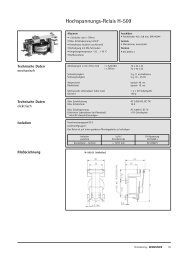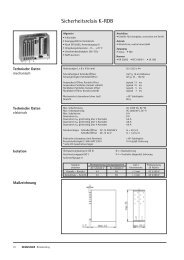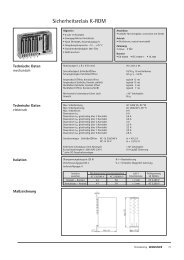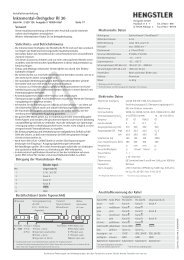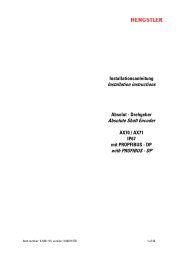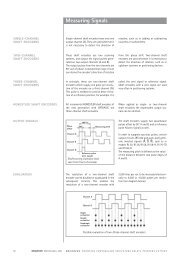XPM 200HR™ v1 - Hengstler GmbH
XPM 200HR™ v1 - Hengstler GmbH
XPM 200HR™ v1 - Hengstler GmbH
You also want an ePaper? Increase the reach of your titles
YUMPU automatically turns print PDFs into web optimized ePapers that Google loves.
<strong>XPM</strong> 200HR Thermal Printer Family HENGSTLER ®<br />
<br />
<br />
<br />
<br />
<br />
<br />
<br />
<br />
<br />
<br />
6.3. Mounting Controller<br />
Proper ESD protection should be used at all times when handling and/or connecting the<br />
controller.<br />
Static electricity can damage sensitive electronic components. Discharge your body's static<br />
electric charge by touching a grounded surface before performing any hardware procedure.<br />
Never remove the controller circuit board from its antistatic bag until you are ready to install it<br />
to prevent electrostatic damage.<br />
The <strong>XPM</strong> 200HR controller board must be correctly grounded using the main ground, as<br />
described below.<br />
The driver components of the <strong>XPM</strong> 200HR controller board, as well as thermal printhead and<br />
the motors, can become hot during operation, causing a risk of burn injuries. Care should be<br />
taken to ensure adequate cooling ventilation to the system, and to avoid contact with these<br />
components!<br />
Connection or disconnection of power cables, and/or of the components, should only<br />
performed while power is off to avoid damaging or destroying electrical components.<br />
Use only a power supply with the specified capacity. Incorrect voltage can damage <strong>XPM</strong><br />
200HR controller circuitry as well as the thermal printhead of the <strong>XPM</strong> 200HR print<br />
mechanism.<br />
Penetrating liquids, dust or paper scraps may cause faults or short circuits.<br />
The <strong>XPM</strong> 200HR controller, as well as the complete system, should not be installed near high<br />
frequency devices or strong magnetic fields.<br />
The <strong>XPM</strong> 200HR controller, as well as the complete system, contains sensitive mechanical<br />
and electronic components which could be damaged or destroyed by extreme vibration or<br />
shock, such as that caused by impact or dropping.<br />
The <strong>XPM</strong> 200HR Controller board must be attached to a grounded base which is made of<br />
sheet steel. Use screws and nylon standoffs to mount the Controller board to this base. It is<br />
recommended that flat washers and internal tooth lock washers be used to secure the<br />
controller.<br />
Ensure that the main ground is correctly connected to the sheet metal base!<br />
Be sure to maintain the required open space above and below the controller board for<br />
cooling, as follows:<br />
Min. space below = 5 mm<br />
Min. space above = 26 mm<br />
1. After mounting the <strong>XPM</strong> 200HR controller board, install the power and interface<br />
cables to the <strong>XPM</strong> 200HR printer mechanism and other optional devices, but do not<br />
connect the USB interface cable to the printer. Check the correct positioning of all<br />
connectors; please refer to the layout shown in figure 6.<br />
2. Switch Power ON and insert paper into the <strong>XPM</strong> 200HR. An info printout should<br />
automatically be generated.<br />
3. Leave power on and install the USB interface cable to your host system.<br />
4. Install the necessary <strong>XPM</strong> 200HR printer driver software as a local printer.<br />
Mount the controller as shown in Figure 10A. Take care that the controller is mounted as<br />
close as possible to the print mechanism, within reach of the cable assemblies. Check that<br />
the controller is not subject to damage when paper is loaded, doors are opened, etc.<br />
Part No. D 690 074 Mod. No. 4 300113 LEV page 20 of 32