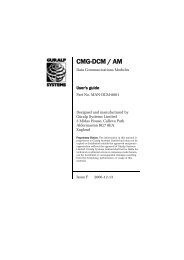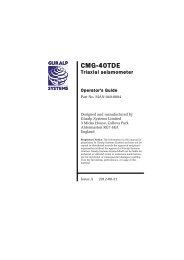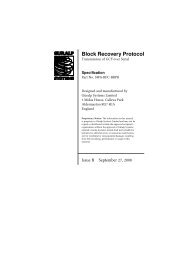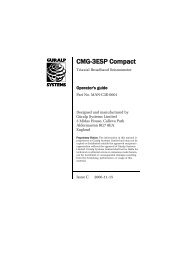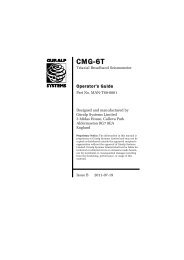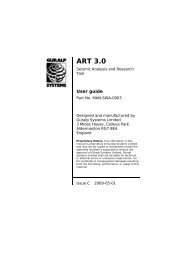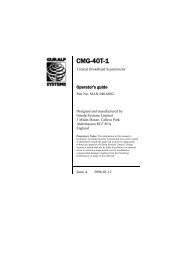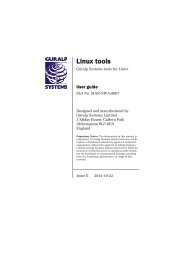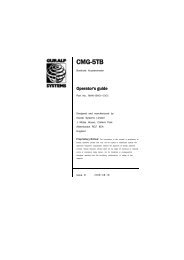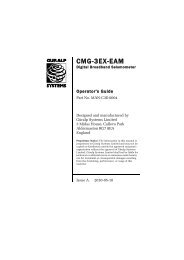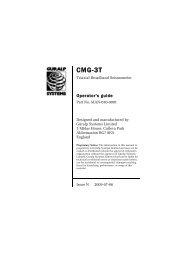MAN-C24-0001 - Güralp Systems Limited
MAN-C24-0001 - Güralp Systems Limited
MAN-C24-0001 - Güralp Systems Limited
You also want an ePaper? Increase the reach of your titles
YUMPU automatically turns print PDFs into web optimized ePapers that Google loves.
CMG-CD24<br />
3. Issue the command FLUSH<br />
This will download all data from the CD24 that it has not<br />
already transferred. If you want to transfer the entire contents<br />
of Flash memory, use the command FLUSHALL. For more<br />
details, see section 5.11.3 on page 80.<br />
4. Close the terminal session. If you are using Scream! or an EAM,<br />
the CD24 should start transmitting immediately. Otherwise,<br />
you may need to issue the command GO to start transferring<br />
data.<br />
2.5.1 Reading CD24 disks<br />
The CD24 uses a special disk format, DFD, for recording data. This<br />
format is also used by other <strong>Güralp</strong> digitisers such as the DM24.<br />
You can read these data into a PC using Scream! or the Windows<br />
gcfxtract utilities, which are freely available from the <strong>Güralp</strong><br />
<strong>Systems</strong>' web site. Linux and Solaris command line utilities are also<br />
available for reading data from a DFD disk.<br />
The DFD format is not the same as that used by the <strong>Güralp</strong> <strong>Systems</strong><br />
EAM data module, which uses either a FAT32-compatible journalling<br />
file system or an ext3 file system.<br />
<strong>Güralp</strong> <strong>Systems</strong> can provide fully tested disks with FireWire and USB<br />
connectors. Alternatively, a third-party FireWire disk may be used<br />
(although compatibility is not guaranteed.)<br />
2.5.1.1 Reading CD24 Disks using SCREAM!<br />
To read a disk with Scream!:<br />
1. Attach the disk to your computer. You can use FireWire, USB,<br />
or any other interface supported by your computer and the disk.<br />
2. Run Scream!, and select File → Setup...<br />
Select the Files tab.<br />
from the main menu.<br />
3. Set the Base Directory, Filename Format and Data Format as<br />
described above. Also, if required, set the Post-processor and<br />
Granularity options to your preference. Consult the Scream!<br />
documentation for details.<br />
22 Issue C