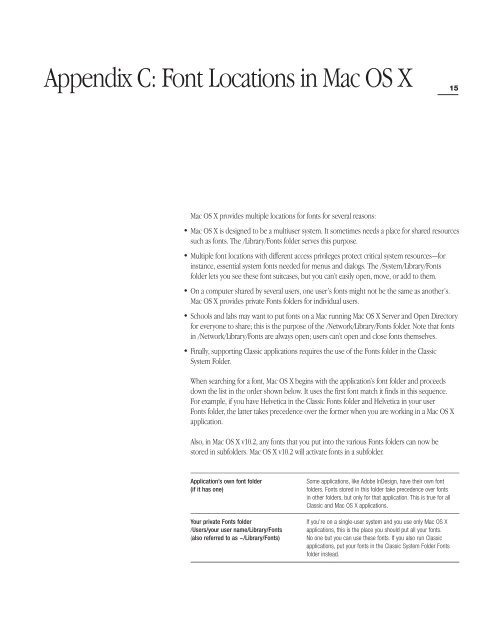Using and Managing Fonts in Mac OS X - UC Davis Department of ...
Using and Managing Fonts in Mac OS X - UC Davis Department of ...
Using and Managing Fonts in Mac OS X - UC Davis Department of ...
You also want an ePaper? Increase the reach of your titles
YUMPU automatically turns print PDFs into web optimized ePapers that Google loves.
Appendix C: Font Locations <strong>in</strong> <strong>Mac</strong> <strong>OS</strong> X<br />
15<br />
<strong>Mac</strong> <strong>OS</strong> X provides multiple locations for fonts for several reasons:<br />
• <strong>Mac</strong> <strong>OS</strong> X is designed to be a multiuser system. It sometimes needs a place for shared resources<br />
such as fonts. The /Library/<strong>Fonts</strong> folder serves this purpose.<br />
• Multiple font locations with different access privileges protect critical system resources—for<br />
<strong>in</strong>stance, essential system fonts needed for menus <strong>and</strong> dialogs. The /System/Library/<strong>Fonts</strong><br />
folder lets you see these font suitcases, but you can’t easily open, move, or add to them.<br />
• On a computer shared by several users, one user’s fonts might not be the same as another’s.<br />
<strong>Mac</strong> <strong>OS</strong> X provides private <strong>Fonts</strong> folders for <strong>in</strong>dividual users.<br />
• Schools <strong>and</strong> labs may want to put fonts on a <strong>Mac</strong> runn<strong>in</strong>g <strong>Mac</strong> <strong>OS</strong> X Server <strong>and</strong> Open Directory<br />
for everyone to share; this is the purpose <strong>of</strong> the /Network/Library/<strong>Fonts</strong> folder. Note that fonts<br />
<strong>in</strong> /Network/Library/<strong>Fonts</strong> are always open; users can’t open <strong>and</strong> close fonts themselves.<br />
• F<strong>in</strong>ally, support<strong>in</strong>g Classic applications requires the use <strong>of</strong> the <strong>Fonts</strong> folder <strong>in</strong> the Classic<br />
System Folder.<br />
When search<strong>in</strong>g for a font, <strong>Mac</strong> <strong>OS</strong> X beg<strong>in</strong>s with the application’s font folder <strong>and</strong> proceeds<br />
down the list <strong>in</strong> the order shown below. It uses the first font match it f<strong>in</strong>ds <strong>in</strong> this sequence.<br />
For example, if you have Helvetica <strong>in</strong> the Classic <strong>Fonts</strong> folder <strong>and</strong> Helvetica <strong>in</strong> your user<br />
<strong>Fonts</strong> folder, the latter takes precedence over the former when you are work<strong>in</strong>g <strong>in</strong> a <strong>Mac</strong> <strong>OS</strong> X<br />
application.<br />
Also, <strong>in</strong> <strong>Mac</strong> <strong>OS</strong> X v10.2, any fonts that you put <strong>in</strong>to the various <strong>Fonts</strong> folders can now be<br />
stored <strong>in</strong> subfolders. <strong>Mac</strong> <strong>OS</strong> X v10.2 will activate fonts <strong>in</strong> a subfolder.<br />
Application’s own font folder<br />
(if it has one)<br />
Your private <strong>Fonts</strong> folder<br />
/Users/your user name/Library/<strong>Fonts</strong><br />
(also referred to as ~/Library/<strong>Fonts</strong>)<br />
Some applications, like Adobe InDesign, have their own font<br />
folders. <strong>Fonts</strong> stored <strong>in</strong> this folder take precedence over fonts<br />
<strong>in</strong> other folders, but only for that application. This is true for all<br />
Classic <strong>and</strong> <strong>Mac</strong> <strong>OS</strong> X applications.<br />
If you’re on a s<strong>in</strong>gle-user system <strong>and</strong> you use only <strong>Mac</strong> <strong>OS</strong> X<br />
applications, this is the place you should put all your fonts.<br />
No one but you can use these fonts. If you also run Classic<br />
applications, put your fonts <strong>in</strong> the Classic System Folder <strong>Fonts</strong><br />
folder <strong>in</strong>stead.