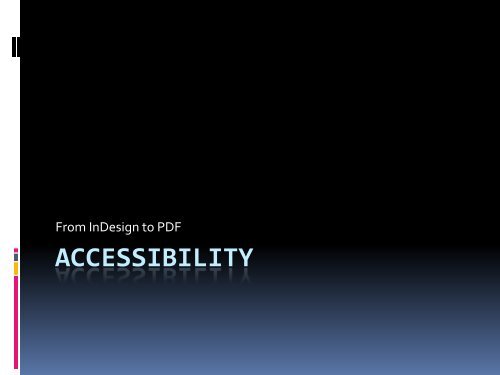ACCESSIBILITY - InDesign User Group
ACCESSIBILITY - InDesign User Group
ACCESSIBILITY - InDesign User Group
You also want an ePaper? Increase the reach of your titles
YUMPU automatically turns print PDFs into web optimized ePapers that Google loves.
From <strong>InDesign</strong> to PDF<br />
<strong>ACCESSIBILITY</strong>
In <strong>InDesign</strong><br />
• Always use style sheets (paragraph styles/character styles)<br />
• Create interactive elements (page links, text anchors,<br />
URL’s, footnotes, bibliography)<br />
• Create bookmarks<br />
• For books only – Create TOC from existing structure,<br />
include bookmark feature<br />
• Map styles to tags<br />
• Set Metadata (Document Title, Subject, Creator, keywords)<br />
• EXPORT to PDF – be sure to check optimization, tagging,<br />
view PDF and include Bookmarks, hyperlink, and<br />
interactive elements
Settings for Export Options
In Acrobat<br />
• Maintain this order:<br />
Check document properties (File → Properties – check<br />
for metadata errors)<br />
Set language (File → Properties → Advanced →<br />
Language)<br />
Set Tab Structure (Pages → Options → Page<br />
Properties → Tab Order→ Document Structure)<br />
Check Bookmarks (if necessary add bookmarks)<br />
Check Reading Order (Set/Check Table properties in<br />
this panel through Table editor for tables)<br />
Check Tags (“walk” tags to appropriate location if tags<br />
are not in order)<br />
Save Document
Run Accessibility Checker<br />
Correct any errors if necessary<br />
Run Accessibility Checker<br />
Reduce File Size<br />
Check document properties (File → Properties –<br />
check for metadata errors)<br />
NOTE: There are some issues with tags in<br />
documents exported from <strong>InDesign</strong>. These<br />
“errors” have to be fixed manually
Issues and Solutions<br />
• Drop Caps<br />
<br />
• Lists/TOC<br />
<br />
• Tables<br />
<br />
The drop Cap is placed in its own container – this issue needs to be fixed in the content panel<br />
in the PDF<br />
<strong>InDesign</strong> will only export and map to certain tags; Lists, List Items, TOC, and TOC items<br />
export as P tags. These items have to be tagged manually by adding parent tags [L/TOC], and<br />
sub directing the LI/TOCI tags. LI and TOCI have to be assigned in the role map to the<br />
appropriate tags/style names to avoid errors from the Accessibility checker.<br />
<strong>InDesign</strong> exports all tables without headers. Headers need to be manually tagged in the<br />
reading order panel through the Table editor feature. Complex tables also require data/header<br />
association, through the Table editor feature.<br />
• Hyphenation<br />
<br />
• Links<br />
<br />
<strong>InDesign</strong> will export optional hyphens as actual hyphens creating three separate containers<br />
for the word (first syllables, hyphen, last syllables). Whenever possible, hyphenation should<br />
be turned off in <strong>InDesign</strong>.<br />
Links export outside the LINK and LINK OBJR tags. The link container needs to be “walked”<br />
into the appropriate tag)<br />
• Additional Span Tags<br />
<br />
optional/non-visible characters (manual line break, tab, extra returns, etc) export from<br />
<strong>InDesign</strong> and will appear in the tag structure as a separate SPAN tag.
Victoria Richards<br />
victoria.richards@ssa.gov