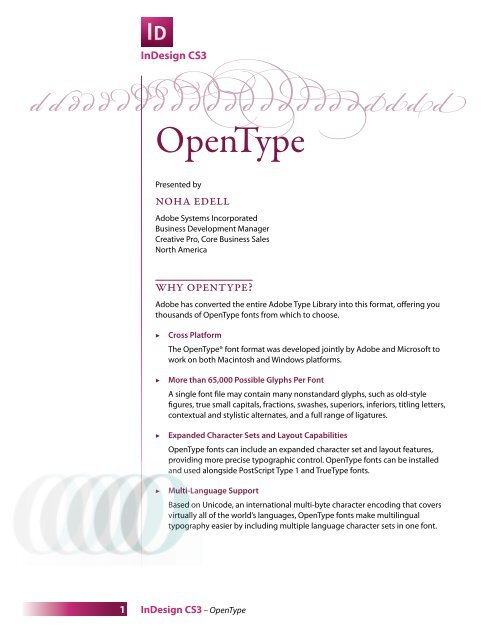Download - InDesign User Group
Download - InDesign User Group
Download - InDesign User Group
You also want an ePaper? Increase the reach of your titles
YUMPU automatically turns print PDFs into web optimized ePapers that Google loves.
<strong>InDesign</strong> CS3<br />
ddddddddddddddddd d dddd<br />
OpenType<br />
Presented by<br />
Noha Edell<br />
Adobe Systems Incorporated<br />
Business Development Manager<br />
Creative Pro, Core Business Sales<br />
North America<br />
Why OpenType?<br />
Adobe has converted the entire Adobe Type Library into this format, offering you<br />
thousands of OpenType fonts from which to choose.<br />
▶<br />
▶<br />
▶<br />
▶<br />
Cross Platform<br />
The OpenType® font format was developed jointly by Adobe and Microsoft to<br />
work on both Macintosh and Windows platforms.<br />
More than 65,000 Possible Glyphs Per Font<br />
A single font file may contain many nonstandard glyphs, such as old-style<br />
figures, true small capitals, fractions, swashes, superiors, inferiors, titling letters,<br />
contextual and stylistic alternates, and a full range of ligatures.<br />
Expanded Character Sets and Layout Capabilities<br />
OpenType fonts can include an expanded character set and layout features,<br />
providing more precise typographic control. OpenType fonts can be installed<br />
and used alongside PostScript Type 1 and TrueType fonts.<br />
Multi-Language Support<br />
Based on Unicode, an international multi-byte character encoding that covers<br />
virtually all of the world’s languages, OpenType fonts make multilingual<br />
typography easier by including multiple language character sets in one font.<br />
1 <strong>InDesign</strong> CS3 – OpenType
<strong>InDesign</strong> CS3<br />
Tools of the Trade<br />
OpenType features are accessed from:<br />
• Control Panel menu<br />
(when the Type tool is selected)<br />
• Character panel options menu<br />
• Character Styles and<br />
Paragraph Styles dialogs<br />
• Glyphs panel<br />
Glyphs<br />
When you create new Custom Glyph Sets, they can now be saved as external files<br />
and shared. The Glyphs panel features a fly-out menu with new sorting options, and<br />
a context menu that lets you load a Glyph into the Find/Change dialog .<br />
Saved Glyph Sets<br />
appear in the Show<br />
menu. Sharing<br />
Glyph Sets can<br />
help maintain<br />
consistency<br />
between related<br />
documents.<br />
TIP<br />
OpenType fonts from Adobe<br />
that include support for central<br />
European (CE) languages<br />
include the word “Pro,” as<br />
part of the font name.<br />
OpenType fonts that don’t<br />
contain central European<br />
language support are<br />
labeled “Standard,” and<br />
have an “Std” suffix.<br />
Recently Used<br />
Glyphs are<br />
displayed at<br />
the top of the<br />
panel.<br />
Where Glyph Sets are stored:<br />
Glyphs can now be sorted by GID / CID or<br />
Unicode from the panel fly-out or context<br />
menu to aid in finding a particular Glyph.<br />
Mac OS: <strong>User</strong>s\[username]\Library\Preferences\Adobe <strong>InDesign</strong>\[Version]\Glyph Sets<br />
Windows XP: Documents and Settings\[username]\Application Data\Adobe\<strong>InDesign</strong>\<br />
[Version]\Glyph Sets<br />
Windows Vista: <strong>User</strong>s\[username]\AppData\Roaming\Adobe\<strong>InDesign</strong>\[Version]\<br />
Glyph Sets<br />
2 <strong>InDesign</strong> CS3 – OpenType
<strong>InDesign</strong> CS3<br />
Glyph Search<br />
Find/Change can now search for and replace Glyphs. For instance, you can find all<br />
smiley-face symbols in a document and change them to stars, without having to<br />
remember key commands assigned to the symbols in their respective fonts.<br />
Find/Change<br />
Glyph<br />
You can use the context menu in the<br />
Glyphs’ panel to Load Glyph in Find and<br />
automatically open the Find/Change<br />
dialog with the Glyph information<br />
already entered.<br />
Font Family Menu–FIND<br />
Only fonts used in the<br />
document are shown in the<br />
Font Family menu for FIND.<br />
ID:<br />
Unicode or GID/CID<br />
values are displayed<br />
when you select a Glyph.<br />
They can also be typed<br />
into the fields and used<br />
as search criteria.<br />
TIP<br />
You cannot apply formatting to a<br />
Glyph during Find/Change. If you<br />
want to change the color, as well<br />
as the Glyph, it must be done as a<br />
separate Find/Change operation.<br />
Font Family Menu–CHANGE<br />
All fonts currently activated<br />
on your computer are shown<br />
in the Font Family menu for<br />
Change.<br />
Search Menu<br />
Choose to search all open<br />
documents, the currently<br />
active document or the<br />
selected story. Then use the<br />
icons beneath the menu to<br />
fine-tune the search.<br />
Glyph Fly-Out Menu<br />
Use the Glyph menu to find<br />
Glyphs visually. Double-click a<br />
Glyph to choose it for either the<br />
Find or Change criteria.<br />
3 <strong>InDesign</strong> CS3 – OpenType
<strong>InDesign</strong> CS3<br />
OpenType Features<br />
From the Control panel or Character panel menu, you can choose one of the<br />
following features from the OpenType submenu. OpenType fonts vary greatly in<br />
the number of type styles and kinds of features they offer. If an OpenType feature is<br />
unavailable, it is surrounded in square brackets (such as [Swash]) in the menu.<br />
Standard Ligatures<br />
Typographic replacements for certain pairs of<br />
characters, such as fi, fl, ff, ffi, and ffl – they are<br />
fully editable and do not cause the spelling<br />
checker to flag a word erroneously.<br />
Feature OFF<br />
fluffy<br />
Feature ON<br />
fluffy<br />
Discretionary Ligatures<br />
Typographic replacement characters for letter<br />
pairs, such as ct, st, and ft.<br />
octopus octopus<br />
Fractions<br />
Automatically formats fractions when numbers<br />
are separated by a slash. 1/2 1/2<br />
Ordinal<br />
Automatically formats ordinal numbers (such as<br />
1st and 2nd) with superscript characters. 3rd 3rd<br />
Swash<br />
Stylized letterforms with extended strokes<br />
(exaggerated flourishes). Glass Glass<br />
Titling Alternatives<br />
Formats characters (usually all in caps) designed<br />
for use in large sizes with sometimes subtle<br />
changes in weight and spacing, such as titles.<br />
APPLY APPLY<br />
Contextual Alternates<br />
Alternative characters included in some script<br />
typefaces to provide better joining behavior. bloom bloom<br />
TIP<br />
If text is selected when you<br />
choose an OpenType feature<br />
from the Control panel menu,<br />
the feature is applied to the<br />
selected text. If no text is selected,<br />
the OpenType feature applies<br />
to new text you create.<br />
All Small Caps<br />
When fonts include real small caps, selecting this<br />
option turns characters into small caps.<br />
Hour Hour<br />
Slashed Zero<br />
Displays the number 0 with a diagonal slash<br />
through it.<br />
0 0<br />
4 <strong>InDesign</strong> CS3 – OpenType
<strong>InDesign</strong> CS3<br />
TIP<br />
Additional Glyphs, such as<br />
ornaments, symbols for<br />
currency or math, and<br />
alternate stylistic characters<br />
(including accented characters<br />
used in European languages)<br />
can be inserted from the<br />
Glyphs panel. Available options<br />
are listed in the Show menu.<br />
Stylistic Sets<br />
A group of glyph alternates that can be applied<br />
one character at a time or to a range of text for<br />
aesthetic effect.<br />
Positional Forms<br />
For use with some cursive scripts or languages<br />
(such as Arabic) to change the appearance of a<br />
letter, depending on its position inside a word<br />
(as with the f and k at the start and end of flank).<br />
Superscript/Superior &<br />
Subscript/Inferior<br />
Raised or lowered glyphs that are sized correctly<br />
relative to surrounding characters.<br />
Numerator &<br />
Denominator<br />
For use with non-standard fractions that are not<br />
included in the OpenType font.<br />
Tabular Lining<br />
For use where figures must line up (as in a table<br />
or tabulated figures)–the same width is provided<br />
for all figures.<br />
Feature OFF<br />
Hypatia<br />
flank<br />
x2 H2O<br />
Feature ON<br />
Hypatia<br />
flank<br />
x2 H2O<br />
29/100 29/100<br />
523<br />
111<br />
523<br />
111<br />
Proportional Oldstyle<br />
Varying-height figures with varying widths (best<br />
with text that does not use all caps).<br />
15267 15267<br />
Proportional Lining<br />
Full-height figures with varying widths (best<br />
with text that uses all caps).<br />
15267 15267<br />
Tabular Oldstyle<br />
Varying-height figures with fixed, equal widths–<br />
for use where numbers must line up.<br />
523<br />
111<br />
523<br />
111<br />
Default Figure Style<br />
Figure glyphs use the default figure style of the<br />
current font.<br />
523 523<br />
5 <strong>InDesign</strong> CS3 – OpenType
<strong>InDesign</strong> CS3<br />
Learn & Play<br />
http://www.adobe.com/type/opentype<br />
View a movie. <strong>Download</strong> the OpenType<br />
<strong>User</strong> Guide and other informative PDFs.<br />
Search for and preview OpenType fonts.<br />
http://www.words-at-play.com<br />
http://www.unicode.org/standard/WhatIsUnicode.html<br />
The official Unicode web site tells the whole story.<br />
Learn and play at the same time. Pull<br />
letters to spell “Words At Play” and<br />
experiment to your hearts content.<br />
Watch as faces are created from<br />
OpenType glyphs, and learn about the<br />
characters behind the scenes.<br />
http://blogs.adobe.com/typblography/2007/04/indesign_cs3_ne.html#more<br />
For more information on new OpenType features, see the Thomas Phinney’s blog.<br />
http://www.indesignusergroup.com/learning_center<br />
Find videos, books, magazines, podcasts and more to help increase your efficiency<br />
and effectiveness in <strong>InDesign</strong>.<br />
TIP<br />
Your very own Adobe Bridge!<br />
<strong>Download</strong> the CS3 <strong>User</strong> Guide<br />
and Workflow Guide from Adobe<br />
Bridge Home.<br />
Remember that <strong>InDesign</strong> Help<br />
is only a few clicks away.<br />
It is accessed from the<br />
<strong>InDesign</strong> Help menu.<br />
6 <strong>InDesign</strong> CS3 – OpenType