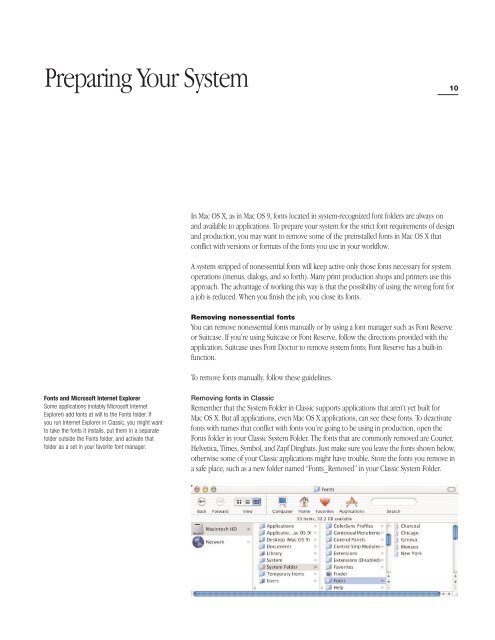Using and Managing Fonts in Mac OS X - UC Davis Department of ...
Using and Managing Fonts in Mac OS X - UC Davis Department of ...
Using and Managing Fonts in Mac OS X - UC Davis Department of ...
Create successful ePaper yourself
Turn your PDF publications into a flip-book with our unique Google optimized e-Paper software.
Prepar<strong>in</strong>g Your System<br />
10<br />
In <strong>Mac</strong> <strong>OS</strong> X, as <strong>in</strong> <strong>Mac</strong> <strong>OS</strong> 9, fonts located <strong>in</strong> system-recognized font folders are always on<br />
<strong>and</strong> available to applications. To prepare your system for the strict font requirements <strong>of</strong> design<br />
<strong>and</strong> production, you may want to remove some <strong>of</strong> the pre<strong>in</strong>stalled fonts <strong>in</strong> <strong>Mac</strong> <strong>OS</strong> X that<br />
conflict with versions or formats <strong>of</strong> the fonts you use <strong>in</strong> your workflow.<br />
A system stripped <strong>of</strong> nonessential fonts will keep active only those fonts necessary for system<br />
operations (menus, dialogs, <strong>and</strong> so forth). Many pr<strong>in</strong>t production shops <strong>and</strong> pr<strong>in</strong>ters use this<br />
approach. The advantage <strong>of</strong> work<strong>in</strong>g this way is that the possibility <strong>of</strong> us<strong>in</strong>g the wrong font for<br />
a job is reduced. When you f<strong>in</strong>ish the job, you close its fonts.<br />
Remov<strong>in</strong>g nonessential fonts<br />
You can remove nonessential fonts manually or by us<strong>in</strong>g a font manager such as Font Reserve<br />
or Suitcase. If you’re us<strong>in</strong>g Suitcase or Font Reserve, follow the directions provided with the<br />
application. Suitcase uses Font Doctor to remove system fonts; Font Reserve has a built-<strong>in</strong><br />
function.<br />
To remove fonts manually, follow these guidel<strong>in</strong>es.<br />
<strong>Fonts</strong> <strong>and</strong> Micros<strong>of</strong>t Internet Explorer<br />
Some applications (notably Micros<strong>of</strong>t Internet<br />
Explorer) add fonts at will to the <strong>Fonts</strong> folder. If<br />
you run Internet Explorer <strong>in</strong> Classic, you might want<br />
to take the fonts it <strong>in</strong>stalls, put them <strong>in</strong> a separate<br />
folder outside the <strong>Fonts</strong> folder, <strong>and</strong> activate that<br />
folder as a set <strong>in</strong> your favorite font manager.<br />
Remov<strong>in</strong>g fonts <strong>in</strong> Classic<br />
Remember that the System Folder <strong>in</strong> Classic supports applications that aren’t yet built for<br />
<strong>Mac</strong> <strong>OS</strong> X. But all applications, even <strong>Mac</strong> <strong>OS</strong> X applications, can see these fonts. To deactivate<br />
fonts with names that conflict with fonts you’re go<strong>in</strong>g to be us<strong>in</strong>g <strong>in</strong> production, open the<br />
<strong>Fonts</strong> folder <strong>in</strong> your Classic System Folder. The fonts that are commonly removed are Courier,<br />
Helvetica, Times, Symbol, <strong>and</strong> Zapf D<strong>in</strong>gbats. Just make sure you leave the fonts shown below;<br />
otherwise some <strong>of</strong> your Classic applications might have trouble. Store the fonts you remove <strong>in</strong><br />
a safe place, such as a new folder named “<strong>Fonts</strong>_Removed” <strong>in</strong> your Classic System Folder.