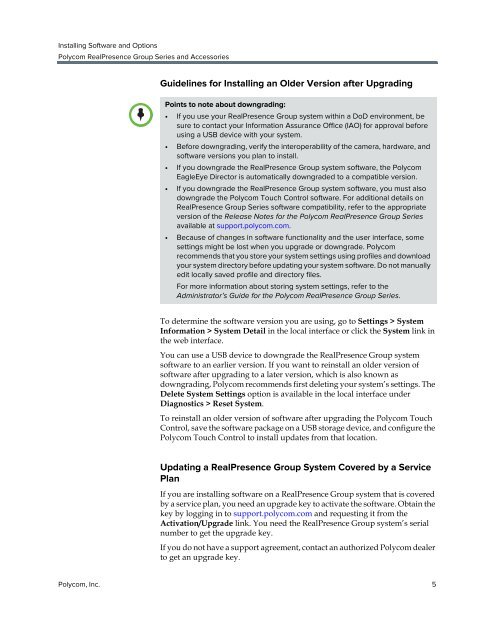Installing Software and Options for the Polycom ... - Support
Installing Software and Options for the Polycom ... - Support
Installing Software and Options for the Polycom ... - Support
Create successful ePaper yourself
Turn your PDF publications into a flip-book with our unique Google optimized e-Paper software.
<strong>Installing</strong> <strong>Software</strong> <strong>and</strong> <strong>Options</strong><br />
<strong>Polycom</strong> RealPresence Group Series <strong>and</strong> Accessories<br />
Guidelines <strong>for</strong> <strong>Installing</strong> an Older Version after Upgrading<br />
Points to note about downgrading:<br />
• If you use your RealPresence Group system within a DoD environment, be<br />
sure to contact your In<strong>for</strong>mation Assurance Office (IAO) <strong>for</strong> approval be<strong>for</strong>e<br />
using a USB device with your system.<br />
• Be<strong>for</strong>e downgrading, verify <strong>the</strong> interoperability of <strong>the</strong> camera, hardware, <strong>and</strong><br />
software versions you plan to install.<br />
• If you downgrade <strong>the</strong> RealPresence Group system software, <strong>the</strong> <strong>Polycom</strong><br />
EagleEye Director is automatically downgraded to a compatible version.<br />
• If you downgrade <strong>the</strong> RealPresence Group system software, you must also<br />
downgrade <strong>the</strong> <strong>Polycom</strong> Touch Control software. For additional details on<br />
RealPresence Group Series software compatibility, refer to <strong>the</strong> appropriate<br />
version of <strong>the</strong> Release Notes <strong>for</strong> <strong>the</strong> <strong>Polycom</strong> RealPresence Group Series<br />
available at support.polycom.com.<br />
• Because of changes in software functionality <strong>and</strong> <strong>the</strong> user interface, some<br />
settings might be lost when you upgrade or downgrade. <strong>Polycom</strong><br />
recommends that you store your system settings using profiles <strong>and</strong> download<br />
your system directory be<strong>for</strong>e updating your system software. Do not manually<br />
edit locally saved profile <strong>and</strong> directory files.<br />
For more in<strong>for</strong>mation about storing system settings, refer to <strong>the</strong><br />
Administrator’s Guide <strong>for</strong> <strong>the</strong> <strong>Polycom</strong> RealPresence Group Series.<br />
To determine <strong>the</strong> software version you are using, go to Settings > System<br />
In<strong>for</strong>mation > System Detail in <strong>the</strong> local interface or click <strong>the</strong> System link in<br />
<strong>the</strong> web interface.<br />
You can use a USB device to downgrade <strong>the</strong> RealPresence Group system<br />
software to an earlier version. If you want to reinstall an older version of<br />
software after upgrading to a later version, which is also known as<br />
downgrading, <strong>Polycom</strong> recommends first deleting your system’s settings. The<br />
Delete System Settings option is available in <strong>the</strong> local interface under<br />
Diagnostics > Reset System.<br />
To reinstall an older version of software after upgrading <strong>the</strong> <strong>Polycom</strong> Touch<br />
Control, save <strong>the</strong> software package on a USB storage device, <strong>and</strong> configure <strong>the</strong><br />
<strong>Polycom</strong> Touch Control to install updates from that location.<br />
Updating a RealPresence Group System Covered by a Service<br />
Plan<br />
If you are installing software on a RealPresence Group system that is covered<br />
by a service plan, you need an upgrade key to activate <strong>the</strong> software. Obtain <strong>the</strong><br />
key by logging in to support.polycom.com <strong>and</strong> requesting it from <strong>the</strong><br />
Activation/Upgrade link. You need <strong>the</strong> RealPresence Group system’s serial<br />
number to get <strong>the</strong> upgrade key.<br />
If you do not have a support agreement, contact an authorized <strong>Polycom</strong> dealer<br />
to get an upgrade key.<br />
<strong>Polycom</strong>, Inc. 5